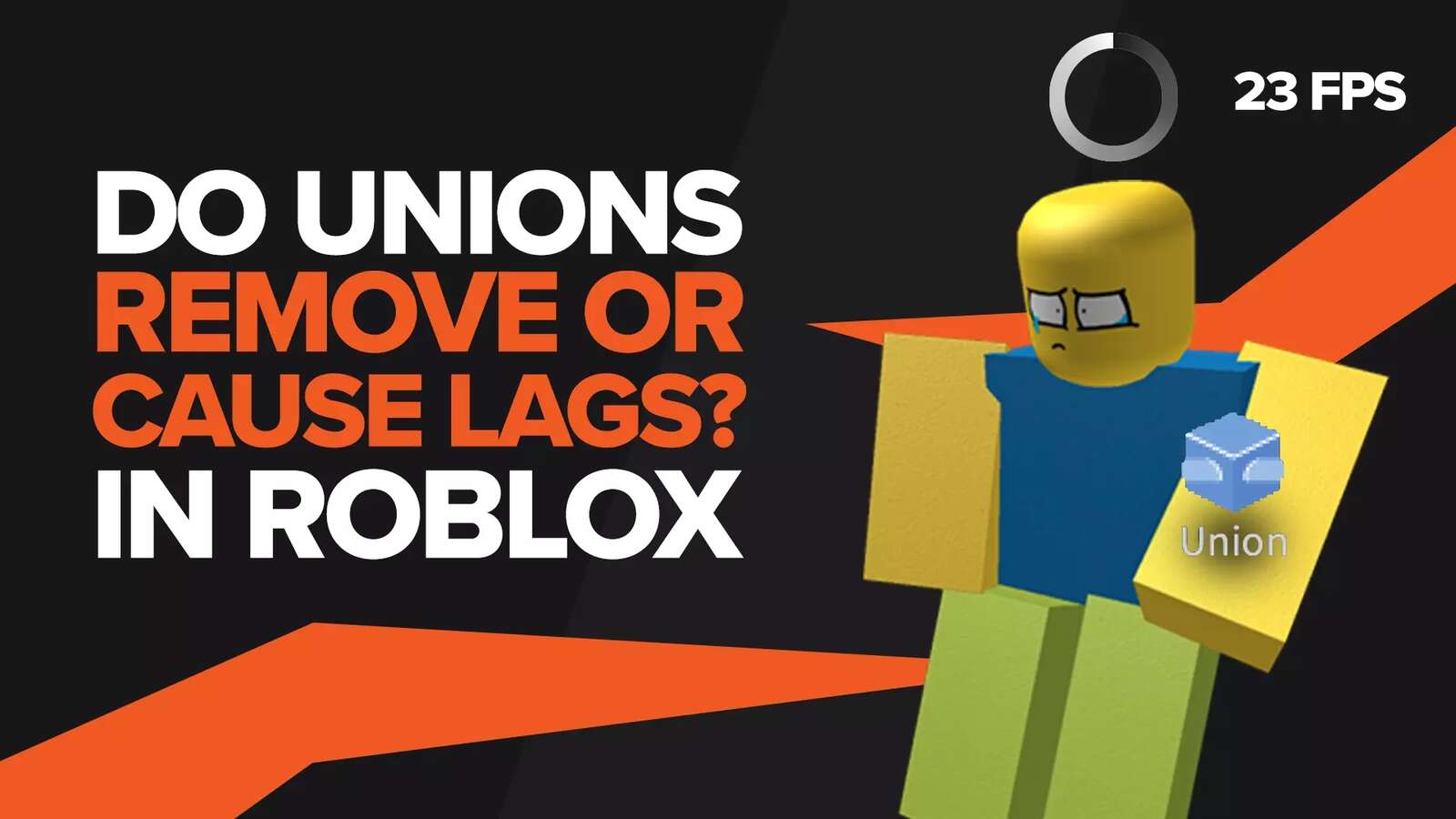![How to Fix Avatar Upgrade Error in Roblox Quickly [Solved]](https://theglobalgaming.com/assets/images/_generated/thumbnails/774014/updating-roblox-avatar-error-how-to-fix_94948129f3d674eb46f0eebb5e6b8018.jpeg)
Although Roblox is played by a whopping 202 million users every month, it's not free from bugs and glitches. Let's be honest here, Roblox was released in the year 2006. So, it's only fair that it must have its fair share of errors. Even though most of these bugs are harmless, some of them really frustrate the player base.
There has been a bug in Roblox for several years now that prevents players from changing their in-game clothing and accessories. This bug is widely known as an "error while updating worn items Roblox". Many people believe that this error is from Roblox's server end.
That being said, we've written this guide to educate you on how to fix this error. So, let's get started.
When Does This Error Occur?
This error only occurs when the player is trying to wear or remove a clothing item in the Roblox avatar editor. Although a complete fix for this error has yet to be found, a pseudo-fix has been found that will let you help you bypass this bug and allow you to keep enjoying your favorite clothing.
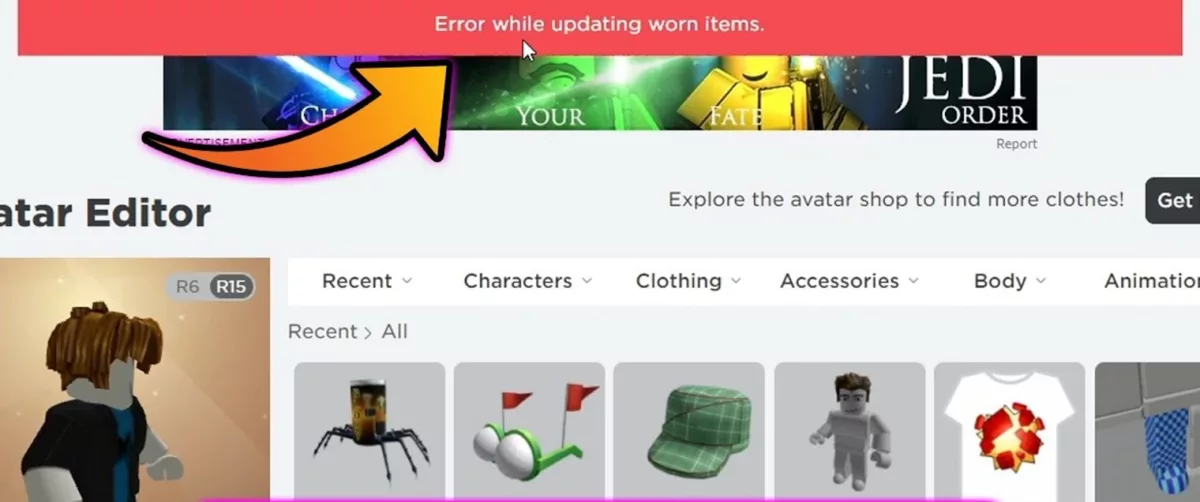
How To Fix "Error While Updating Worn Items"?
As we've previously discussed, as of now, there isn't a full fix to this bug called "error while updating worn items". However, there is a workaround that lets you wear the outfit of your liking without encountering any bugs. To learn how, follow these steps:
This will take you to the Roblox avatar editor website
From there, choose the item that you want to wear
Click on the name of that item.
Note: Do not click on the image of the item, just the name.
It will now take you to the catalog page of that item
Now you will see three dots on the screen in front of you
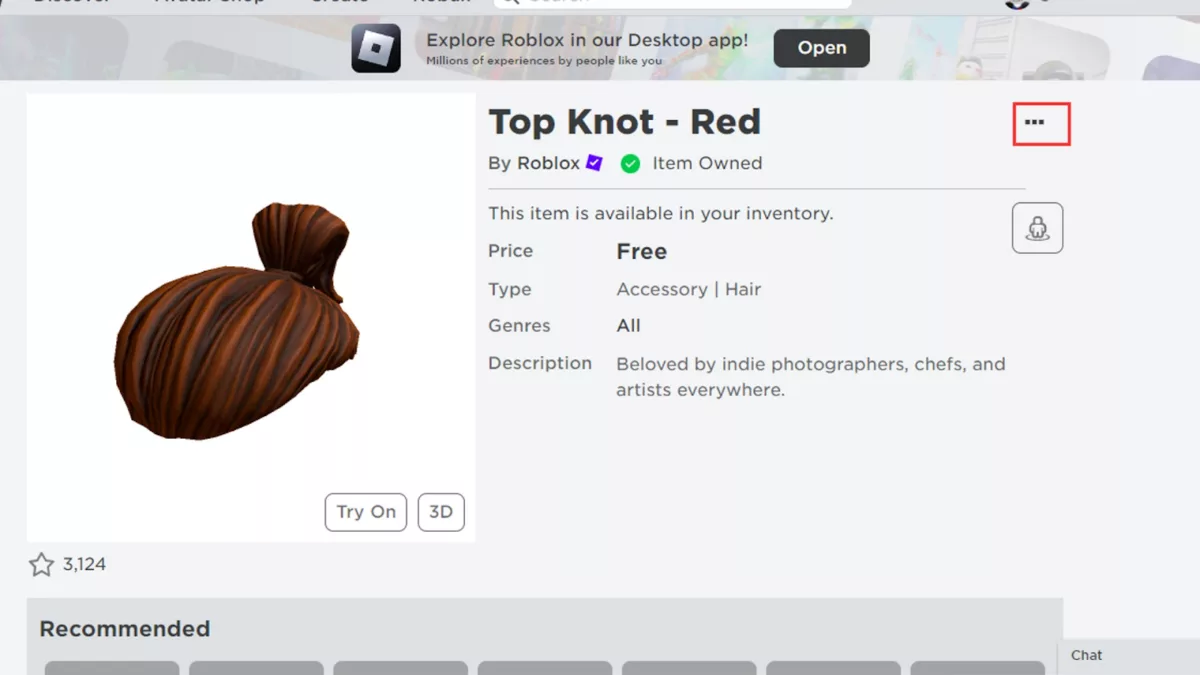
Click on the three dots and then click "wear outfit"
Congratulations, your outfit has now been worn
If you follow all of these steps correctly, you should not have to worry about this bug anymore. That being said, this was the fix for PC, however, mobile users have been facing a similar bug where their screens turn either white or black while they're in the avatar editor. So, let's talk about why that bug appears and how to fix it.
By the way, if you're looking for more entertaining articles from us, check out "is Roblox pay to win"
How To Fix White/Black Screen While Opening The Avatar Editor?
As we've previously discussed, this is not a bug that is faced by computer users, rather it is a bug that troubles mobile users, specifically those who use the android operating system. This bug occurs in the form of a white/black screen when players try to open their avatar page from their android devices. So let's look at some of the ways you can try to fix this bug.
This bug, for the most part, is just a loading issue that can be easily fixed by closing the app and opening it again. However, if this does not fix the issue, try the next step.
Try restarting your phone as it refreshes all of the irregularities that might be present in your device after running for so long without being restarted.
You can also clear the cache of Roblox by going into the settings and searching for Roblox. Clearing the cache means that all of the non-essential Roblox game files will be deleted from your mobile device.
Check your WiFi connection or mobile data to see if you really have internet access on your phone.
Try uninstalling and reinstalling the Roblox app. This completely gets rid of all of the game files and gives you a fresh start.
It's possible that the latest version of Roblox has some glitch in it that is preventing you from accessing your avatar page. So try installing older versions of Roblox to see if that has any benefit to you. To install older versions, search google for "Roblox (insert version) APK". After searching this, check the list of websites for Roblox APK files and download the one that suits your liking.
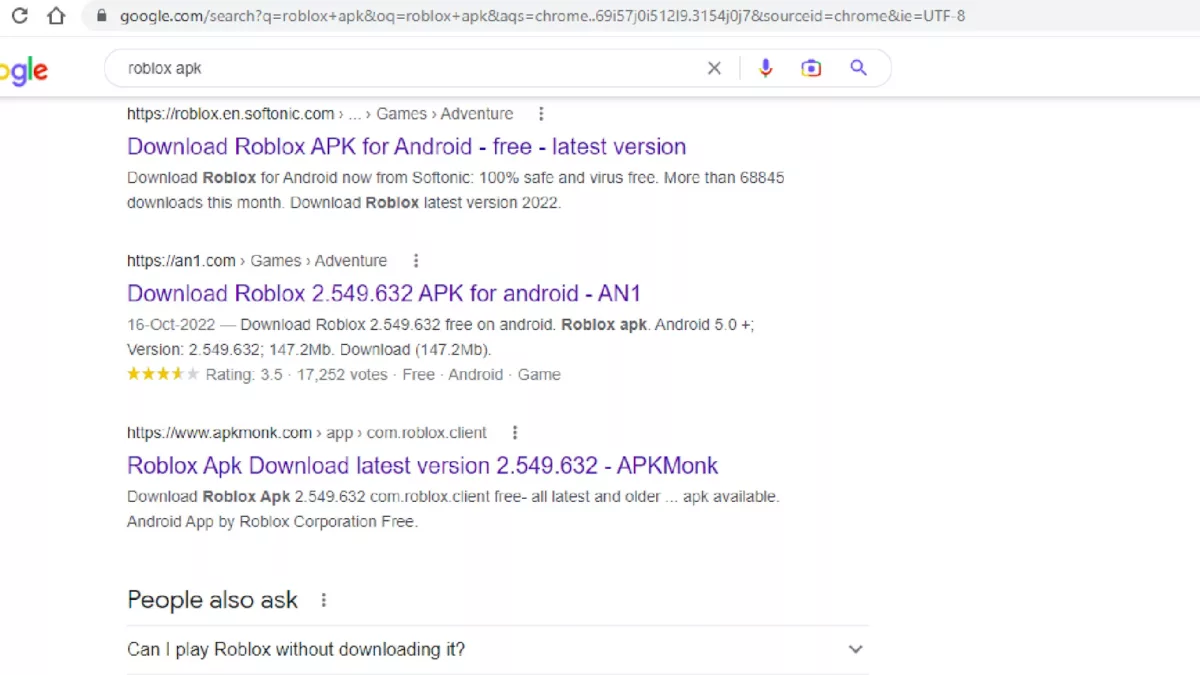
Note: Make sure you download Roblox APK from a reputable site because there are a lot of dodgy sites that have APKs with malware attached to them.
Final Remarks!
Although the Roblox community is huge and full of love, we can't help but notice people's resentment towards the game when it comes to all of the bugs and glitches that are present here. We hope the developers notice the disappointment that players have towards these errors and they try to fix them to the best of their abilities.
That said, if you're facing any other errors such as "error 266 your connection timed out Roblox how to fix", we have you covered.


.svg)


![Roblox Download Size For All Platforms [New Update]](https://theglobalgaming.com/assets/images/_generated/thumbnails/773657/download-size-roblox_03b5a9d7fb07984fa16e839d57c21b54.jpeg)
![Best VPN for Roblox [less lags & no restriction]](https://theglobalgaming.com/assets/images/_generated/thumbnails/906058/best-vpn-for-roblox-gaming_03b5a9d7fb07984fa16e839d57c21b54.jpeg)