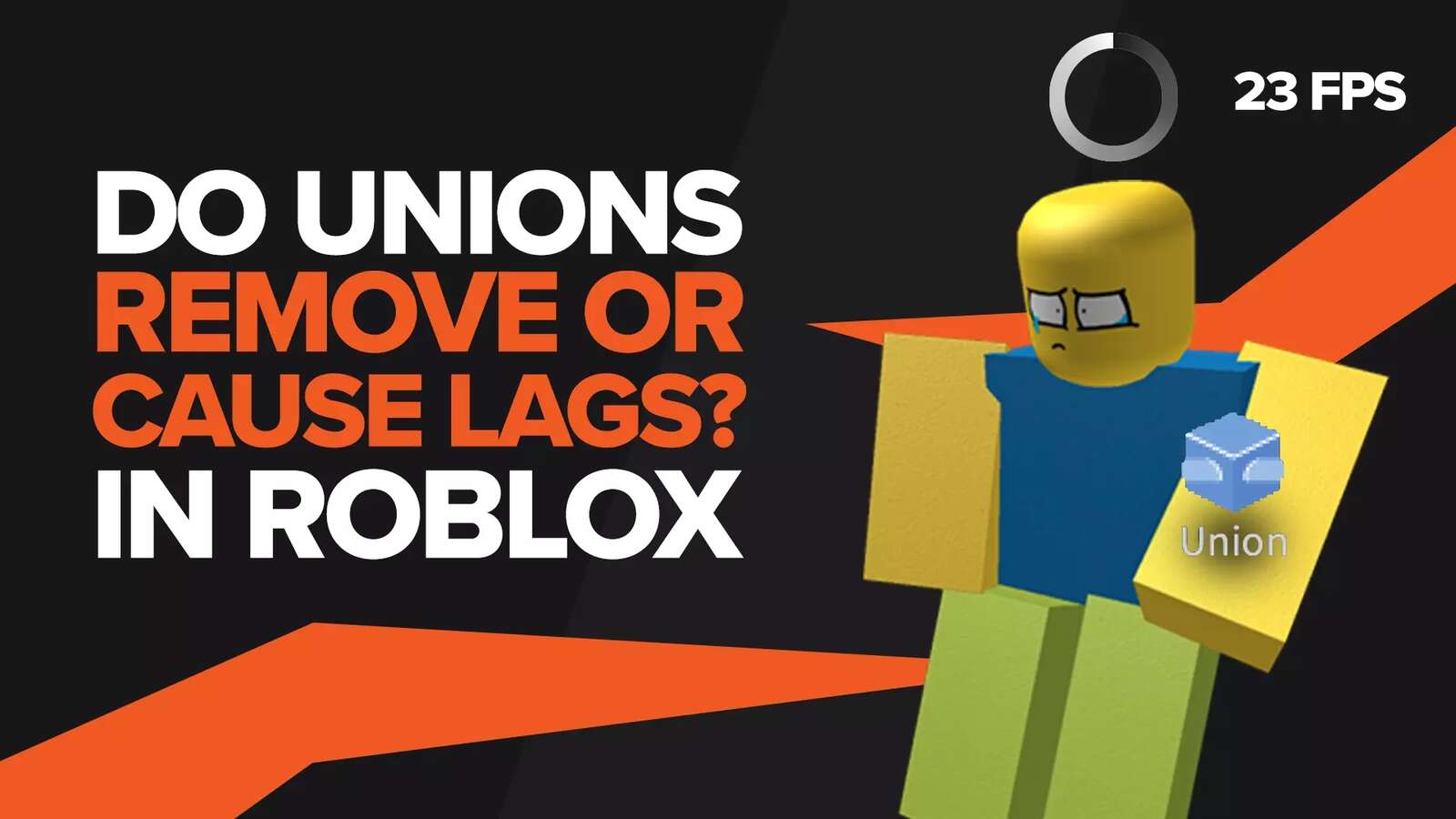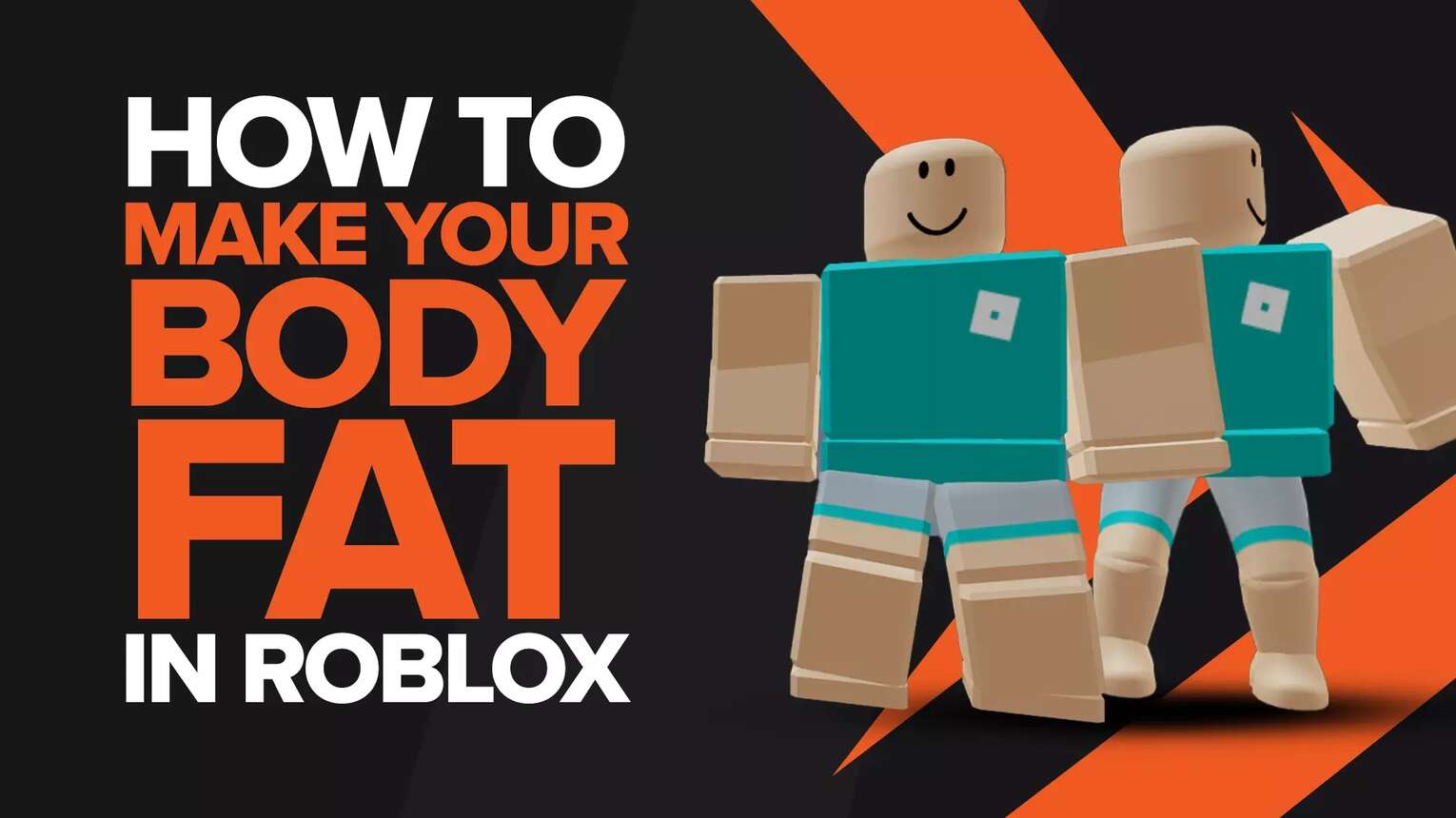
Every player in Roblox has a certain avatar that is a virtual representation of its owner. This avatar is used in every game that the player enters and becomes a part of their identity. It's no surprise that every user has a unique avatar that adheres to only their personal preference.
This can be done with the help of certain accessories and clothes that make your avatar stand out. Roblox not only has a wide variety of games, but it also boasts a store where premium items, as well as simpler accessories, go on sale from time to time. Due to the sheer number of these wearables, the possibilities of personalizing your avatar are near infinite. However, watch out for beamers who are always looking for premium accessories and may attempt to steal them.
But not everything can be bought through the stores. For instance, having a fat body or a body that simply looks really wide cannot be done by equipping some accessories on. To do this, you'll have to be a bit clever about it. So how to make your body fat in Roblox? Let's find out!
Free Method To Make A Fat Avatar In Roblox
Most people should use this way to get their avatars to look overweight. Granted, it does not look particularly realistic or appealing, but it manages to get the job done. The outcome is a blocky and stubby-looking avatar that might have some difficulty fitting into a car.
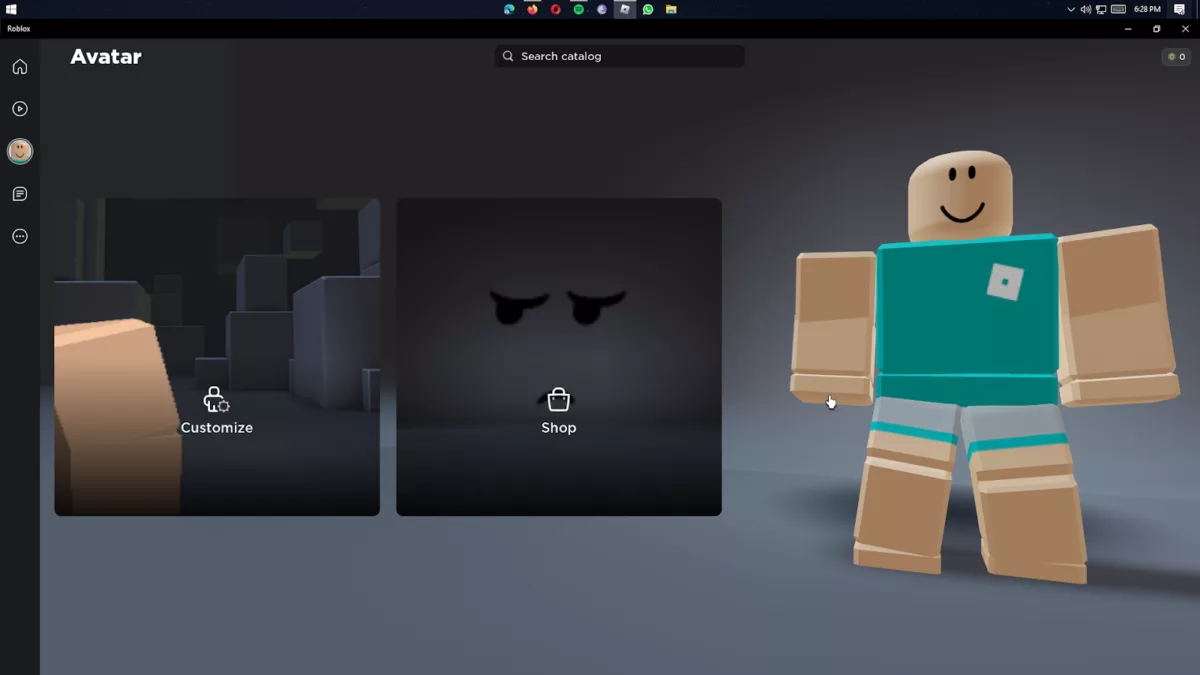
This is how you do this for your avatar:
Step 1: Open the Roblox App
For PC or Mac users, you will first have to open the Roblox desktop application. Alternatively, you can go to the Roblox website and sign in to your account to get access to your avatar as well.
Step 2: Open the "My Avatar" Page
On the banner that's on the left side of the main screen, you should see the picture of your avatar that is soon about to pack on a couple of hundred pounds. Click on it to enter the Avatar Page. Here, you will see the icon for "Shop and Customization". Click on the latter.
You may face an error upon opening the My Avatar page, which you should watch out for.
Step 3: Remove All Body Parts
As sinister as that sounds, that is what needs to be done. Once you're on the customization page, select the "Head and Body" tab up top to enter the customization page for your avatar's body parts.
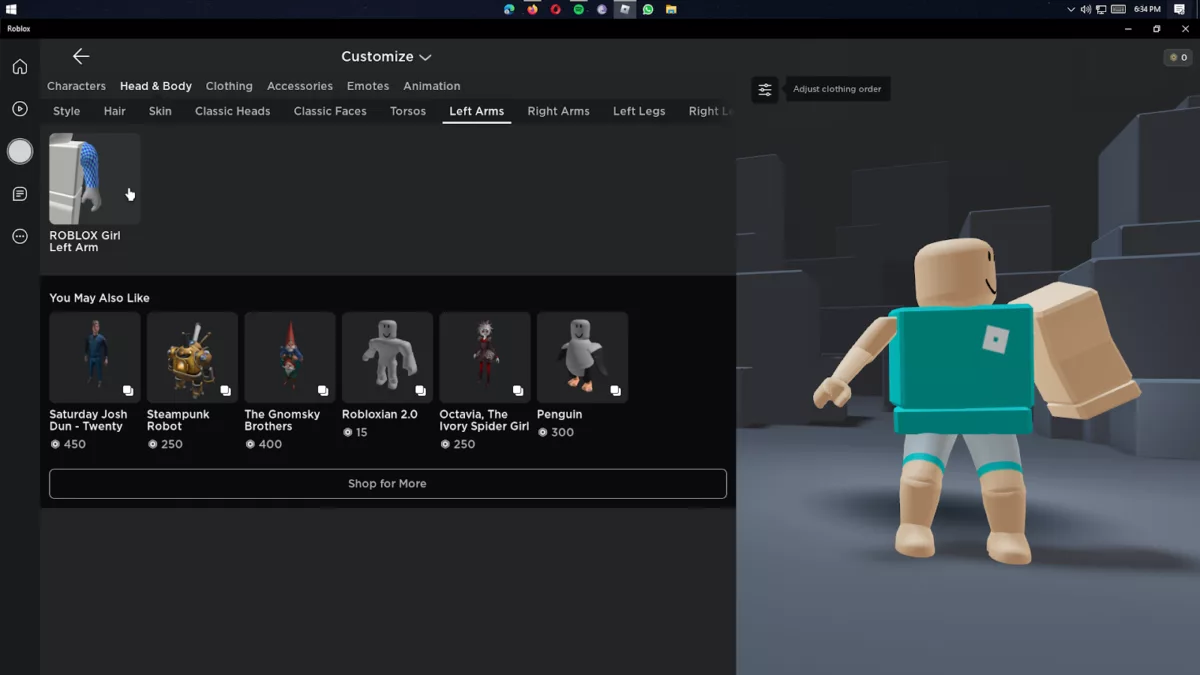
It'll help if you remove all previously equipped clothes and accessories. Go into the torso, left arm, right arm, left leg, and right leg sub-tab and click on the equipped body part to unequip it.
Upon doing that, you'll see that the avatar display on the right will respond to this action by changing each body part into a blockier counterpart.
Step 4: Re-equip Your Accessories And Head Back to the Homepage
Once every body part has been converted, click on the back buttonor click on the home buttonto go back to the homepage. This will automatically save the new configuration of your avatar.
This should leave you with an avatar that looks bulky and strong.
Paid Method to Make A Fat Avatar In Roblox
This method requires you to fish out some dollars from your wallet. It makes use of a penguin torso that is a premium item in the store and will need to be bought before you can equip it. The resulting avatar will look truly obese, with a far curvier and more accurate body than the one we got in the free method.
It may help to know how much Robux cost before you attempt to try this method.
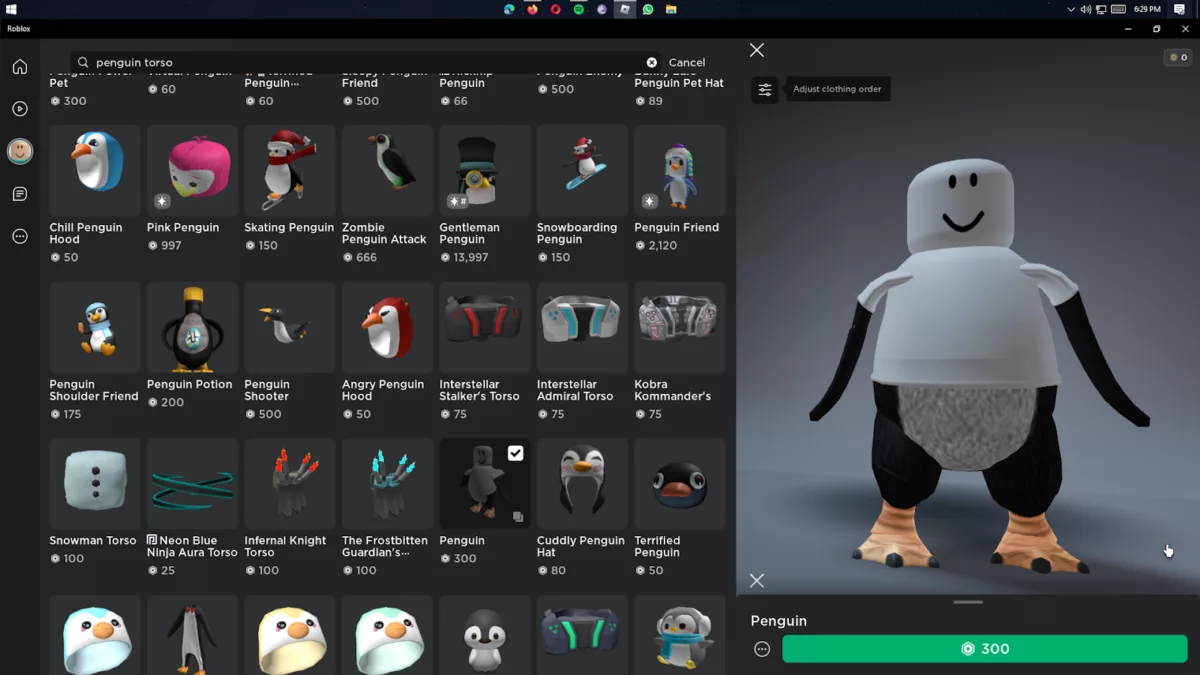
Step 1: Buy the Penguin Torso
Head into the store on the Avatar page and search for "Penguin Torso" in the search bar. In the search results, look for a penguin avatar bundle that contains a torso, as well as all other body parts of a penguin. Chances are that you will have to buy the entire penguin avatar set in order to get your hands on the torso.
Step 2: Equip the Penguin Torso
Once you have the penguin torso in your inventory, go into the customization screen that we mentioned in the free method. Head into the torso sub-tab within the head and body tab and equip your newly bought penguin torso.
Step 3: Equip Human Arms And Legs
After equipping the penguin's body, make sure that you have the human arms and legs equipped on your avatar. This will truly give your avatar a fat body look, with all the extra body fat creating smooth curves around the avatar's body.
Exit out of the customization menu back to the home page to save and lock the fat body avatar you just created.


.svg)


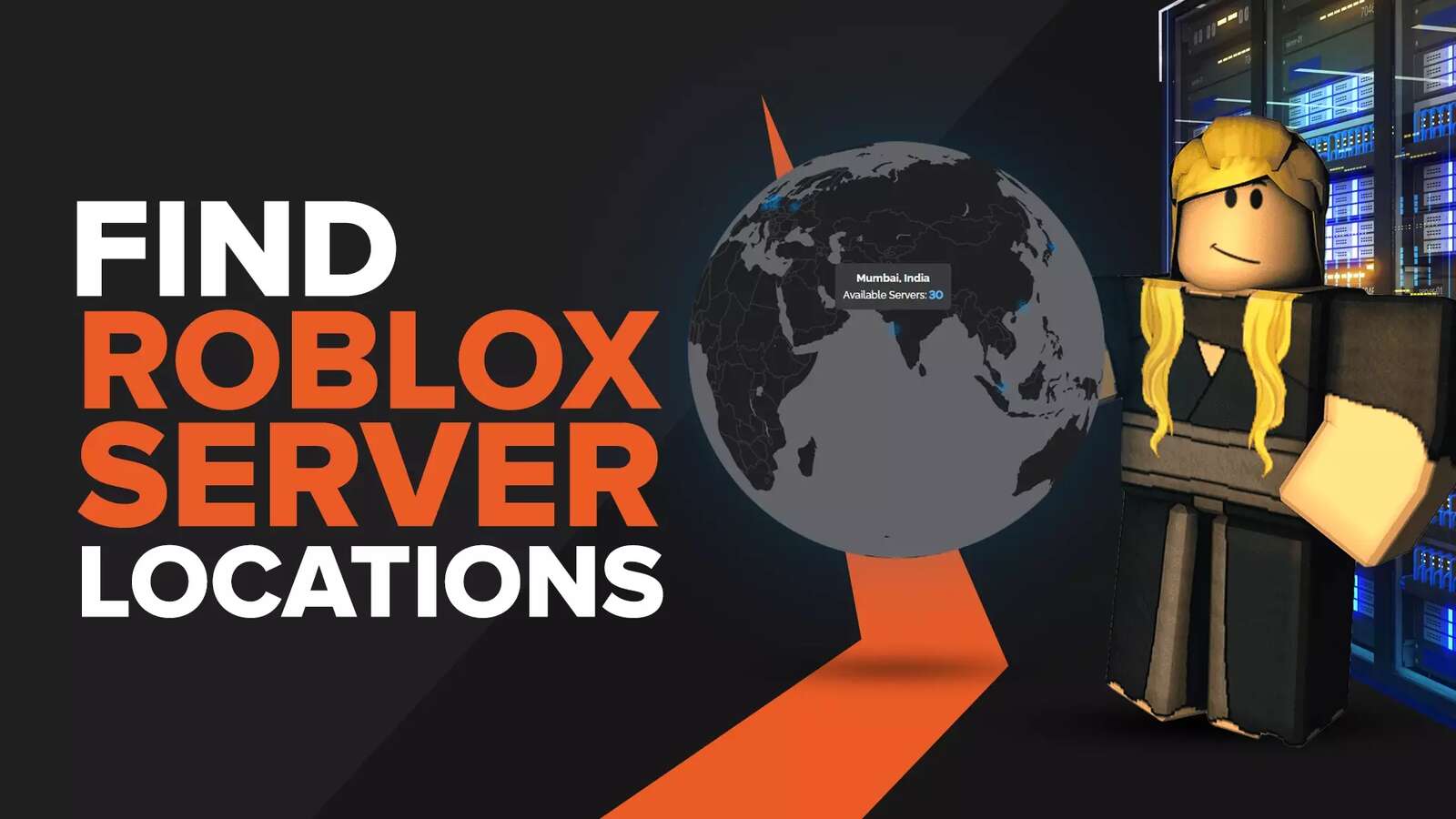
![Best VPN for Roblox [less lags & no restriction]](https://theglobalgaming.com/assets/images/_generated/thumbnails/906058/best-vpn-for-roblox-gaming_03b5a9d7fb07984fa16e839d57c21b54.jpeg)