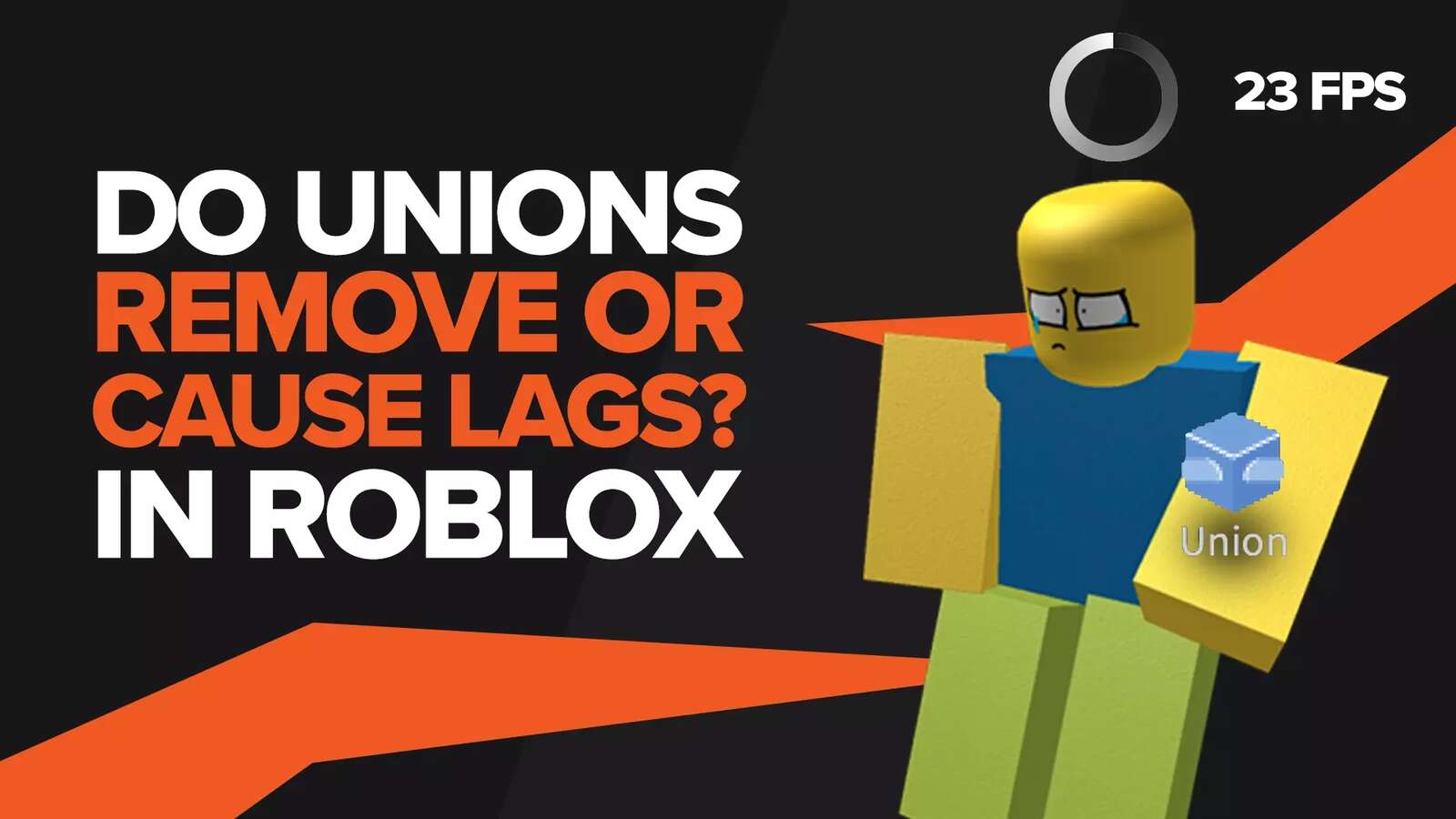![How to Fix Roblox Connection Timed Out Quickly [9 Working Methods]](https://theglobalgaming.com/assets/images/_generated/thumbnails/773625/roblox-connection-timed-out-how-to-fix_94948129f3d674eb46f0eebb5e6b8018.jpeg)
We all love Roblox very much but Roblox error codes can be a pain in the ass for some people. As we all know, Roblox is an old game, and old games tend to have far more random glitches and bugs than new ones. These days, people have been experiencing a new Roblox error code called "Roblox connection timed out" or "Roblox error code 266"
At this point, there are too many error messages in this game to count, and they all have their various reasons for existing. However, for this error code, in particular, almost all of the reasons are based on having trouble with your internet connection. A bad internet connection can put you in a laggy situation in front of your enemies or it can stop you from playing the game altogether. This is why we've written this article to discuss all of the methods that can be used to get rid of this error code called "Roblox connection timed out"
Method 1: Check Your Internet Connection
As previously discussed, a bad internet connection is the number one cause of this error message "Roblox connection timed out". This is why you must check whether you have a stable internet connection or not.
Although internet speed is important, it is not necessary to have the fastest and most expensive internet to play an online game. A decent internet connection can run almost any online game on the planet with relative ease, however, the stability of that internet connection must be first-class.
Internet stability basically means that your connection doesn't have any sudden jerks in internet speed that keep disconnecting you from the game. A good way to check your internet speed would be to run a speed test. The best website to run a speed test would be Speedtest.net.
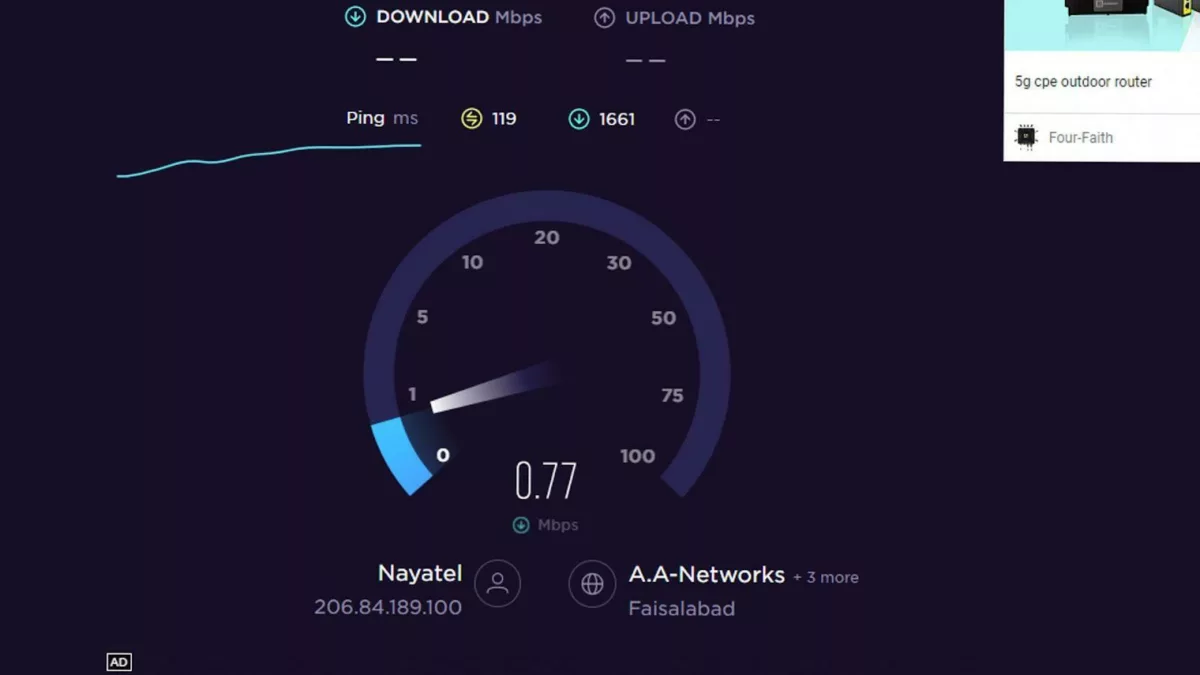
Facing disconnection issues in Roblox? Check out our article on "error 278 you were disconnected for being idle roblox how to fix"
Method 2: Roblox Internal Server Issue
The problem isn’t always from your side. Sometimes it's the Roblox servers themselves that are down. Now, this could be happening because of two reasons:
Severs are down due to scheduled maintenance
Severs are down due to a faulty game error code
The easiest way to check for an internal server error would be to go on the DownDetector website and search for Roblox. If you see any spikes in outage reports, then there's a high chance that Roblox servers themselves are down.
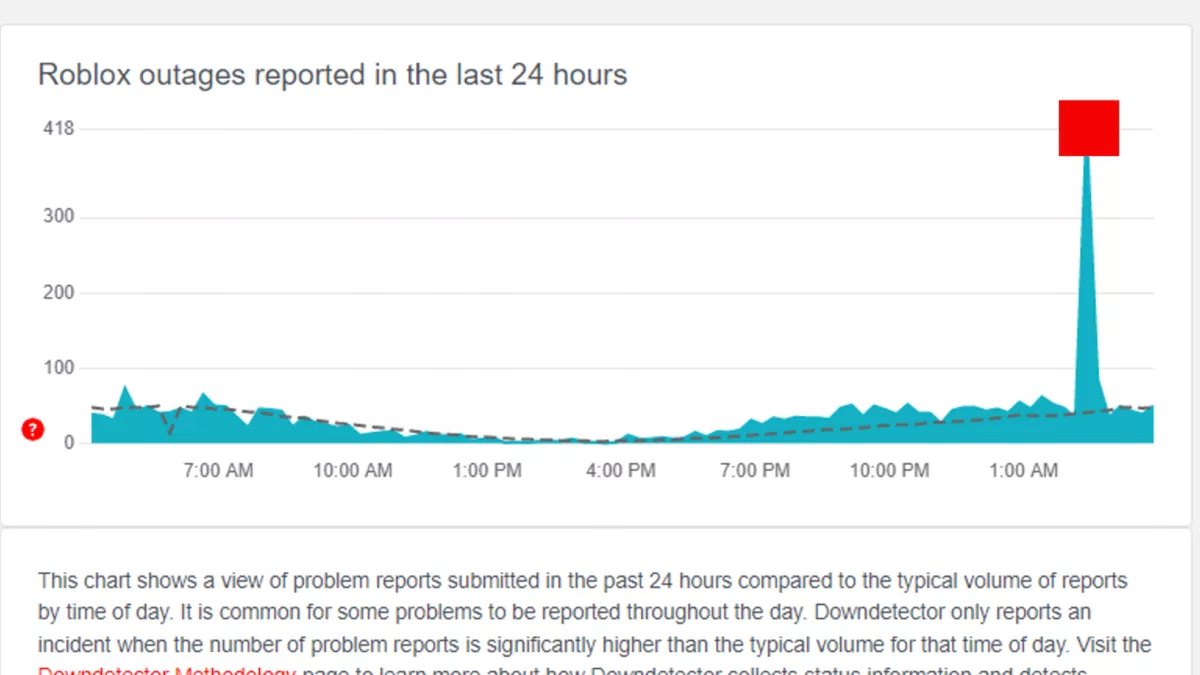
Also, be sure to check out our article about "Fixing internal server error on Roblox"
Method 3: Refresh The Website
This might sound a bit naive, however, people often come looking for answers even though the solution is right in front of them. So, just simply refresh the website and the problem may be resolved.
Method 4: Restart The Device Where The Error Code Appeared
Another naive suggestion, however, the power of restarting your device is often underestimated by most people. Restarting your device completely shuts down all functions and makes sure that no irregularities remain when it is powered back on.
Method 5: Use A Supported Browser
Make sure to use the latest version of whichever browser you are using. Outdated browsers tend to cause problems with online games because these games synergize best with the latest browsers. However, if this does not fix the issue, try changing your browser entirely. Good options for browsers besides Google Chrome are:
Mozilla Firefox
DuckDuckGo
Opera
Method 6: Restart Your Router

Restarting your internet modem every once helps with slow internet issues as well as general internet stability. This is because when you restart your modem, you're refreshing the connection between you and your ISP. However, if this does not resolve the issue, you can also call your internet service provider and tell them about your situation. If your issue is still not fixed, try changing your ISP altogether.
In order to restart your modem, follow these steps:
Pull out the power cord from the back of your router
Wait 30-40 secs
Plug the power cord back into the power outlet of your router
Wait for the power light and the internet light to turn green
Congratulations, your internet has been restarted
Method 7: Switch To Mobile Hotspot
If the issue persists, try switching to a different network if it is available. If not, then turn on your mobile hotspot and use it as an internet connection for your computer. It's possible that your current internet connection might have some sort of irregularity that can trigger error messages. So switch to your mobile hotspot or a different Wi-Fi network if available.
Method 8: Allow Roblox Through Windows Defender Firewall
Allowing apps through your Windows firewall ensures that these apps get special privileges and are allowed to communicate on your computer freely without any restrictions. To allow Roblox through your Windows firewall, follow these steps:
Click on the search bar in the bottom left of your screen.
Search for "Windows Defender Firewall"
Click on it
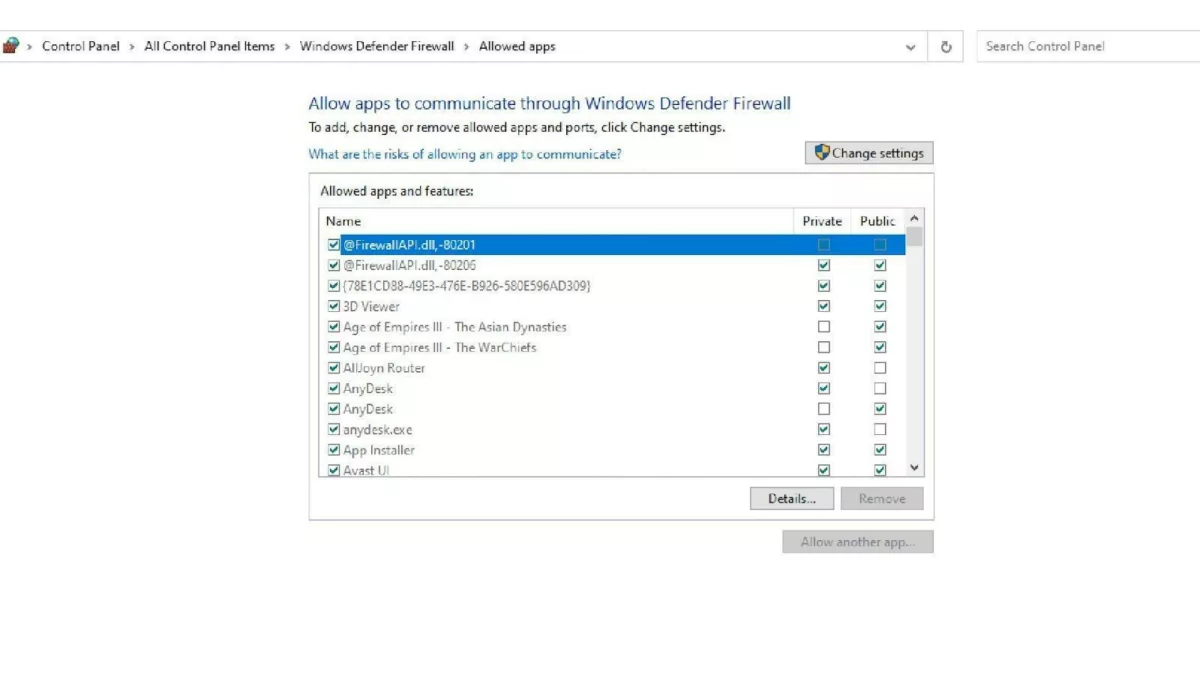
Inside the Windows defender firewall, click on "Allow an app or feature through Windows Defender Firewall"
Click on “Change Settings”
Then click on "Allow another app"
This interface should now be in front of you:
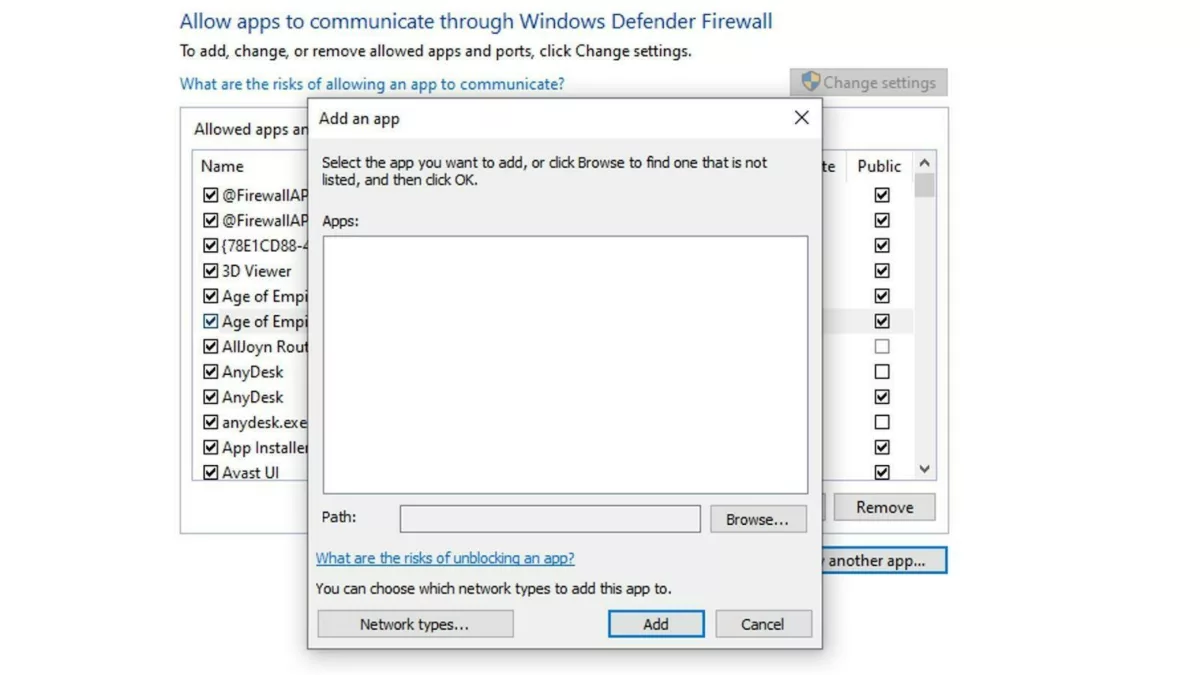
Browse for the location where Roblox is installed on your computer
Once Roblox.exe has been selected, click on "Add"
Roblox should now be allowed through your computer's firewall
Method 9: Uninstall And Then Reinstall Roblox
Although this error is an internet-based irregularity, it's better to be on the safe side and uninstall Roblox. If nothing else works for you, then uninstalling and reinstalling Roblox can fix almost any error code that has been causing an issue for you. In order to uninstall Roblox, follow these steps:
Click on the search bar in the bottom left corner of your screen
Type "Add or Remove Programs"
Click "Add or Remove Programs"
This interface will now open to you
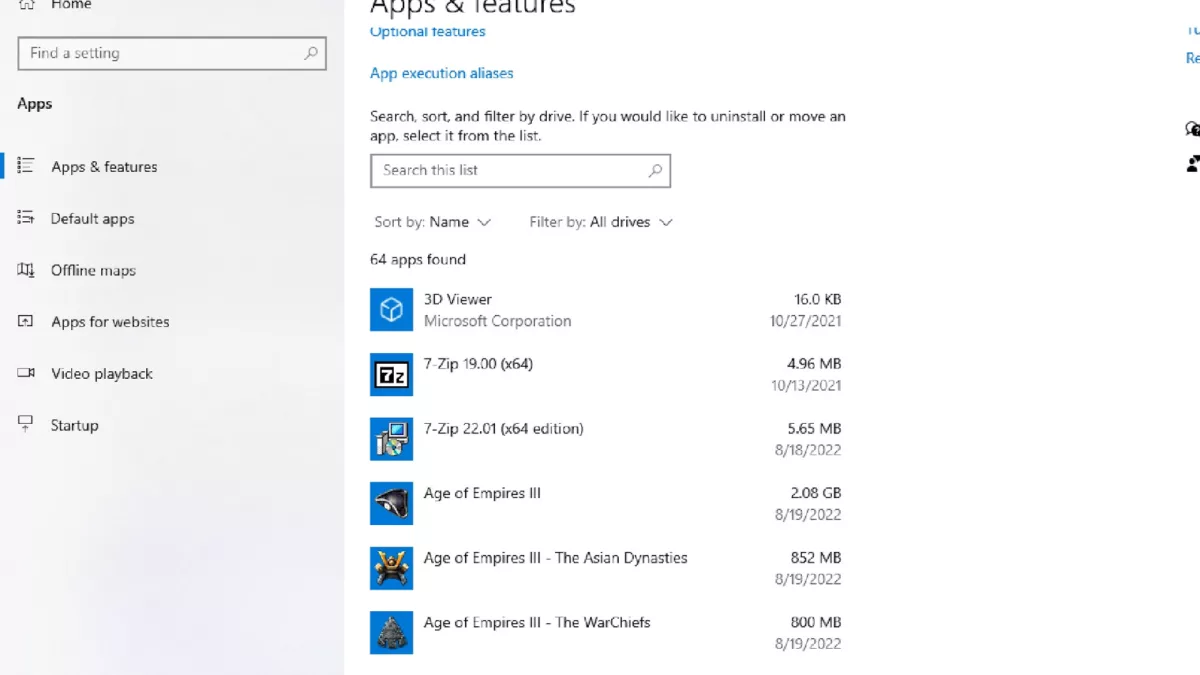
Search for Roblox and Uninstall it
Restart your computer
In order to reinstall Roblox, go to Roblox's official website or download the game from the Microsoft store, if you have a Windows PC. Uninstalling and then reinstalling Roblox is a foolproof method that always works.
Final Remarks!
Like any other game, Roblox also has its fair share of glitches. Although these glitches can be game-breaking sometimes, it doesn't take away from the fact that when Roblox works, there are few games quite like it.
That being said, if you're facing any other internet-related issues such as "error 277 please check your internet connection roblox how to fix", we got you covered.


.svg)



![Best VPN for Roblox [less lags & no restriction]](https://theglobalgaming.com/assets/images/_generated/thumbnails/906058/best-vpn-for-roblox-gaming_03b5a9d7fb07984fa16e839d57c21b54.jpeg)