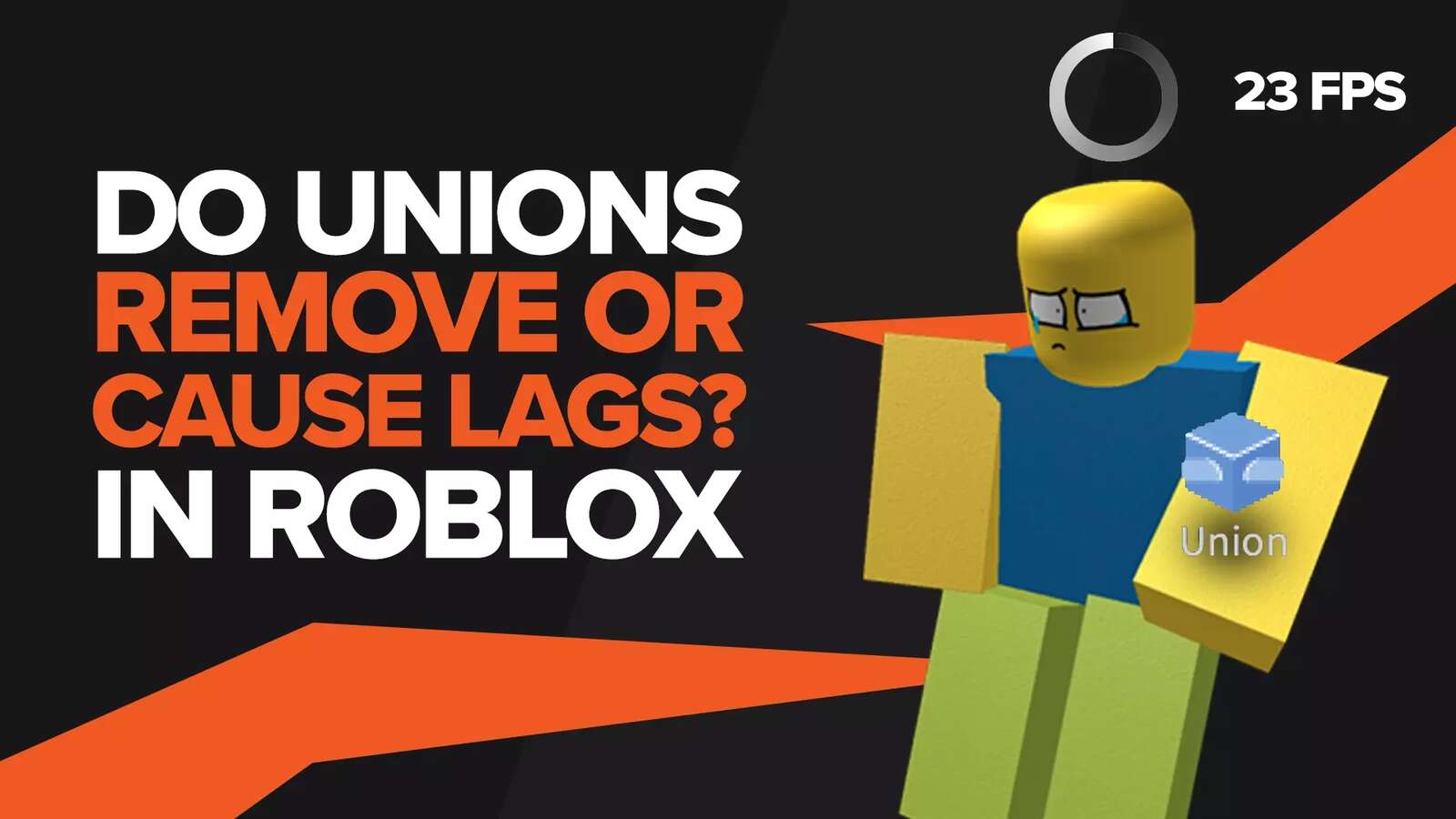![[Solved] How to Fix Roblox Internal Server Error](https://theglobalgaming.com/assets/images/_generated/thumbnails/669154/roblox-internal-server-error-how-to-fix_94948129f3d674eb46f0eebb5e6b8018.jpeg)
Few things are worse than loading up Roblox, intending on playing it with your friends, when suddenly you see a Roblox internal server error message or error code. Because you need a constant internet connection at all times, there are many reasons you might get this unexpected error.
To help you get online in the game again, we'll be going through the various reasons you might get an internal server error, as well as how to fix them. If the real reason this unexpected error occurred is that the servers are down for maintenance, then we already have a guide on what to do when Roblox servers are under maintenance.
Confirm There Isn't a Server Outage.
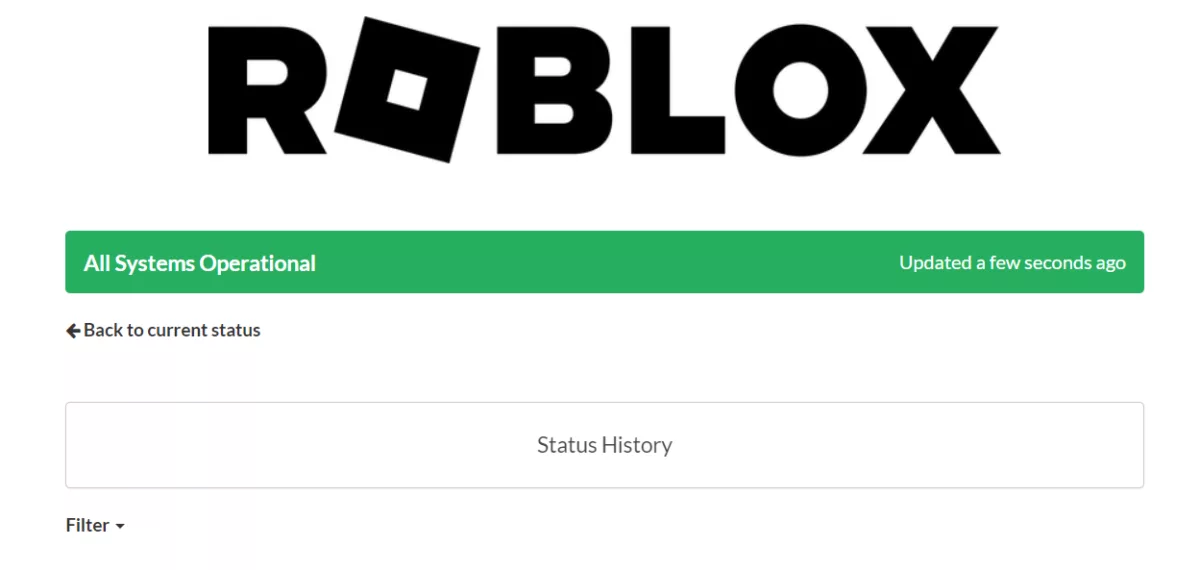
While uncommon, sometimes the Roblox servers might have an outage or be going through issues that have nothing to do with you and might also prevent you from buying Robux. To make sure that isn't the case with you, go to the official Roblox website status page, and check the server status.
If it does indeed turn out that there is a server outage then the site will show you if the Roblox team has identified the issue, if it's being worked on, or if it has been resolved. For a more in-depth explanation of what to do when there's a server outage, or if you aren't able to confirm an outage is taking place, check our article on how to fix server outage in Roblox.
Troubleshoot Your Internet Connection

If the servers are not down, then a faulty internet connection might be causing the internal server error. The best ways to check if this is the case are
Playing other games that demand a constant internet connection to see if you experience lag.
Turn off your router and wait a few minutes before turning it back on. Error issues get resolved sometimes when you restart the router.
If you're using a wireless connection, then switch to a wired one.
If connectivity issues don't go away, consider exploring other internet options.
Clear Browser Cache
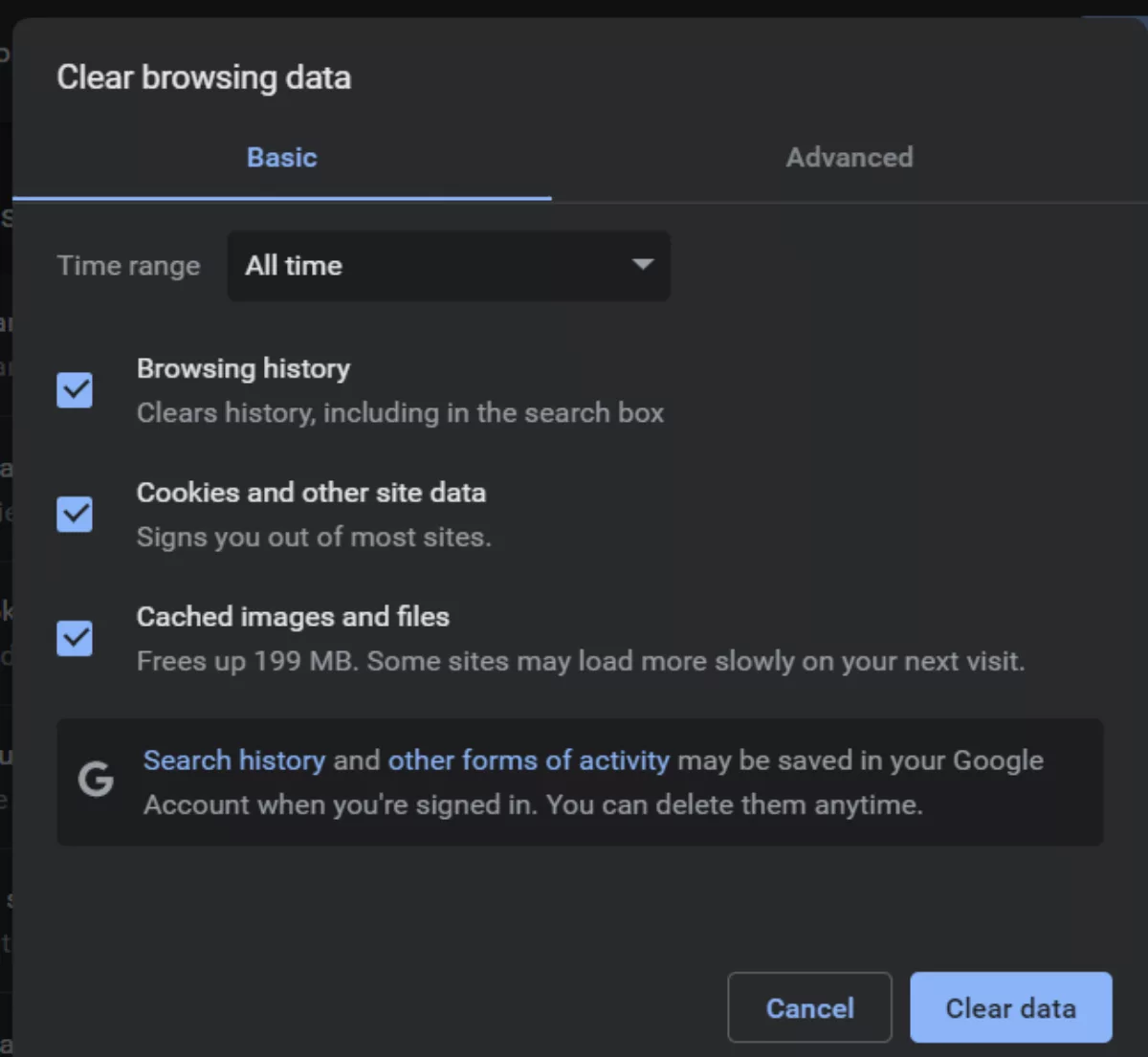
Clearing your browser cache might fix the internal server error you're experiencing in Roblox. To do so with the Google Chrome browser specifically,
On your computer, open Chrome.
At the top right, click More.
Click More tools.
Clear browsing data.
Select All time.
Next to "Cached images and files," check the box.
Click Clear data.
While this is how to clear browser cache on the Google Chrome browser, other browsers have similar methods to do so.
Additionally, sometimes switching the browser you're using might help in connecting to the server. Simply download and install a secondary temporary browser, go to Roblox.com, and attempt again.
Having the wrong time and date set on your device, especially if it's a mobile device, might cause problems when attempting to connect to specific servers. To ensure this isn't the case with you, check the time and date of whatever device you use to play Roblox, and make sure it's set correctly and isn't 2012 or something (we're speaking from experience).
If it's incorrect, correct it and check to see if you get the same Roblox error again. Oftentimes, connecting to a VPN can also help connect to servers. This is because, in the unlikely scenario that your country, area, or ISP has banned Roblox, using a VPN should be able to bypass the restriction.
Check if Mobile Application is Outdated
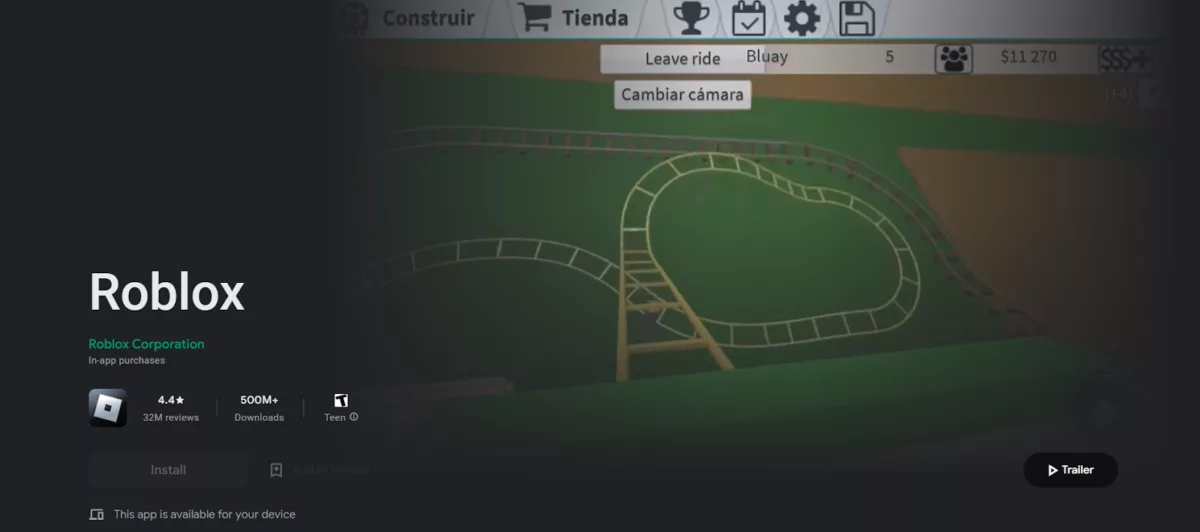
Now this fix is exclusive to mobile devices. Oftentimes a mandatory update for the mobile application might come, without which you won't be able to connect to the server. This happens both in mobile devices as well as other devices such as consoles but is impossible in the browser version as that auto updates.
If it turns out your application is indeed outdated, then go to either the Google Play store or the App Store, search up 'Roblox' and press the update button . Wait for the update to download and install before booting it up again.


.svg)



![Best VPN for Roblox [less lags & no restriction]](https://theglobalgaming.com/assets/images/_generated/thumbnails/906058/best-vpn-for-roblox-gaming_03b5a9d7fb07984fa16e839d57c21b54.jpeg)