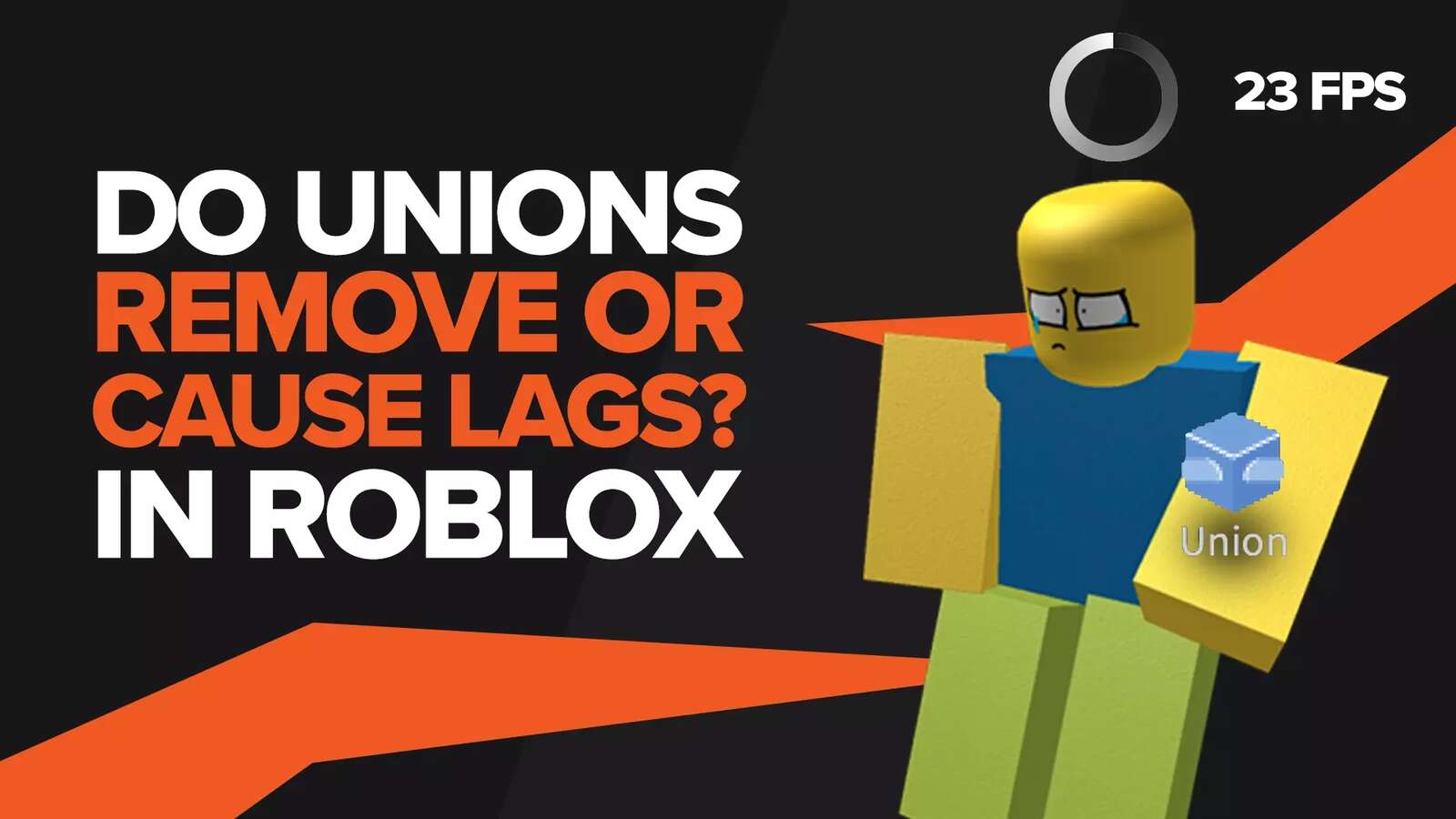![[Solved] How to fix the Roblox Invalid Parameter Error](https://theglobalgaming.com/assets/images/_generated/thumbnails/773641/roblox-invalid-parameter-how-to-fix_94948129f3d674eb46f0eebb5e6b8018.jpeg)
People from all over the world play and socialize in Roblox, and it has become a major part of their lives. Roblox allows its users to play a wide variety of games with their online friends, and talk to each other in real time. Not only that, every user can customize their avatar in whatever way they like, with the help of countless different clothes and accessories. Some of these accessories are very rare and are called limiteds.
This experience is severely hindered when users cannot access or buy the limiteds they want to. Every time they go into the Roblox shop and try purchasing a limited, they are shown an error page that says "Invalid Parameter". In this case, the player cannot buy the limited and is left with no option but to exit the shop and play the game with their old clothes. You may also face the Item is already owned error in Roblox as well.
So this raises a few questions in our mind. What does an invalid parameter mean, and how can you fix it? Does this error occur due to some issue on the user's side? How can you stay updated on all the major errors that happen with Roblox? Let's find out.
What is the Invalid Parameter Error?
This error has a little bit of technicality attached to it, and developers and programmers are usually accustomed to facing these quite often. Simply put, an invalid parameter is anything that the software or application doesn't understand. It could be a value or a number that's outside the scope of the application.
For instance, if you divide any number by zero on a calculator, the resulting error is an example of an invalid parameter. That's because dividing a number by zero is impossible, and normal calculators are not equipped to handle such mathematics, so it simply outputs an error.
In Roblox, an invalid parameter happens when an action you do isn't understood by the game or its servers. For most people, this error occurs when they try to buy a limited item in the Roblox shop. It presents as an error popup page that says "Invalid Argument" or "Invalid Parameter", with no other option but to press the OK button .
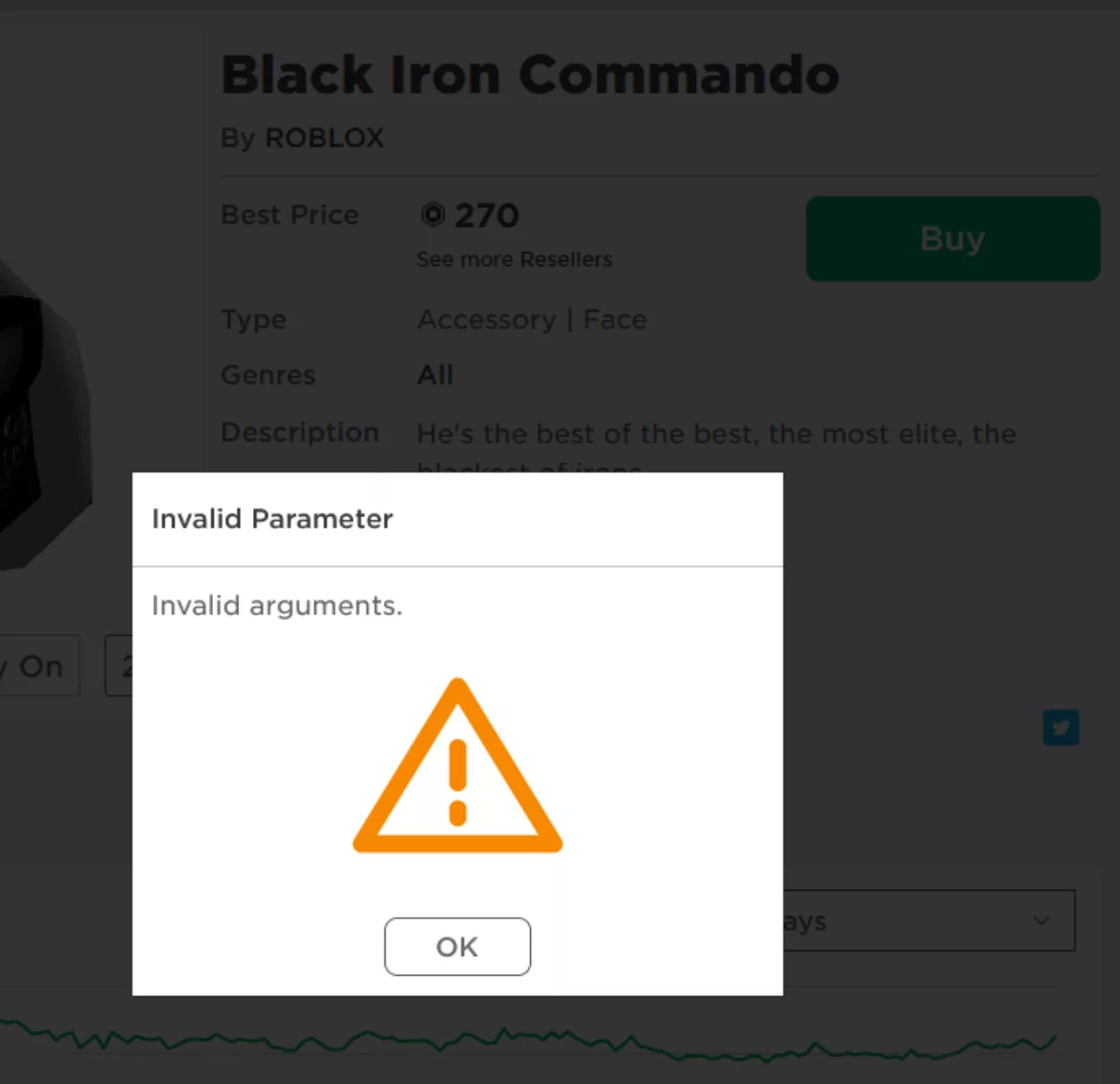
It's rare for a user to input a value or a command that Roblox cannot understand. Buying items like limiteds is a fairly common practice. But then why does this error occur? This happens because of a glitch in the Roblox application or in the servers. Usually, when there is a data conflict, the application doesn't understand what to do, so it simply gives this error instead.
The good news is that people who faced this error when buying a limited didn't have their Robux deducted. There have been reports that glitches could rob you of your Robux and not even give you the item that you were buying. Thankfully, this error doesn't do that and simply puts a stop to you spending your Robux. You should know how to refund items in Roblox in case your Robux gets spent.
Is the Problem on Your End?
Many errors, like the authentication failed error in Roblox, are usually due to an issue on the user's side and don't go away until the user helps themselves and fixes the problem. However, the Invalid Parameter error is mostly due to a problem in the Roblox application or the servers. That's if you haven't tampered with the game files or tried to do anything fishy with the game.

The best way to check if the error is occurring with everyone and not just you is to stay updated with news regarding Roblox. There are a few ways to do this, but the best one is to follow a Twitter page called @Bloxy-News.
How Do You Follow @Bloxy_News on Twitter?
Twitter is a very popular platform, and almost every piece of news is shared on it instantaneously. Just follow these steps to become a part of this amazing community:
Create a Twitter account: This is for users who don't have a Twitter account already. Go to the Twitter website and click on sign up. Pick your preferred way of creating an account, and then input all the required information. Do note that you will need an email account in order to create a Twitter account.
- Search for @Bloxy-News: This is a news company that provides you with instant and unfiltered news on everything that goes on in the world of Roblox. Log in to your Twitter account, type "@Bloxy-News" in the search bar, and click on the first name that comes up.
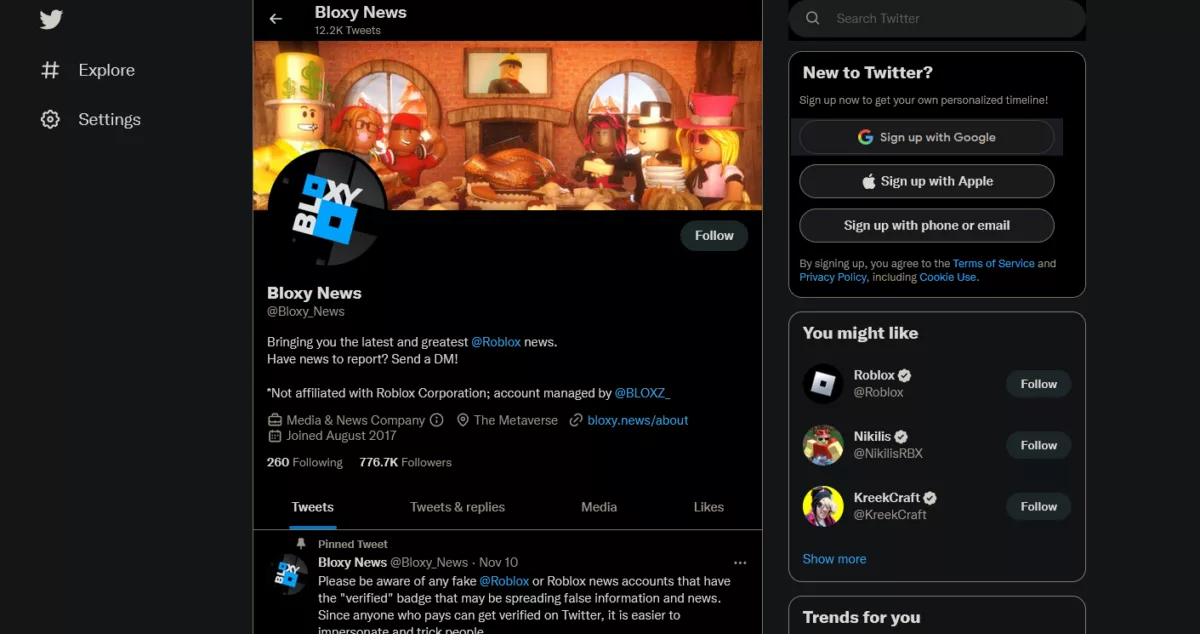
Follow @Bloxy-News: Simply click on the white follow buttonon this page and this channel will be added to your following list. Any new update from this channel regarding errors in Roblox will be shared with your feed, or you can manually open their page and view the most recent updates.
How to fix the Invalid Parameter Error
Regardless of whether the root of this error is from your side or not, you can try the following things that may help you fix this issue. Do note that if the issue lies with Roblox, then the problem will persist despite trying the following workarounds. However, it's best to give them a go before giving up entirely.
Re-install the Roblox Application
As we discussed before, the issue could rarely but potentially be due to some glitch in your game. The best way to fix this issue is to properly uninstall the game from your computer and then reinstall the game again.
- Open the Uninstaller: The proper way to uninstall Roblox or any other application from your computer is by doing it from the settings application on your computer. The easy way to access is to open the file explorer from the start menu and click on "This PC" in the quick access tab on the left. From here, look for the "Uninstall or change a program" buttonon the banner at the top to open the Uninstaller.
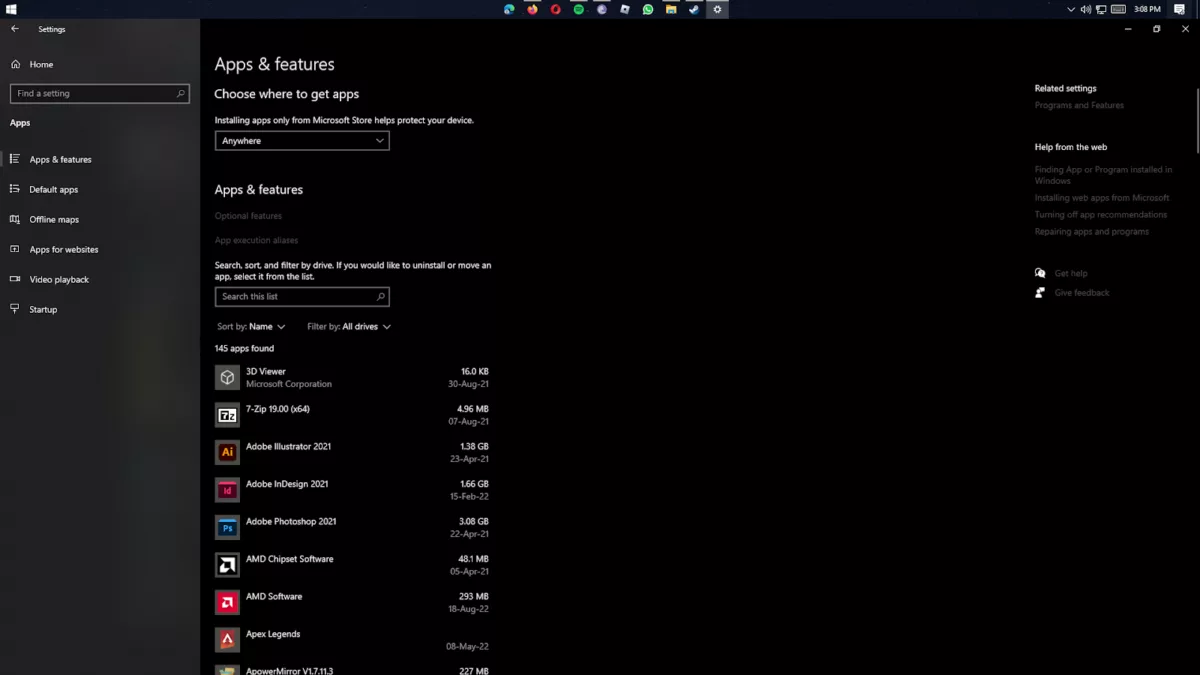
Uninstall Roblox: From the Uninstaller, look for the Roblox application and select it. You'll find the uninstall buttonbelow its name after selecting it, click on it and follow the instructions, if any, to completely remove it from your computer.
Re-install Roblox: Go to the official Roblox website or the Microsoft store. From either of these locations, download the latest version of Roblox and install it on your computer. If the issue was with the game files, the Invalid Parameter error should not appear again. Watch out for the "Cannot install Roblox, disk full" error when installing Roblox.
Report the Error
If the problem is not due to your game files, then you should report it to the developers at Roblox. That's the most players can do.
To report the glitch, follow the reporting guidelines and post your concern on the Developer forums website. With luck, you should receive a response from the developers soon. They may tell you that they're working on the problem, or may even tell you how to fix the problem yourself.
There are many experts on these forums who know the workings of Roblox. Even if the fix from the developers has some time to be launched, these people may give you a workaround that's suited specifically to your problem.
The other thing that players can do is simply wait for the error to get resolved automatically. This is especially true if any of the above-mentioned steps didn't work out for you.


.svg)


![[Solved] How to Fix The Avatar Page Error in Roblox Quickly](https://theglobalgaming.com/assets/images/_generated/thumbnails/773829/avatar-page-error-roblox-how-to-fix_03b5a9d7fb07984fa16e839d57c21b54.jpeg)
![Best VPN for Roblox [less lags & no restriction]](https://theglobalgaming.com/assets/images/_generated/thumbnails/906058/best-vpn-for-roblox-gaming_03b5a9d7fb07984fa16e839d57c21b54.jpeg)