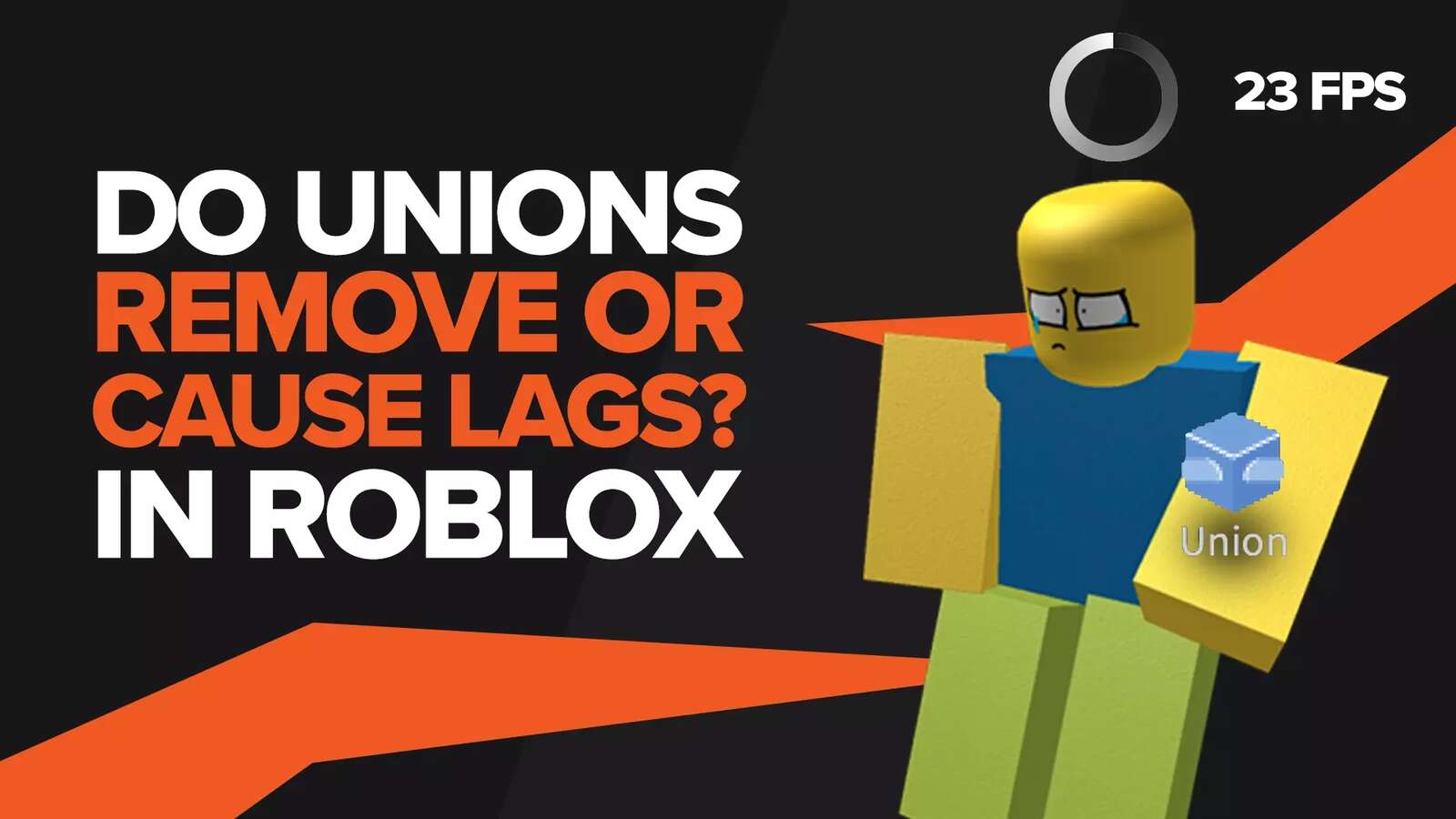![[Solved] How to fix Roblox error code 403: Roblox Access Denied](https://theglobalgaming.com/assets/images/_generated/thumbnails/773647/roblox-access-denied-how-to-fix_94948129f3d674eb46f0eebb5e6b8018.jpeg)
Have you ever tried accessing a page in Roblox, but were instead treated with the 'access is denied error code 403' screen? Well, there are actually only two reasons this might happen to you, and both of them will be explained below.
We recommend you first confirm the error code is 403 and not, say, 404, which is a similar error message. This is because error message 404 means that the page cannot be found or no longer exists, and will require an entirely different set of solutions to fix.
Why Do Players Get This Roblox Error?
The access is denied error message is a typical error, found on many different websites. What it means is that you don't have permission to access the page you're trying to view. This could be because it's for the owner, or for people with similar admin privileges only.
However, sometimes this error message accidentally pops up, something that mostly happens when Roblox fails to identify that you're logged in. In cases like this, the issue might go away if you simply restart the game or browser.
How to Fix Roblox Error Code 403
Even though there is not a clear-cut fix when it comes to fixing Roblox error code 403, there are a few methods that you can use to solve the issue. With that said let us dive into these working methods.
Method 1: Uninstall then Reinstall Roblox
Uninstalling and reinstalling an application that has an error is a fix that has worked since the age of the dinosaurs (probably) and this case is no different. When you complete uninstalling Roblox, ensure you also delete any residual files that might be left behind before you reinstall it.
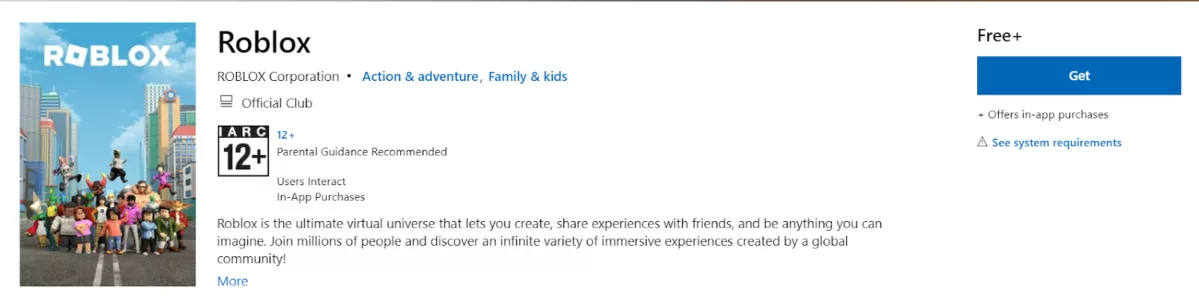
Fortunately, downloading Roblox is incredibly easy. Simply go to your devices application store, may it be the Google Playstore, the App Store, or the Microsoft Store, and, in the search bar, search and find Roblox before installing it.
Method 2: Use a VPN
The final thing you can do to try and fix this issue is to use a VPN. If the webpage you're trying to view is banned in your specific area, country, or by your ISP, then using a VPN should act as an acceptable workaround.
This will not only allow you to view the page but will also open up other similar banned or restricted parts of both Roblox studio and Roblox game. If you're unsure which VPN provider to use, we have in-depth reviews on some of the most popular VPN providers, including CyberGhost, ExpressVPN, IPVanish, NordVPN, PureVPN, and SurfShark.
Method 3: Use a Different Browser
Many different users have reported that they were able to access specific pages that were apparently restricted for them as soon as they switched browsers. So, for example, if your primary browser is Google Chrome, then download and install Mozilla Firefox and try accessing the same page after logging into your Roblox account.
If it works in the other browser, then you might have to clear the cache of your Google Chrome browser by pressing on the three dots on the top right, going to more tools, pressing clear data, and then clearing the cache.
Method 4: Check Your Internet Connection
If you know for a fact that you do have access to the page you're trying to view, then the reason you're getting the error might have to do with a poor internet connection. When playing games like Roblox, you need to have a stable and fast internet connection otherwise you might see different error messages pop up even when they shouldn't.
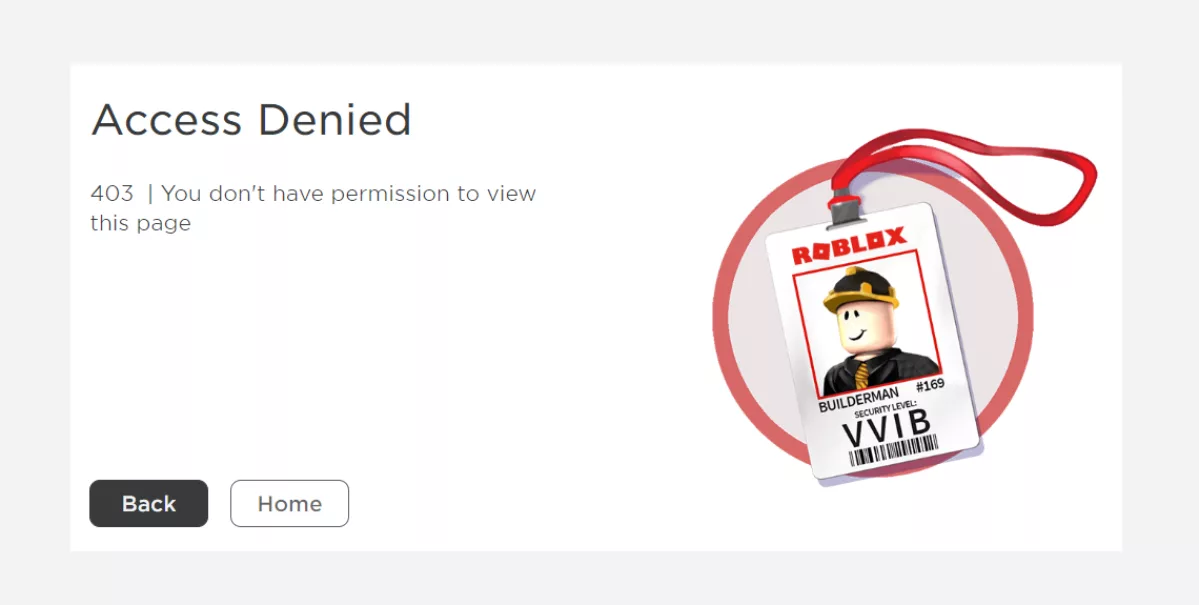
The best way to ensure this isn't the case with you is by switching to a wired connection and then trying to access the page again. Alternatively, if you have access to a different internet connection then connect to that and try viewing the same page.
Method 5: Disable Antivirus Software
The most common reason for getting this specific Roblox error is that the antivirus software is stopping you from accessing a page, thinking that it's risky even if it isn't. Try disabling any antivirus you might have enabled, such as windows defender, and then restart your device before attempting to access the page again.
Method 6: Delete Entries from Registry Editor
Deleting some problematic or unwanted entries from the Registry can also sometimes rid players of this terrible error message. To do so,
To start things off, press the Windows +and R keys together to open the Run Prompt.
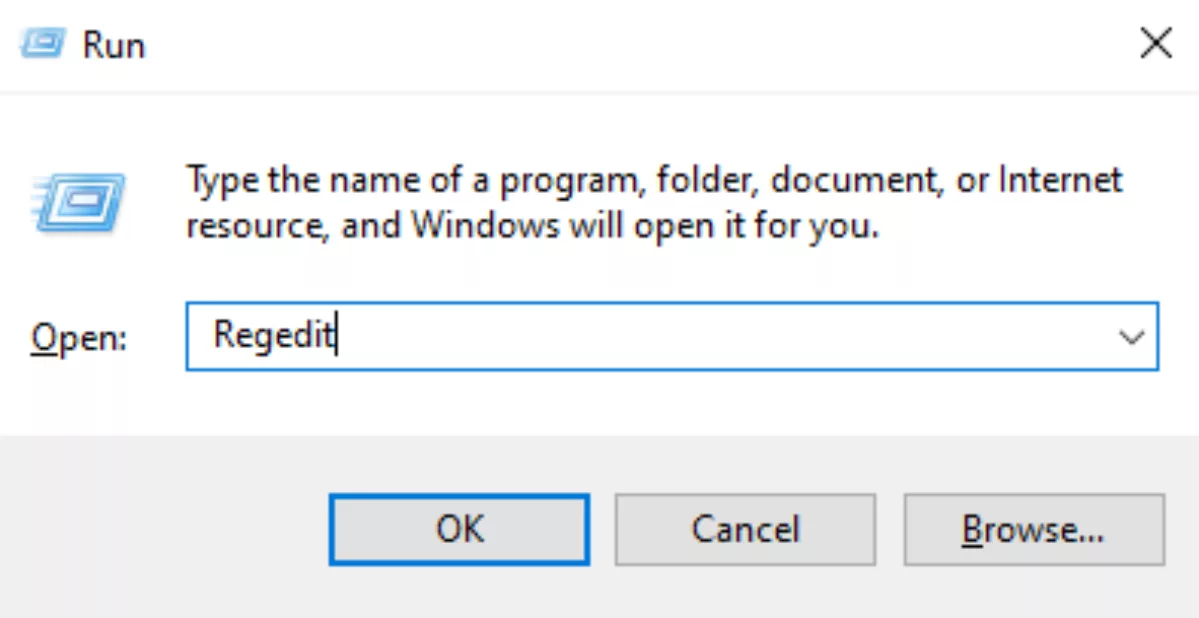
Type Regedit, and press enter on your keyboard.
On the left side, click on ‘HKEY_CURRENT_USER’ and ‘HKEY_LOCAL_MACHINE SOFTWARE’, after which another menu will pop up.
Click on ‘Permissions’ and give full control to the user.
Finally, click on OK, close the editor, and restart your system for the changes to take effect.
Hopefully, with this, you'll be able to access the pages you weren't able to before.


.svg)


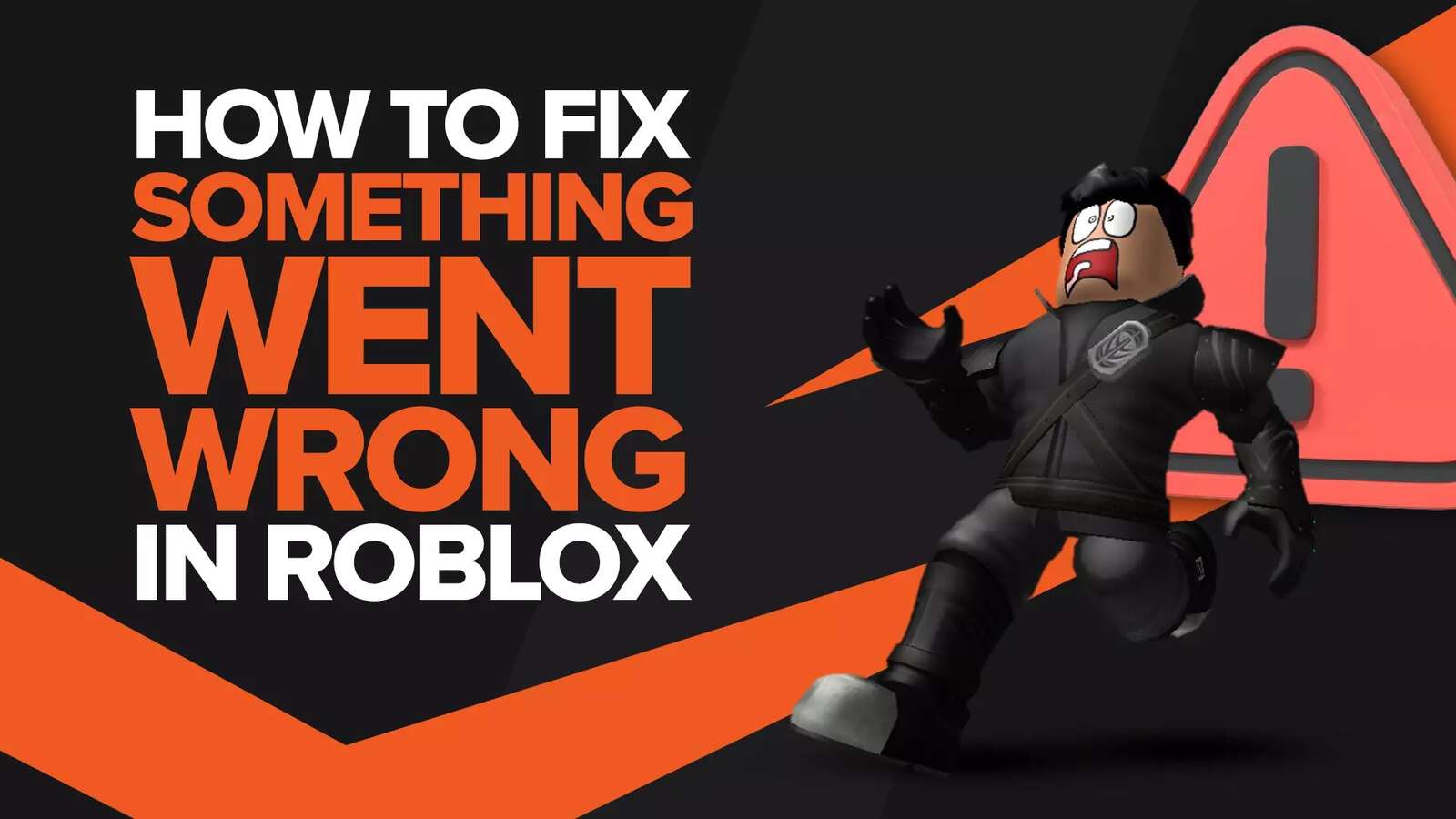
![Best VPN for Roblox [less lags & no restriction]](https://theglobalgaming.com/assets/images/_generated/thumbnails/906058/best-vpn-for-roblox-gaming_03b5a9d7fb07984fa16e839d57c21b54.jpeg)