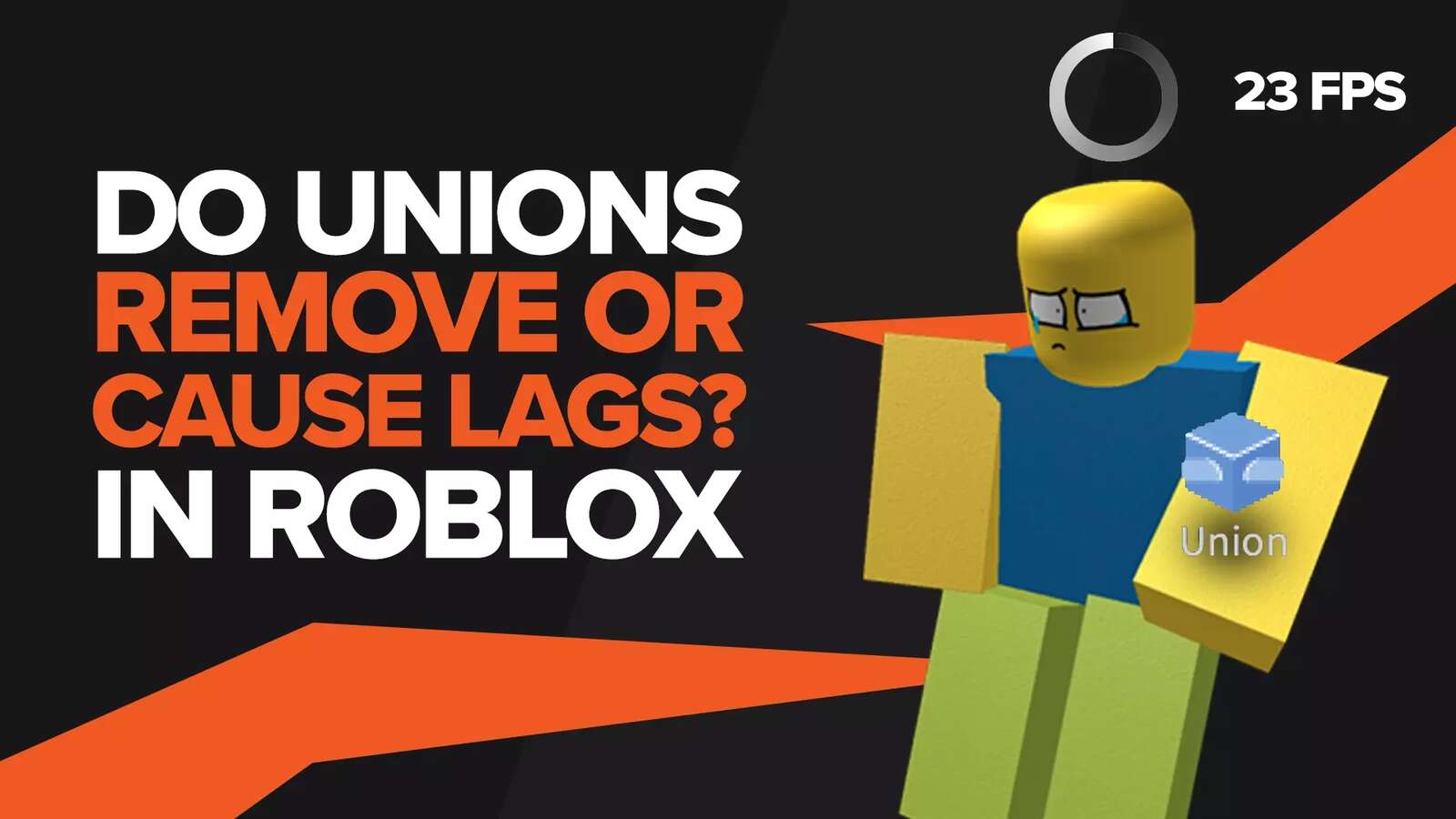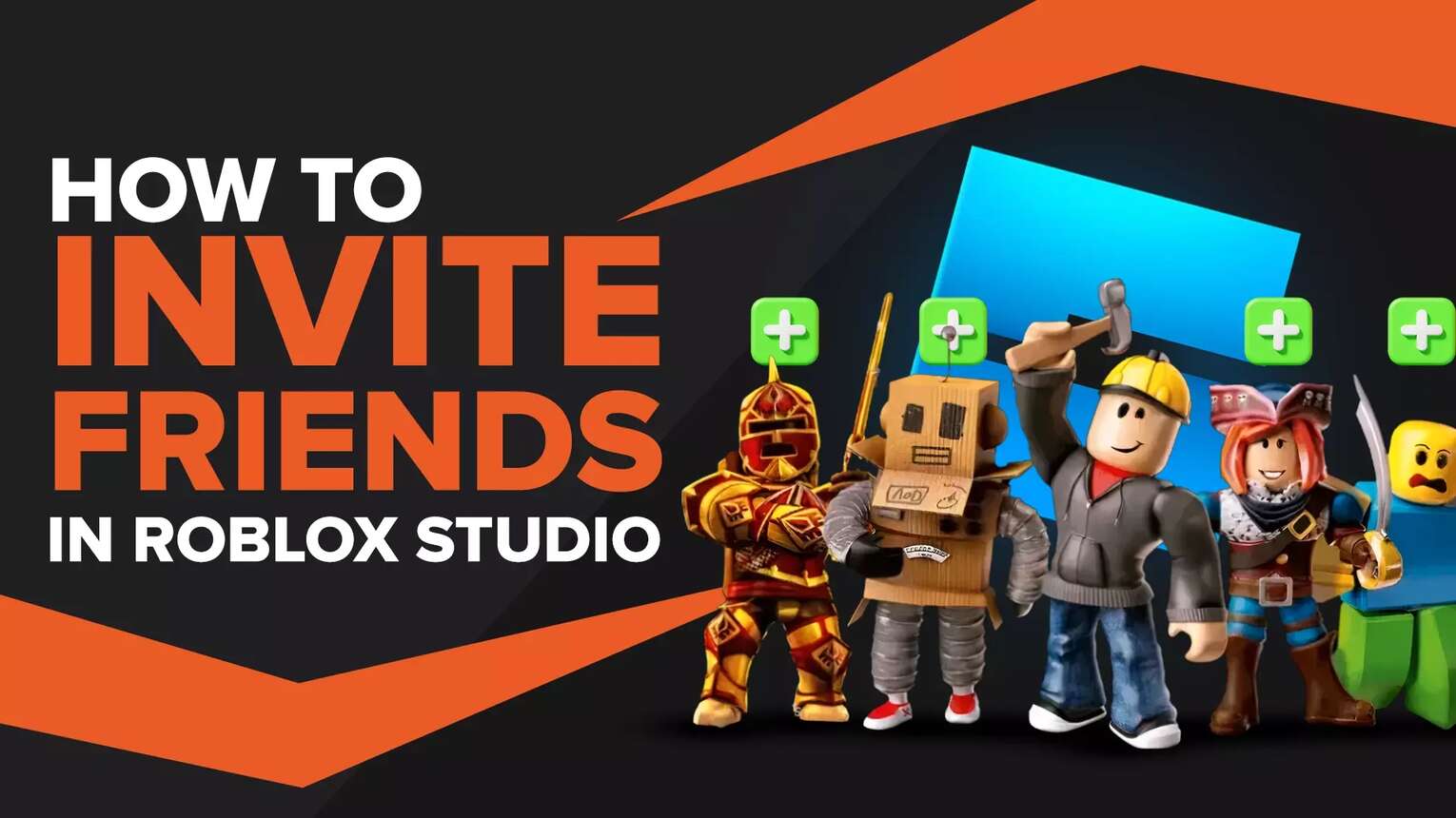
Roblox game is ever popular, even in 2023, with an exhausting list of players and an equally lengthy list of developers. While the core of Roblox games lies in the ability to play them with friends together, developers usually have to work alone. But the Roblox Team couldn't accept that, so they added the Team Create feature to Roblox Studio.
But what is Team Create? How does it work, and what can you do to invite friends to Roblox studio? Let's jump right into it.
What Is Roblox Studio Team Create?
Team Create is an innovative new feature introduced by the Roblox Team that allows you to work with your friends on a project. If you choose to accept them, up to 60 people can concurrently collaborate on your project in real time, polishing your game and making sure that it hits the top charts. The changes made by every person in Team Create will be visible to everyone, so progress can be easily tracked. Consider it a Zoom meeting for developers where everyone can add their own creative touch to your project.
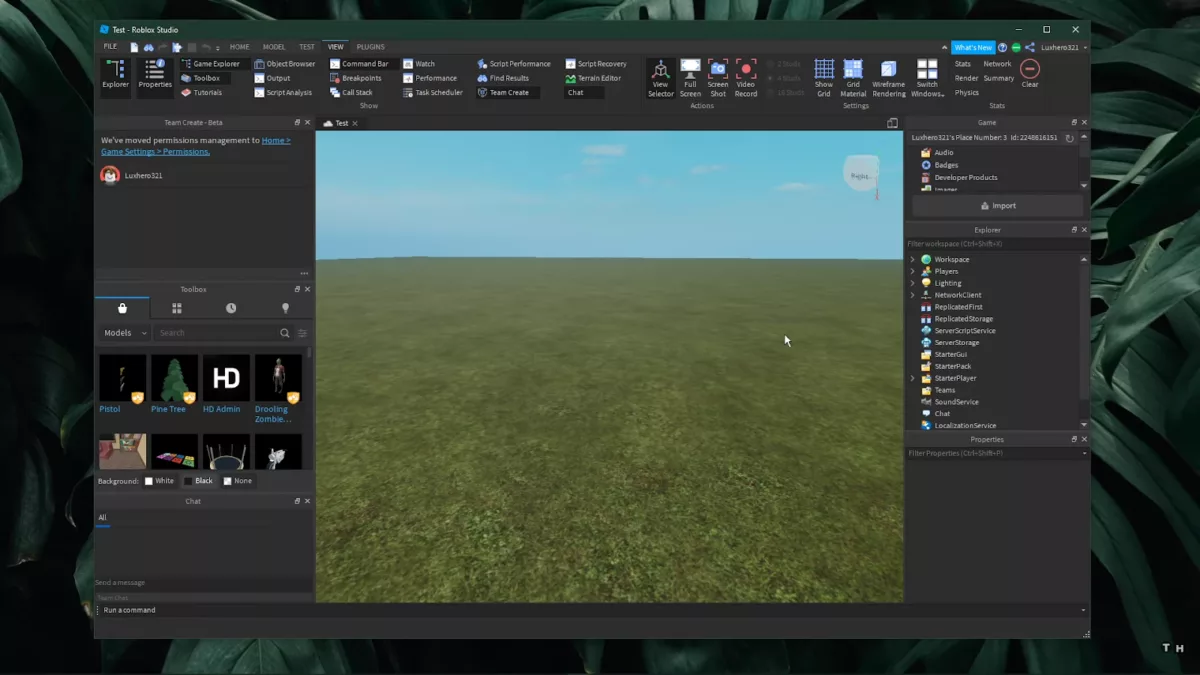
For Team Create to work, you will have to publish your game first. Then you can simply invite any other creator to your game through their username. Team Create allows the developers to chat amongst themselves. On top of that, only you can give permission to a developer to join your game, as you can easily choose to reject them. This will prevent any random people from joining in and messing up your place.
In simple terms, with the help of Team Create, multiple developers can work on a single project at the same time, with real-time changes to the world. This can vastly enhance the quality of life when working, as compared to the primitive method, where developers work on individual tasks and combine their efforts at the end to form a final product.
Every little change in the place can be seen by everyone and can be appreciated or criticized by anyone, leading to a constructive feedback loop that can immensely enhance the quality of your game. For instance, a programmer can judge the look of a character made by a character artist as soon as he comes up with the design instead of waiting for the alpha build of the project.
How Do You Invite Friends To Work On Your Roblox Game?
Inviting developers in Roblox Studio is just as easy as it is inviting friends in Roblox Game. But if you haven't done it before, it can be a bit tricky to find it. Furthermore, there are a few settings specific to Team Create that you must know about before sharing your game with other developers.
Turning On Team Create
Before your friends can jump in on the action, you'll have to turn the Team Create feature on. Follow these steps to do this:
Open Roblox Studio application
Open the game that you want to work on with your friends. You should know how to publish a game on Roblox Studio, as Team Create only works with published titles.
- Go to the View tab and click on the Team Create button on the top right.

- This will open the Team Create window. Click on the Turn On button , and you should successfully be able to invite your buddies over to work on your project.
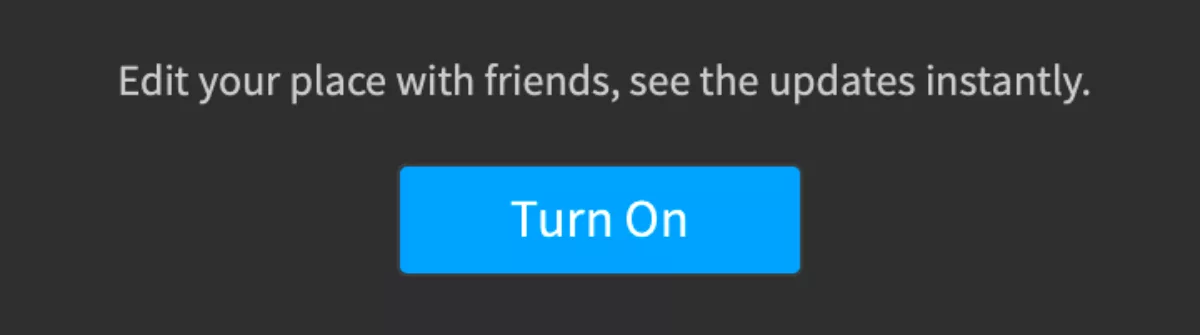
Once Team Create is enabled, you'll be able to see all the developers that are allowed to work on the project. The best thing is that you will be in control, and only you can choose to accept any developer into the team.
Add Friends To Your Game
In order to invite someone into your game, you need to search for their username and add them in. It is important to note that only the users that are your friends on the Roblox Studio have permission to edit your place. Any other participants will only have the option to play and test your game and nothing more. Sometimes, you can face the unable to load friends error in Roblox when searching for friends, which you should know how to fix. Anyhow, follow these steps to add a person to your Team Create:
- After opening Roblox Studio, go into the Home Tab, and click on the Game Settings buttonon the top left-hand side.

A tab will open up in the banner on the left. From here, click on permissions.
This will open up the Permissions tab and search for the search bar under Collaborators.
Search for the person you want to add to your Team Create by running a search for their Roblox Game Username and selecting them.
If the user is your friend, then you'll be able to allow them to edit the place. Otherwise, the drop-down menu will be locked on Play only.
If there is a user on Roblox that isn't your friend, but you want them to edit the game, then you'll have to add them to your friend list in Roblox Game. You should know how to fix the maximum friends error in Roblox, as you may experience it at this stage. Once they choose to accept your friend request, restart Roblox Studio and search for that friend again. Moreover, if you are looking to add friends in Roblox itself, check out how to add and invite friends in Roblox.
Joining Someone Else's Team Create
If your friends come to work on your projects, you should expect to be invited over to their Team Create every once in a while to work on their game. However, you can always choose to reject their offers if you're preoccupied with other stuff. It might come in handy to know how to change language in Roblox. In order to become part of someone else's Team Create, follow these steps:
Open the Roblox Studio and search for the My Games tab on the banner on the left-hand side of the introductory screen.
Once in My Games, you can locate the "Shared With Me" buttonat the top of the screen.
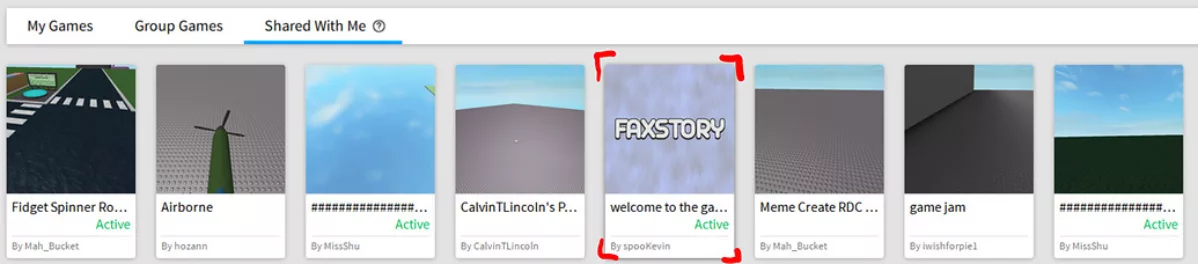
Find the place that you have been invited to and click on it to enter as a team member.
The owner of the game shall always have the upper hand in everything. If provoked, they can choose to reject you from editing their game, so always act responsibly when working on somebody else's work. The fix for the "Can't join Place" error in Roblox may come in handy, as you may face it at this point.
What Are Some Of The Things You Can Do Using Team Create?
Working on a Team Create gives developers a lot of freedom and ease when working on a project. These features are exclusive to Team Create and are the cornerstone of this intuitive feature. Let's talk about some of the amazing things you can get out of Team Create.
Collaborative Editing
By default, Collaborative Scripting is enabled when you Team Create. This outstanding feature allows the game scripts to be stored in a centralized cloud-based server that is updated in real-time and can be viewed by anyone who has the required permission.
In case Collaborative Scripting is disabled, follow these steps to turn this useful feature on:
Go to the Home tab and open the Game settings.
Find the "Enable Collaborative Editing" checkbox and turn it on. You may have to restart the Team Create session before this can start working.
Editing Through Drafts
When in a Team Create session, any changes made to a script can be accessed by everyone in the Team Create. This allows everyone to collectively check the script and enhance the quality of those services and edits that are used within the script.
With the help of Drafts, other participants can easily add their own input to the script in the form of drafts, while the actual programmer who is working on it can proceed without any disturbance. The Drafts are saved and can be viewed later on by the programmer as well as all the participants in Team Create.


.svg)


![[Solved] How to Fix Roblox Studio Encountered an Unrecoverable Error Roblox (6 Working Methods)](https://theglobalgaming.com/assets/images/_generated/thumbnails/590368/ROBLOX-STUDIO-UNRECOVERABLE-ERROR_03b5a9d7fb07984fa16e839d57c21b54.jpeg)
![Best VPN for Roblox [less lags & no restriction]](https://theglobalgaming.com/assets/images/_generated/thumbnails/906058/best-vpn-for-roblox-gaming_03b5a9d7fb07984fa16e839d57c21b54.jpeg)