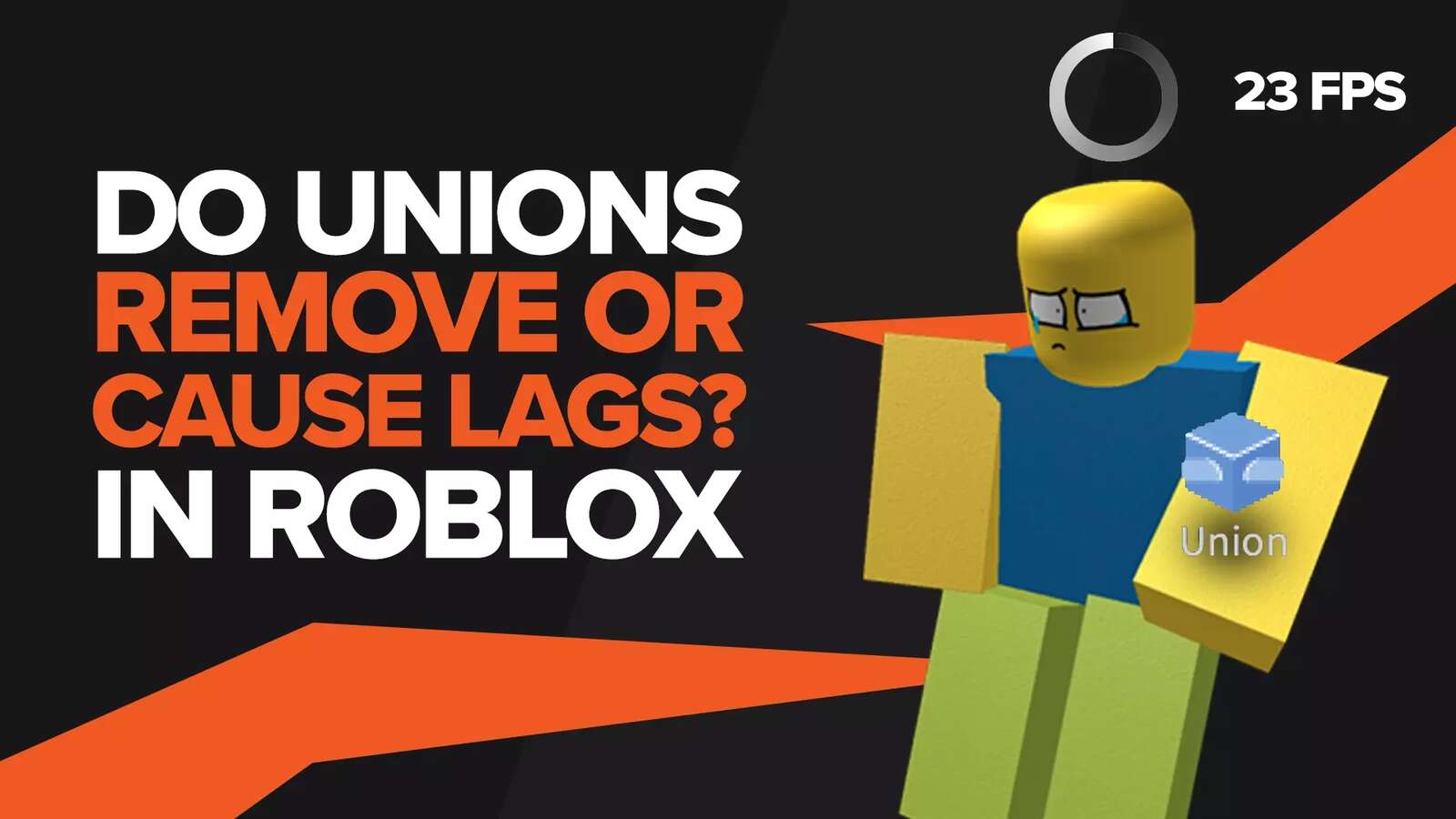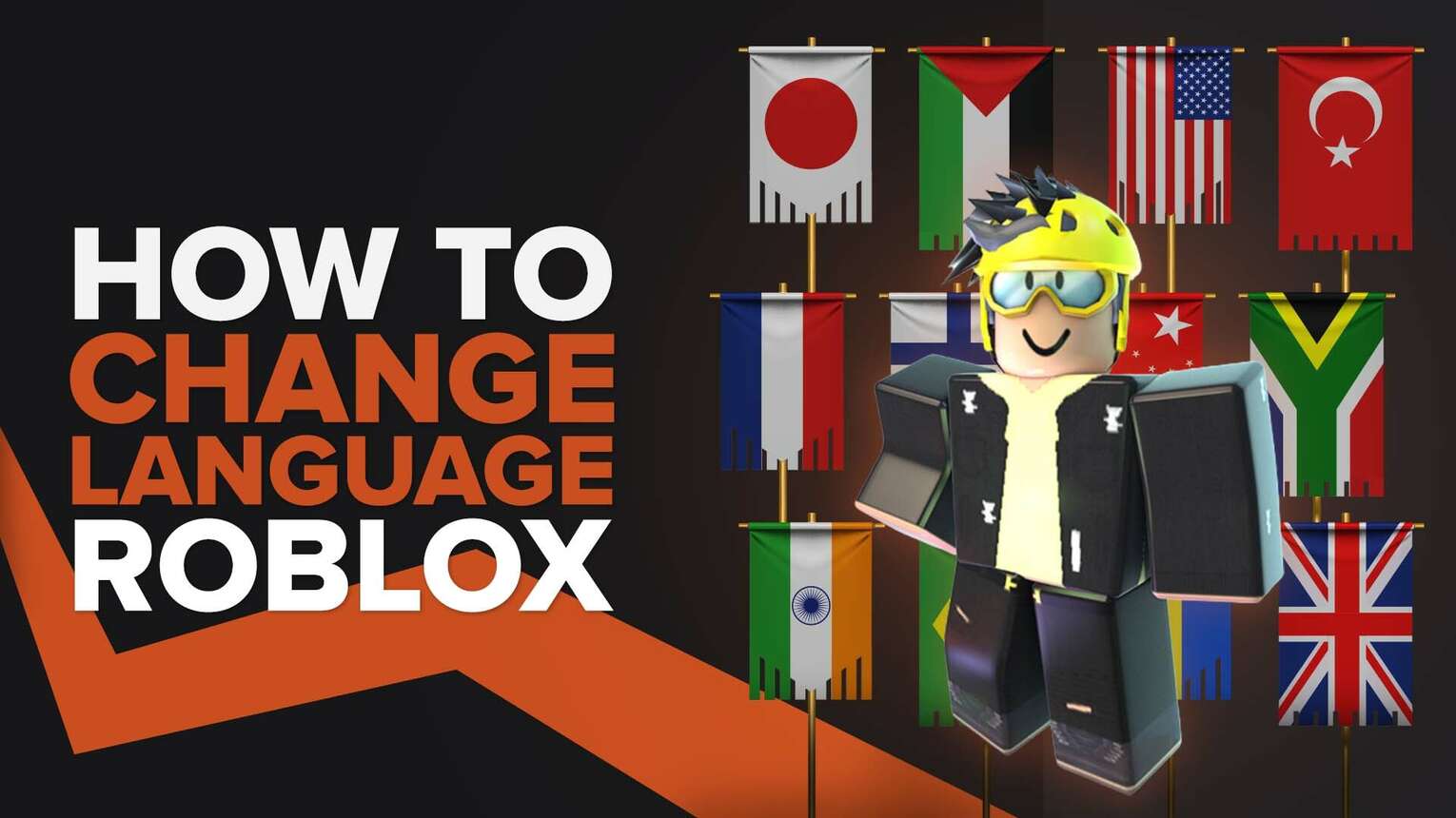
Although changing the game's language introduces a much-needed breath of fresh air. What happens when you forget the sequence to change the language back to the glorious lingua franca of the world, English? Use this guide as a fail-safe measure when it inevitably does happen.
There is an important disclaimer to be made. When changing the language in Roblox for one platform (i.e. changing on Mobile), the settings transfer over to the others. Hence, the current language settings will carry over to every single platform. So, don't be startled if the language on a different platform changes automatically.
Method 1: Changing language via the game client (Desktop and Mobile)
The default language in Roblox is English however, changing the language once on any platform switches the default language around and is considered your new "default" language. Do keep this in mind when you're changing settings.
Desktop/Browser
- Head on over to roblox.com
- Click on the settings icon (gear symbol) in the upper right corner of your screen.
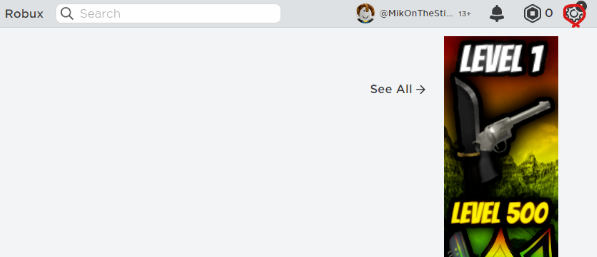
- Click on the account info subcategory below in the settings menu.
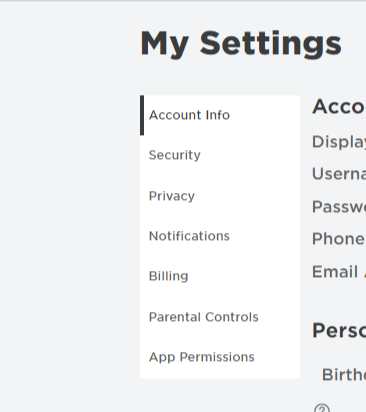
- Under the languages drop-down menu, select your desired language settings.
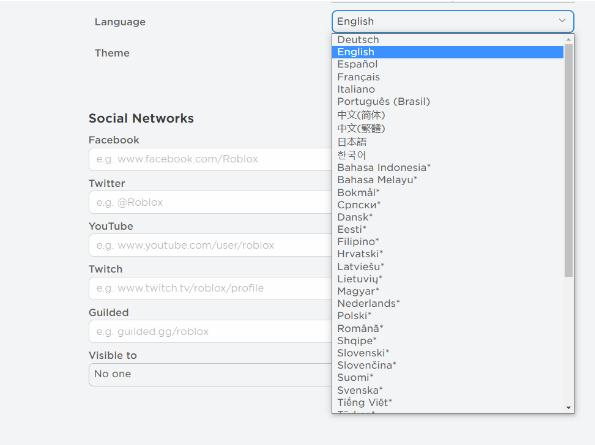
- Save your changes.
If you are having trouble login into Roblox after making the changes check out how to fix Roblox connection timed out.
Mobile
Tap the three-dotted icon on the bottom right of your screen.
Scroll down until you find the settings icon and tap.
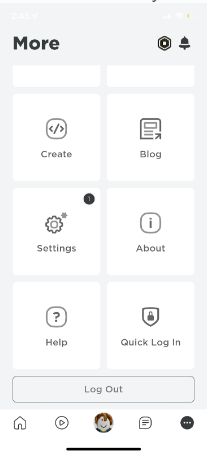
Tap the account info option.
Under the gender option, tap the language settings and newly selected language.
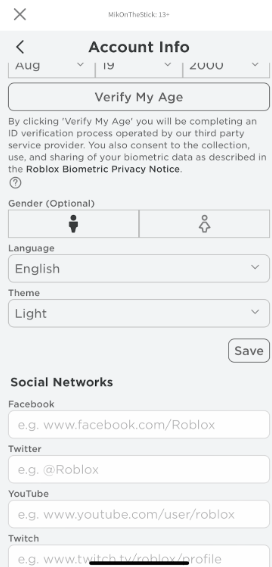
Save your changes.
Method 2: Contacting customer support
There have been cases where using the normal method, as shown above, has no effect on the language of Roblox. This is an extremely rare bug that causes the language to keep defaulting to English. No matter how many times you try to change it, it doesn't seem to apply. This can be quite frustrating, but wherever there's a will, there is a way, and the way is to contact the wonderful people over at Roblox customer support.
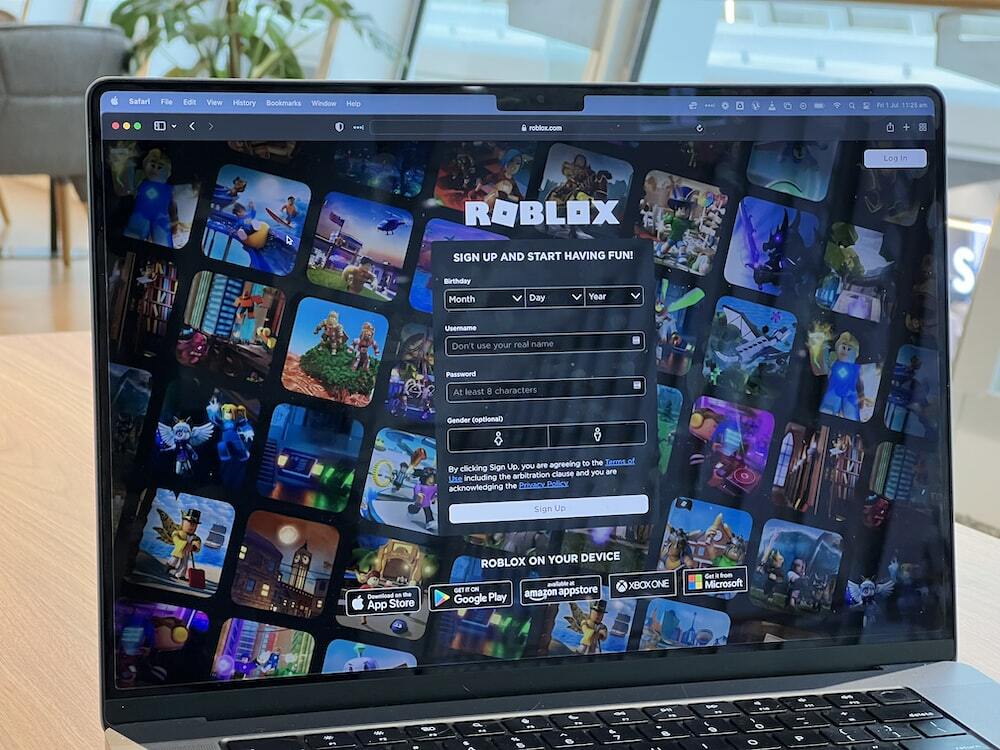
Head on over to https://www.roblox.com/support
Enter your and your account's details.
Select your platform (i.e., iPhone, Android, Windows, etc.)
Select "Technical support" in the "Type of help category" drop-down menu.
Write about the issue you're facing.
Submit your complaint.
Disclaimer: Roblox customer support is available in only 9 languages. If you're having trouble understanding the language, copy-paste the contents of the webpage onto google translate and follow accordingly.
Roblox customer support will send you an automatic confirmation email. Based on what Reddit has said, they usually reply within 1-3 business days. Fret not. Roblox customer support is very helpful, and they usually reply much faster.
Supplemental Information
There are also languages with an asterisk next to them (*). This means that the language isn't fully integrated and supported by Roblox. This can lead to inconsistent translation and alignment issues in the game itself. So, be sure to tread cautiously. This isn't a problem with languages that use the English alphabet, but for languages that don't, this is a fair warning.
Roblox is very proactive in this regard, so waiting until your language receives official support would be preferred. Lastly, if you are looking for some free Robux, check out how to get free Robux in Roblox, or if you're after similar guides, check our article on how to change language in Destiny 2.


.svg)



![Best VPN for Roblox [less lags & no restriction]](https://theglobalgaming.com/assets/images/_generated/thumbnails/906058/best-vpn-for-roblox-gaming_03b5a9d7fb07984fa16e839d57c21b54.jpeg)