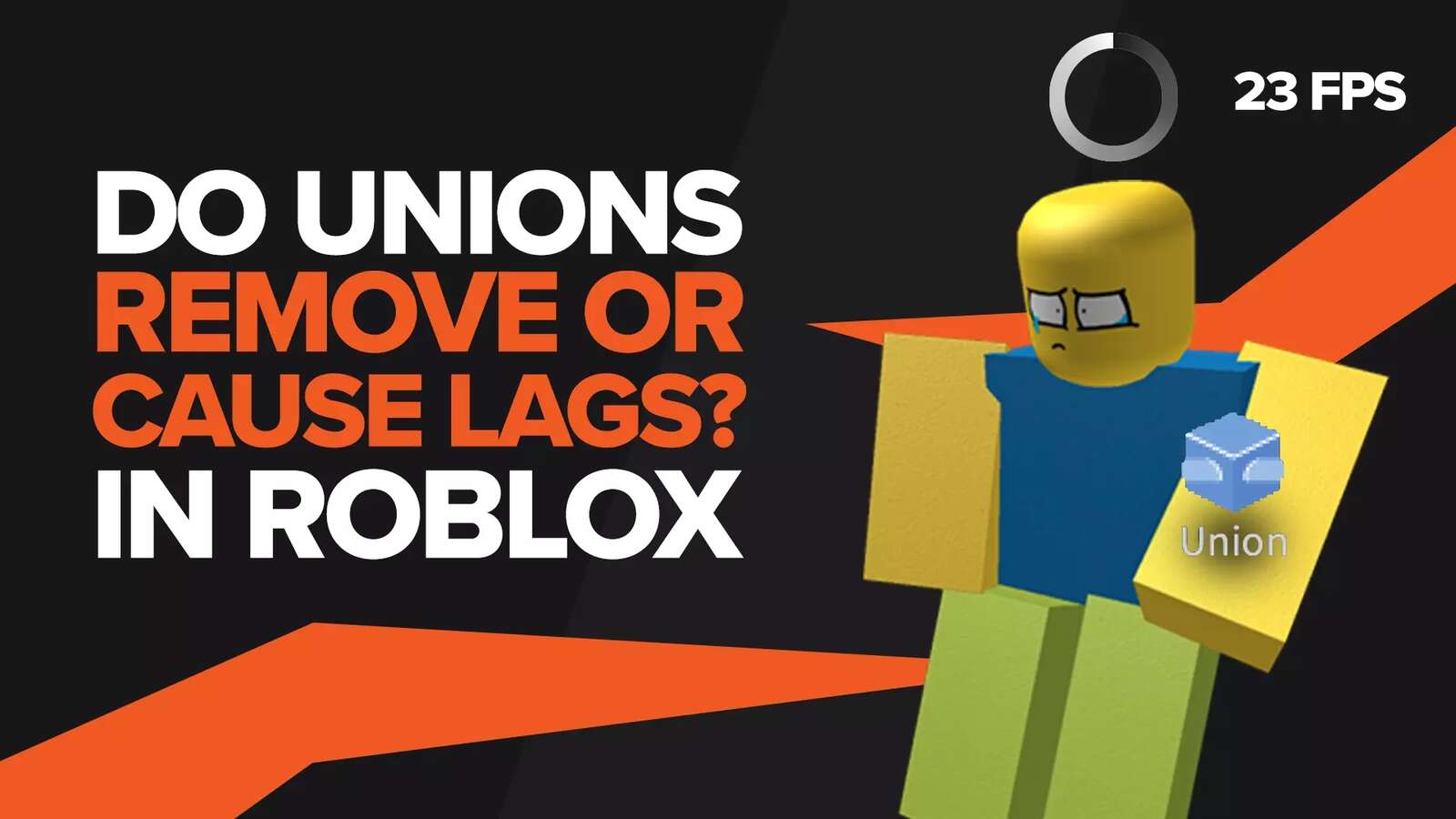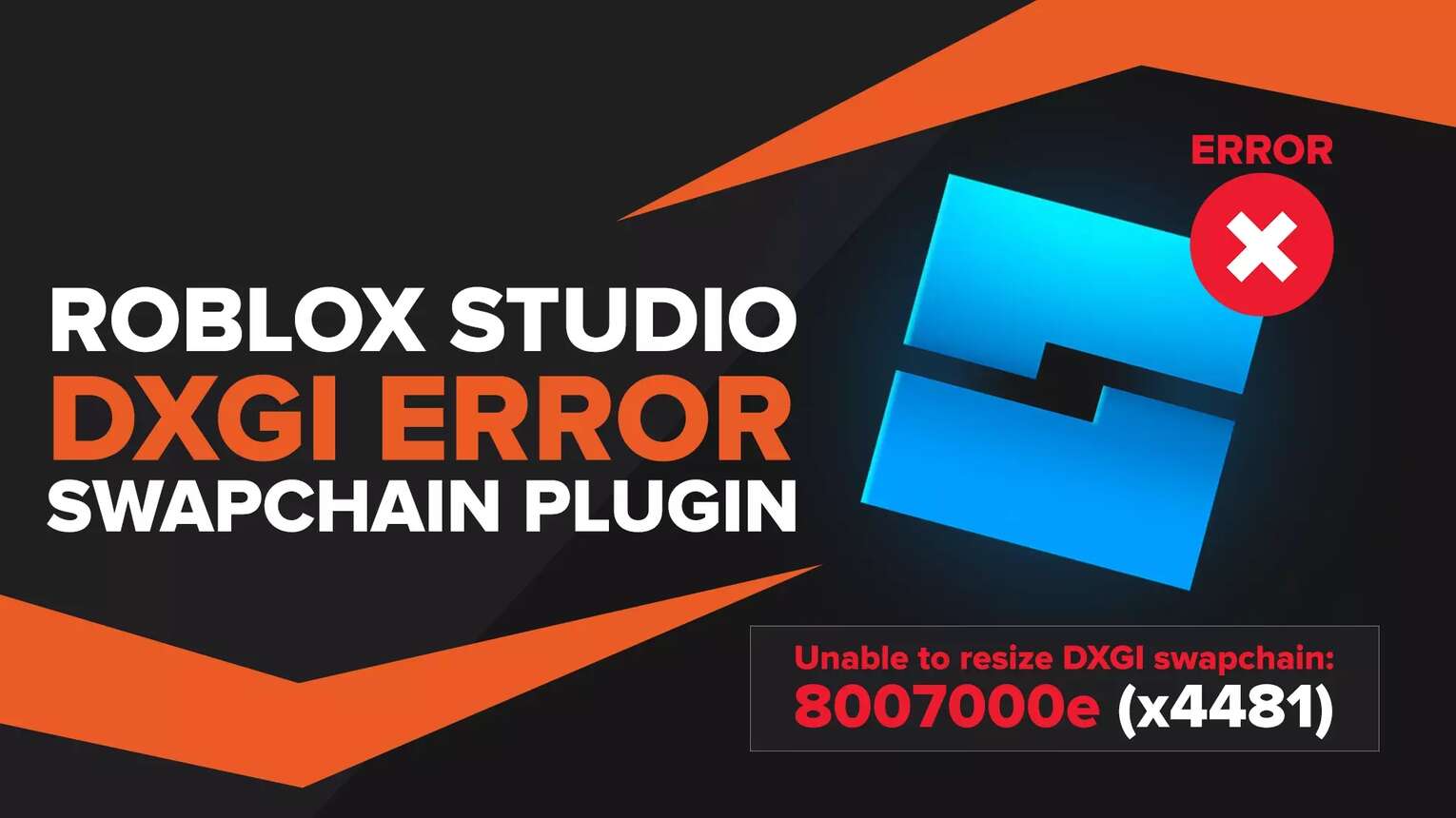
There seems to be an endless list of errors when it comes to Roblox studio. It can be a major pain in the backside when your spree of creativity is interrupted by a message that says an error occurred. This goes even louder for an error called “Unable to create DXGI swapchain: 8007000e" which can be a huge annoyance.
But what causes this error? And is there any proven way to fix it? What are some of the other similar errors that have the same root cause and solution but have a different name? To find out, let's dive right into our article.
What is the DXGI Error in Roblox Studio?
This infamous error stems from an unoptimized Direct X 11 API. When the API fails to render a scene in the viewport, you'll be confronted with this error. Just like the “could not open the place” error in Roblox studio, it can be difficult to find a working fix for it. The DXGI error can also occur if you have too many widgets active at any time in your Roblox Studio, followed by a crash or the widget getting bloated and pixelated.
The only fix for this is to type RenderSettings.GraphicsMode into your console and choose the Direct X 9 API, which is much more stable, even if it has a lower quality. You can also try bringing the number of widgets in the studio down a notch if you don't want to experience frequent crashing.
What Causes This Error?
Error 800700e is a fairly uncommon error that users may face in Roblox Studio. It occurs when all the present view ports cease to render the scene properly. The output is flooded with this error message. This is a telltale sign that the Dxgi Swapchain error occurred.
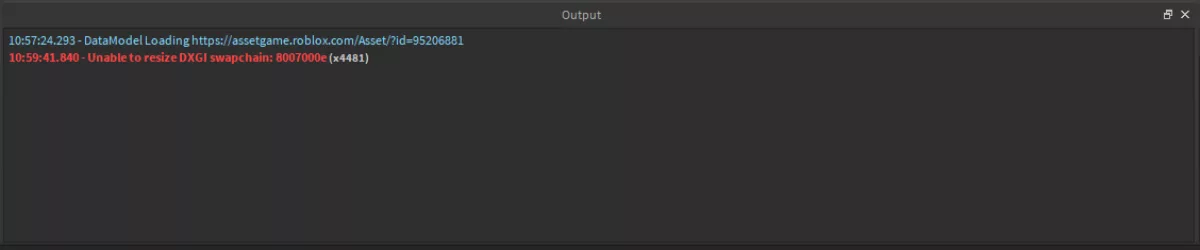
You may also notice a brief stutter on your entire computer as the error manifests itself, which is a huge indication of something out of the normal occurring. A dead giveaway for this error is the fact that your active widgets will suddenly look distorted and pixelated, and the viewport may cease to respond entirely. The pixelation can also be a huge issue if you haven’t changed the screen resolution in Roblox to match that of your display.
Another manifestation of this error can be when the Roblox Studio's viewport turns black for no reason and fails to enumerate any error message either. Failure on your part to close the Roblox Studio, as well as any other open applications and windows, may lead to random bugs and glitches in these programs. Closing all programs timely and restarting your computer may prevent the bugs from occurring and your data from being deleted.
But what can be the cause of such a sinister issue? There can be a couple of reasons that lead to this error message spamming your output.
Direct X 11
Most of the users that faced this error were using DirectX 11 API for the rendering. The "DXGI swapchain" in the error message also points to an error that roots in this very API.
Indeed, in our test, this error kept resurfacing every time Direct X 11 was in use. This led us to believe that Microsoft's last-gen API is a culprit, if not the only culprit.
Too Many PluginGuis
Another very reasonable explanation for this issue seemed to be the number of PluginGui windows active on the screen. In our repeated testing, having anywhere from 5-6 windows and more will drastically increase the chances of this error popping up.
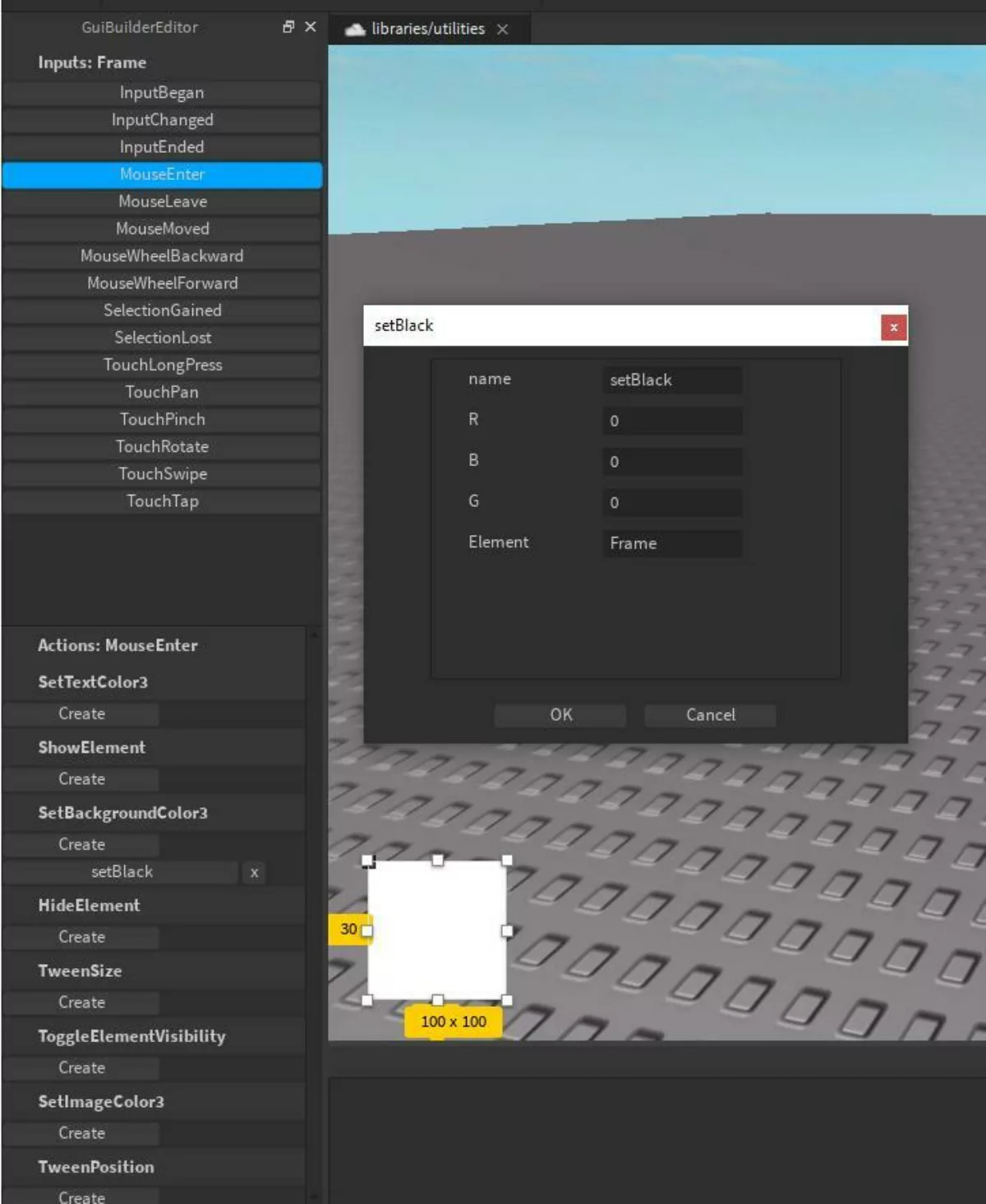
PluginGuis is essentially a class that can allow the display of GuiObjects with the help of several widgets that you can set.
Having a lot of these widgets can cause the API to malfunction and ruin your day with this error. The minimum widget threshold that can trigger this error seems in no way to be linked to your computer's hardware. Despite using top-end hardware, we didn't fare any better than using weaker components. This points to the error rooting from a back-end issue in the Roblox Studio or the API itself.
How To Fix Unable to Create DXGI Swapchain Error in Roblox Studio
This notorious error, unfortunately, has very few fixes, unlike the autosave error in Roblox studio, which has countless ways to fix it. We shall discuss each one of them individually.
Use Direct X 9 API
The primary cause of this error revolves around the newer, unoptimized Direct X 11 API. Hence changing this to any other API should fix your problem.
You can change the API by typing this command in the console: "RenderSettings.GraphicsMode" and then choosing your preferred API or by simply following these steps.
- Go into the settings: Open Roblox Studio and press Ctrl + S to go into settings.
- Render Tab: In settings, click on the Render tab to visit the Render settings location.
- Pick a graphics mode: Scroll down to the general settings and pick your preferred graphics API from the drop down menu.
You have a total of 7 Graphics Modes to choose from, and 5 of these options are rendering APIs. This is the full list:
Automatic
Direct3D9
Direct3D11
OpenGL
Metal
Vulkan
NoGraphics
The first and the last option isn't an API at all. Choosing the Automatic Graphics option will set the API to whatever your system thinks is the best. This will most probably end up being the Direct X 11 API, which in our case, is the wrong option. Similarly, the NoGraphics option will output a Diagnostic window instead of rendering our game, which also isn't going to solve our problem.
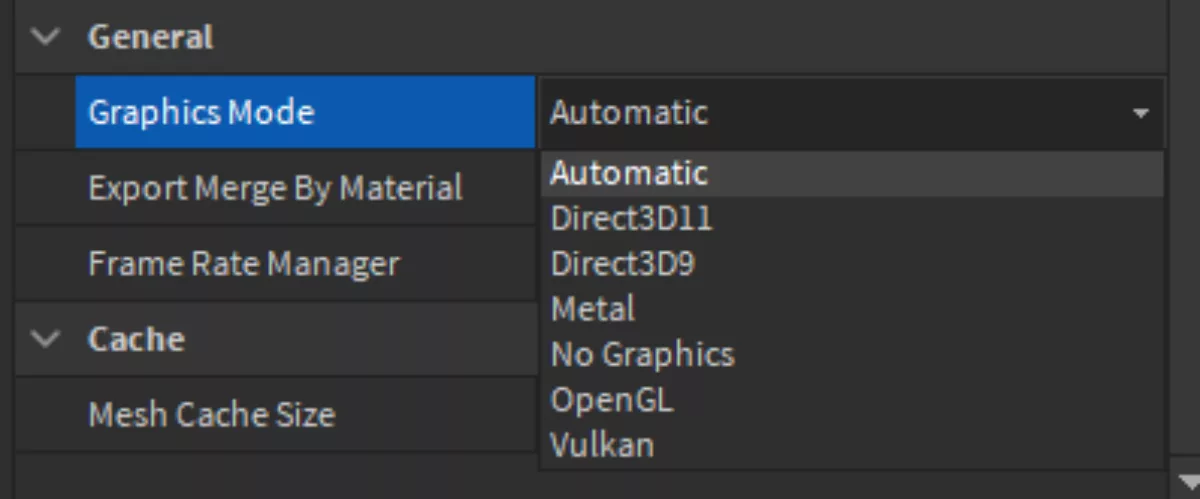
Your best bet will be to choose the Direct3D9 Graphics mode. This may be an older Microsoft 3D rendering API, but it is more stable than Direct X 11. You may notice a drop in the quality of your rendered scene due to the somewhat primitive rendering techniques used by the older API, but your error should not occur as long as Direct X 9 is set as active.
Using fewer widgets
While widgets may make everything more accessible, using more than 5 widgets at any time seems to do more harm than good.
If you don't want to compromise on the render quality by shifting to an older Direct X API, then reducing the number of widgets is your best bet.
This may make your life a bit difficult, but in our experience, it will keep the error at bay. You may consider this a temporary measure until you update your Roblox studio to a newer version that has a permanent fix for the problem.
Similar Errors
Because of the diverse use of Direct X API in Roblox studio, there can be a lot of errors that can stem from using this unoptimized API. These errors will mostly have the same root cause and, consequently, the same fixes. That is, if you don’t get the notorious startup error when launching Roblox, then changing to Direct X 9 will potentially make the DXGI errors go away.
Error Occurred: Unable to resize DXGI swapchain: 887a0005
This error occurred message is slightly more common than the one we discussed before. It'll also spam your output with this message, and the Roblox Studio Application will experience frequent crashing to the desktop. The crashes will be somewhat similar to the ones you encounter when a fatal error occurs in Roblox.
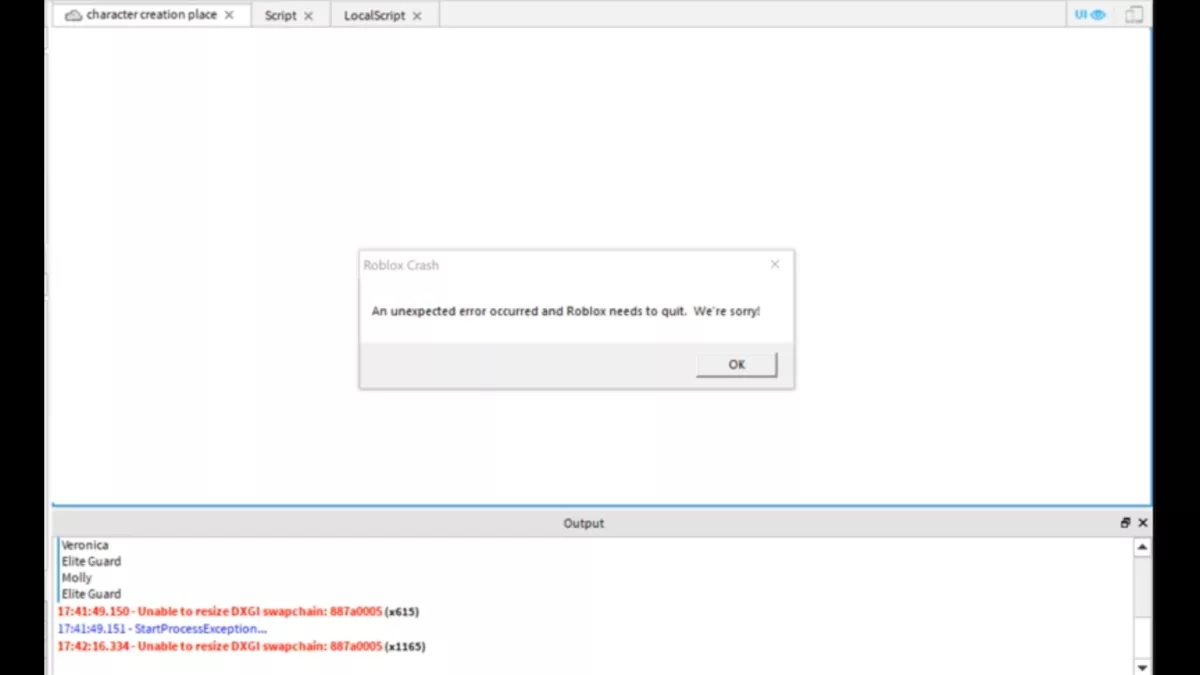
Unfortunately, if this is the "error occurred" message you're facing, you're in trouble. The users who faced this reported getting this error randomly at any place without any order or a discernible root cause for it. It will also occur more frequently, making it extremely difficult to ignore it.
You can try changing your API to Direct X 9 to fix it, but a permanent fix can only be provided by the developers in an update.
What causes a black screen in Roblox Studio?
There are several reasons that can lead to your Roblox Studio going unresponsive with a black screen. The main culprit is your graphics mode, which may be acting up.
You can try restarting your application and your computer to see if it gets fixed. If it doesn't, then you'll have to manually change the graphics mode to some other API, preferably the Direct X 9, as it is much more reliable and crashes less.
To change your graphics mode, visit Settings > Rendering > General > Graphics Mode, and choose your desired API from here.


.svg)


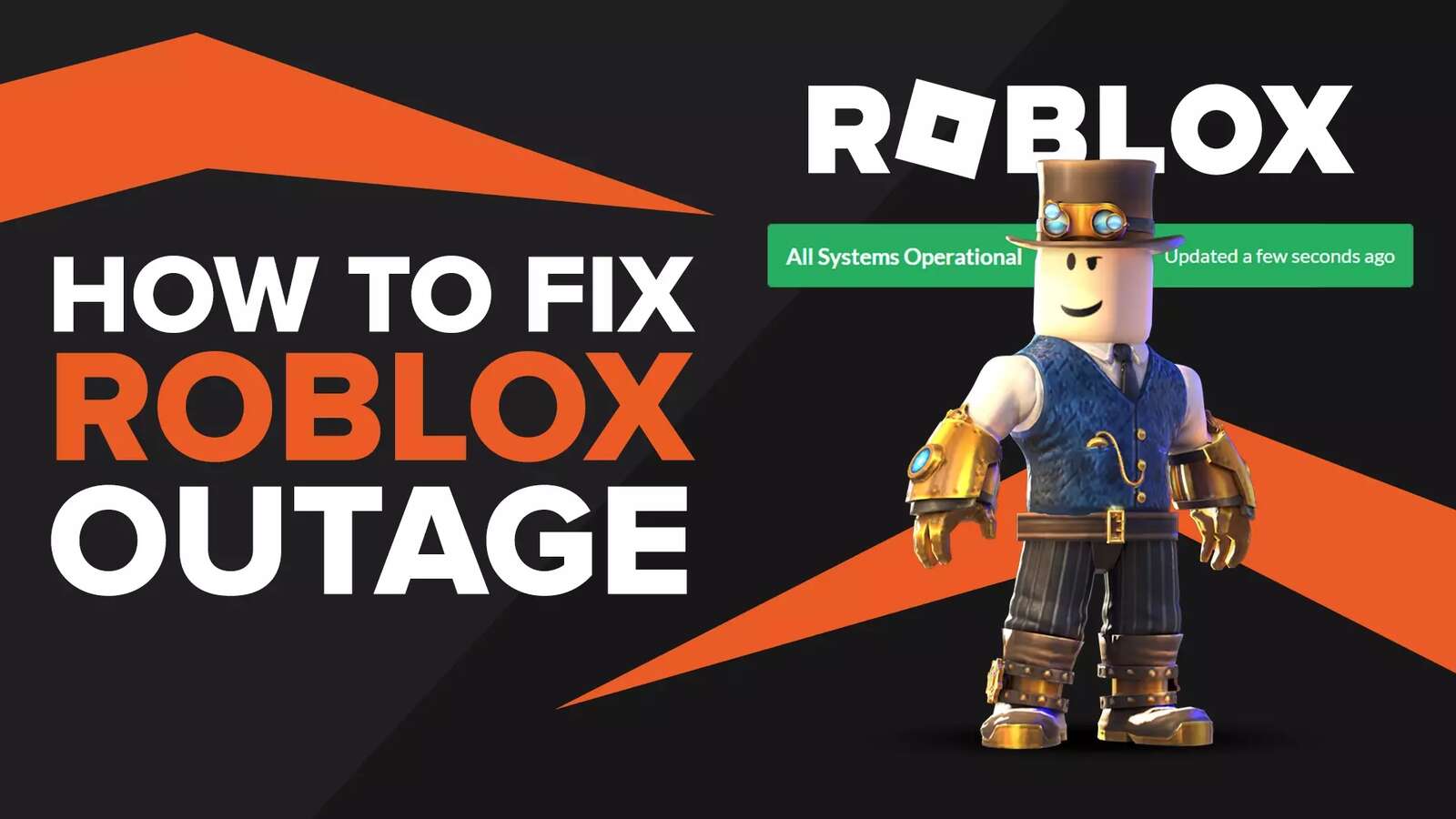
![Best VPN for Roblox [less lags & no restriction]](https://theglobalgaming.com/assets/images/_generated/thumbnails/906058/best-vpn-for-roblox-gaming_03b5a9d7fb07984fa16e839d57c21b54.jpeg)