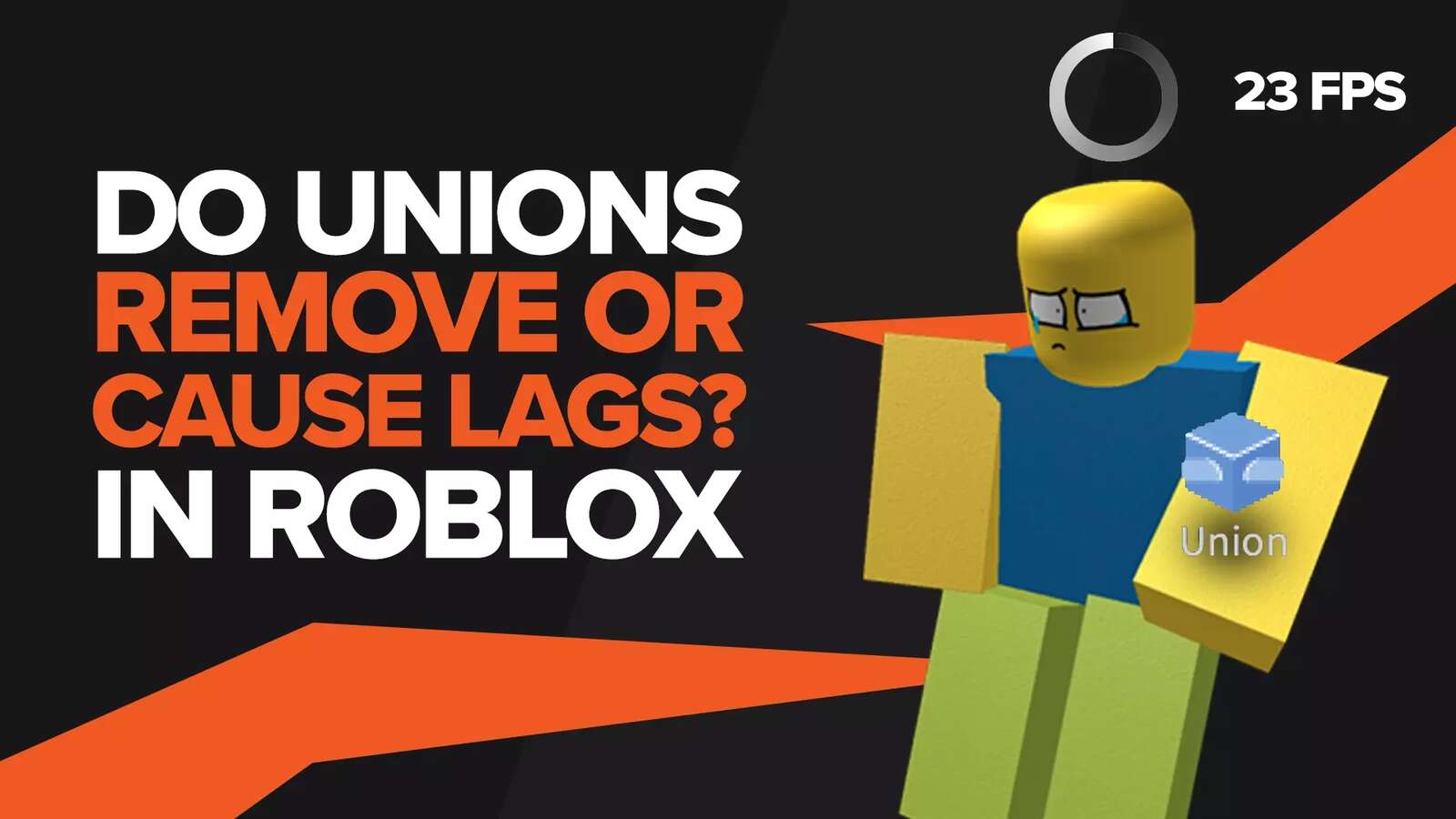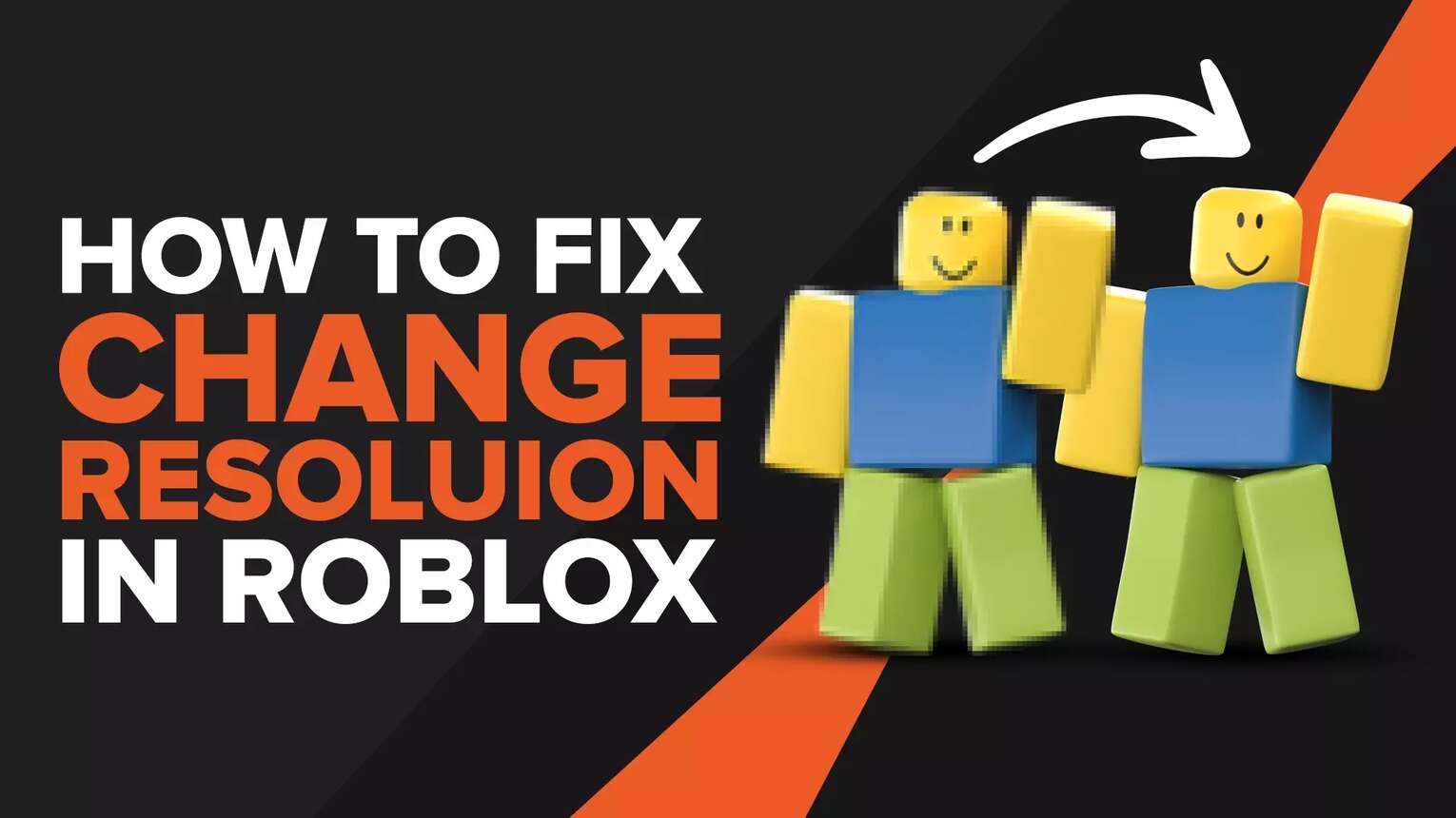
Want to lower the resolution so the game can run smoother? Got a new monitor and want to see how the game would look at a max resolution on the new screen. Or maybe you’re just messing around to find the best resolution for yourself.
The graphics quality in a game is something that falls to every player’s personal preference. Everyone has their own favorite resolution on PC or on Mobile. Optimally, it should be the same as your monitor's resolution. Here we will go over how to change the resolution in Roblox.
Why Changing Resolution is a Problem in Roblox
Unlike most games changing resolution in Roblox used to be quite a hassle. This is quite evident from the fact that on some forums, there are discussions that go on for years talking about this topic. On this particular website, there is a thread where the last reply was 6 years after the original question.
A few years ago, you would have needed to search for Roblox studio and would've had to change the graphics there to get a temporary effect, which would sometimes revert back to its original condition after restarting the game. Saving the changes was another problem. Fortunately, here we outline the best method to change the resolution in Roblox.
A reason why you would change the resolution on Roblox is so you can enjoy the game. This enjoyment can instantly be killed were you to stumble upon some of the worst Roblox games that you should watch out for.
How to Change the Resolution in Roblox
Depending on whether you are a PC player or a Mobile player, the process changes. Here we outline the process of how to change the resolution for PC and for Android. Alternatively, you should also know how to turn Roblox into fullscreen as well.
How to Change the Resolution in Roblox For PC
Follow these steps, so you can play Roblox in the resolution you want on PC:
Open the Roblox game.
After the game starts, Click on the three-line menu in the top left corner.
There find "Settings" and click on it.
You can change the resolution to what you prefer from the Graphics menu there.
Changing resolutions can have a good impact on the responsiveness of the game. If you still feel that the game feels a bit choppy, then you should know how to show ping in Roblox, which may be causing the issue.
How to Change the Graphics Quality in Roblox
After changing Roblox's resolution, you can also change the graphics Quality. You can do that manually or just let Roblox do that itself.
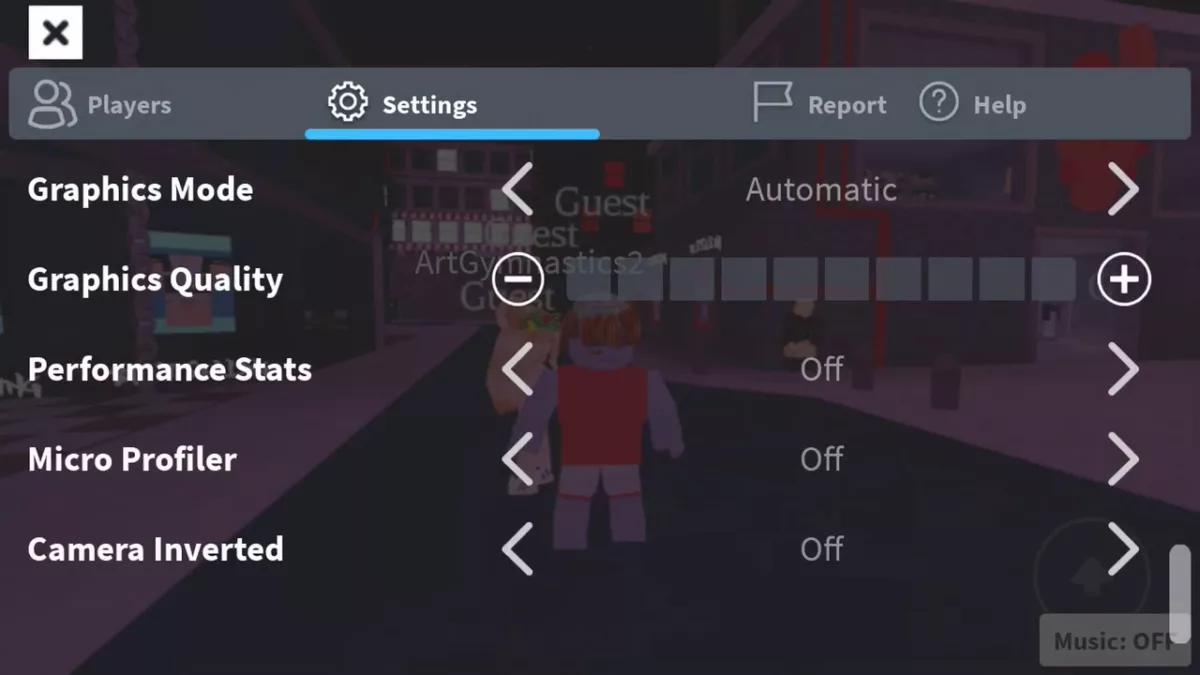
Do the same steps as last time till you get to "Settings".
In the Graphics Mode section, select whether you would like to change the quality manually or automatically.
If you choose manually, you should be able to use a slider to adjust the quality from low to high.
After you are done, tap the resume game or use the "Esc" buttonon your keyboard to go back to the game.
Following these steps, you should be able to change the resolution of Roblox to whatever you want.
Using Shortcuts to Change Resolution
If you want to change the resolution quickly or while playing Roblox, you can also use a Shortcut.
Start Roblox and start playing.
Click "alt+enter"
This should change the resolution to the maximum resolution allowed by your screen.
How to Change the Resolution in Roblox for Android
To be able to change the graphics on Roblox on android, you first need to turn on developers mode. If you already know how to turn on developer mode or you already have it on, then you don't have to follow the next few steps.
Turning on Developer's Mode on Android
Turning on Developers mode is not good if you don't know what you are doing, so be careful. Follow these next steps to turn on Developer's Mode.
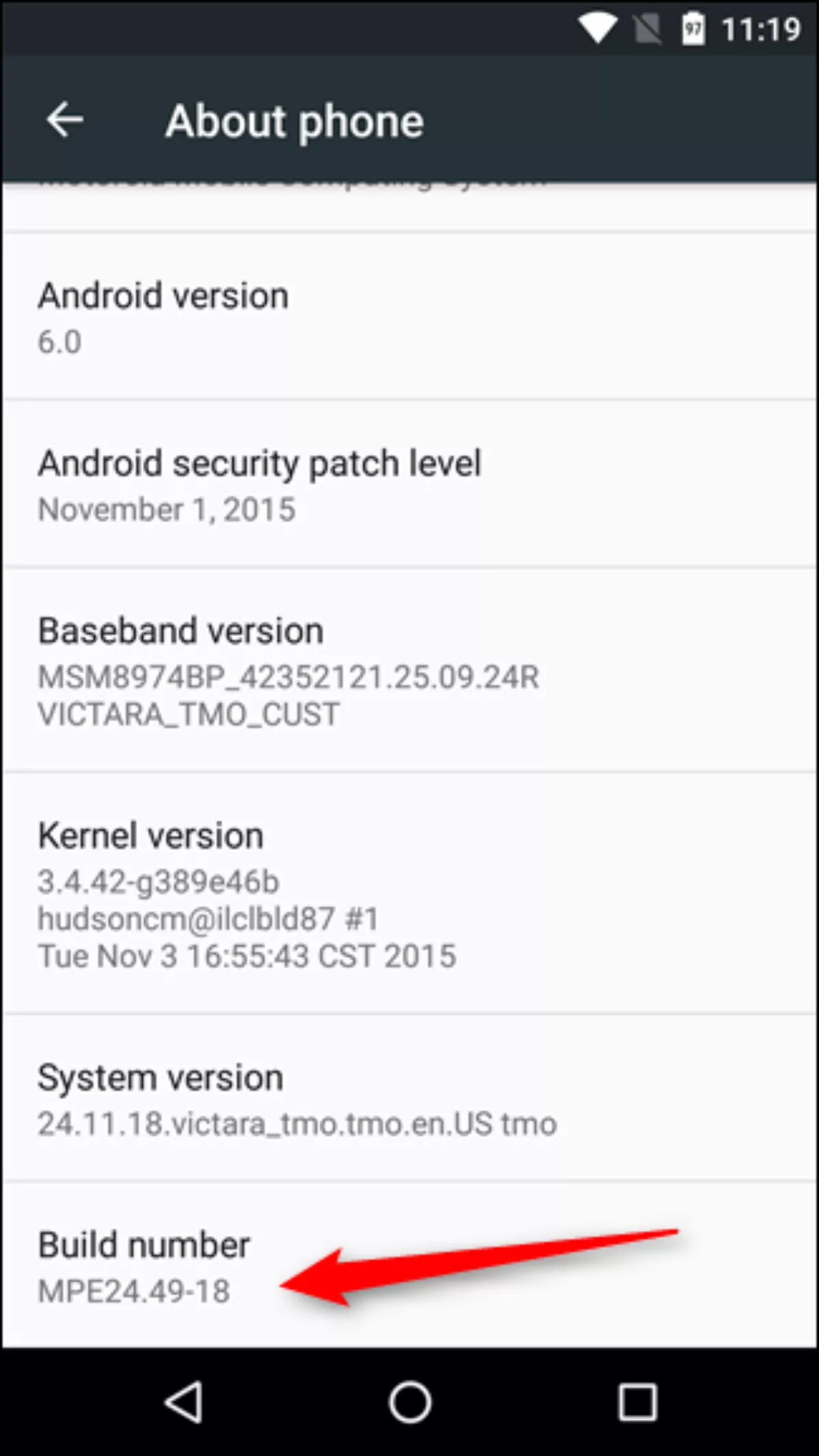
Go to "Settings" on your Android Phone.
After you get to settings, scroll down and click on "About Phone".
Now, you should see the information about your phone as well as, "Software Information", click on it.
Click on Build Number a few times.
Enter your phone password.
And, you should be in Developer's mode.
Changing the Resolution on Android.
Follow these steps, so you can play Roblox in the resolution you want on Android:
Go to "Settings on your Android Phone.
Click on the Developer's Options menu.
Enable Developer's Options.
Look for Force 4x MSAA.
Enable it to get a better view.
You can also change other variables like window animation scale, transition animation scale, and animator duration scale to get the desired graphics.
Other Solutions if it does not work
Previously, we have outlined the best and simplest solutions to change the resolution on Roblox, but if, for one reason or another, it does not work, there are some other things you can try.
This solution is for PC.
Start a game that has your desired resolution.
Open Roblox and as soon as it starts, use "alt+Tab" to go back to the game that has the required resolution.
Wait for a few seconds to make sure Roblox loads in the background.
After waiting, go back to Roblox by pressing "alt+Tab".
The resolution should have changed.
This Solution has worked for some people, primarily those that mistakenly changed their resolution by accidentally pressing random keys. Another solution is one we have previously mentioned. It works by using Roblox Studio. You may also need to know how to publish a game on Roblox if that’s what you’re after.
Open Roblox Studio by searching for it in the windows search bar.
Click on Roblox studio and wait for it to load.
When in Roblox Studio, click on the Options buttonin the Top Left of the screen.
Click on "Settings"
Go to Rendering.
Click on "Screen Resolution" and you should be able to change it to your preferred value.


.svg)


![How to Get Free Kits in BedWars Roblox [4 Working Methods]](https://theglobalgaming.com/assets/images/_generated/thumbnails/721403/roblox-studio-errors-could-not-open-the-place-Kopie_03b5a9d7fb07984fa16e839d57c21b54.jpeg)
![Best VPN for Roblox [less lags & no restriction]](https://theglobalgaming.com/assets/images/_generated/thumbnails/906058/best-vpn-for-roblox-gaming_03b5a9d7fb07984fa16e839d57c21b54.jpeg)