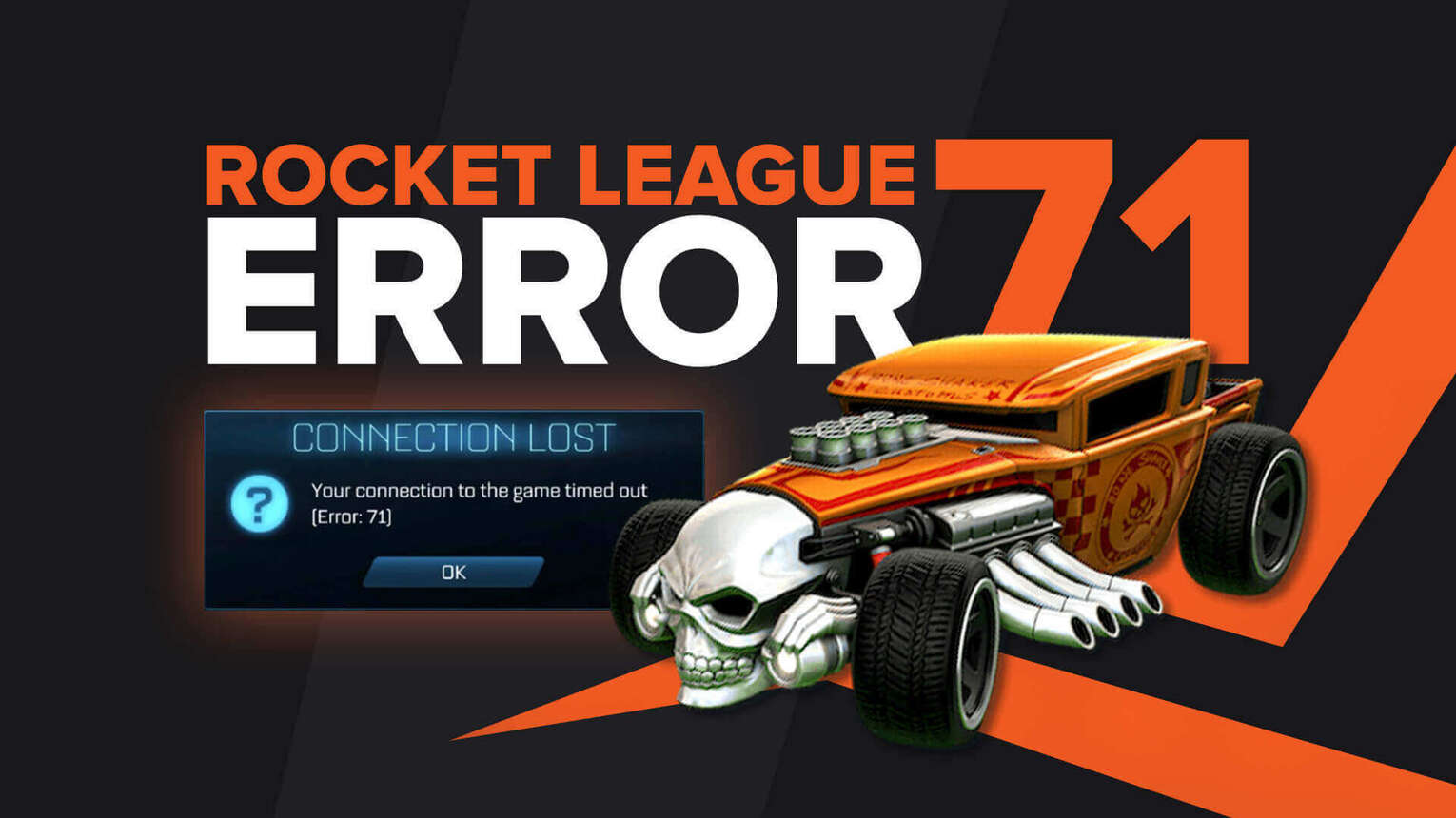
Rocket League Error Code 71 is a matchmaking error that's caused by server issues, network problems or attempting to play with an outdated version of the game. What error code 71 means is that there was a connection timeout as your game took too long to connect to the server.
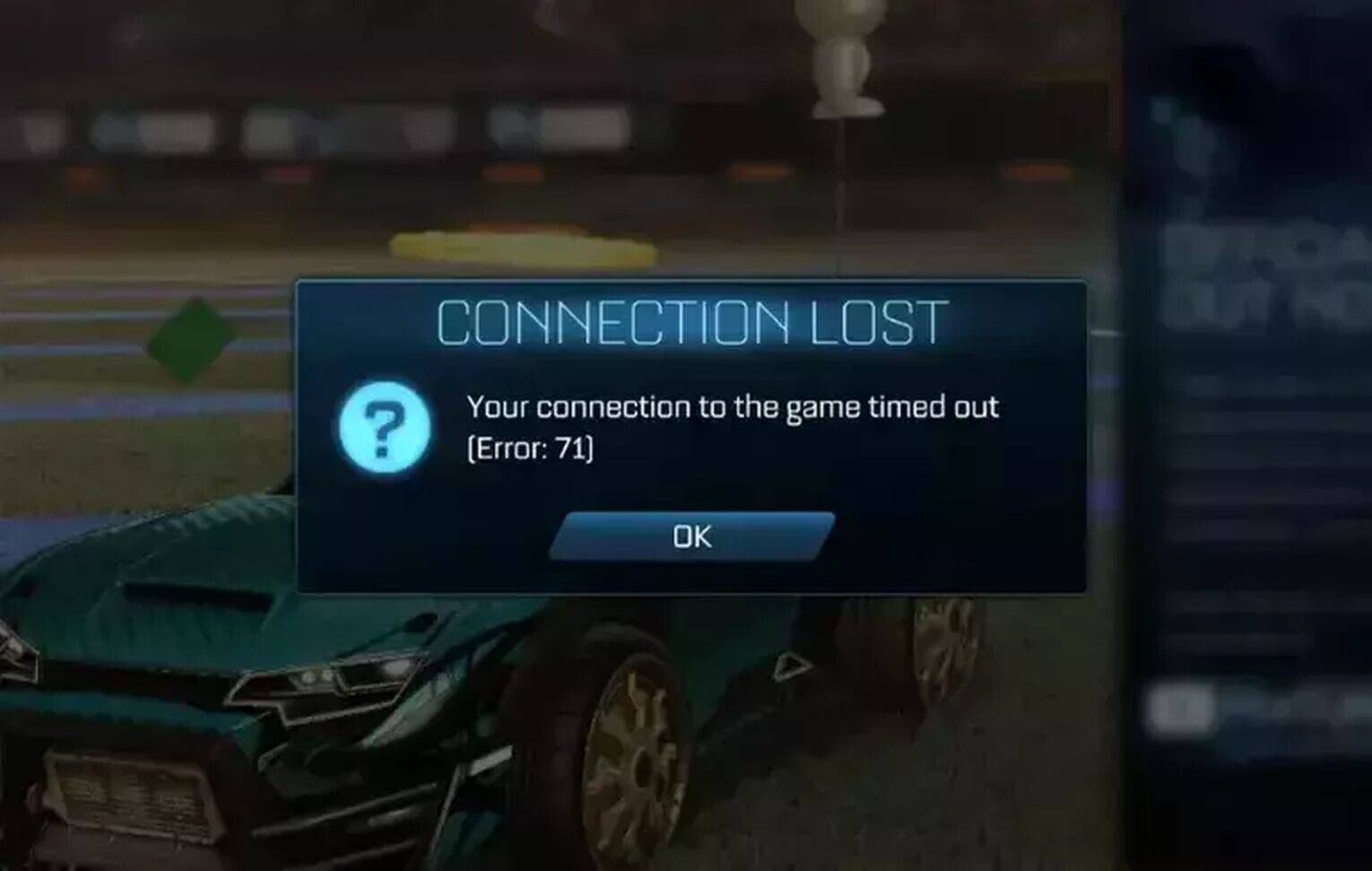
These are the most common causes for Rocket League Error Code 71
- Server is down
- Player has an outdated version of Rocket League
- Network issue limiting communication to game sever
These are three simple problems with several potential solutions. It's always a good idea to restart the game when you run into error codes since restarting the game or console are common solutions to most problems. If you've already done this and it's still not working then the methods below will help you fix the problem.
Method 1: Check the Current Server Status
Something very simple that's often forgotten about is the server status of the official Rocket League servers. Rocket League servers can go offline for maintenance, updates and other reasons too.
Here are the server status links so you can confirm if your platform is offline or online:
Method 2: Adding an Exception to the Anti-virus and Disabling Firewall
For most PC games, the first time you launch a game it will bring up a permissions request so it can be added as an exception to the anti-virus and firewall.
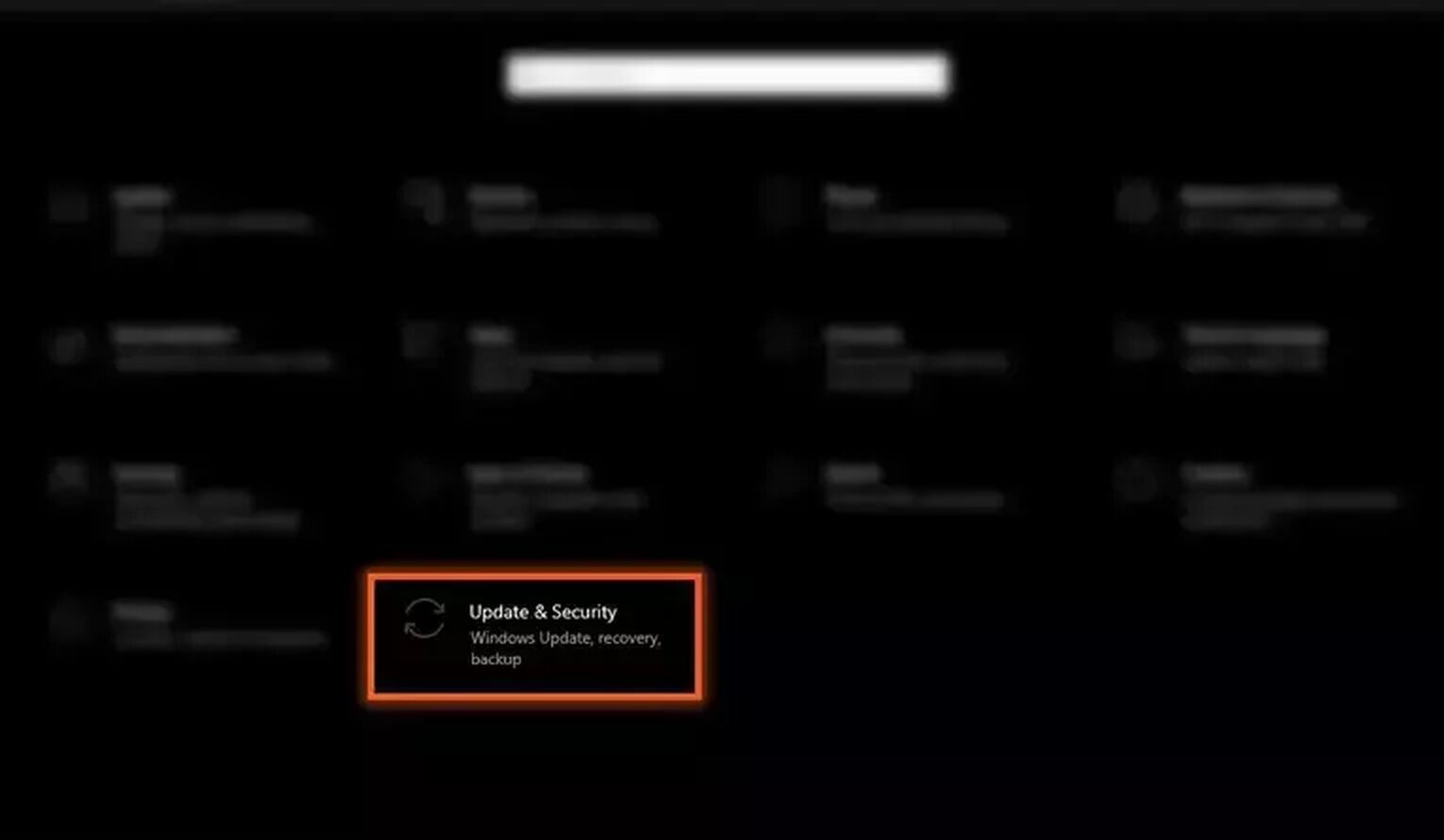
This is normally a requirement to play the game. However, software updates, operating system and ones targeting the firewall or anti-virus can sometimes cause problems. The exception could be removed, so it stops the game from working correctly.
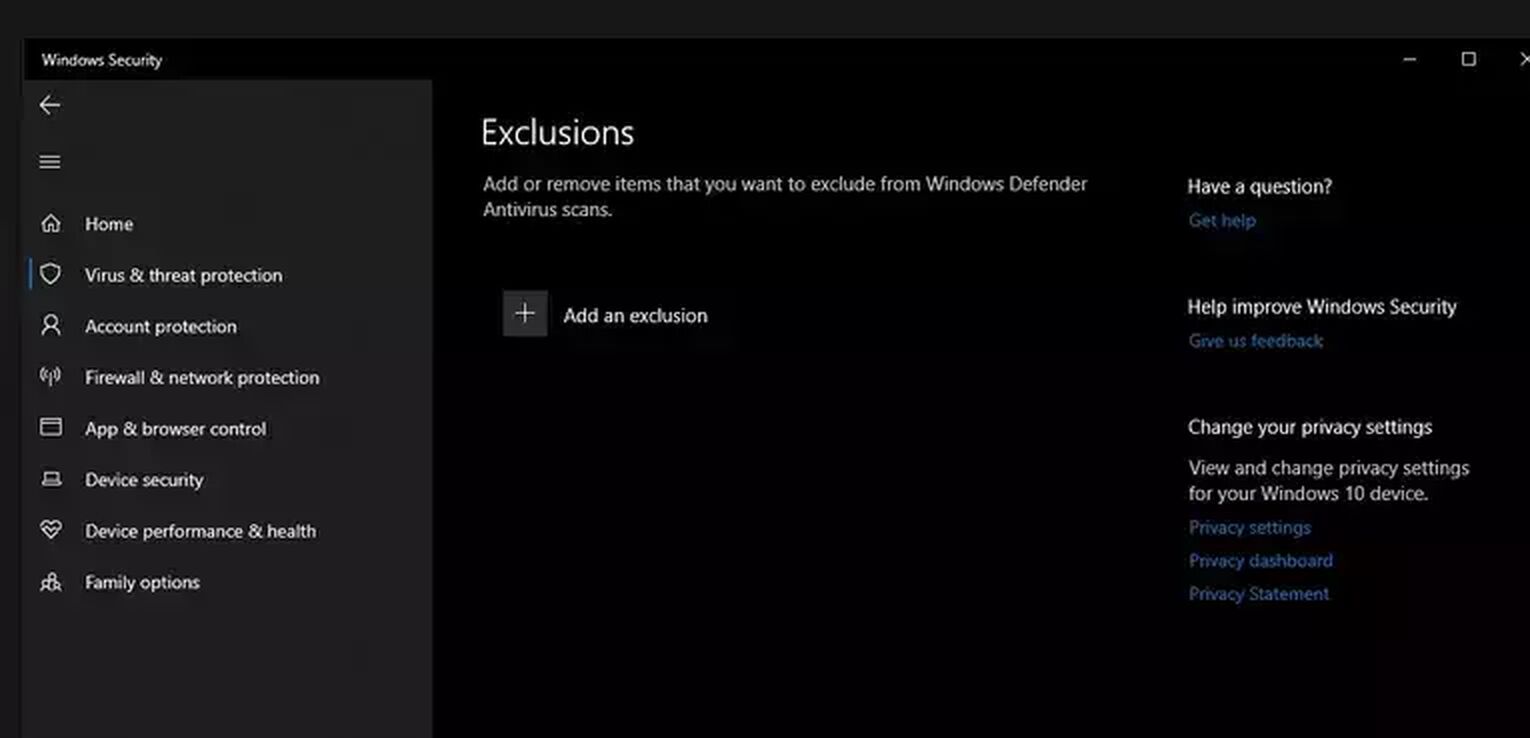
Anti-virus
Each anti-virus works differently so we can't give you an exact guide that's a one fit all. However, this is the general process:
- Open the anti-virus. If you have a small icon for it in the taskbar then you can right-click it and select the appropriate option to open a new window such as Settings, Open Security Dashboard or Open software. This depends on the software, however!
- Find the area about Virus protection (where this and what it's called is depends on the software)
- Add exceptions for Steam exe and Rocket League exe
When trying to see how to add exceptions there's normally a Browse option where you need to manually find each thing you want to add. We do advise that you search for the specific instructions for the one installed on your PC. The three steps above are the general guide to how it works but using a guide specific to your software will make things much easier.
Firewall
These can be common problems for gamers. While we do need firewalls to keep our computers safe, it can cause issues with some multiplayer games. Usually, the issue is there isn't an exception for the game or Steam.
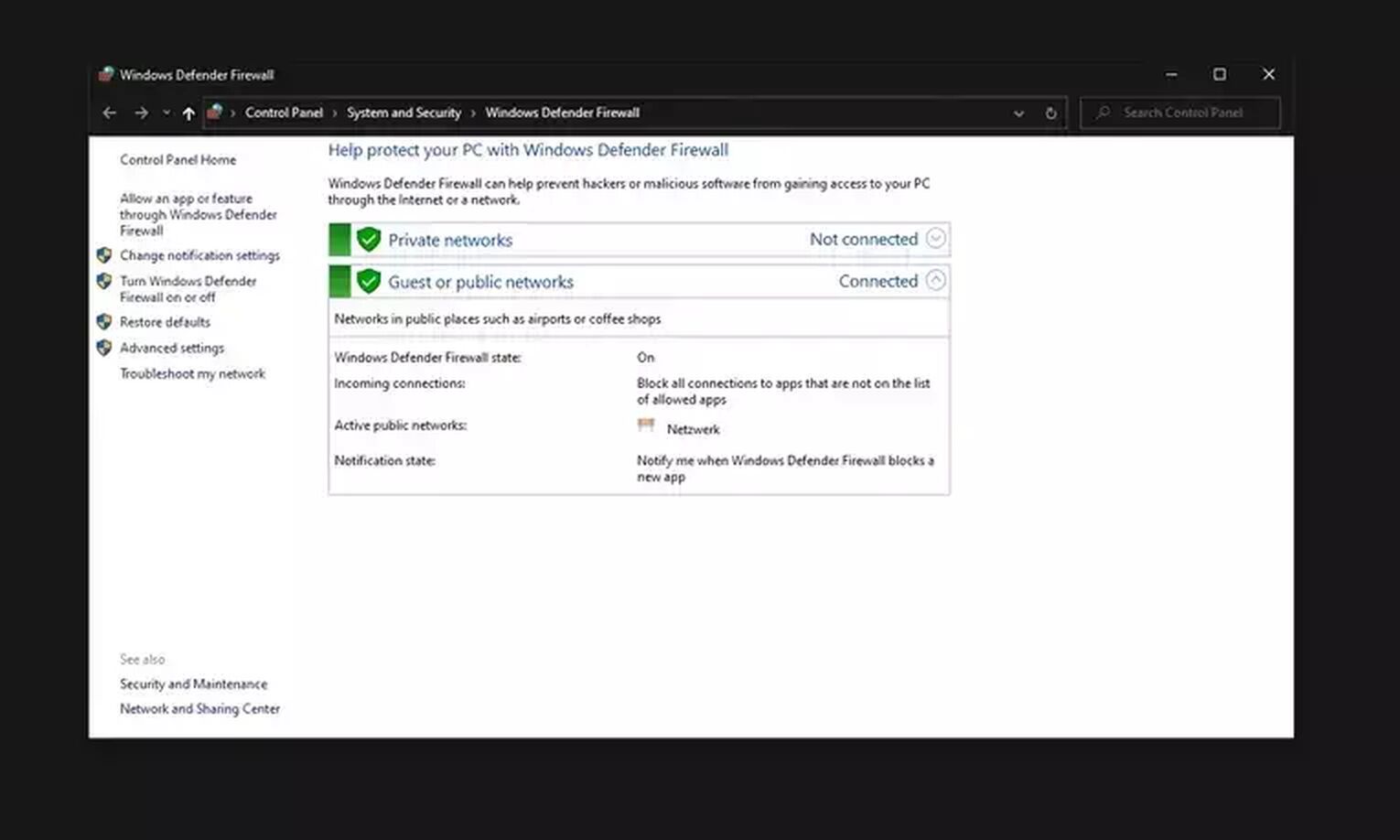
A common solution to online game problems is to turn the firewall off while playing. First, however, it's a good idea to make sure there's still an exception for the game and Steam.
Here's how to tell Firewall to allow Rocket League to go through:
- Go to the Control Panel
- Find the Windows Firewall section (usually under System and Security)
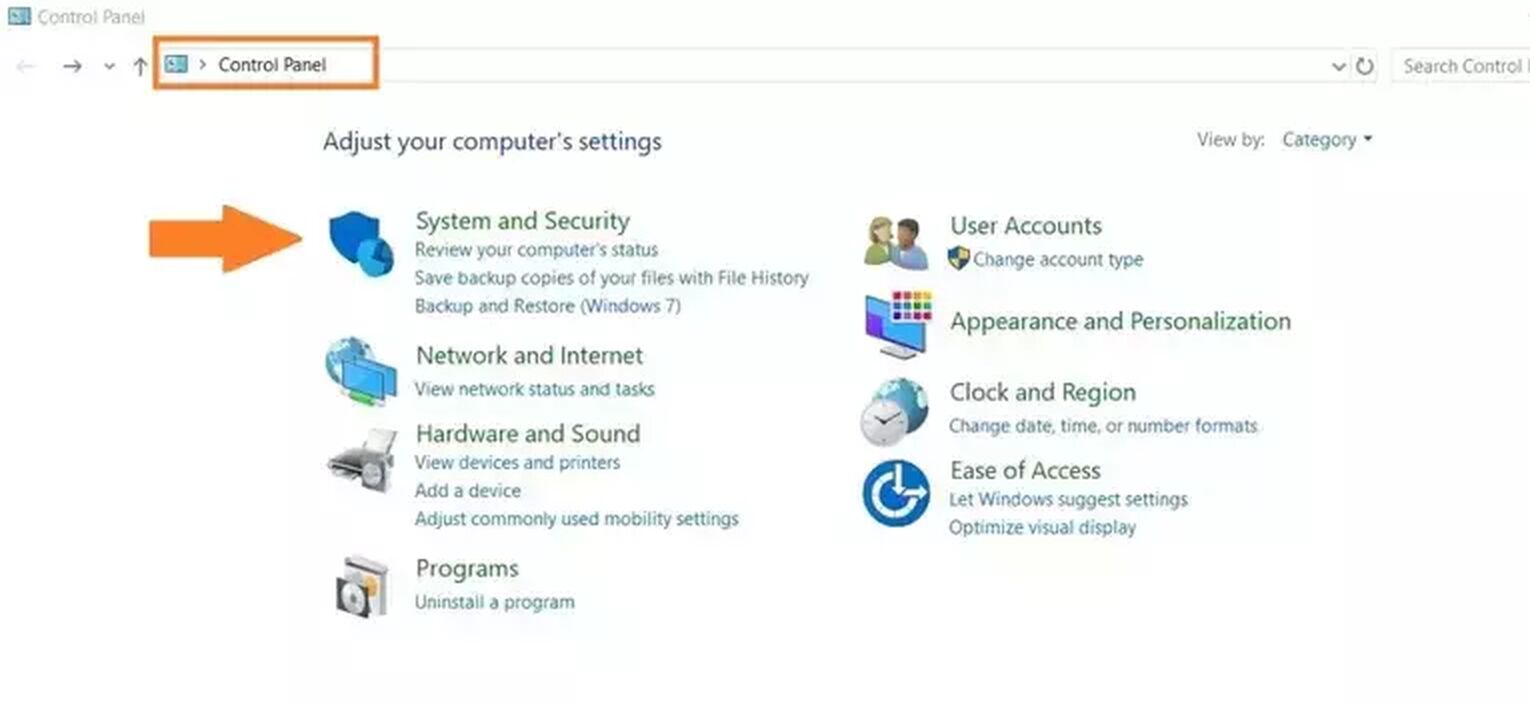
- Open Allow an app or feature through Windows Defender Firewall
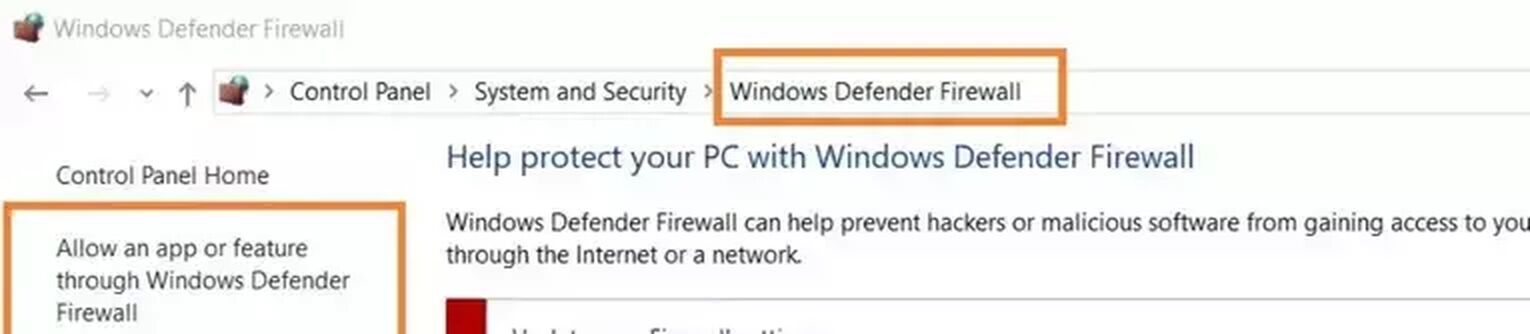
Scroll through the list and confirm Rocket League has both Private and Public boxes ticked
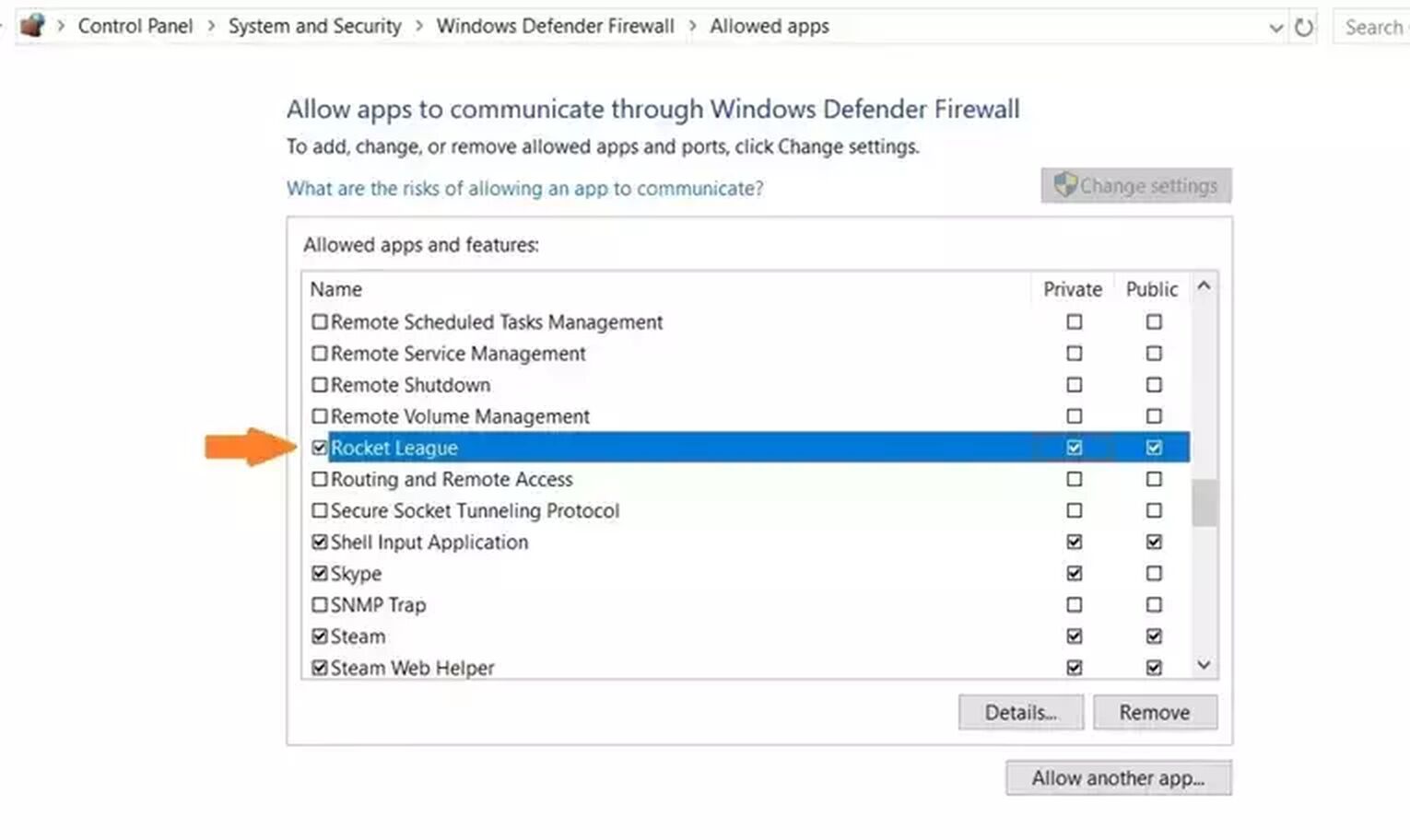
Alternatively, you can go to Control Panel then find the Windows Firewall area. There will be an option to turn it On and Off. Keep in mind it will most likely be Run as Administrator so if you aren't the PC owner or main account then you'll want to ask that user for permissions to do this.
Method 3: Forwarding the Rocket League Ports
We have a full-length article on how to do this so we'll be brief going back over it again. Forwarding Rocket League ports can fix ping issues, lag and stability issues in the game. This is such a common problem that a number of other errors, such as error 48, error 58 and error 68 can also be fixed via this method.
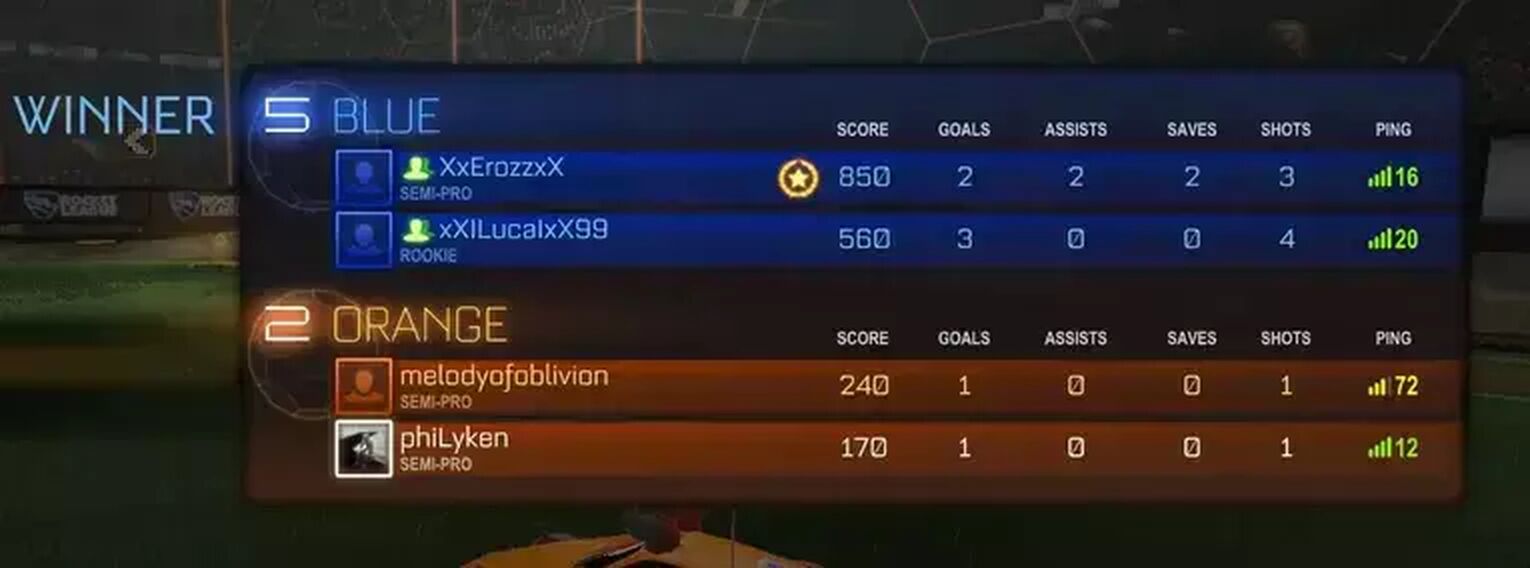
Here are the steps:
- First, access the router settings. To do this you need to open a Web browser and in the search bar, enter your personal IP address. This should bring you to the settings menu
- Before being given access, you will be prompted for your login credentials. Enter your username and password correctly to continue.
- Now you will have access to the router settings and will have the ability to forward any additional ports that are needed. Depending on the system in question, these can vary quite a lot. Here is a quick list of the ones that you will need for each respective system
- Steam: TCP: 27015-27030,27036-27037; UDP: 4380,27000-27031,27036
- Playstation 4: TCP: 1935,3478-3480; UDP: 3074,3478-3479
- Xbox One: TCP: 3074; UDP: 88,500,3074,3544,4500
- Switch: TCP: 6667,12400,28910,29900,29901,29920; UDP: 1-65535
After you have successfully added the necessary ports, restart the WiFi system and your console.
Read our detailed guide about the Rocket League ports, if you want to know more about this.
Method 4: Restart or Reset the Router
If Error Code 71 isn't fixed by the other methods then you'll want to restart the router. If you've done Method 3 and forwarded the Rocket League ports then you've already restarted the game. Should that not work then you'll want to consider a router reset but that's the last resort since it will disrupt the rest of the household.
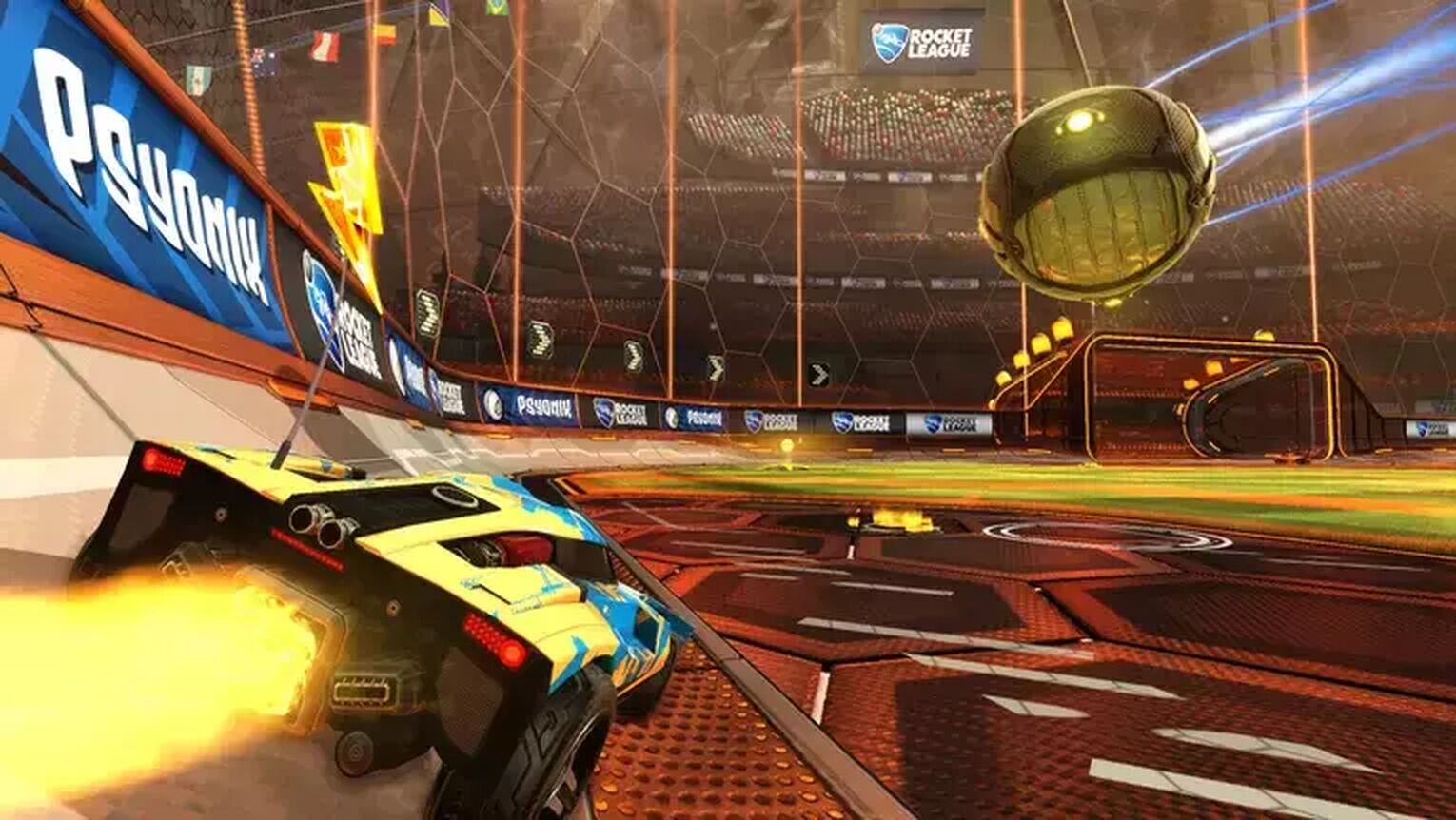
Method 5: Restart the Device
The very first thing you should do when encountering an error code in Rocket League is the same as for any other game. Restart the game and then try restarting the device. Errors can appear if something strange happens while the game launches so restarting the game might fix the problem.
Method 6: Update the Router Firmware
Software and hardware not being updated is a common cause for problems in the tech industry in regards to most modern items. While this is usually obvious, they can slip under the radar sometimes.
Don't Be Scared
Rocket League Error Code 71 is a problem caused by server issues, network issues or having an outdated version of the game. These three simple causes also have some simple solutions to deal with each potential problem.
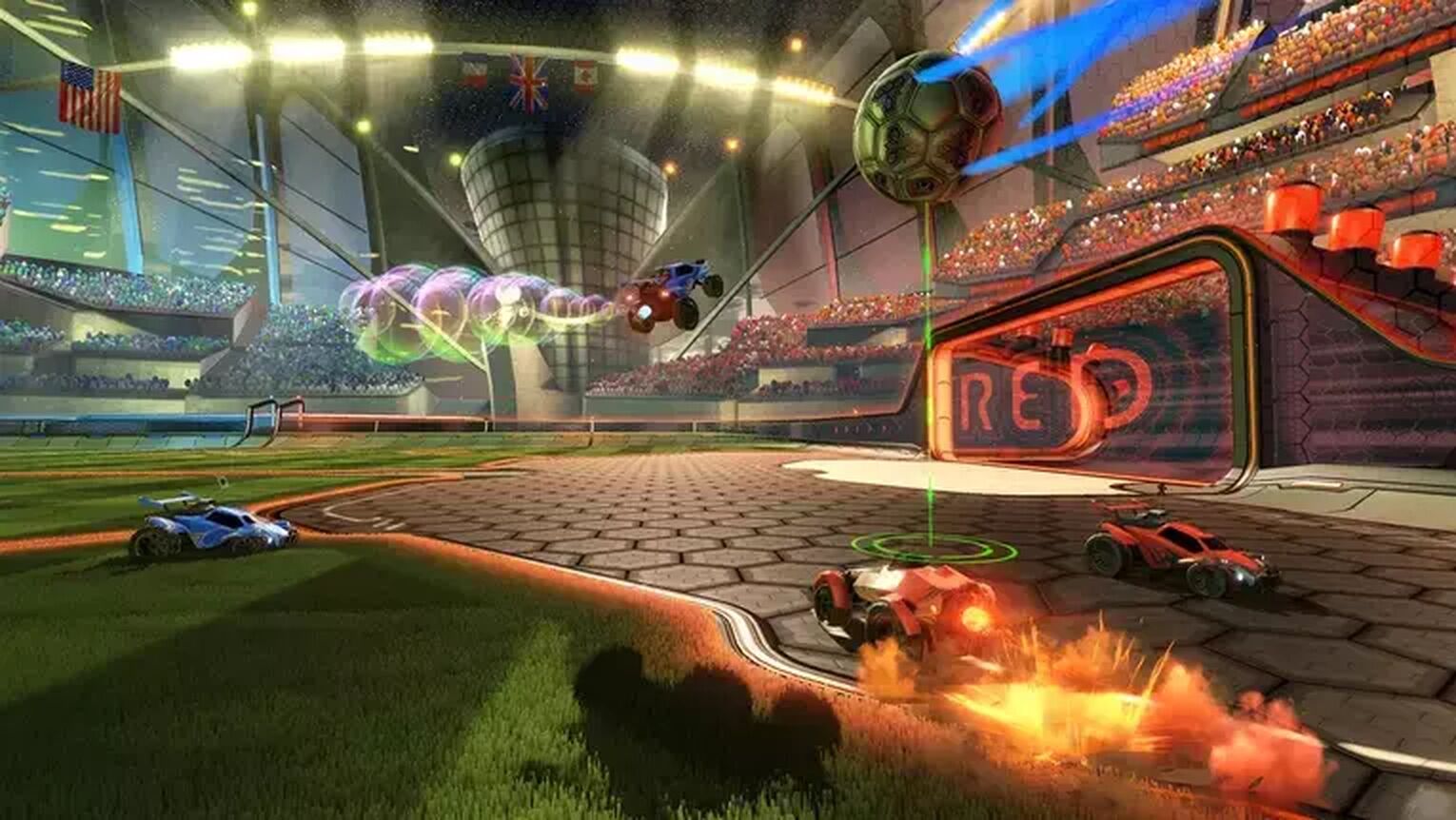
As a result, error code 71 shouldn't worry you as it simply means something is causing you to be unable to connect to the servers. Going through each of the methods will get your game back up and running in no time. These solutions should fix the problem for you relatively quickly.


.svg)


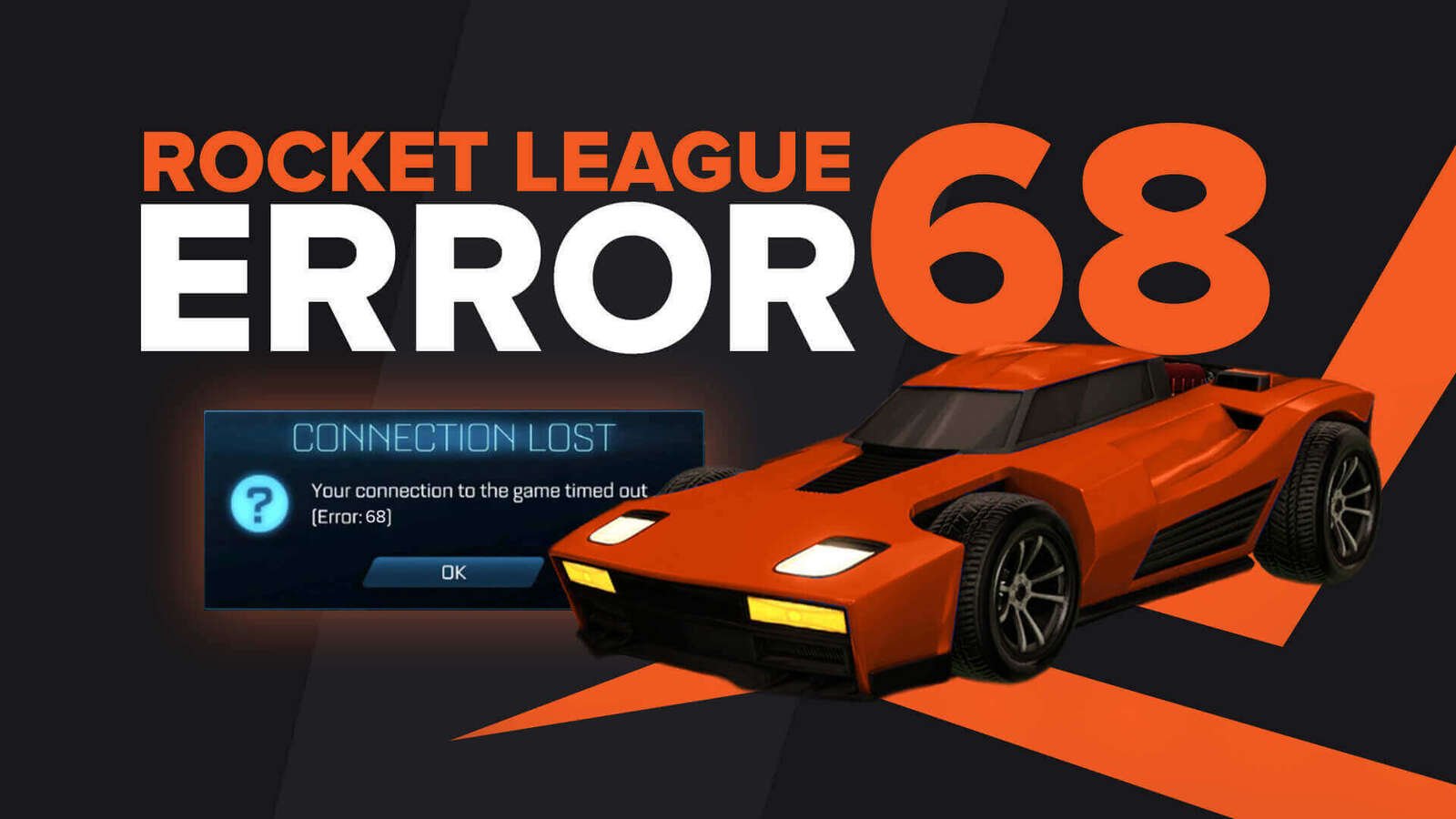
![Champion Rank in Rocket League Explained [MMR, Tips & More]](https://theglobalgaming.com/assets/images/_generated/thumbnails/4070336/How-good-is-champion-Rank-Rocket-League_03b5a9d7fb07984fa16e839d57c21b54.jpeg)
![Diamond Rank in Rocket League Explained [MMR, Tips & More]](https://theglobalgaming.com/assets/images/_generated/thumbnails/4070335/How-good-is-diamond-Rank-Rocket-League_03b5a9d7fb07984fa16e839d57c21b54.jpeg)
![Platinum Rank in Rocket League Explained [MMR, Tips & More]](https://theglobalgaming.com/assets/images/_generated/thumbnails/4070334/How-good-is-platinum-Rank-Rocket-League_03b5a9d7fb07984fa16e839d57c21b54.jpeg)