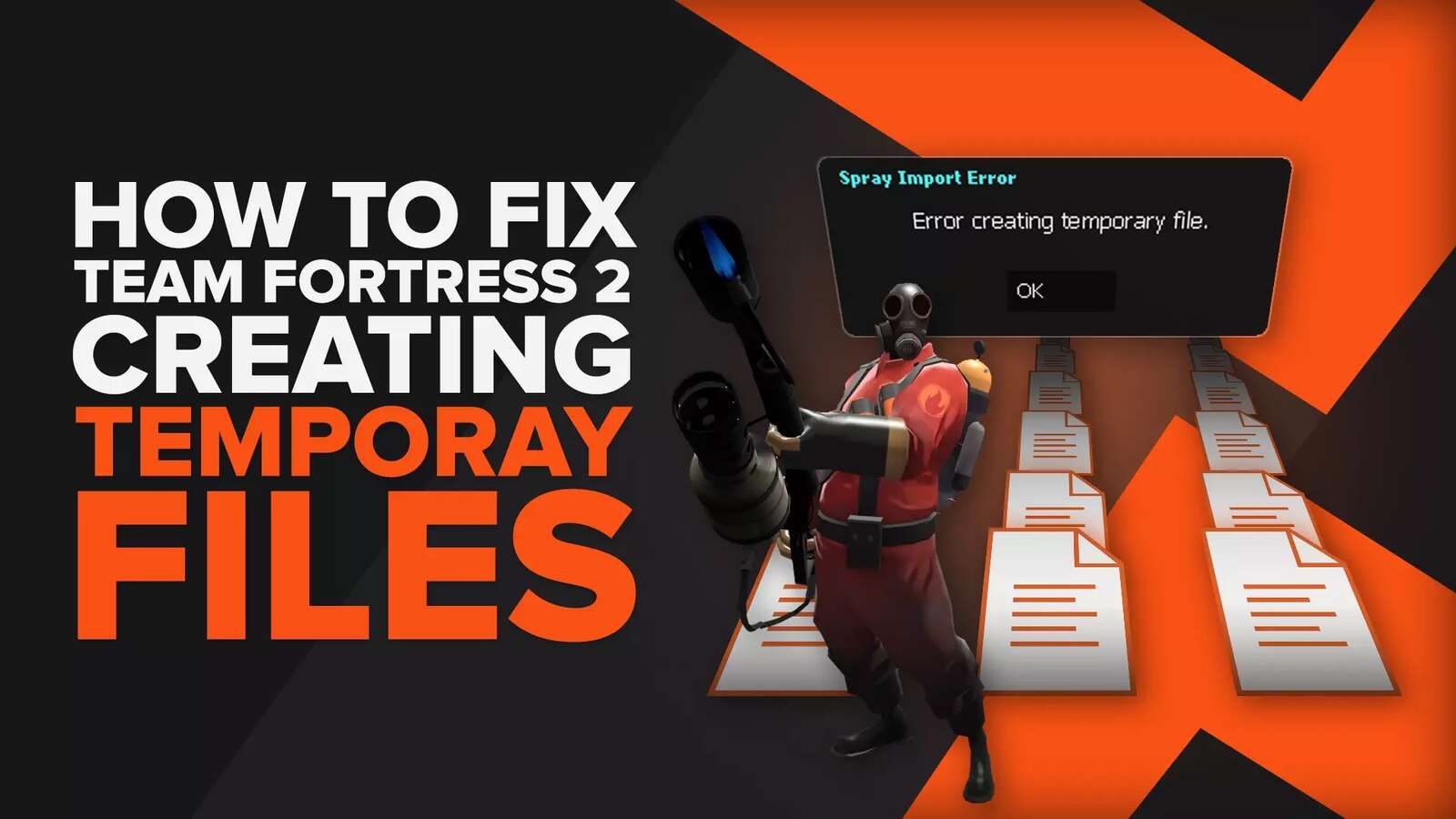![How to Change Class in Team Fortress 2? [Answered]](https://theglobalgaming.com/assets/images/_generated/thumbnails/497385/team-fortress-2-how-to-change-class-gaming_94948129f3d674eb46f0eebb5e6b8018.jpeg)
Is it possible to change classes in Team Fortress 2?
Yes, Team Fortress 2 is one of the very few multiplayer FPS games that allow the players to change class mid-game. This feature helps you to use different classes in the same match, being highly effective to play with other classes so you can check their primary weapon, try a balanced crew comp, check all weapons, pick a good team using certain classes, and get to play with many mercenaries at once.
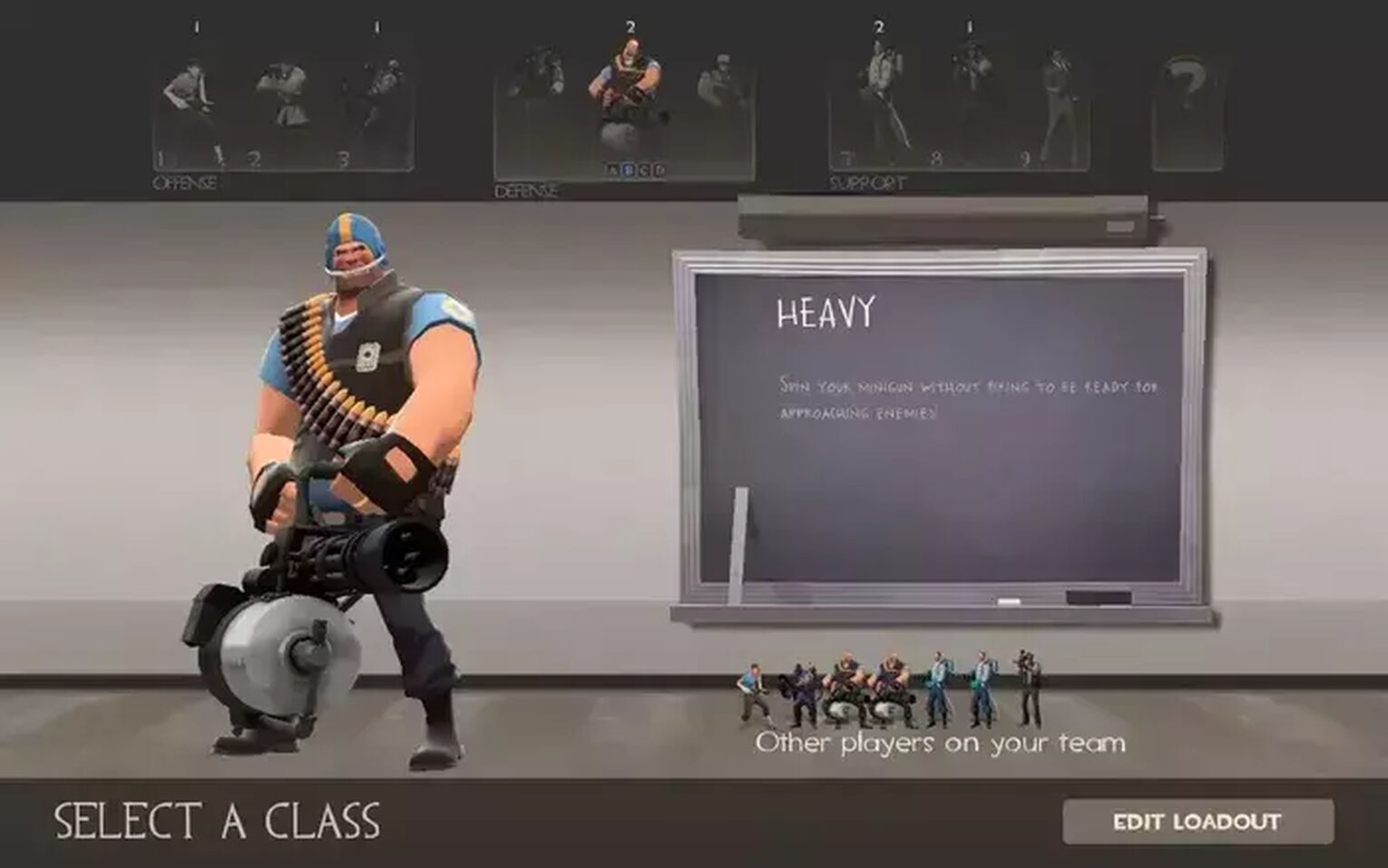
To change class inside the game adds chaos to each match, making it funnier. After all, you never know what to expect. Keep reading to see how to pick a certain class in Team Fortress mid-game.

Remember that you can only change your class in team fortress during the respawn part of the match. If you want, you can add even more chaos to a match by killing your own character on random moments.
How to Change Your Class in Team Fortress 2?
So, let’s see how you can change your class during the game. Notice that the game usually comes with this feature already prepared, and you can find in the menu which button you need to press to make it work. However, sometimes the game bugs, and you need to configurate this class change so it’ll work. Don’t worry tho, it is quite simple.

To change your class, you just need to click the key set to this function, then pick your desired class. You can also change your weapons in-game so you and your team can make the best comb.
When Can You Change Class in Team Fortress 2?
You can’t change classes anytime during the match, only during the respawn phase. See what are the best classes in Team Fortress 2 so you'll always know which one to pick.
On Windows
The key “,” on your keyboard is the standard key to change class mid-game, but you can set another one if you prefer.
- Go to the game Main Menu and click on the gear icon to open “Settings”
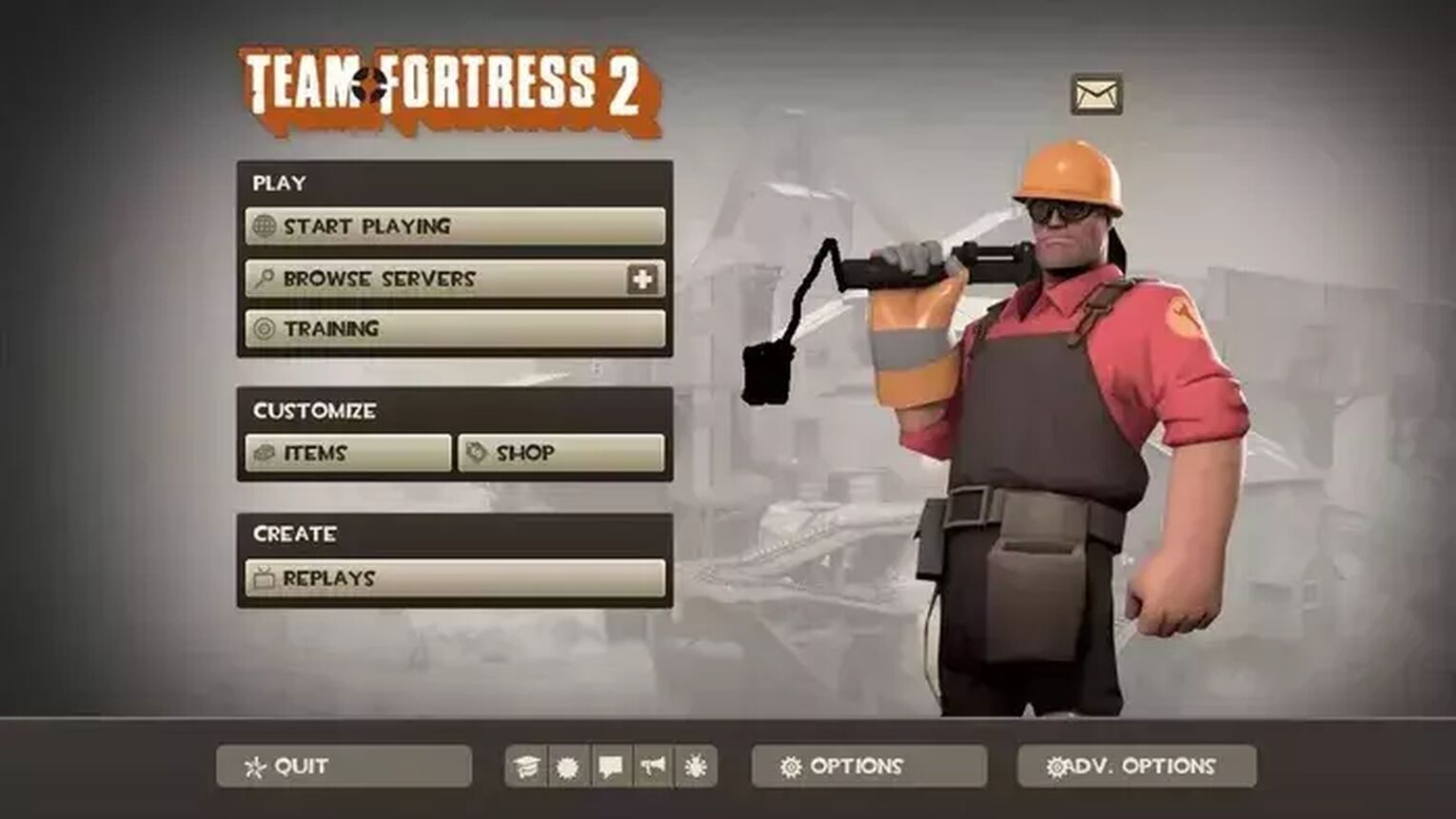
- Then click on “Keyboard” and search for the “Change Class” option. It is usually near “Call for help” and under the “TEAM FORTRESS” category
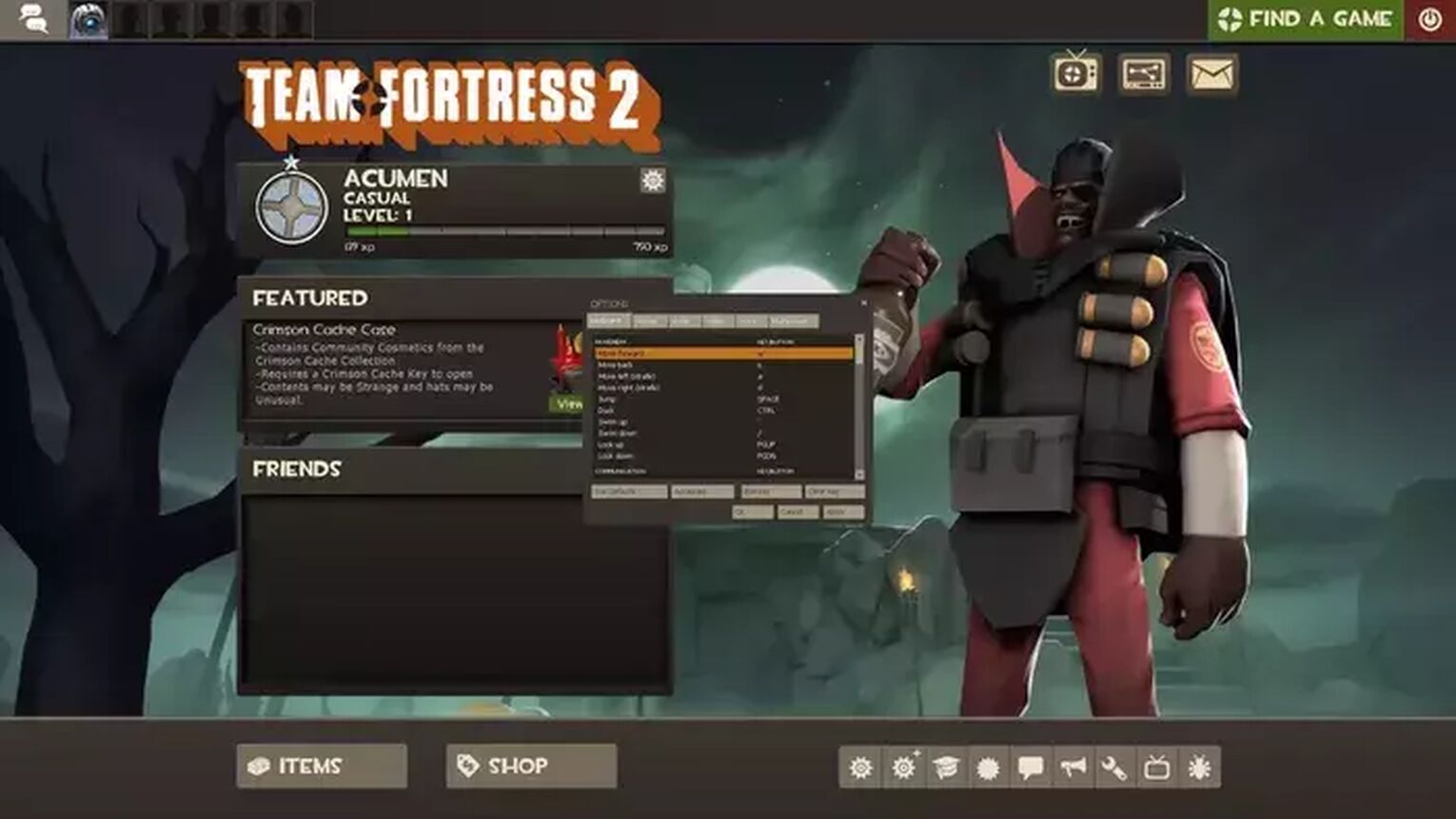
- Click “Change Class” and select the “Edit key” button. Remember that the default key to change class is “,”
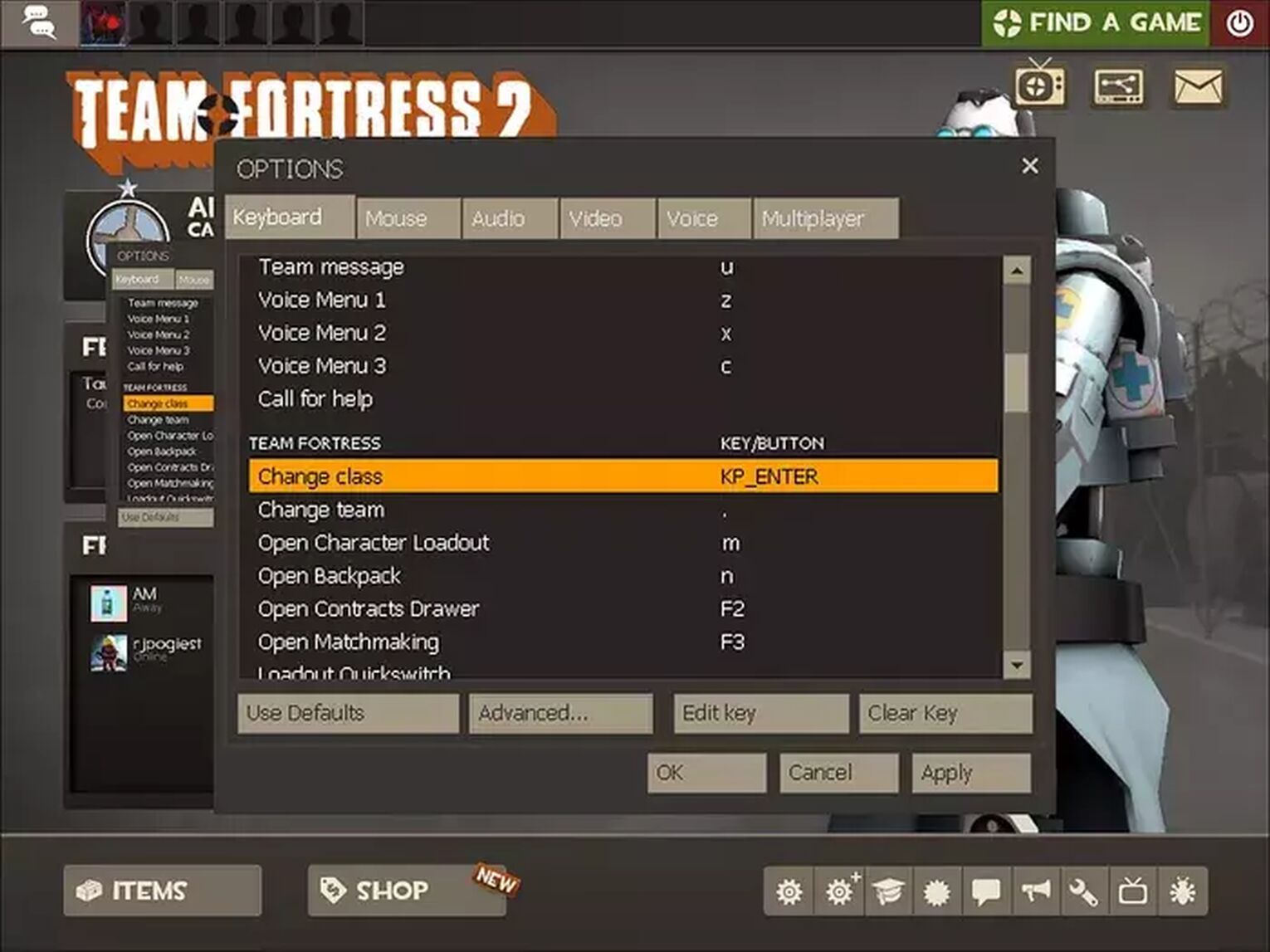
- Select your desired key, click on “Apply” and then on “OK”
- Exit Settings and start the match
- During the respawn, click on the bound key and select your character. You may need to click on the key several times to get the desired character
On PlayStation
The PlayStation is one of the cases where none of the controller keys is bound to change class by default, meaning you need to configure it by yourself.
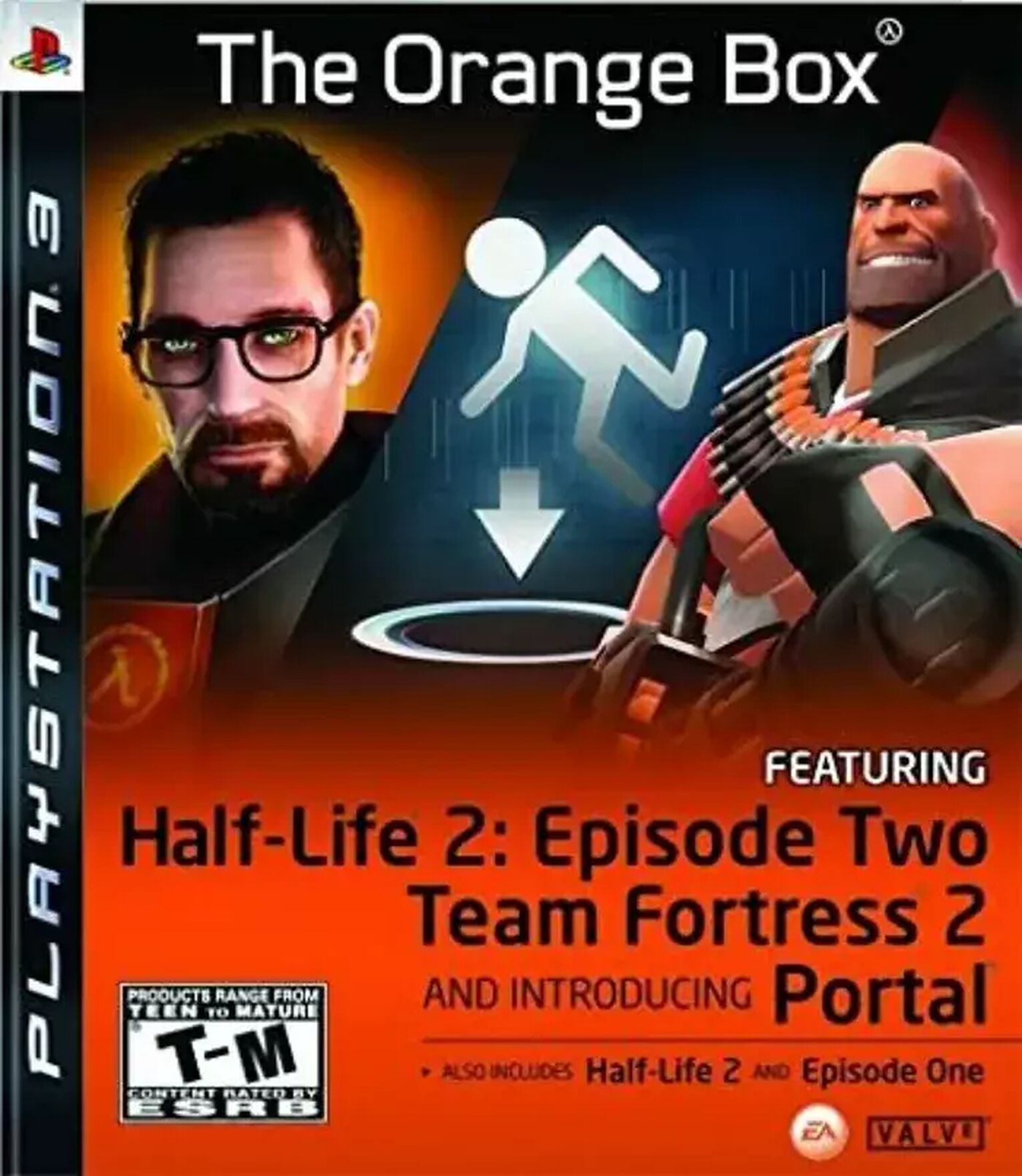
First, decide which key you’ll be using for this specific purpose. Then, follow the next steps.
- Go to the main game menu and click on “Settings”
- Select “Advanced”, then select “Enable Developer Console”, and confirm it by clicking on “OK”
- Exit the Settings tab and start the game
- Press all the triggers in the controller at the same time to bring up the command input box
- Type in “bind [key] changeclass” exactly as it is written, just replacing the [key] with your desired key, and close the command input box
- Finally, just hit the bound key until you find the class you want to play while in the match
On Xbox
The Xbox already has a default key to change class in Team Fortress 2, which is the back arrow. However, you can bind another key if necessary. To do it, follow the same steps used on the Playstation tutorial.
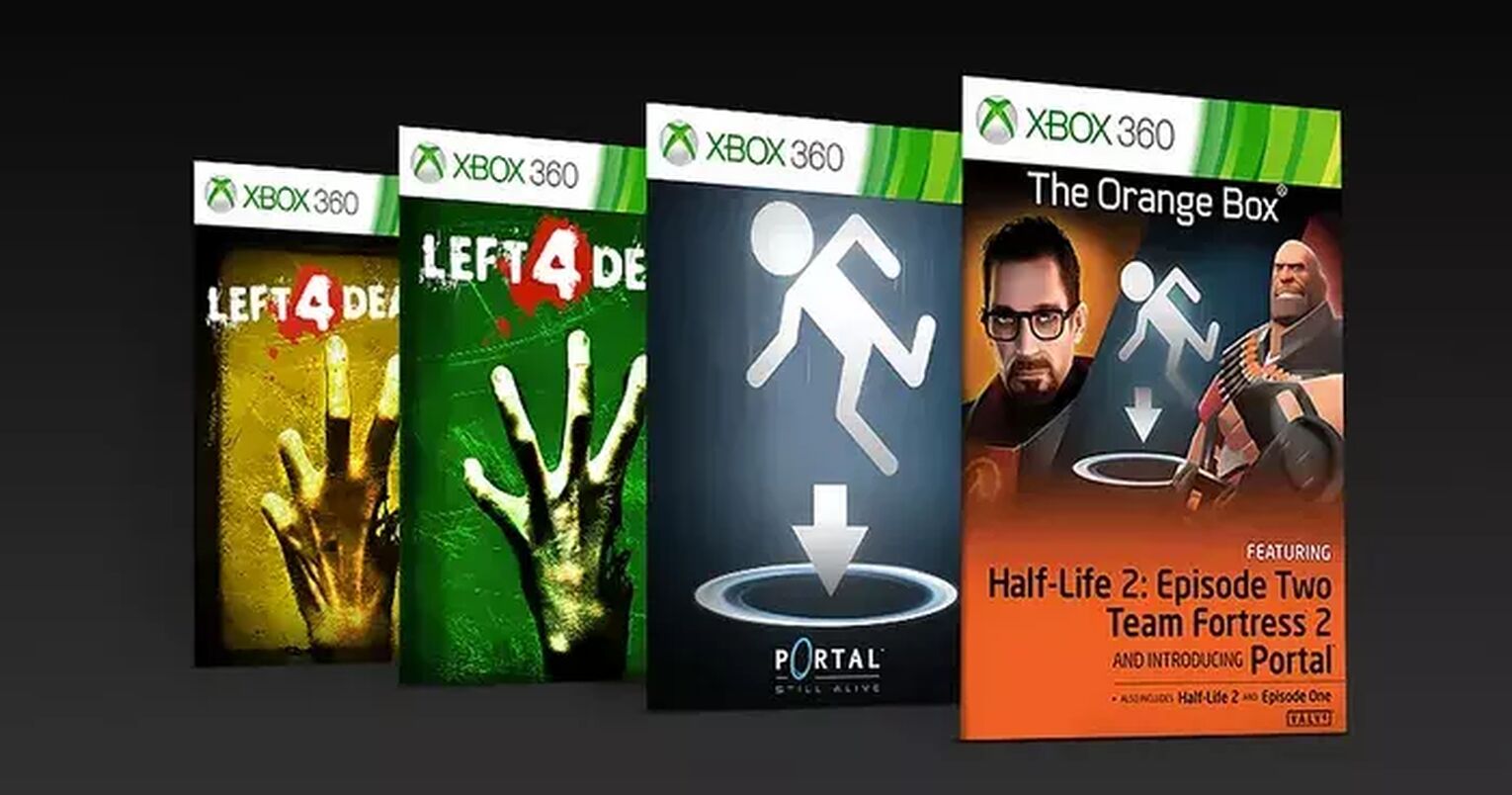
Now you are all set and ready to play with whichever character you prefer, any time you want. Check out how you and your friends can play Team Fortress 2 together, even if using different platforms.


.svg)


![[Solved] How to Open Console in Team Fortress 2](https://theglobalgaming.com/assets/images/_generated/thumbnails/497373/how-to-open-console-in-team-fortress-2-gaming_03b5a9d7fb07984fa16e839d57c21b54.jpeg)