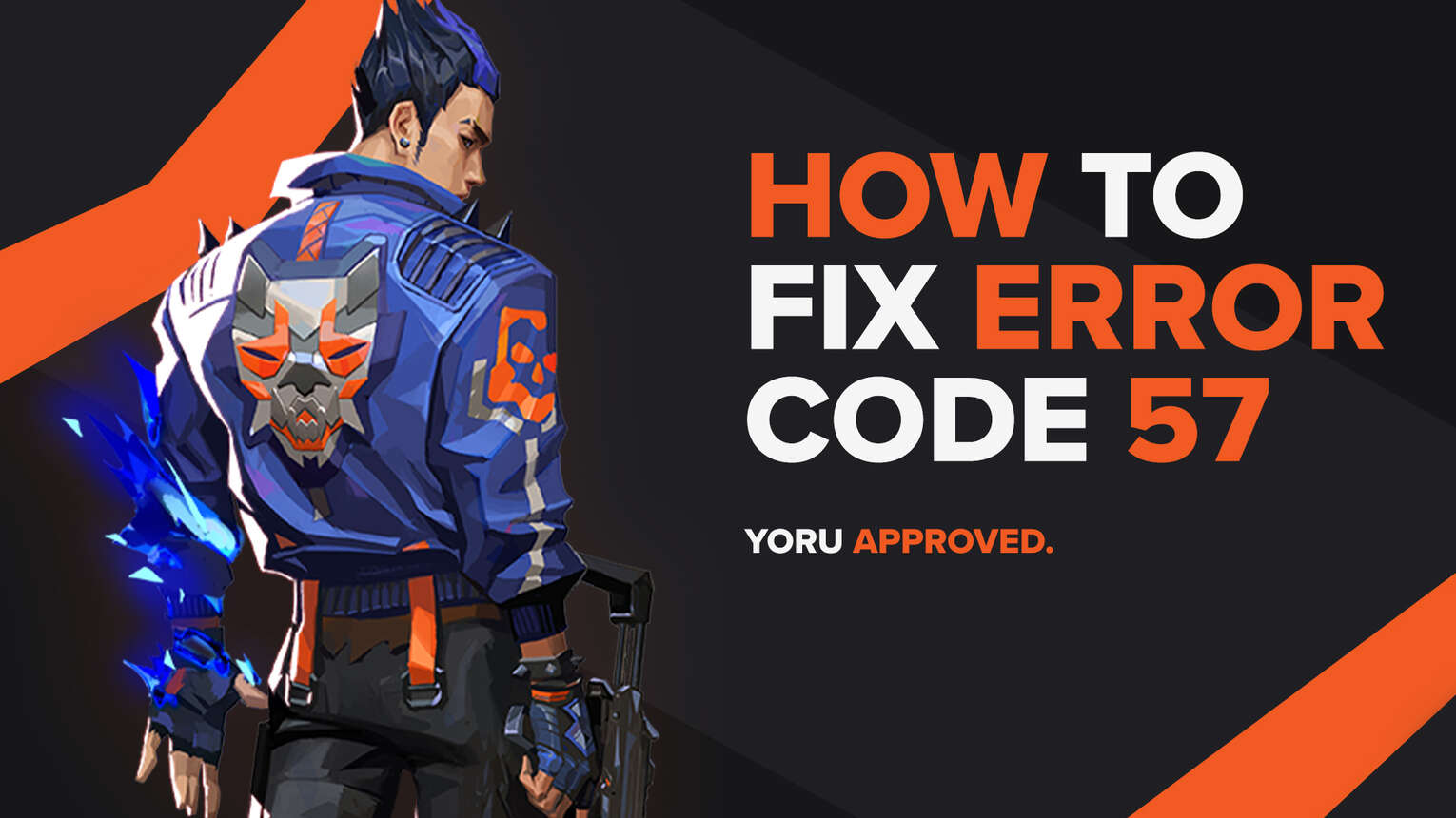
Bugs and errors are inevitable in every game. Almost every gamer has come in contact with a bug or an error in a game. Riot Games’ Valorant game does not differ, showing the player base errors and bugs with error messages sorted in error codes.
One of these error codes is the Valorant Error Code 57. If you have encountered this error code, do not worry as here you will learn why you are getting it and how to fix Error Code 57 Valorant.
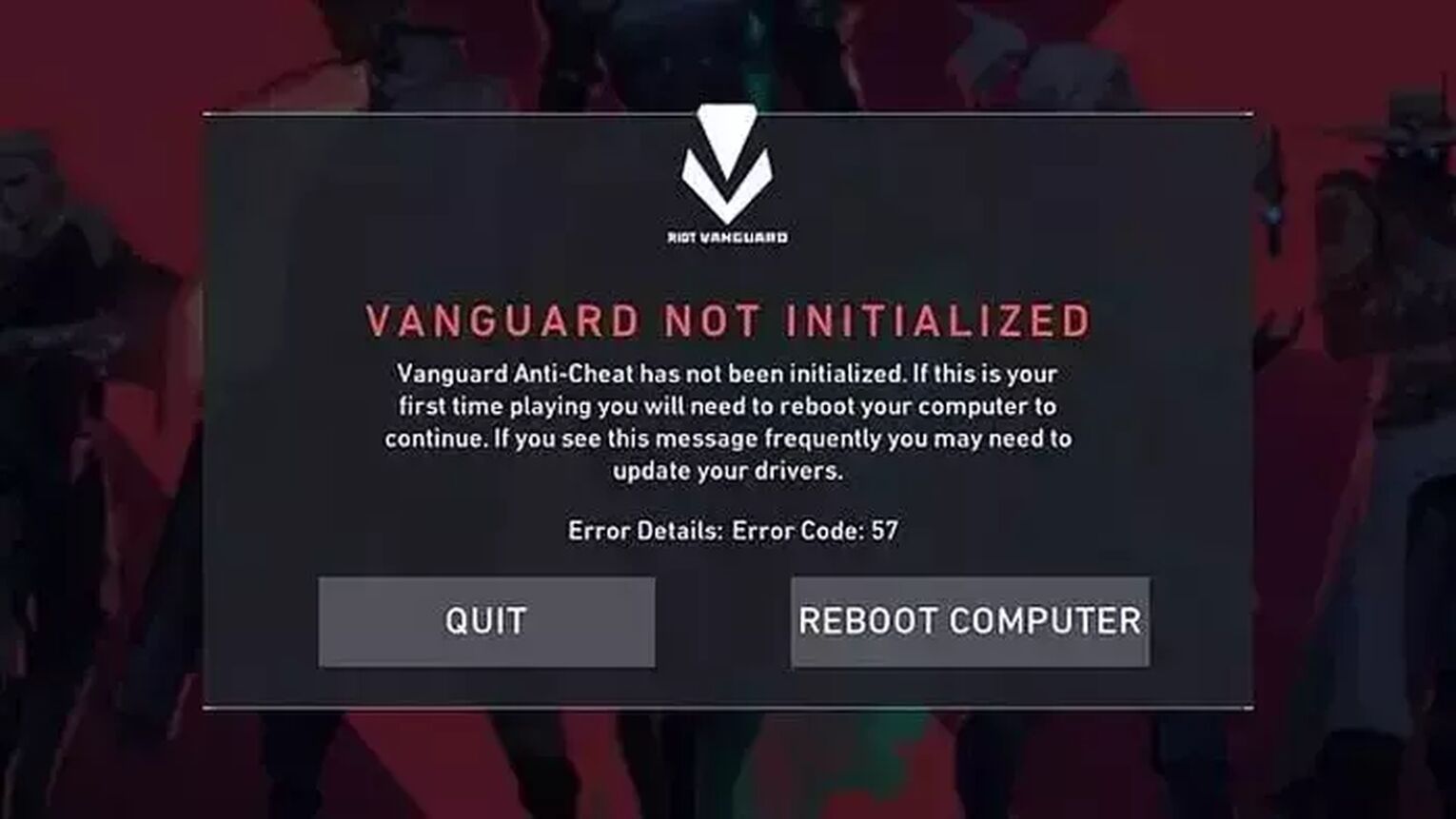
The Reason behind Valorant Error Code 57
The Valorant Error Code 57 appears in the game with the error message “Vanguard Not Initialized”. Riot Games on their official support site banner state that the reason behind this error code is “PlayerAffinityInitFailure”, though this is not really understandable by the average Valorant player.
One reason for the Valorant Error Code 57 is if there have appeared issues with the Vanguard anti-cheat system. These issues could vary a lot, from a bad installation to the game, to having low RAM memory. If you have low RAM memory, like 4GB or less, your PC might close off Vanguard as to free some space for the PC to function better. If none of the solutions below helped you out, you should consider upgrading your RAM memory.
A lot of reasons could cause the Riot Vanguard to not function properly and cause you the Valorant Error Code 57. If you have encountered this error code, do not worry as next up you will learn every solution that might help you fix your Valorant Error Code 57.
How to Fix Valorant Error Code 57
Restart the Riot Client
The first solution you could try out, which is suggested you try out first on the official support site for Valorant Error Codes, is to restart the Riot Client. This game client has been known to cause a lot of problems, especially if a bad start was made of it.
To fully restart the game client, you will open up the Task Manager by pressing Ctrl+Shift+Esc. Then select the Processes bar above and locate the game client. Once you locate it, select it and click on End task. While you are here, you could try ending other Valorant related processes too, which will increase the chances of fixing the Valorant Error Code 57.
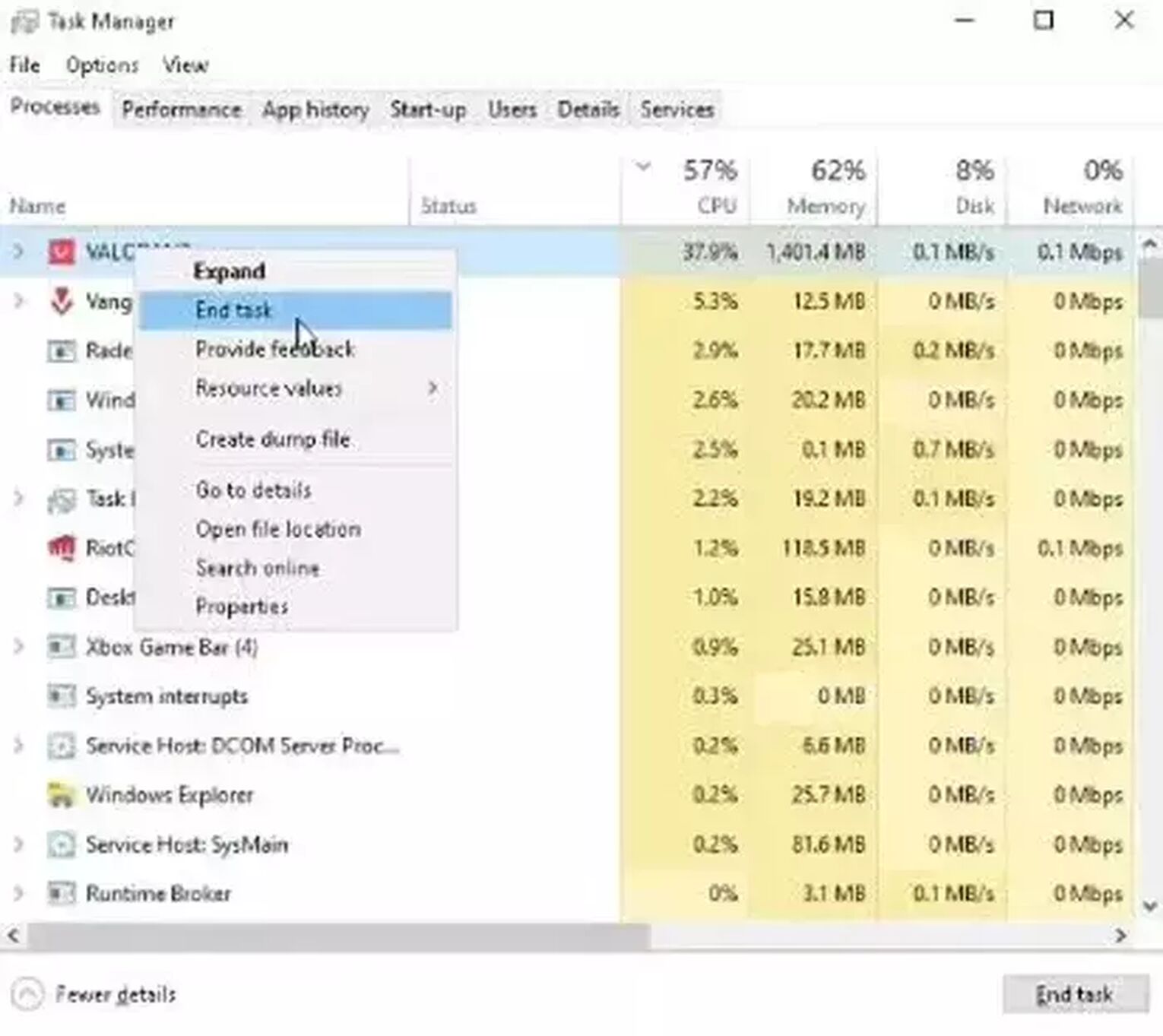
Restart your PC
If the first solution did not work for you, then you should try to restart your PC. This will make a fresh start of the Vanguard anti-cheat system, which could fix your Valorant Error Code 57. You could simply click on the “Reboot Computer” option within the error code, or close off the game, go to your Windows key on the left down corner, right-click the Power option, and select Restart.
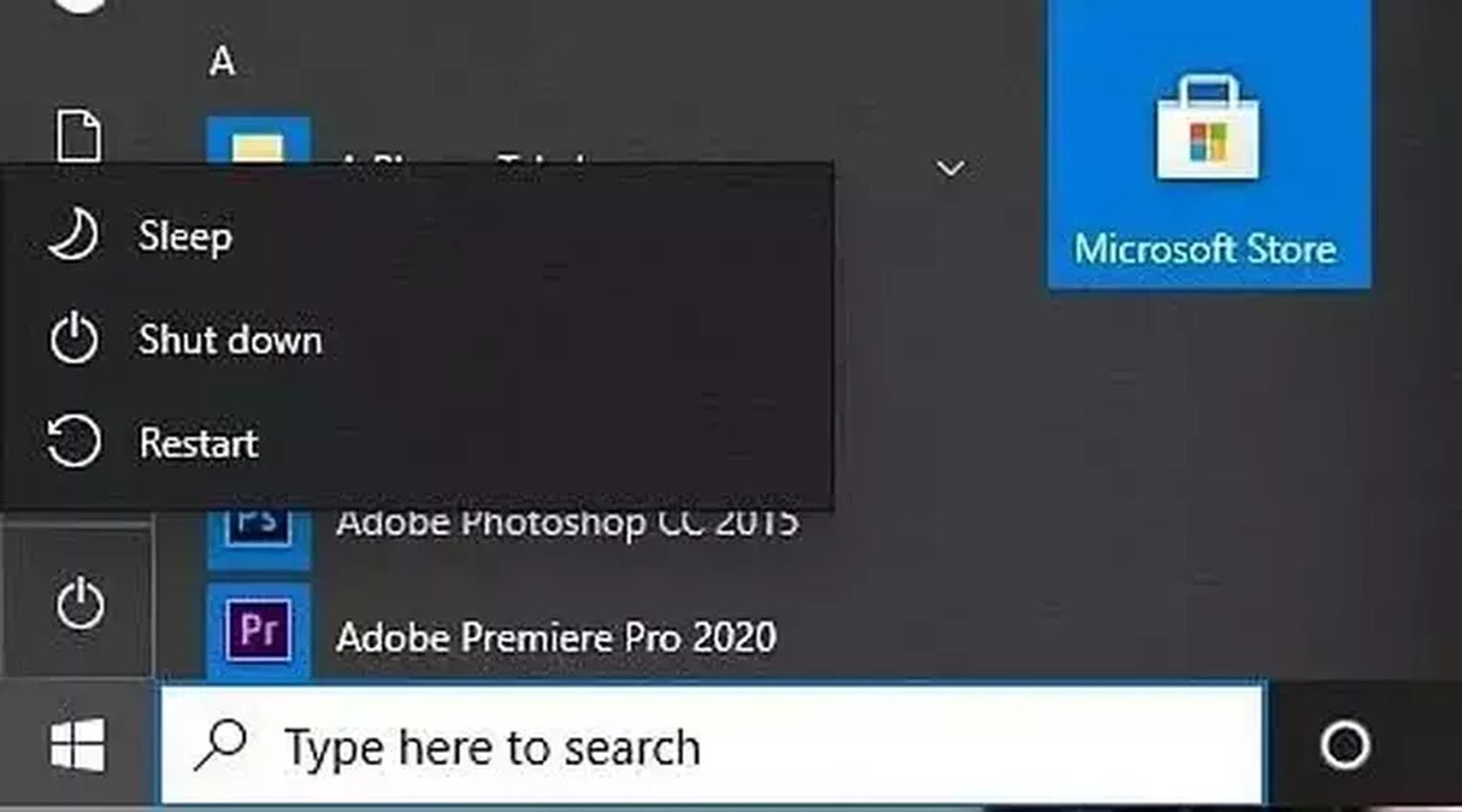
After your Windows PC starts up again, open up the Valorant game client and you should be able to play Valorant without the Error Code 57. But if this did not work for you either, then you will have to take more drastic measures to fix Valorant Error Code 57.
Flush Cache Memory of your DNS
Not only does this solution help you out to fix Valorant Error Code 57, but it could also clean out some garbage cache memory that has been building up in your DNS, thus providing you with a much better experience with your PC. This solution has helped out some players to fix Valorant Error Code 57, and here is how you can flush your DNS:
- Go to the Search Bar below and search for Command Prompt. Right-click the Command Prompt and run it as an administrator
- Type in the following commands one by one:
- “ipconfig /flushdns”, press Enter
- "ipconfig /registerdns", press Enter
- "ipconfig /release", press Enter
- "ipconfig /renew", press Enter
- "netsh winsock reset", press Enter
- Restart your PC

If you are met with the Valorant Error Code 57 yet again, even after you flush the DNS, then the final solution you can try out is to
Reinstall Riot Vanguard
As we have seen, Error Code 57 in the Valorant game is caused by the Vanguard anti-cheat system. Sometimes Vanguard can experience problems during its initial installation, after a game update, or while it is just simply running in the background. If none of the solutions above helped you fix Valorant Error Code 57, then you should reinstall Riot Vanguard. Here is how you can do it step-by-step:
- Open Task Manager (Ctrl+Shift+Esc) and make sure you have closed off any Valorant processes in the Processes tab. You could also open the System Tray option (the arrow pointing upwards on the bottom right of your Windows Taskbar), and if you notice the Riot Vanguard or the game client, right-click them and close them off
- Go to the Search Bar below and search for Command Prompt. Right-click it and run it as an administrator
- Type in the following commands in the Command Prompt one by one:
- “sc delete vgc”, press Enter and
- “sc delete vgk”, press Enter
- You must restart your PC
- After you restart your PC, go to the Search Bar below, search for This PC and open it up
- Find the Program Files folder, which is most probably on your C partition (“C:\Program Files\”)
- Locate the Riot Vanguard folder, right-click it and select Delete. This will uninstall Riot Vanguard
- Open the game client for Valorant, this should automatically start reinstalling Vanguard
- Once the reinstallation is complete, restart your PC again
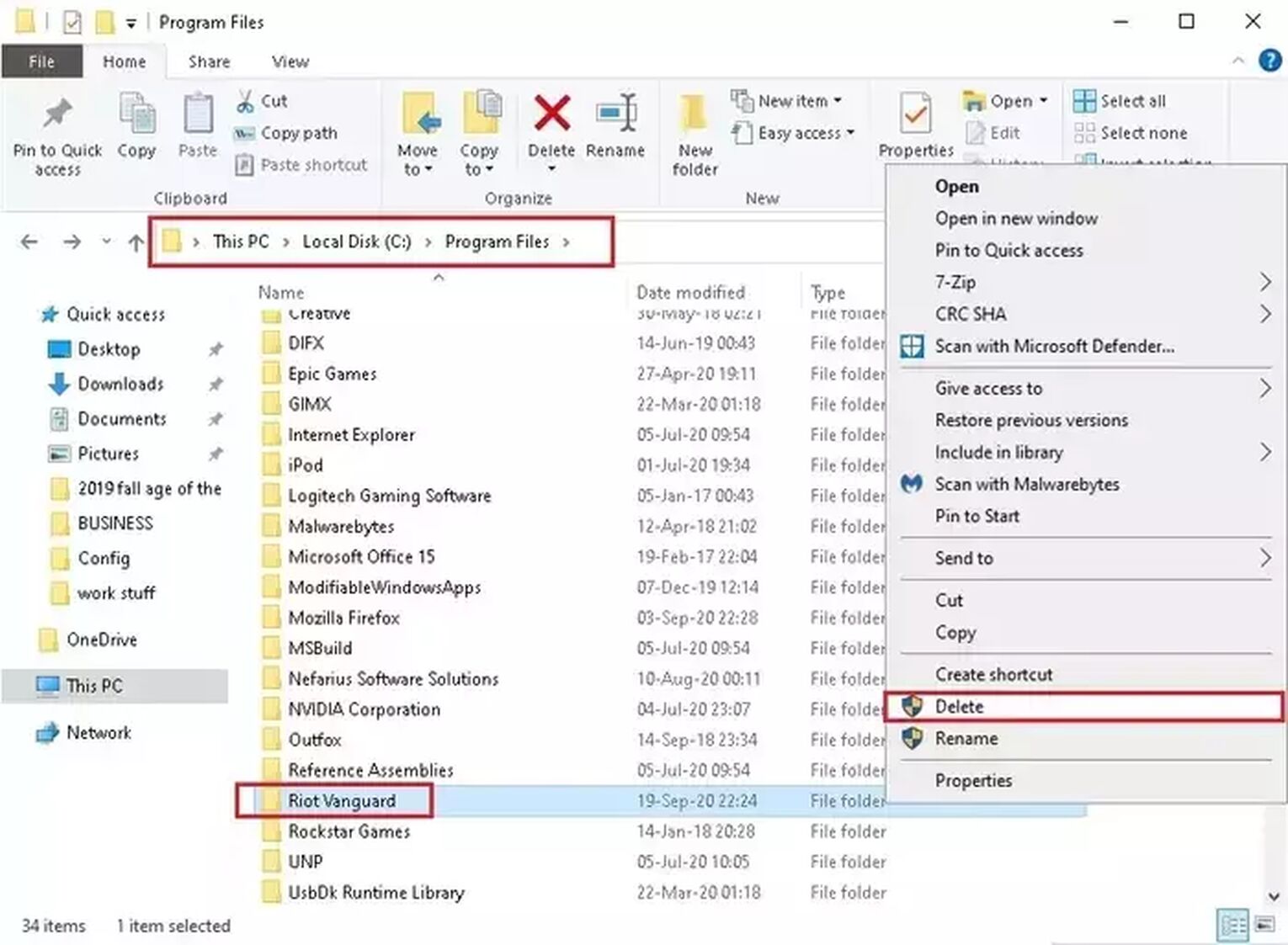
If reinstalling Vanguard did not fix your Valorant Error Code 57 either, then you should
Contact Riot Support
The Riot Support team is great, looking out to give Valorant support for any error codes. The support team is full of professionals, so you will be in safe hands. If your Valorant Error Code 57 still persists, you can submit a ticket here.
Be it a connection error, login errors with your Riot ID, or bad system configuration, error codes can appear for various reasons. If you have encountered the Valorant Error Code 58, you can check it out here. If you want to check out solutions for any Valorant Error Code VAN, you can visit the Valorant Error Code Hub.


.svg)


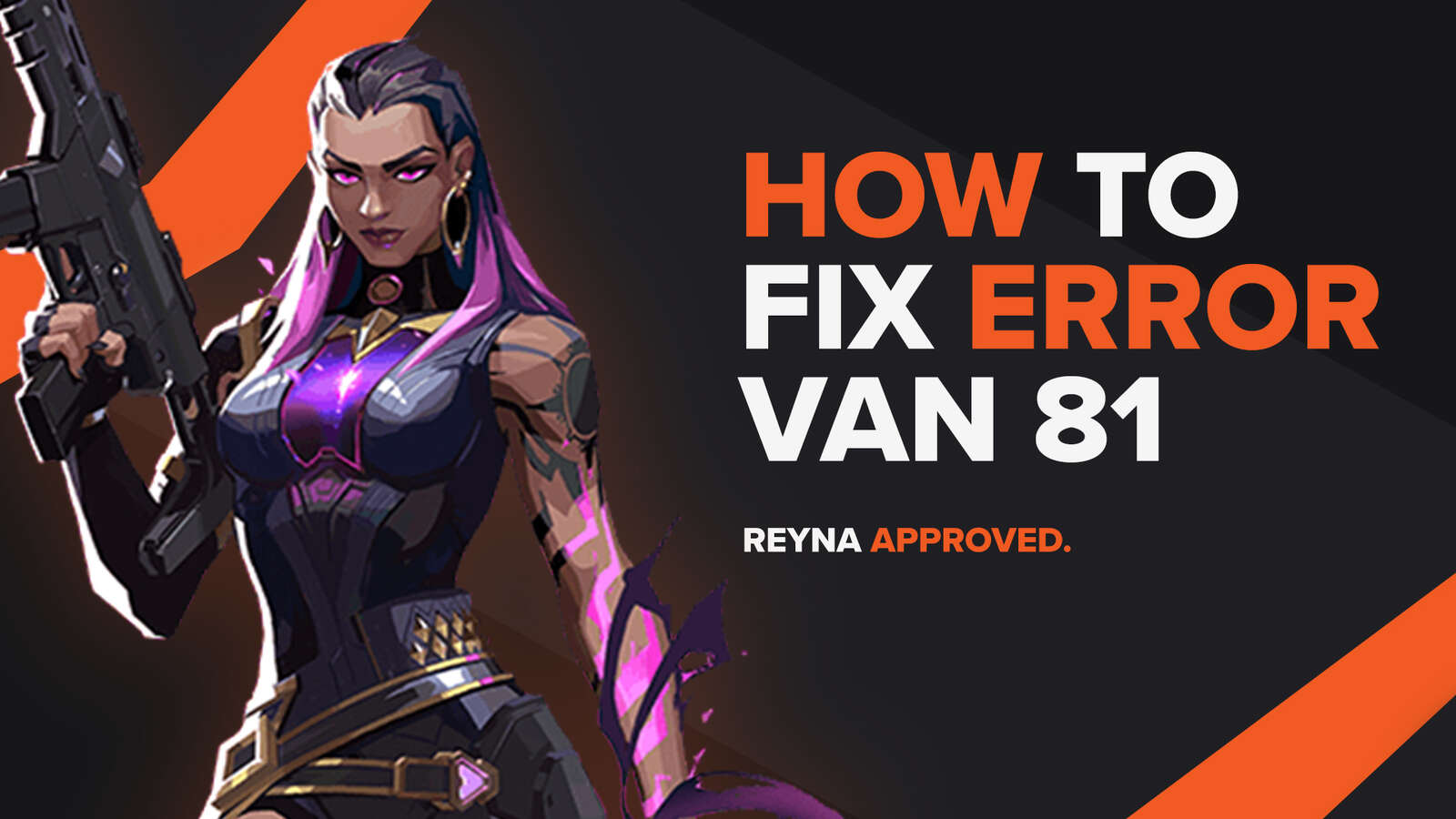
![How To Fix Valorant 1TB File Size Bug [Fast & Easy]](https://theglobalgaming.com/assets/images/_generated/thumbnails/407081/1TB-SIZE-FILE-FIX-VALORANT_03b5a9d7fb07984fa16e839d57c21b54.jpeg)

![Best Raze Lineups on Icebox [2024 Guide]](https://theglobalgaming.com/assets/images/_generated/thumbnails/58004/6248e15f44720bcdc407f796_best20raze20lineups20icebox20valorant_03b5a9d7fb07984fa16e839d57c21b54.jpeg)