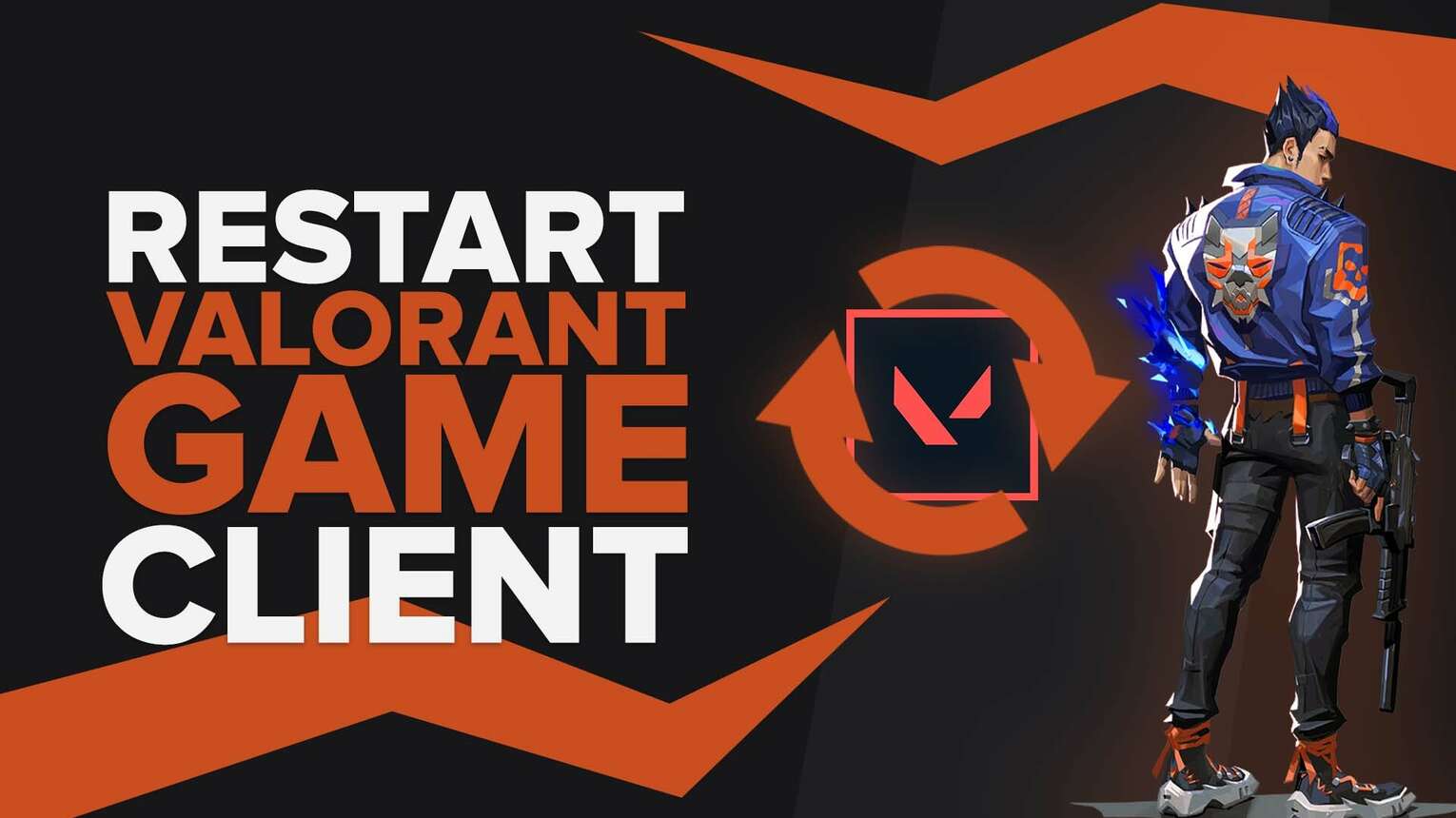
Like any other game, Valorant is not perfect since it still has bugs and glitches that can be easily fixed by just restarting the game. To play smoothly, you should show how to restart Valorant game client properly.
Usually, we Valorant players would just close the application, refresh the screen several times, and launch Valorant again. Valorant Error Codes 8 to 21 can easily be fixed by restarting the Valorant game client.
However, there are still bugs that a simple restart cannot solve the problem. Here are some methods how to restart the game client.
Method 1: Alt+F4
You can restart the Valorant game with the same method as other applications. Just press Alt+F4, and the game will automatically quit. After a few seconds, you can open the Valorant game client.
Suppose Valorant freezes and Alt+F4 doesn't work. In that case, you can press Ctrl+Alt+Delete, open Task Manager, select Valorant in the 'Processes Tab,' then click the 'End Task' button on the lower right of the Task Manager app that manually ends the Valorant game.
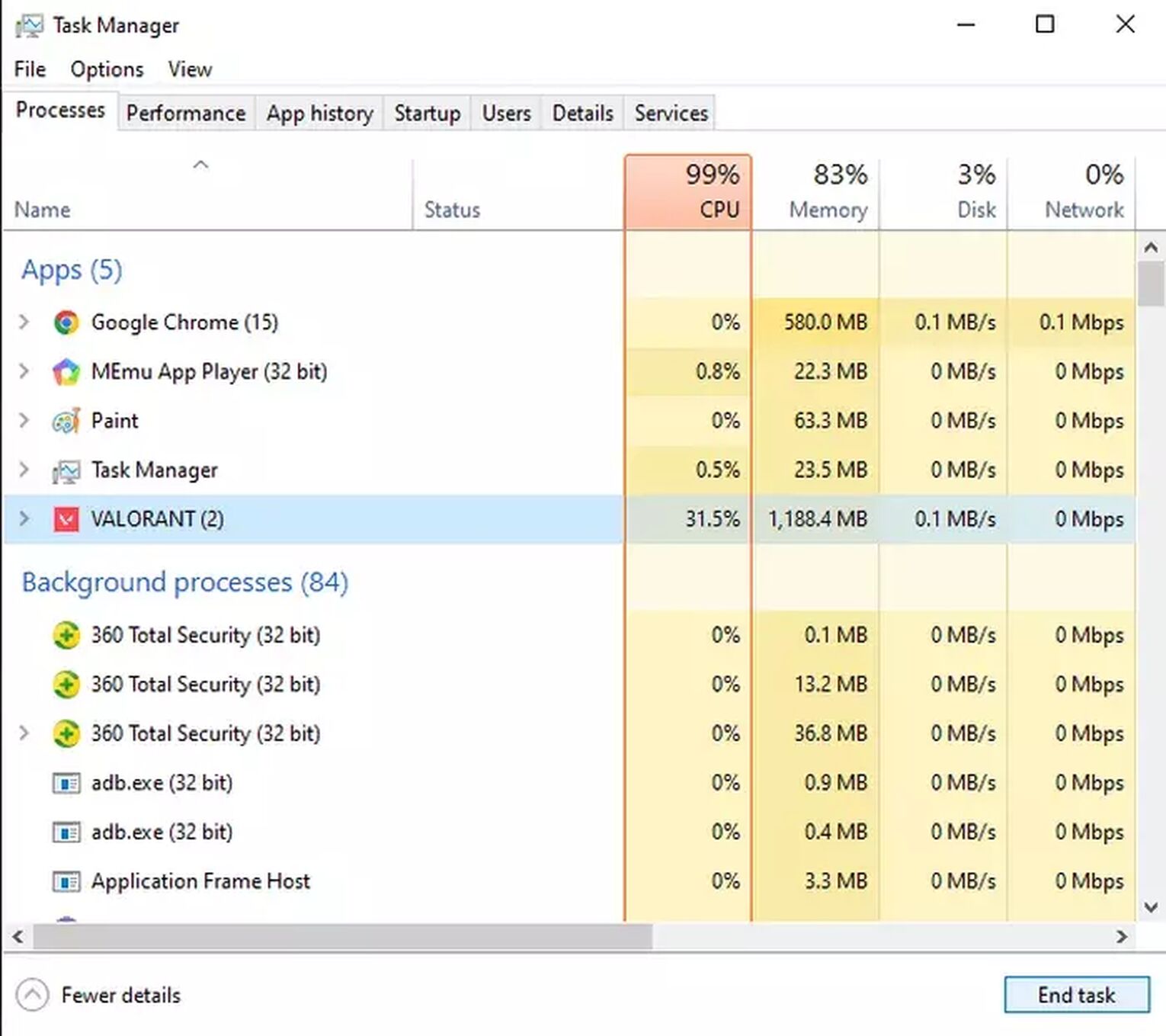
Method 2: Run as an administrator.
If you already tried using Alt+F4 and still cannot play Valorant for some other reasons, you can open it by left-clicking the shortcut, then selecting 'Run as Administrator.' If the error message keeps appearing, you need to restart your PC.
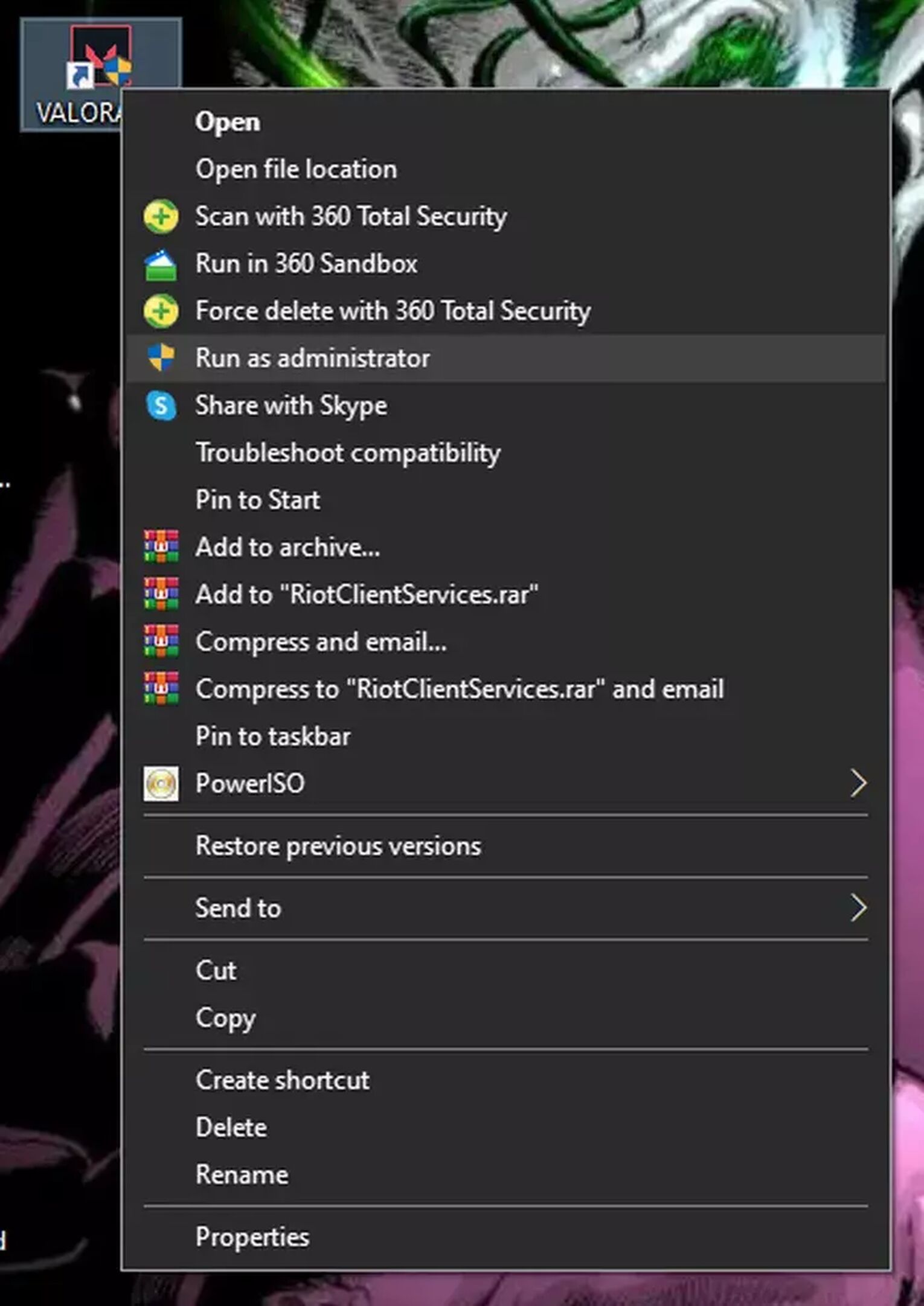
Method 3: Updating device drivers
Since the Valorant game requires a system restart to fix a game client error, you must also update your device's drivers. Updating drivers can help to fix bugs and errors with your Valorant client.
If you're using Windows 10, here are the steps to automatically update your drivers:
Press the Windows Key + X, then select Device Manager
Expand the hardware categories that you wish to update. Usually, the video card, the mouse, or the keyboard needs updating
Right-click on the driver, then choose Update Driver
Choose the Search automatically for updated driver software option
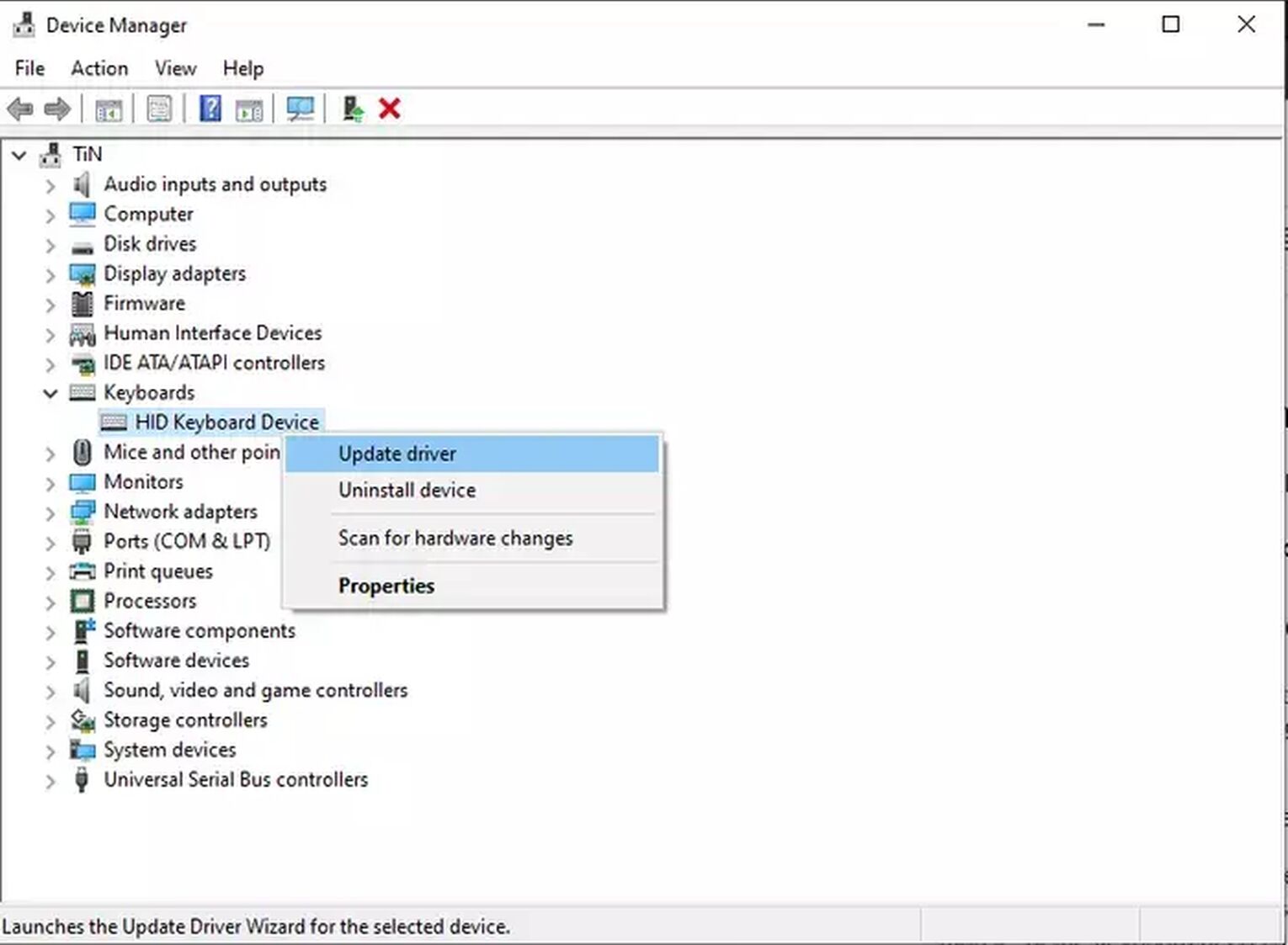
Method 4: Contact Riot Games support
If you have already exhausted all the methods above and you still can't play Valorant, it's best to contact the Riot Games support page to fix the issues that you are experiencing since some of it already concern the general Riot client.
Go to the Riot Games support page
Select the Valorant game, then click the 'Submit A Ticket' button
Fill up the form. Make sure to properly choose a request type from the drop-down menu
Enter the required details in the form. Make sure you explain which error message you keep on getting
Lastly, click Submit.
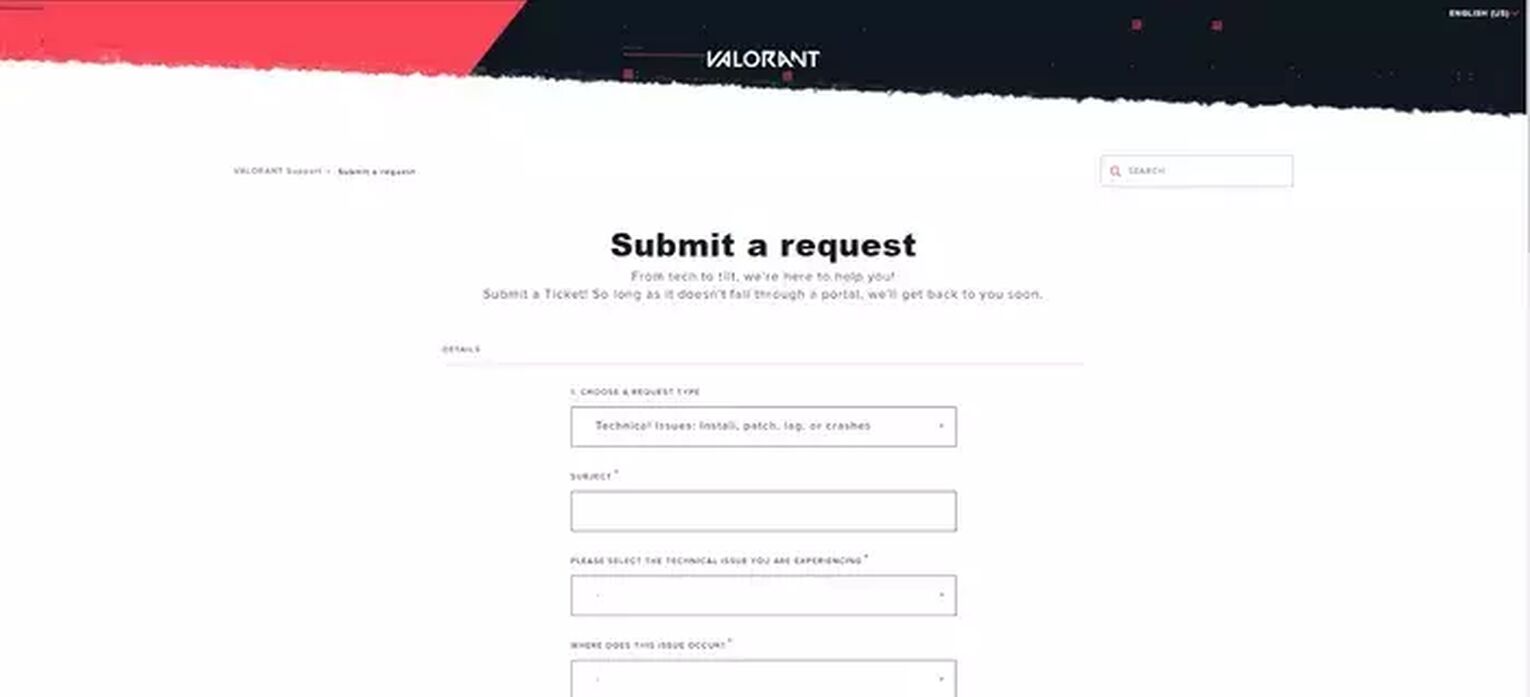
More often than not, restarting the Valorant client can solve most of the errors. If you're not in the middle of the game, you can also make a system restart by restarting your computer. You can also check the device drivers if they need updates before playing Valorant. Beyond restarting the game and your PC, you need to contact Riot Games if it's aboutcompatibility issues that cannot be fixed with a simple restart.


.svg)



![How To Fix Valorant 1TB File Size Bug [Fast & Easy]](https://theglobalgaming.com/assets/images/_generated/thumbnails/407081/1TB-SIZE-FILE-FIX-VALORANT_03b5a9d7fb07984fa16e839d57c21b54.jpeg)

![Best Raze Lineups on Icebox [2024 Guide]](https://theglobalgaming.com/assets/images/_generated/thumbnails/58004/6248e15f44720bcdc407f796_best20raze20lineups20icebox20valorant_03b5a9d7fb07984fa16e839d57c21b54.jpeg)