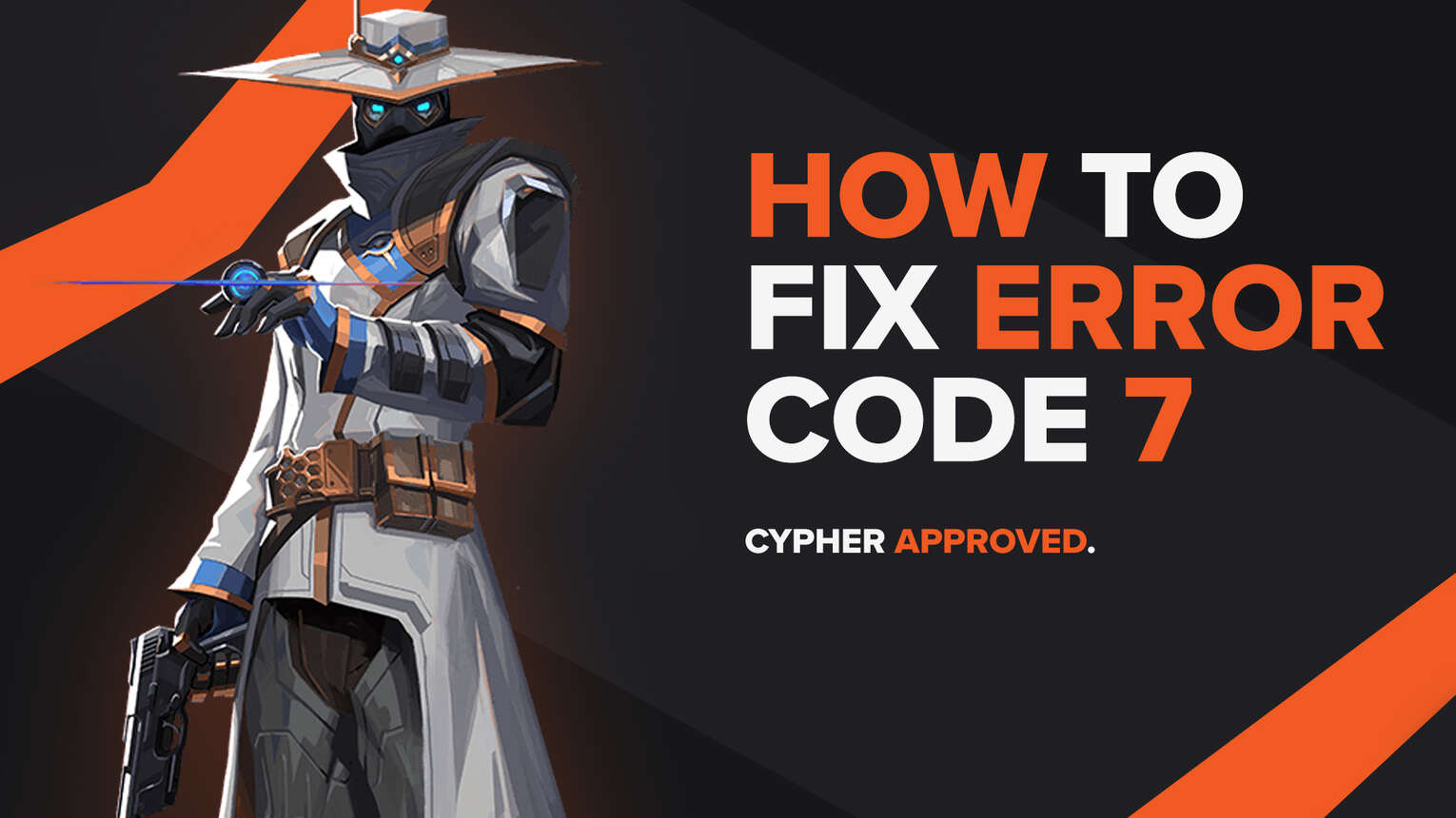
Game developers are always met with bugs and errors on the games that they have created. That is why the team of game devs on Riot Games’ Valorant strive to fix all the error codes that the game contains, like the Valorant Error Code 7.
The Valorant Error Code 7 has been reported on multiple occasions on the Valorant game by its player base. In this article you will learn the reason behind the Valorant Error Code 7 and how to fix it.
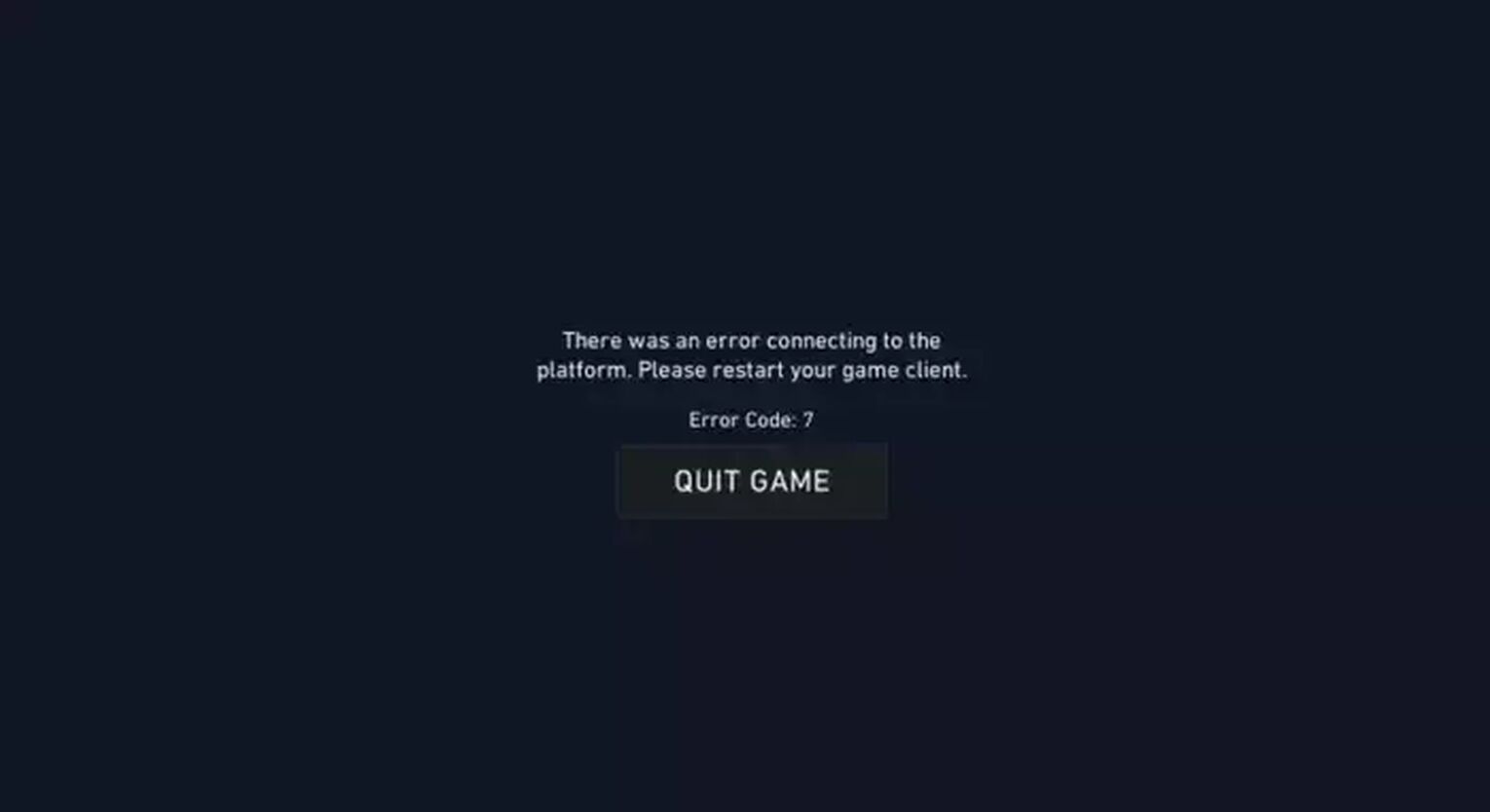
The Reason behind Valorant Error Code 7
The Valorant Error Code 7 is an error that is connected with the servers of the Valorant game. Riot Games servers can endure damages and be under maintenance, so that is when the Error Code 7 can appear in the game.
Although a server related error, players have reported that they have been getting this error code even when the Riot Games servers are perfectly fine. If this is what you are encountering, then one reason might be that your Valorant account might be banned.
The other reason is that there are problems with the VGS service of the Riot Vanguard.
Understanding the reason behind the Valorant Error Code 7 is key before fixing it. So follow up, as you are going to learn how to fix this error code and start playing Valorant with no errors again!
How to Fix Error Code 7 in Valorant
Check the Riot Servers
The Error Code 7 Valorant can appear due to Valorant server problems. So firstly you should check if the Riot servers are under maintenance. You can do this on the official Riot Games support site banner. On the top you will see an option “Service Status”. Click on it and select your region. Here you will see the Riot Games Service Status for the servers in the region you selected.
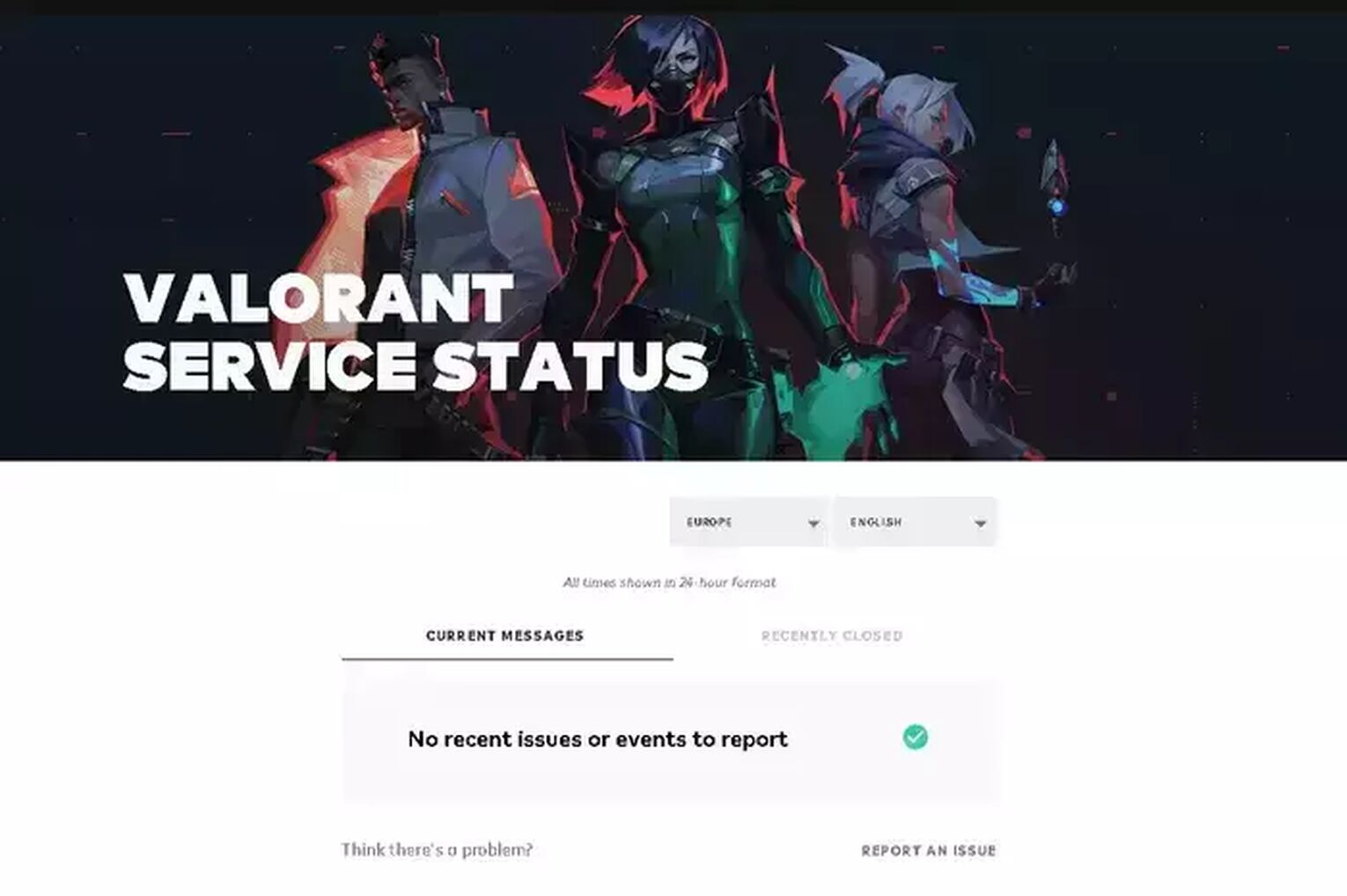
If you spot a connectivity issue here, you have to wait until the problem is resolved by Riot Games. But what if there aren’t any issues with the server? No worries, there are still other possible solutions you can try to fix the Valorant Error Code 7.
Restart the Riot Client
Restarting the Riot Client has been known as a popular solution to a lot of error codes. You can do this by opening the Task Manager by pressing Ctrl+Shift+Esc. Select the Processes bar on top, locate the game client and select it. Press on End Task and restart your PC.
If this solution didn’t work, then you probably have problems related to the Riot Vanguard or the VGS (Vanguard Anti Cheat) service. Next up are solutions on tackling the problem involving the VGS and the Riot Vanguard.
Reinstall Riot Vanguard
Vanguard is one of the best anti-cheat systems in the gaming world. But its connection with the kernel of the Operating System has caused a lot of bugs to come out of it. Sometimes it’s due to Vanguard not having full access to the Windows Defender Firewall. Giving it access to the Windows Firewall is a known solution, but reinstalling the Riot Vanguard is more popular among players. So here’s step by step on how you can reinstall Vanguard fully.
- Make sure to close the Valorant Client and the Riot Client from the Task Manager. You can’t uninstall the Riot Vanguard if the game is running in the background
- Locate the Riot Vanguard folder. Its usual location is in the Program Files folder
- Delete the Riot Vanguard folder
- Open Command Prompt as an administrator (search for it, right-click and Run as administrator) and run these commands: “sc delete vgc” and “sc delete vgk”
- Open the Valorant Client. Vanguard will start installing itself again automatically.
- Restart your PC when Vanguard finishes installing
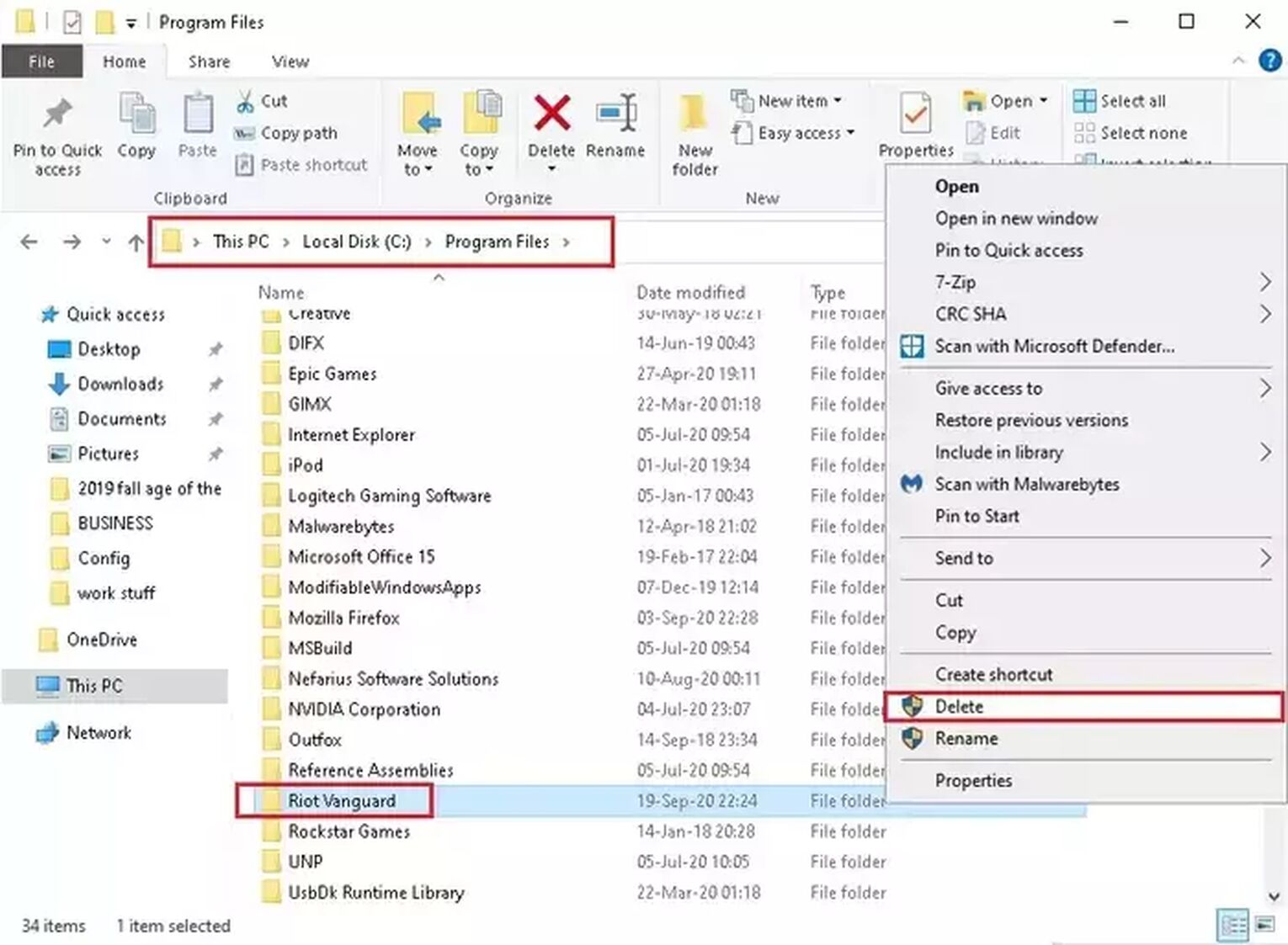
If reinstalling Vanguard didn’t work, then read up as there’s one last solution that you can try.
Change Startup Type of VGS Service
The Valorant Error Code 7 may appear because the VGS Service cannot be executed when the Valorant game asks for it. This solution helped players who have been using 3rd party resource optimizers like WinOptimizer. If you have used or are using a 3rd party resource optimizer, then follow up to learn how to change the startup type of the VGS service to fix the Valorant Error Code 7.
Firstly you’ll have to search for Run in the Search Bar, or press Windows+R keys. Type in “services.msc” and press Enter. Press yes if asked for admin permission.
Here you will have to locate the vgs service, right-click it and select Properties. In the General tab, there should be an option called Startup type. Select Automatic as startup type and click Start.
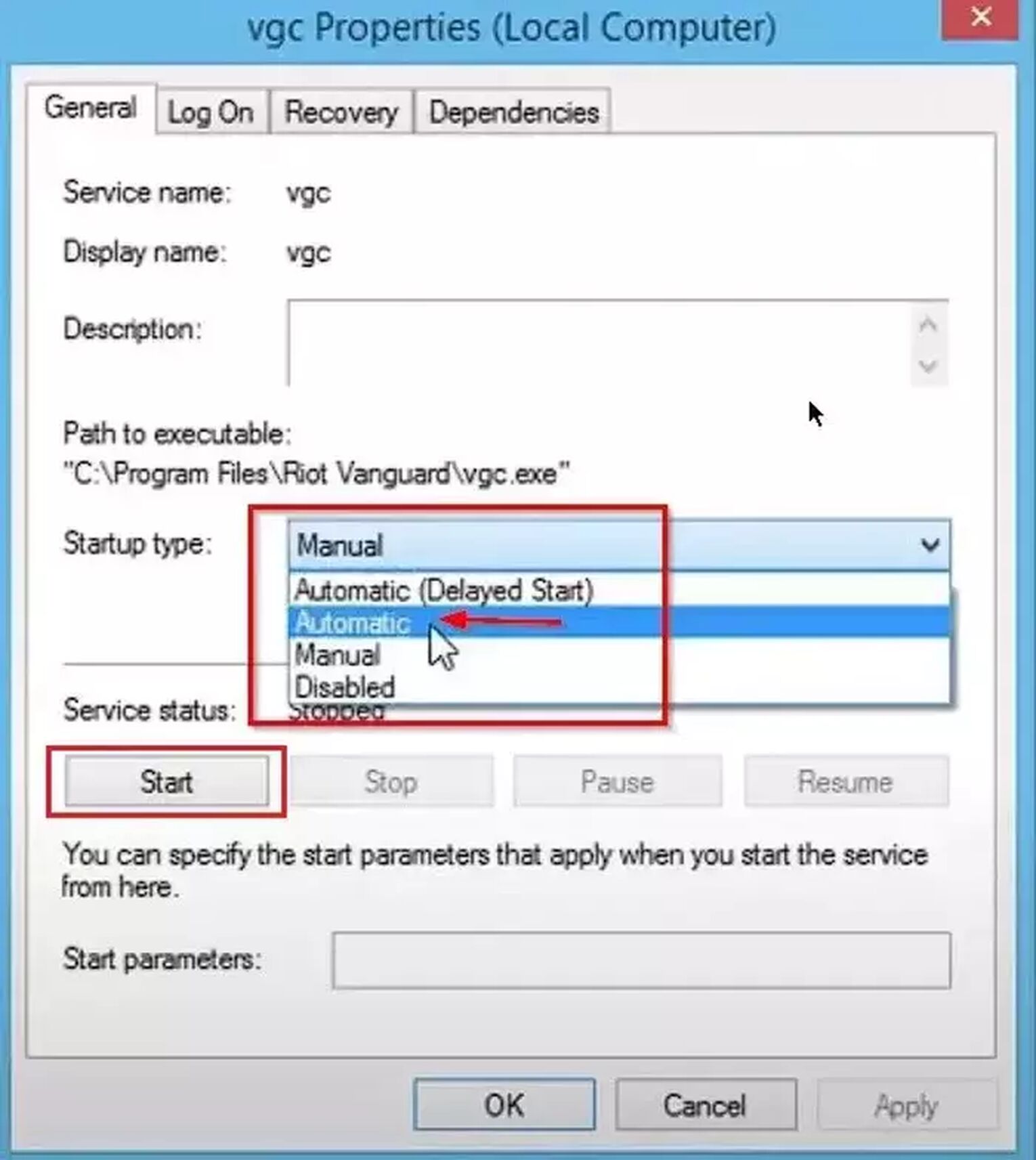
Now you should be able to run Valorant without the Error Code 7 appearing again.
If the Error Code 7 Valorant has appeared again after trying out every solution, then you should contact Valorant Support.
Contact the Valorant Support Team
The Valorant Support team is full of professionals whose purpose is to help out Valorant players like us. Riot Support is always out there for us. If the Valorant Error Code 7 hasn’t been fixed after trying out all the solutions above, then you can submit a ticket to the Valorant Support team here.
There’s also the possibility that the Error Code 7 might be appearing if your account has been banned. Then there’s no going back to your old Riot ID, you can say goodbye to your Battle Pass because that error code is there to stay.
Error Codes in Valorant are annoying to have. If you’ve encountered Valorant Error Codes 8 to 21, you can check out how to fix them here. And if you want to check out solutions for all the error codes in Valorant, you can rightfully do so in the Valorant Error Code Hub.


.svg)


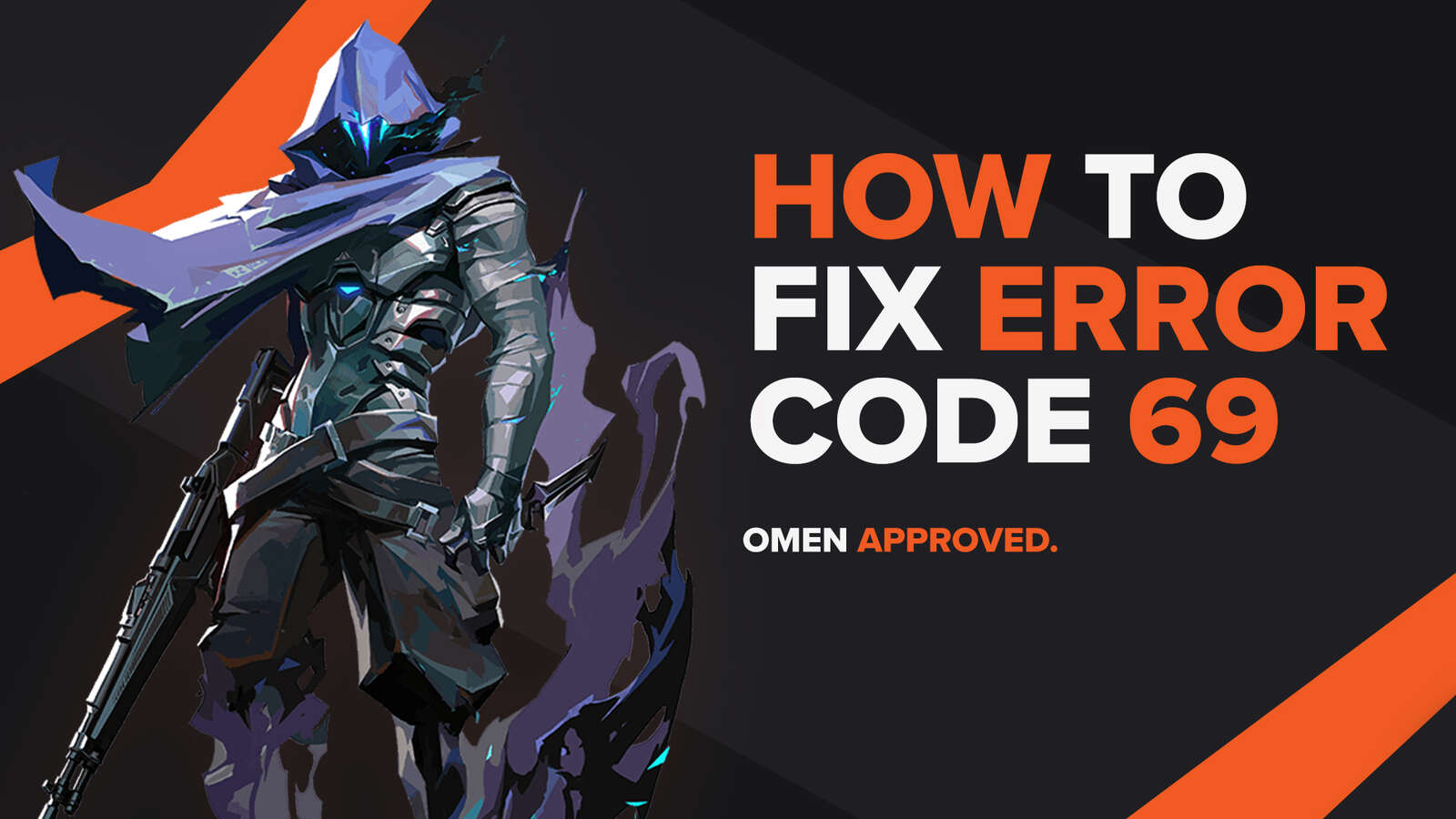
![How To Fix Valorant 1TB File Size Bug [Fast & Easy]](https://theglobalgaming.com/assets/images/_generated/thumbnails/407081/1TB-SIZE-FILE-FIX-VALORANT_03b5a9d7fb07984fa16e839d57c21b54.jpeg)

![Best Raze Lineups on Icebox [2024 Guide]](https://theglobalgaming.com/assets/images/_generated/thumbnails/58004/6248e15f44720bcdc407f796_best20raze20lineups20icebox20valorant_03b5a9d7fb07984fa16e839d57c21b54.jpeg)