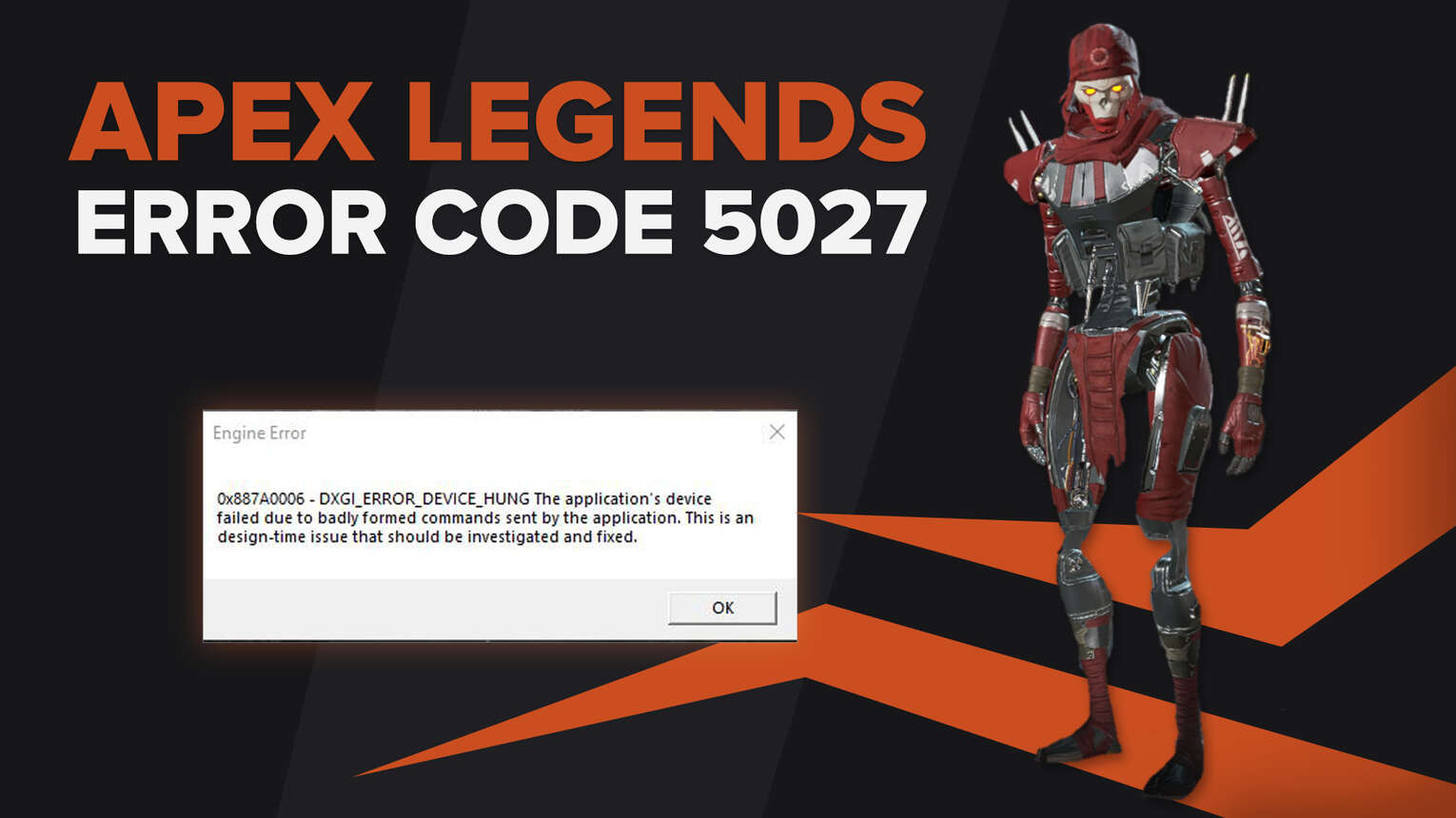
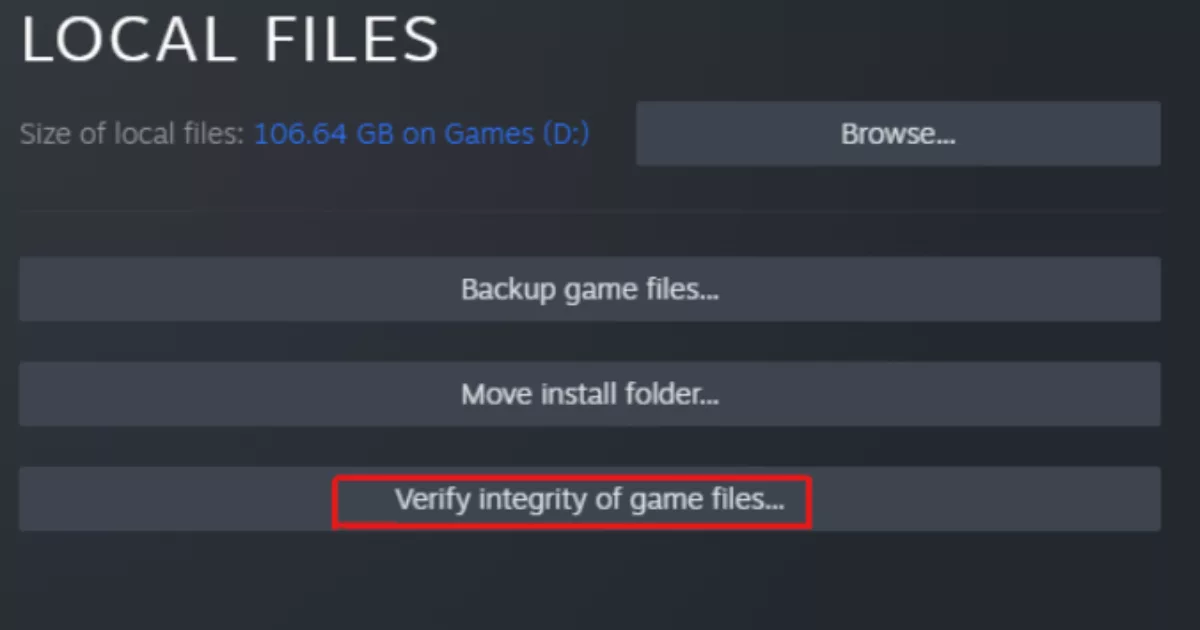
A Dxgi error or an Apex Legends engine error is usually caused when your graphics driver or your graphics card isn't working as it should. The Dxgi error can not only be caused by issues in your GPU driver but also in Apex Legends itself. This usually occurs when the game crashes on startup or during the logo screen.
This error will prevent players from launching Apex Legends. But fret not, for this error is a common one and has been reported in the community multiple times before. This means that there are more than one ways to fix Apex Legends Dxgi error, all of which are well documented. With that being said, let's explore some viable solutions in this article.
What Is The Apex Legends Dxgi Error?
It is important to first understand the issue we are dealing with, in order to be able to effectively resolve it. The Dxgi error or the Apex Legends engine error 0x887a0006 tells us that the application’s device failed due to badly formed commands. This error message indicates an issue with either the graphics card driver or the application, i.e. Apex Legends, sending faulty commands due to either missing files or corrupted game files.
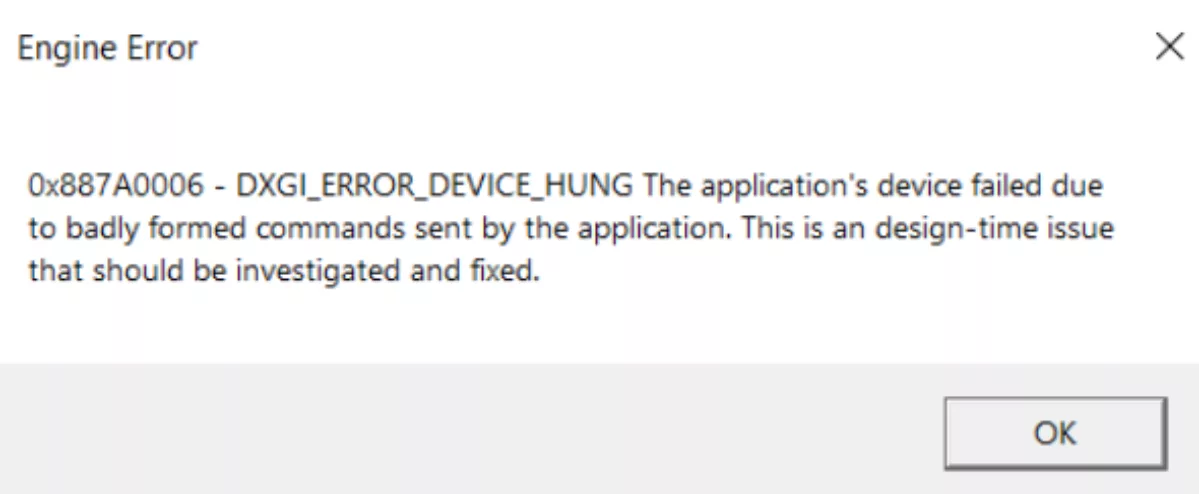
The engine error message displays usually after a big game update or after a GPU driver update, which may damage important game files, and will prevent players from launching Apex Legends at all.
Here Are Ways to Fix Apex Legends Engine Error 0x887a0006
The Dxgi Apex Legends engine error 0x887a0006 can be fixed using a number of ways including, but not limited to, changing the GPU driver version, repairing game files, obtaining missing files and even fixing a corrupted registry key.
Method 1: Update Your GPU Drivers
The solution that has worked best for fixing engine error 0x887a0006 was updating the graphics drivers for your graphics card. Many times an outdated driver resulted in random crashes and the display adapter’s errors. You can follow the steps below to update your graphics driver.
Open the Start menu, type Device Manager in the search bar and press enter.
Double-click the Display adapters option to display your graphics card.
Right-click your device and select Update driver.
Lastly, click Search automatically for drivers.
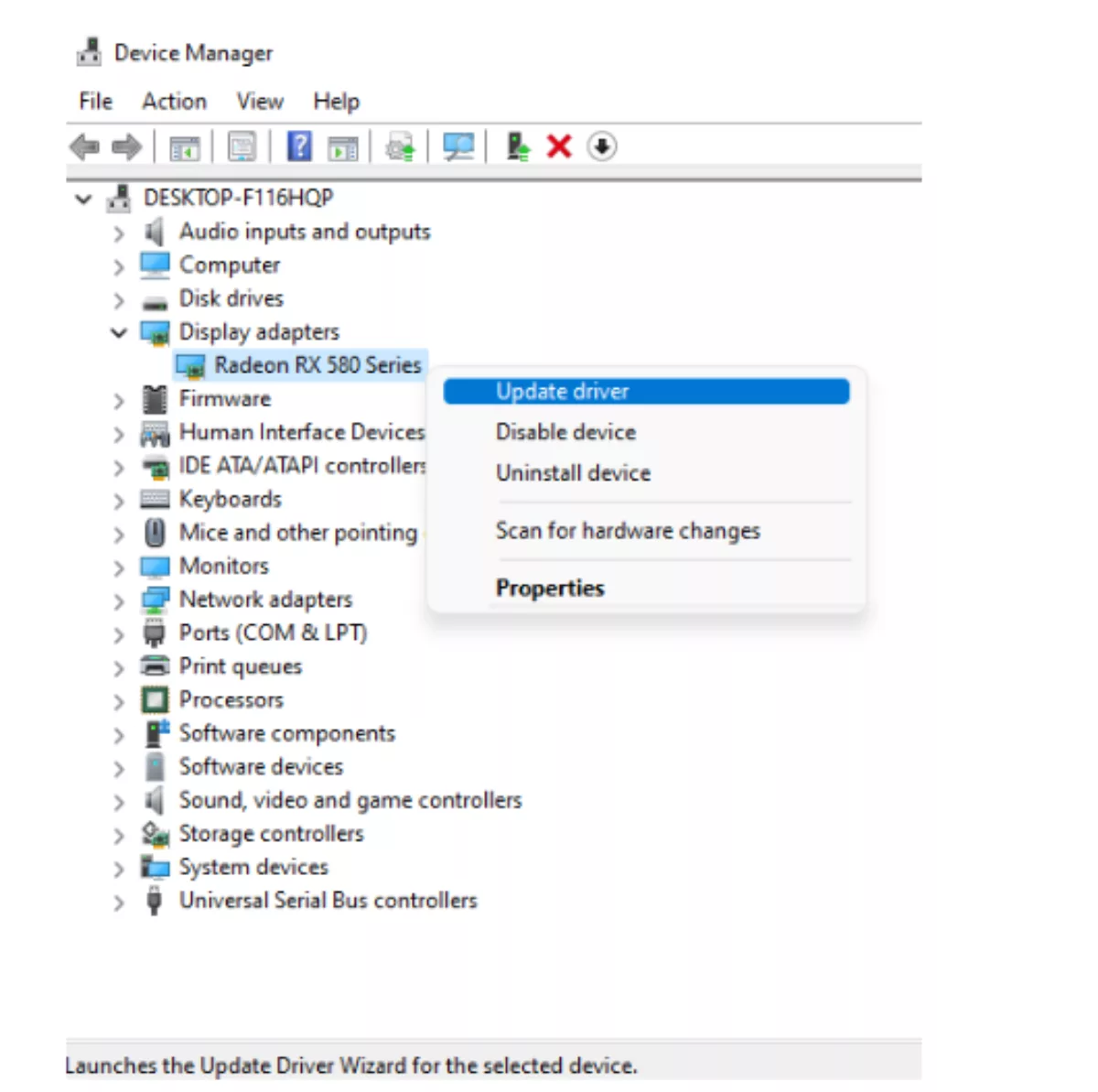
Doing so will run the automatic update wizard for your GPU driver. Windows will check for the latest updates and install them if any are available. You may have to restart your computer once the update process for your graphics card is complete.
Method 2: Repair Game Files Through Origin
If you own Apex Legends through Origin, you can try the following method to repair the game files.
Open the Origin Launcher.
Select My Game Library in the launcher.
Right-click on Apex Legends and select Repair Game.
Restart your computer once the process is complete.
This method works the same way steam’s process does. It will check Apex Legends for faulty files, download them from the internet, and update your game directory. This method will also require a stable internet connection and can also fix other errors such as Code Net and Code Dam.
Method 3: Roll Back Your Graphics Driver
If updating your drivers did not solve the issue for you, it is possible for a newly released driver to have compatibility issues with Apex Legends which can cause the errors. In this case, you can revert to an older version of the driver that was still working with the game until your GPU manufacturer releases new fixed graphics drivers.
Open the Start menu, type Device Manager in the search bar and press enter.
Double-click the Display adapters option to display your graphics card.
Right-click your device and select Properties.
Open the Driver tab.
Lastly, click Roll Back Driver.
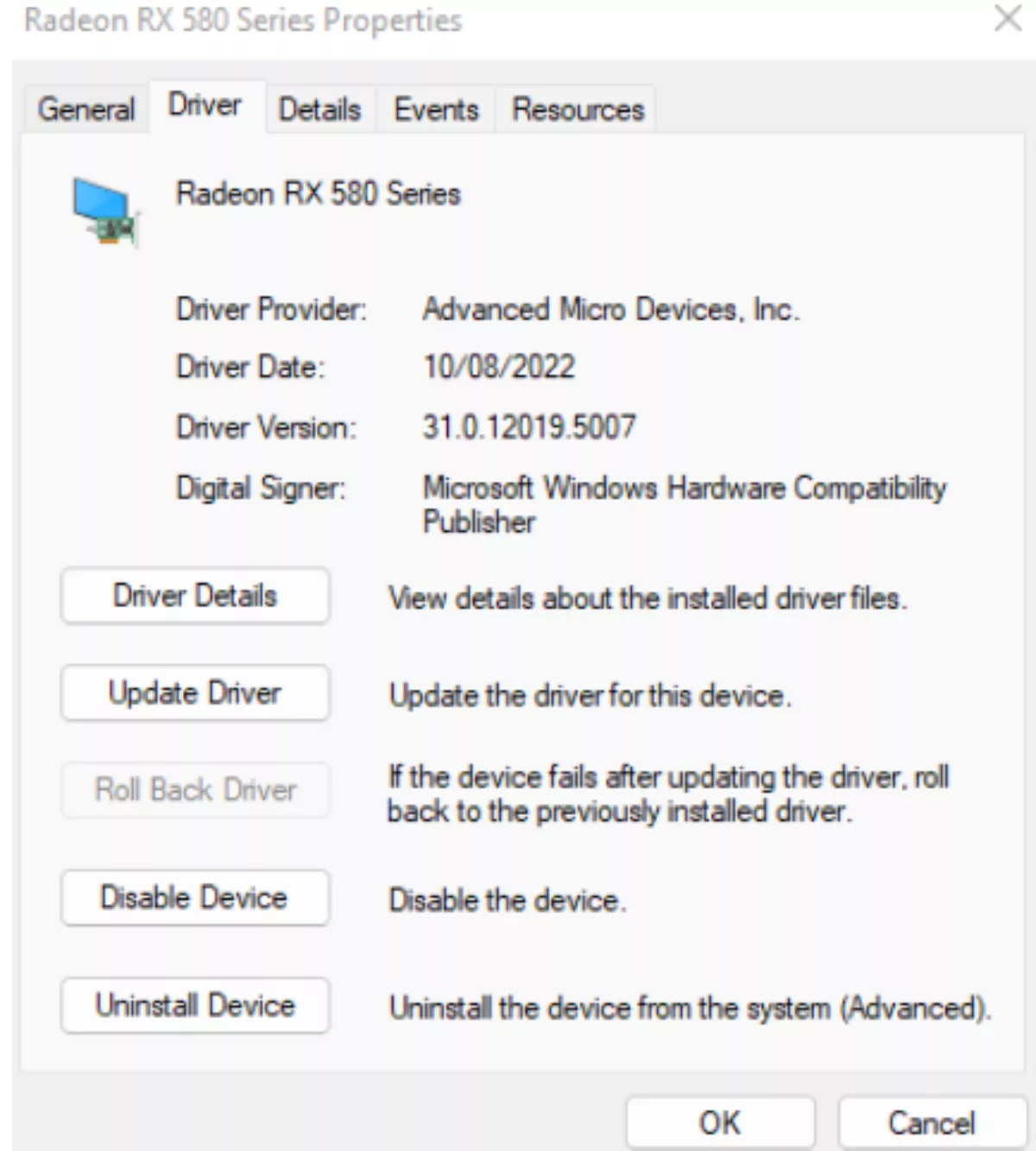
This will restore your GPU driver to the previous version which might still be functioning well with the game, after which you can close the Device Manager.
Method 4: Configure PhysX In The Nvidia Control Panel Settings
The engine error 0x887a0006 is most commonly reported to occur on Nvidia graphics cards. So if you have an Nvidia GPU, a small fix could be to check the PhysX option in the Nvidia control panel.
Right-click on the desktop screen and open Nvidia Control Panel.
Next, click on Manage 3D Settings.
Then, select Configure Surround, PhysX.
Open PhysX settings and set processor to NVIDIA GPU.
Close the Nvidia Control Panel.
It is recommended to restart your computer after closing the Nvidia control panel and before running Apex Legends again.
Method 5: Verify Integrity Of Game Files
According to many players, the engine error 0x887a0006 can be fixed by verifying integrity of game files which fixes corrupted or missing files in the game’s directory.
Open Steam.
Enter your Game Library.
Then right-click on Apex Legends and click on Properties.
Go to Local Files and click on Verify Integrity of Game Files.
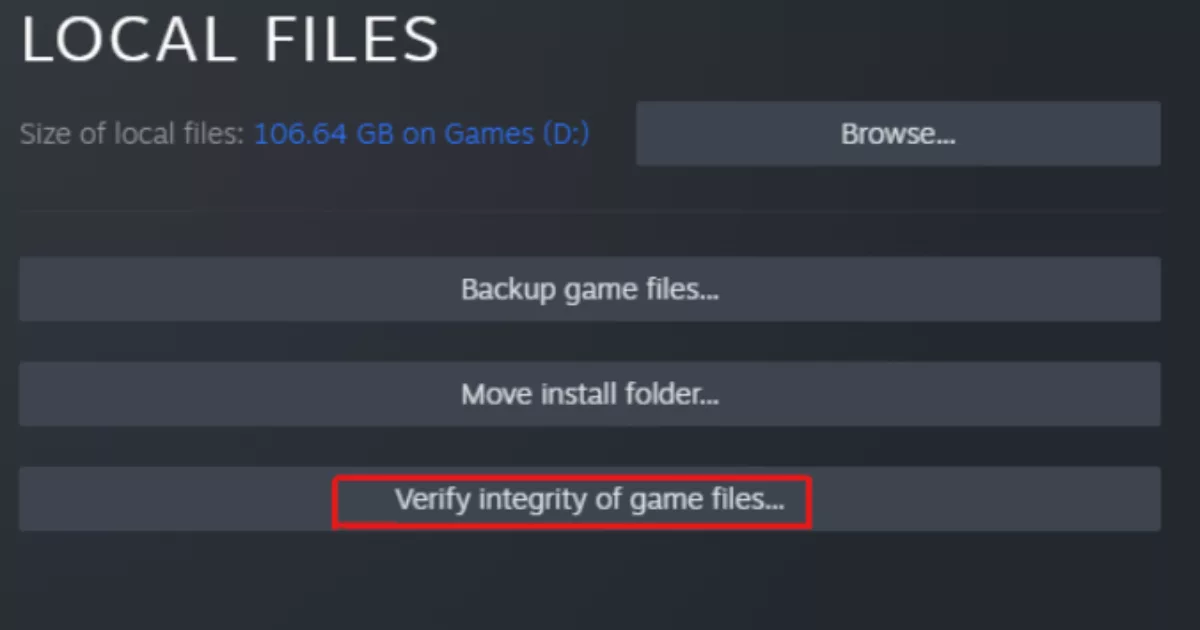
Steam will then scan for any abnormalities in the files and update Apex Legends accordingly. This process depends on your internet connection speed and may take a few minutes to complete depending on the number of damaged files.
Method 6: Remove Any GPU Overclocks
Some GPUs come with factory overclocks while others can be overclocked manually. This process however is usually very unstable and may lead to the display adapter’s issues such as the Dxgi error in Apex Legends. In addition to this, overclocking may also cause overheating issues that can hinder the working of your GPU and can even temporarily disable it.
The solution to this is also quite simple. It involves installing MSI Afterburner or using the Nvidia Geforce Experience. You can decrease your memory clock in both of these applications to remove any overclocking from your graphics card.
Method 7: Add A New Registry Key
Adding a new entry in the registry seems to fix the Apex Legends engine error for many players. But it is essential to mention that messing with the registry can be a risky process and hence it is advised to create a backup of your registry before making any changes to it.
Right-Click on the desktop screen then make a new Text Document.
- Type the following command in the Text Document:
[HKEY_LOCAL_MACHINE\SYSTEM\CurrentControlSet\Control\GraphicsDrivers] "TdrDelay"=hex(b):08,00,00,00,00,00,00,00
Click on File, and then select Save As.
Save the file as fix.reg and choose “all files” as the file type.
Run the text file and click on Yes when prompted.
This will add a new entry in your registry that might possibly fix the error you are facing. Again, be sure to restart your computer before launching Apex Legends to confirm.
Method 8: Do A Clean Install Of Apex Legends
If the error persists then it might be worth reinstalling Apex Legends. This may be a tedious process depending on your network connection but it will ensure that all program files are deleted and fresh ones installed. Follow the steps to uninstall Apex Legends.
Open Steam.
Go to Library.
Right-click on Apex Legends and go to Manage.
Lastly, click Uninstall.
You can then proceed to re-download the game. This will also update any outdated game directories and will automatically install the prerequisites needed to run the game.
Method 9: Contact Apex Legends Support
If all else fails then the last option is to leave it to the professionals at EA support who might be able to help you out regarding the issue. You can contact them and fill out their form regarding the issue you are facing. If described correctly, they might be able to resolve the error for you.


.svg)


![Best Esports Betting Sites With Crypto [With Bonus Codes]](https://theglobalgaming.com/assets/images/_generated/thumbnails/741131/best-esports-betting-sites-with-crypto-gaming_03b5a9d7fb07984fa16e839d57c21b54.jpeg)
![What is The Best Mouse Sens in Apex Legends [Analysis]](https://theglobalgaming.com/assets/images/_generated/thumbnails/3996305/best-mouse-sens-apex-legends_03b5a9d7fb07984fa16e839d57c21b54.jpeg)
![Best Apex Controller Binds [From a Predator Player]](https://theglobalgaming.com/assets/images/_generated/thumbnails/3996307/best-apex-controller-binds-apex-legends_03b5a9d7fb07984fa16e839d57c21b54.jpeg)
![The Best ALC Settings Apex Legends [Picked by Pros]](https://theglobalgaming.com/assets/images/_generated/thumbnails/3919496/best-alc-settings-apex-apex-legends_03b5a9d7fb07984fa16e839d57c21b54.jpeg)