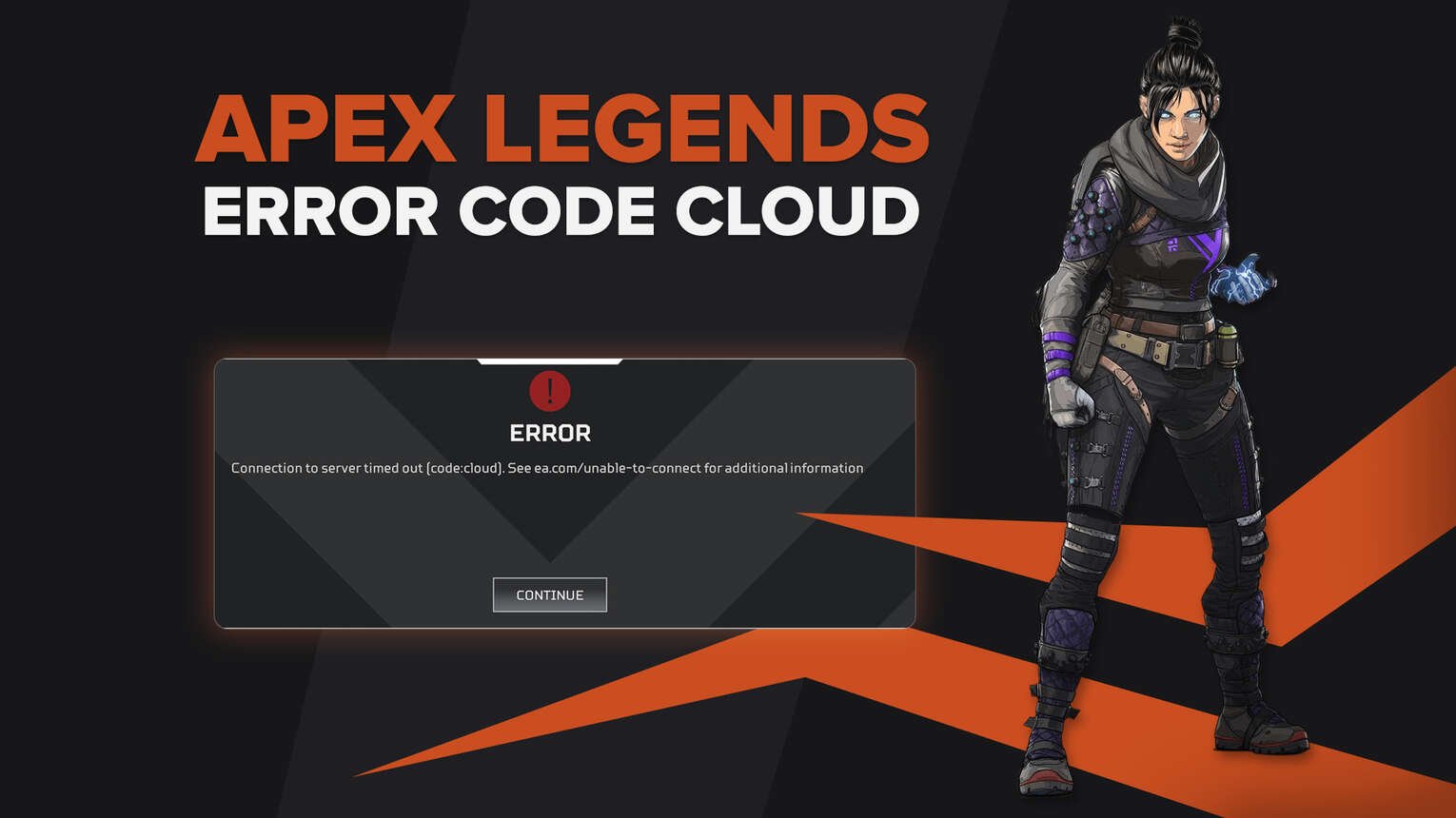
Apex Legends Error Code Cloud is a timeout error that kicks players out of games and can at times also prevent them from joining new matches. Code Cloud can become an increasingly frustrating error since it makes the game unplayable once triggered. It is a relatively common but vague error message that some may find hard to troubleshoot.
Error Code Cloud is similar in nature to other network timeout errors such as Code Net and Code Leaf, which means that similar fixes can also be implemented to resolve the error message. This article compiles a few simple solutions that you can administer to fix the Apex Legends error code Cloud on your device.
What Is The Apex Legends Error Code Cloud?
Knowing what the error is can help a great deal before trying to troubleshoot it. Code Cloud is a Timeout: Persistence Mismatch error that means that the local persistence data on your device does not match with that of the Apex servers. This indicates that the issue lies mainly with the servers or in other words, the game’s data centers.
You can see a list of other common codes below as well.
Code | Cause |
Timeout: Network Channel | |
Code Truck | Out of Sync: Remote Call Checksum Failed |
Code Clock | Connection Failed: Reservation Timeout |
Code Phase | Connection Failed: Match Phase |
Code Wheel | Timeout: Spawned |
Code Pin | Timeout: Loading |
Timeout: Persistence Mismatch | |
Generic Timeout | |
Code Shoe | Out Of Sync: Generic |
Connection Failed: Banned | |
Out of Sync: Remote Calls | |
Code Soda | Timeout: Too Many Frames |
Code Clog | Script Kick: Server GRX Script Error |
Code River | Network Error: Reliable Channel Overflowed |
What Causes Apex Legends Error Code Cloud?
Code Cloud or the Timeout: Persistence Mismatch error can occur due to a number of different reasons which makes it challenging to pin down the exact cause of the error. Out-of-sync or damaged game files, an unstable internet connection, or a faulty DNS cache can cause the error to be triggered. Some of the same reasons can also be observed in the Code Wheel and Code 100 errors.
Method #1: Repair Your Game Files
A persistence mismatch occurs due to faulty local game files that may get corrupted after large updates to a new version of the game or due to any other bug or glitch. You can easily fix Code Cloud by repairing your game files.
For Origin Users,
Open the Origin Launcher.
Select My Game Library in the launcher.
Right-click on Apex Legends and select Repair Game.
Restart your computer once the process is complete.
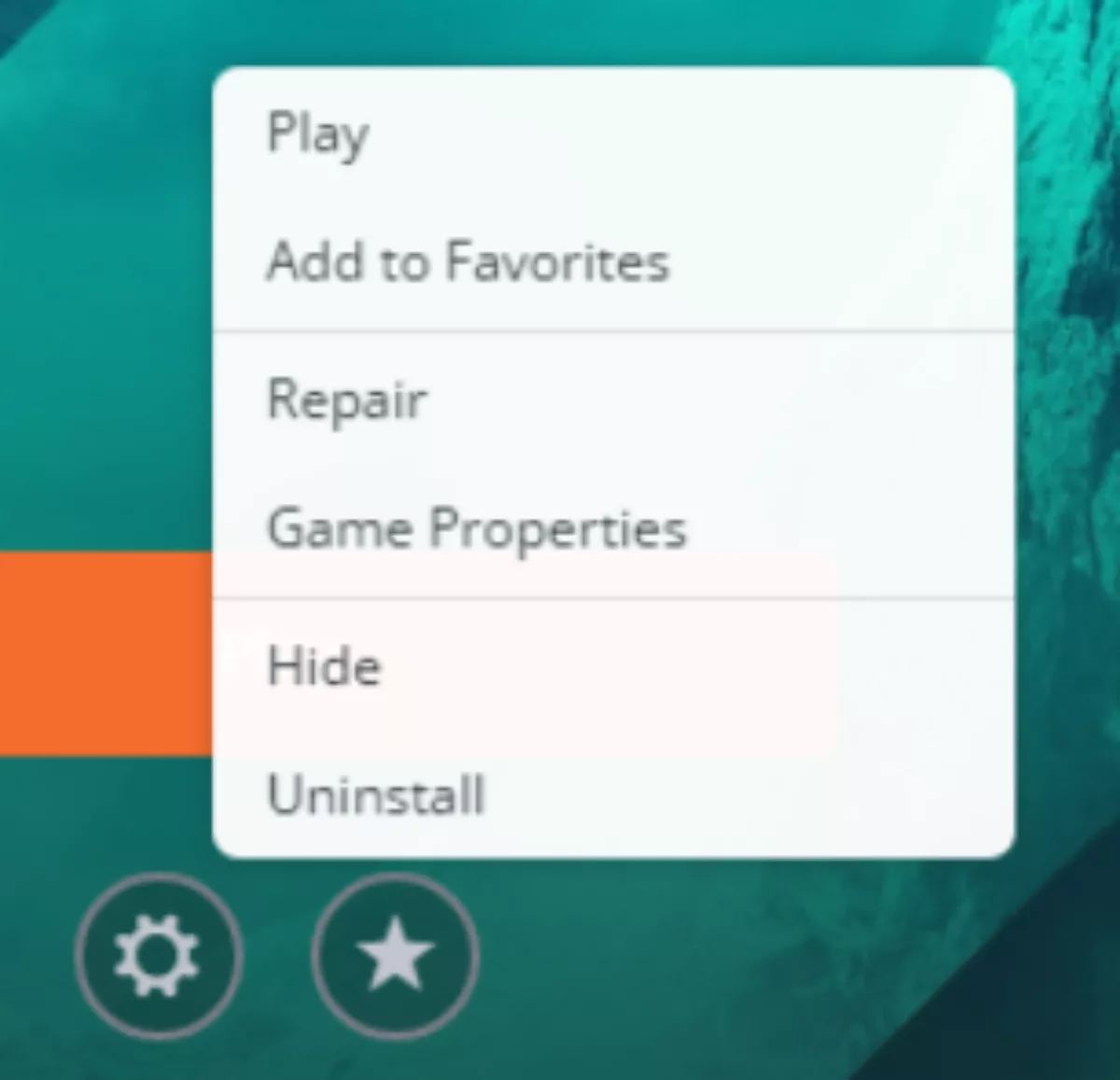
For Steam Users,
Launch the Steam application.
Go to your Game Library.
Right-click on Apex Legends and click on Properties.
Lastly, go to Local Files and click on Verify Integrity of Game Files.
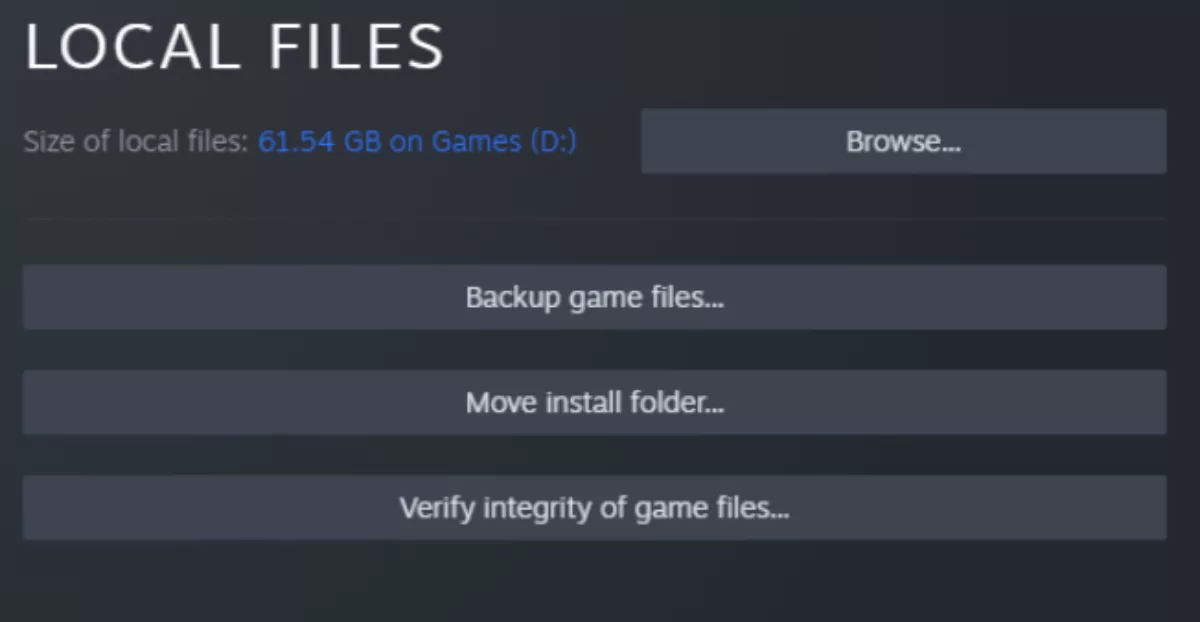
This will check for any damaged and corrupt game files and replace them by obtaining new ones. This process has also managed to resolve other issues with the game such as stuttering and error code Dam.
Method #2: Flush Your DNS Cache
Multiple timeout errors in Apex Legends can be fixed by flushing the DNS cache of your device. This fix, however, will only work for PC users who can manually flush the DNS cache. You can do so by following the steps below.
Open Windows Search Bar and type cmd.
Right-click the command prompt and select Run as Administrator.
Type the following commands into the prompt one after the other:
ipconfig /flushdns
ipconfig /release
ipconfig /renew
Restart your PC before playing Apex Legends.
This method will clear any previously stored DNS records, forcing the device to obtain new ones the next time a data center is contacted. This fix has also worked for many across the globe in resolving Error Code Cloud.
Method #3: Switch To A Different Game Server
As mentioned earlier, Code Cloud or the Timeout: Persistence Mismatch error is usually an issue with the game servers and can hence be fixed by switching to a different server region. You can also try visiting EA’s help center to see if your specific server region is facing issues such as Code Cloud. If that is the case, then you can follow these steps to switch to a different data center.
Launch Apex Legends.
Wait for 1 minute and then press ESC twice to open the Data Center.
Choose an alternate data center from the list.
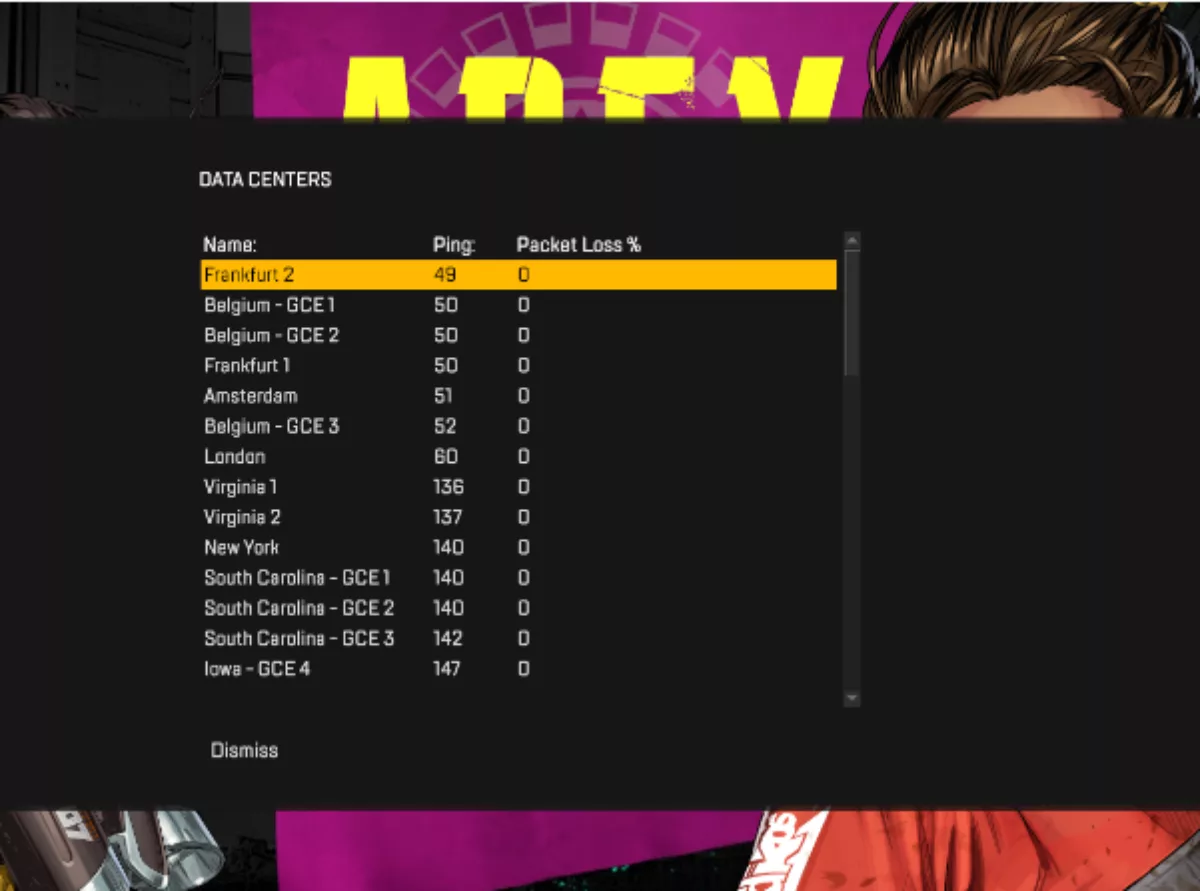
This will allow you to connect to a server that is working as intended thus resolving Apex Legends Error Code Cloud.
Method #4: Check Your Internet Connection
Code Cloud can be triggered by network issues such as high ping, packet loss, jitter, or slow download and upload speeds. Apex requires a stable network connection to function smoothly. Visit connection test sites such as Speedtest or FAST to conduct a test to observe your network’s performance.
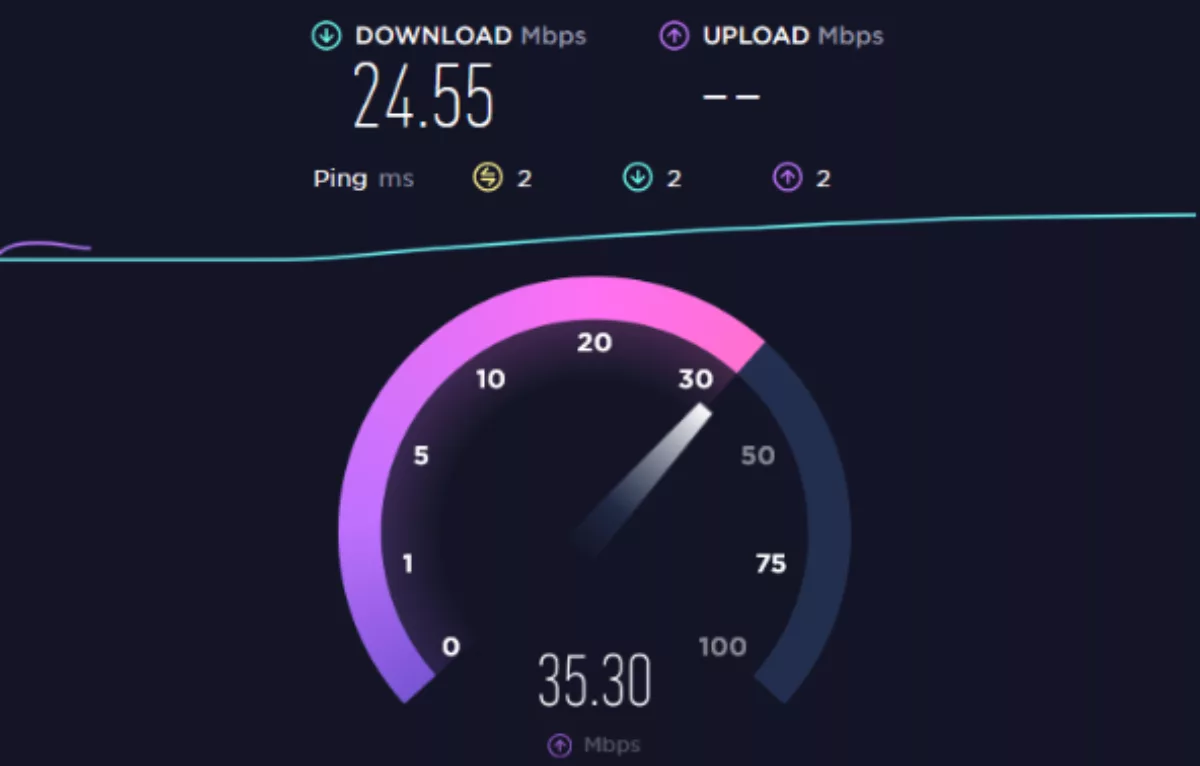
If you record poor or unstable performance, then the culprit may very well be your own network connection. You can power cycle the router by restarting it.
Press and hold the router’s power buttonto turn off the router.
Remove the power cord and wait for 10 seconds.
Reconnect the cable and turn it ON.
Doing so will flush out any discrepancies and will fix any network issues that may be affecting the game and causing timeout errors. If this does not fix network issues, contact your ISP to utilize professional help.
Method #5: Reinstall Apex Legends
The last resort fix for Error Code Cloud is to perform a fresh install of Apex Legends. This will ultimately remove any and all issues that you may be facing with the game and will provide you with a clean copy of the game and its files. You can follow the steps below to do so.
Launch the Steam application.
Go to your Game Library.
Right-click on Apex Legends and click on Manage.
Select the Uninstall option.
This will completely remove Apex Legends and all its local files from your computer. You can then proceed to download the game again to fix Error Code Cloud.


.svg)



![What is The Best Mouse Sens in Apex Legends [Analysis]](https://theglobalgaming.com/assets/images/_generated/thumbnails/3996305/best-mouse-sens-apex-legends_03b5a9d7fb07984fa16e839d57c21b54.jpeg)
![Best Apex Controller Binds [From a Predator Player]](https://theglobalgaming.com/assets/images/_generated/thumbnails/3996307/best-apex-controller-binds-apex-legends_03b5a9d7fb07984fa16e839d57c21b54.jpeg)
![The Best ALC Settings Apex Legends [Picked by Pros]](https://theglobalgaming.com/assets/images/_generated/thumbnails/3919496/best-alc-settings-apex-apex-legends_03b5a9d7fb07984fa16e839d57c21b54.jpeg)