
The developers of Apex Legends have added various error codes and error strings into the game that help players better diagnose the issue at hand. Apex Legends error code Leaf is one such code that is experienced by many players across the globe.
Apex Legends displays these error codes depending on the reasons behind the error. Error code Leaf usually indicates network issues and acts as an overly generic timeout error.
What Is Apex Legends Error Code Leaf?
A few different things can cause the Apex Legends error code Leaf or an overly generic timeout error but the most common one is when the match server fails to respond to the client.
This can cause players to get stuck on the matchmaking screen, unable to connect to a match. This can be particularly annoying for veterans trying to put some hours into the game to increase their rank in Apex Legends.
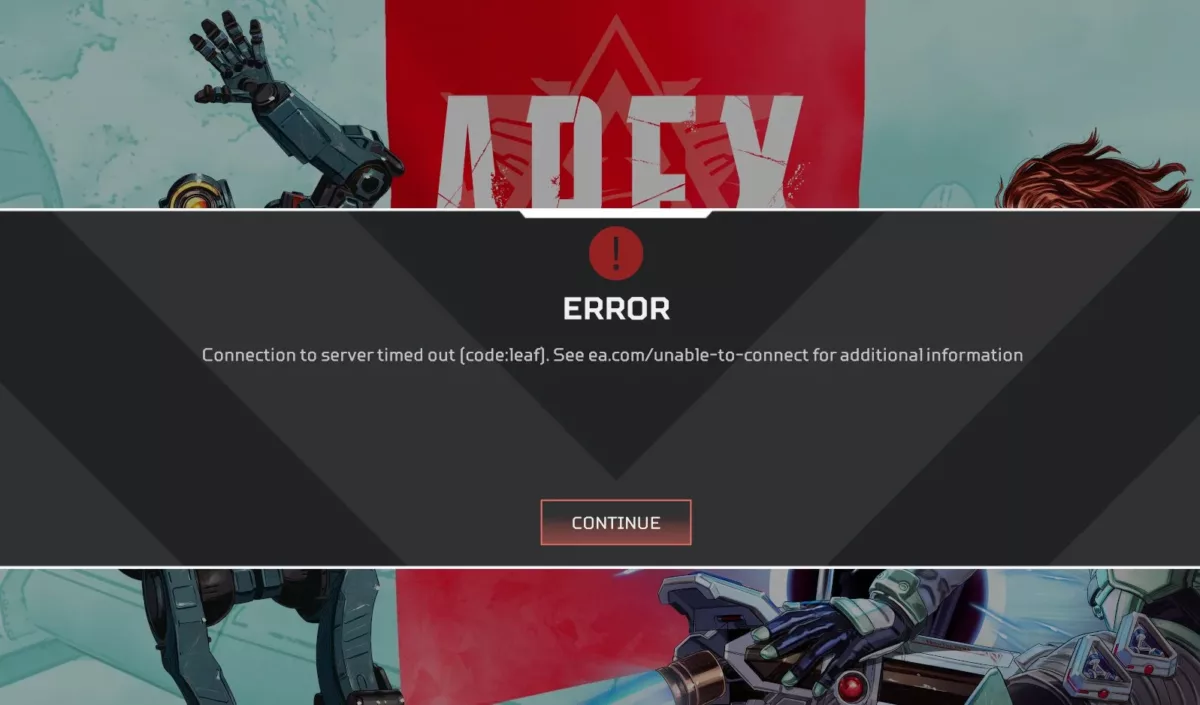
Respawn Entertainment has worked with multiplay and data teams to try to get rid of the error code but it keeps popping up from time to time. Code Leaf reportedly occurs most commonly at the Kings Canyon load screen and affects not just some players, but the entire lobby trying to connect to a server.
This essentially means that the backend created a match and the servers successfully talked but failed to respond to you. This highlights the significant impact that this Apex Legends error code can have on the player base.
How Can You Fix Apex Legends Error Code Leaf?
Due to the code Leaf error being based mainly around network communication faults, you can try a few different things to fix this issue.
Method #1: Check Your Internet Connection
A poor network connection can cause timeout errors in Apex Legends and so the first thing that you should try when dealing with network errors is to check your own internet connection. If your connection is not working as it should and is experiencing poor speeds, high ping and packet loss then this means that your connection is unstable.
You can try restarting your router, in this case, to make sure that any errors are flushed out of the system and your network starts performing as it should. If the issue does not go away then you might have to contact your ISP to seek professional help regarding the matter.
Method #2: Try Switching To A Wired Ethernet Connection
Wireless networks are usually less stable than wired ones and can cause high ping and stuttering in Apex Legends. This can ruin gameplay and may even decrease fps in Apex. In order to achieve a more stable connection you should switch over to a wired ethernet connection. This will reduce latency and packet loss and will cut down your chances of encountering a generic timeout error.
Ethernet connections are also less prone to disconnections as compared to wireless networks with players reporting an overall decrease in the occurrence of the timeout error in Apex Legends when using a wired connection.
Method #3: Update Your Network Drivers
Updating the network drivers has also seemed to fix the timeout error for many players. It is possible for outdated network drivers to cause instability and connection errors between the client and the server. You can follow the steps below to update your device’s network drivers.
Open the Start menu, type Device Manager in the search bar and press Enter.
Double-click the Network adapters option to display your network devices.
Right-click your device and select Update driver.
Lastly, click Search automatically for drivers.
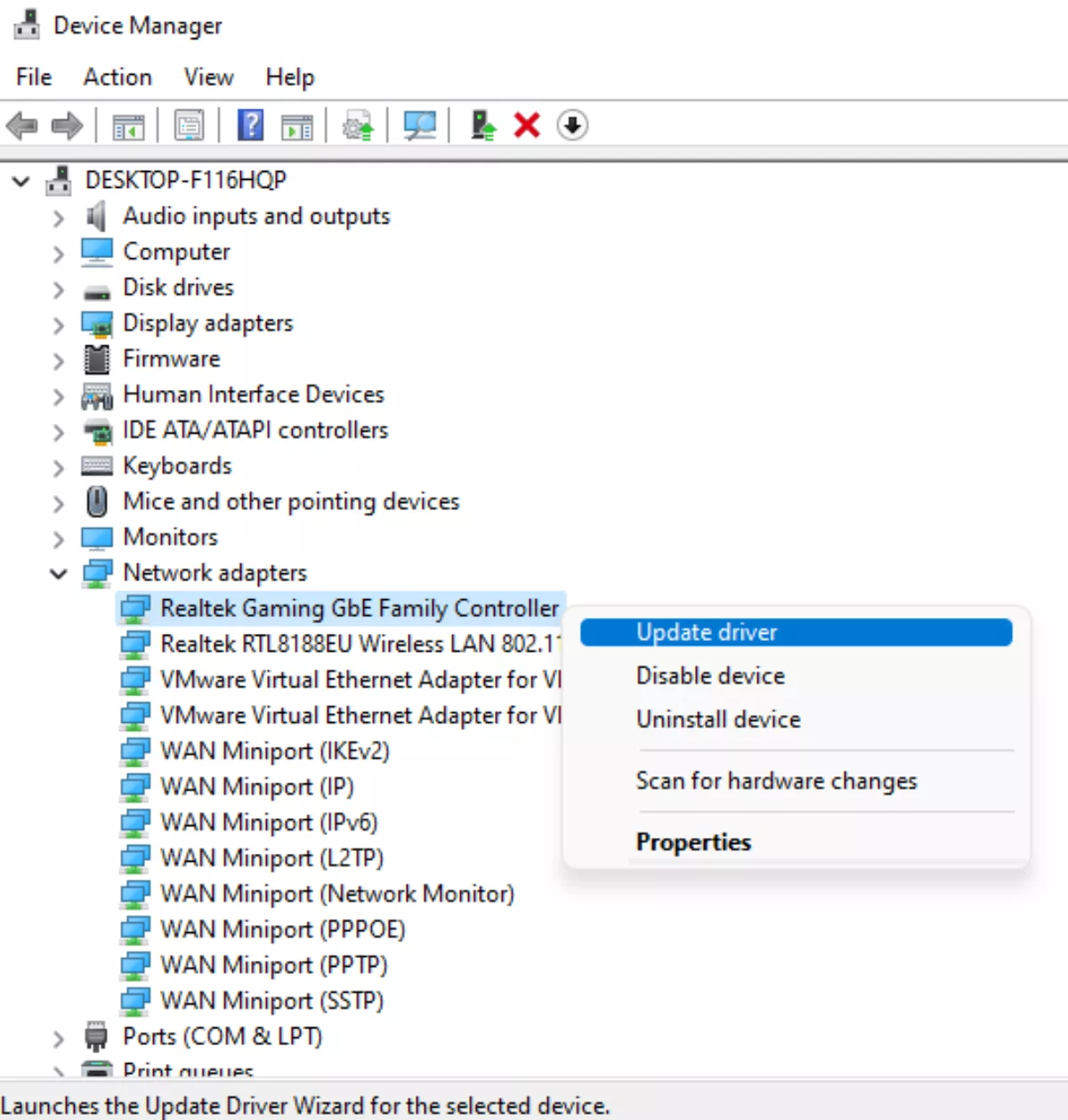
This will launch the Windows driver update utility for your network driver. It will automatically scan for new drivers and install them on your device. This will hopefully resolve the generic timeout error in Apex Legends.
Method #4: Switch To A Different Server
Switching to a different server in-game can also fix timeout errors in Apex Legends. Servers are usually monitored on the error-tracking backends so that developers can ensure that the players do not have to face any issues but some may still slip through. This is why switching to an alternate server might help. You can do this by following the steps below.
Launch Apex Legends.
Wait for 1 minute and then press ESC twice to open the Data Center.
Choose an alternate server from the list.
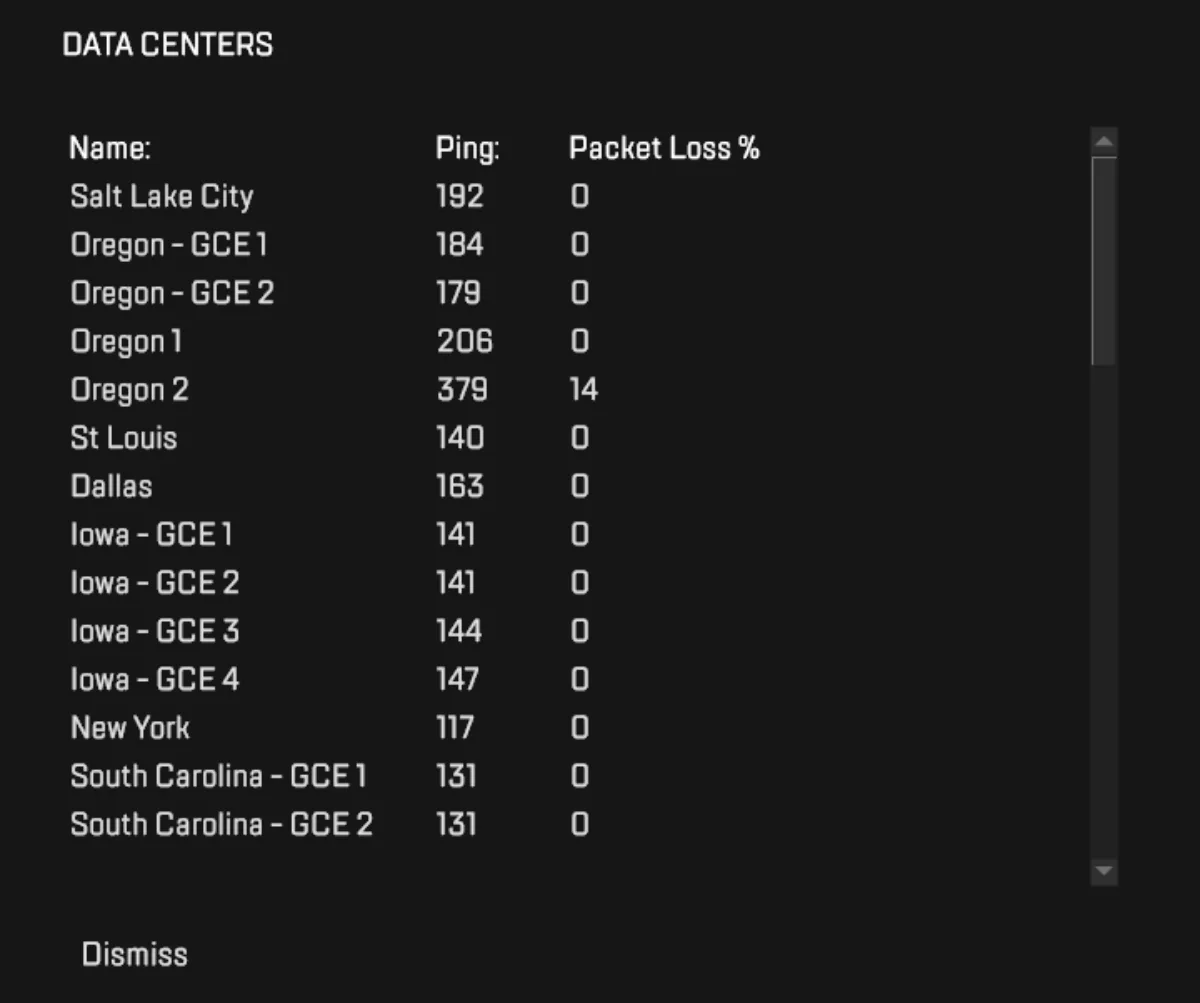
This will allow you to connect to a different server which may not be encountering the generic timeout error. This may not work for everyone but is still worth trying as it is a very simple and quick fix.
Method #5: Manually Configure Your DNS Servers
Congested or faulty local DNS servers may cause long connection times and as a result the generic timeout error in Apex Legends. Using public DNS servers such as Google or OpenDNS has worked for many players. You can follow these steps to configure your DNS servers.
Right-click on the network icon and click Network and Internet settings.
Click Change Adapter options.
Select your primary network device from the list of devices.
Then, right-click your device and select Properties.
Double-click Internet Protocol Version 4 (TCP/IPv4).
Select Use the following DNS server addresses and enter the public DNS address.
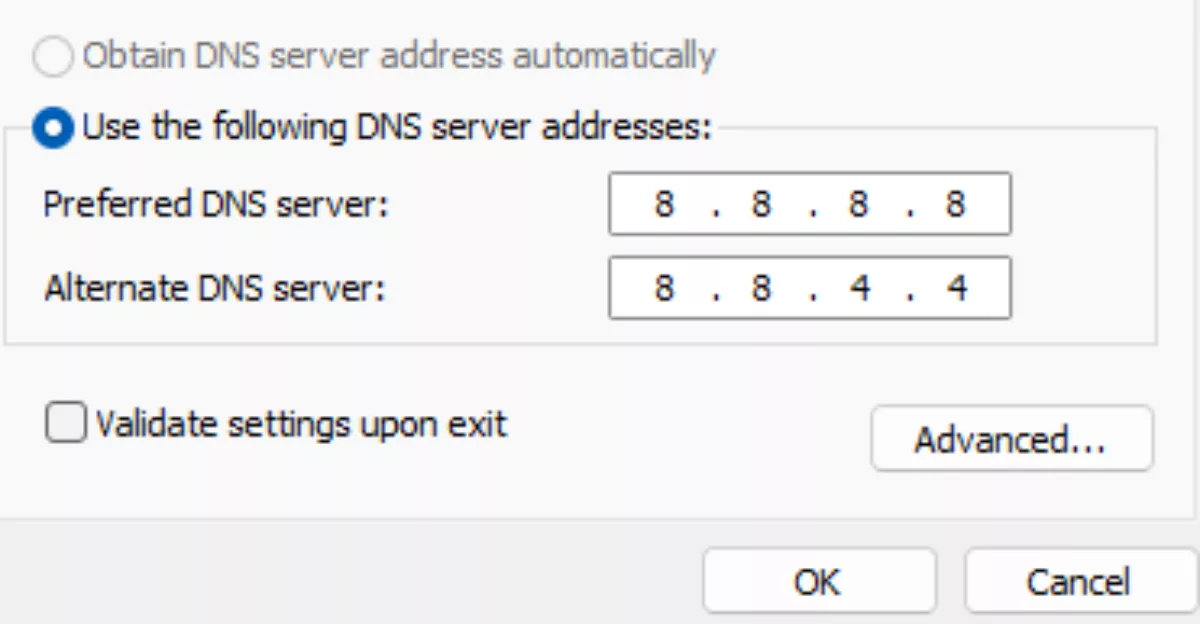
Google’s primary DNS address is 8.8.8.8 whereas its secondary address is 8.8.4.4. After entering both these values click OK and exit the settings. Doing this will connect you to Google’s public DNS servers that may perform better than the ones provided by your ISP and might also resolve the generic timeout error in Apex Legends.


.svg)


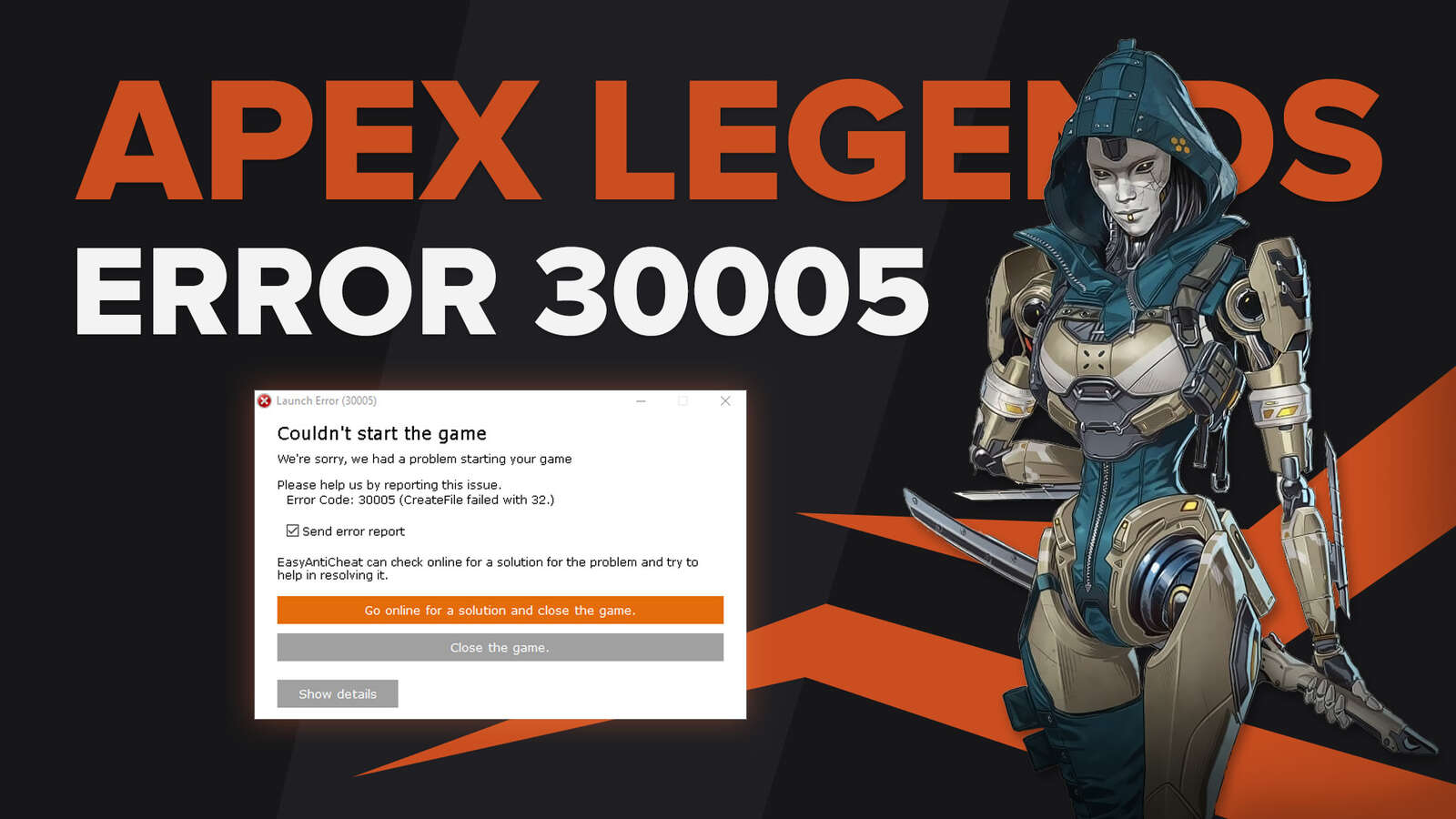
![What is The Best Mouse Sens in Apex Legends [Analysis]](https://theglobalgaming.com/assets/images/_generated/thumbnails/3996305/best-mouse-sens-apex-legends_03b5a9d7fb07984fa16e839d57c21b54.jpeg)
![Best Apex Controller Binds [From a Predator Player]](https://theglobalgaming.com/assets/images/_generated/thumbnails/3996307/best-apex-controller-binds-apex-legends_03b5a9d7fb07984fa16e839d57c21b54.jpeg)
![The Best ALC Settings Apex Legends [Picked by Pros]](https://theglobalgaming.com/assets/images/_generated/thumbnails/3919496/best-alc-settings-apex-apex-legends_03b5a9d7fb07984fa16e839d57c21b54.jpeg)