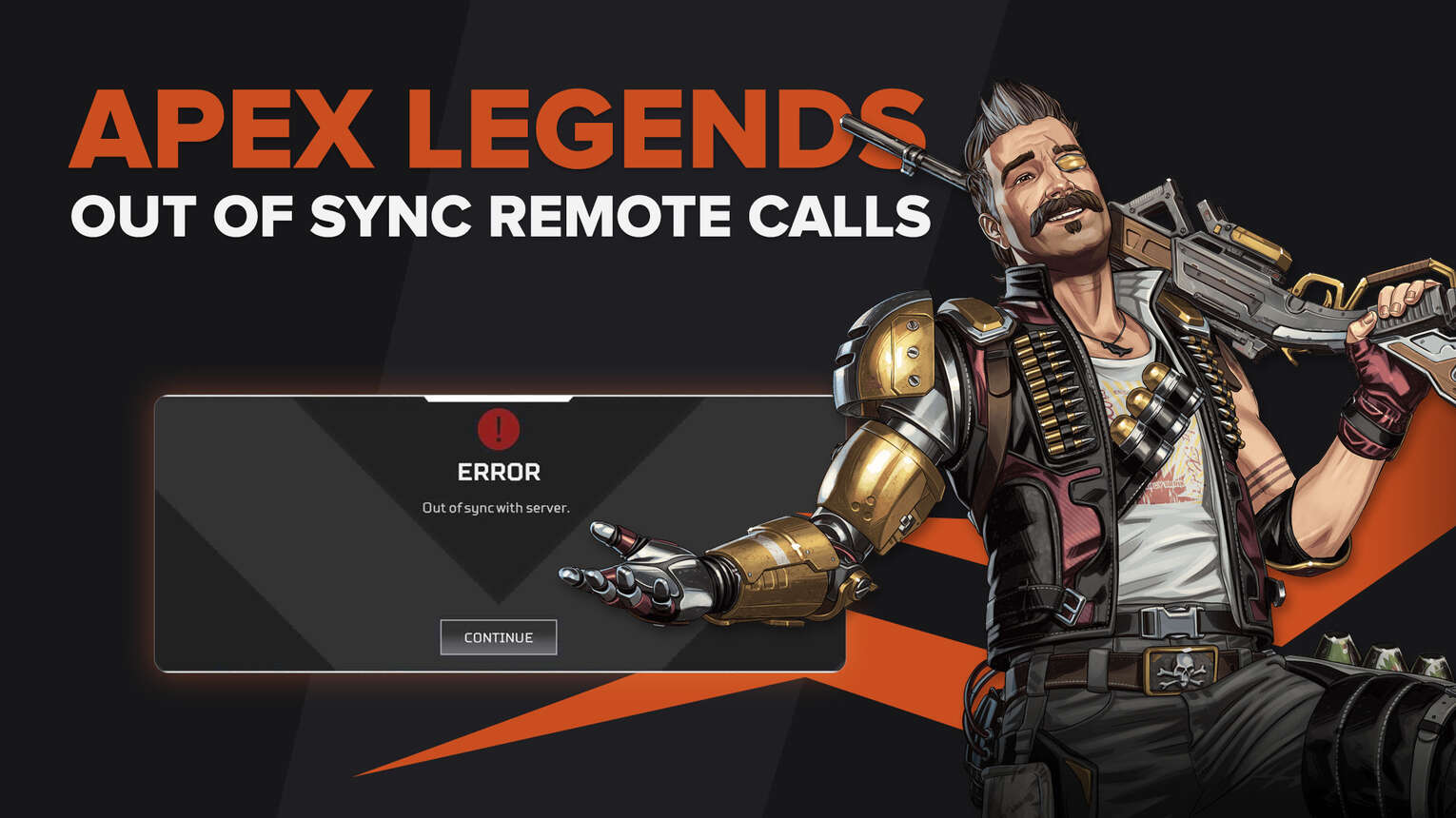
Apex Legends Out of sync error message or the error code Rock is a prevalent error message that Apex Legends players typically encounter directly after being disconnected from a server. The error codes allow players to perform effective troubleshooting. The Out of sync error message or the code Rock is one such error code added to the game that indicates sync failure.
The Out of sync error code Rock can repeatedly occur if not resolved and prevents players from joining casual or even competitive matches and playing Apex Legends. Players are unable to enjoy the game and work towards ranking up, ruining the gaming experience. This article will help you discover some easy ways to fix Apex Legends Out of sync error.
What Exactly Is The Apex Legends Out Of Sync With Server Error?
Apex Legends Error code Rock is usually triggered right after disconnecting from a match and indicates a synchronization failure between the game server and the client. This sync error will not allow players to join a match and even if they somehow manage to do so, their game will freeze as soon as they load into it.
The Apex Legends Out of sync with server error has been experienced by players across different platforms, including PC, PS5/PS4, and the Xbox Series as well.
What Causes Apex Legends Error Code Rock?
The Out of sync with server error can be caused by many different things, which include but are not limited to incorrect system date and time, DNS cache issues, outdated launcher login, a damaged Netparam file, and even corrupted game files.
These issues can be resolved with the help of a few simple steps to make sure that you stop experiencing the Out of sync error in Apex Legends.
Method #1: Sync The Date And Time Of Your Device
The most common culprit behind the Apex Legends Out of sync with server error is an unsynced system date and time. Sometimes having an incorrect date and time on your device can conflict with the synchronization between the client and the game servers and can cause the code Rock error in Apex Legends.
For PC users:
Go to your desktop and right-click the date and time icon in the taskbar.
Open Adjust date and time.
Scroll down to Additional settings and click Sync now.
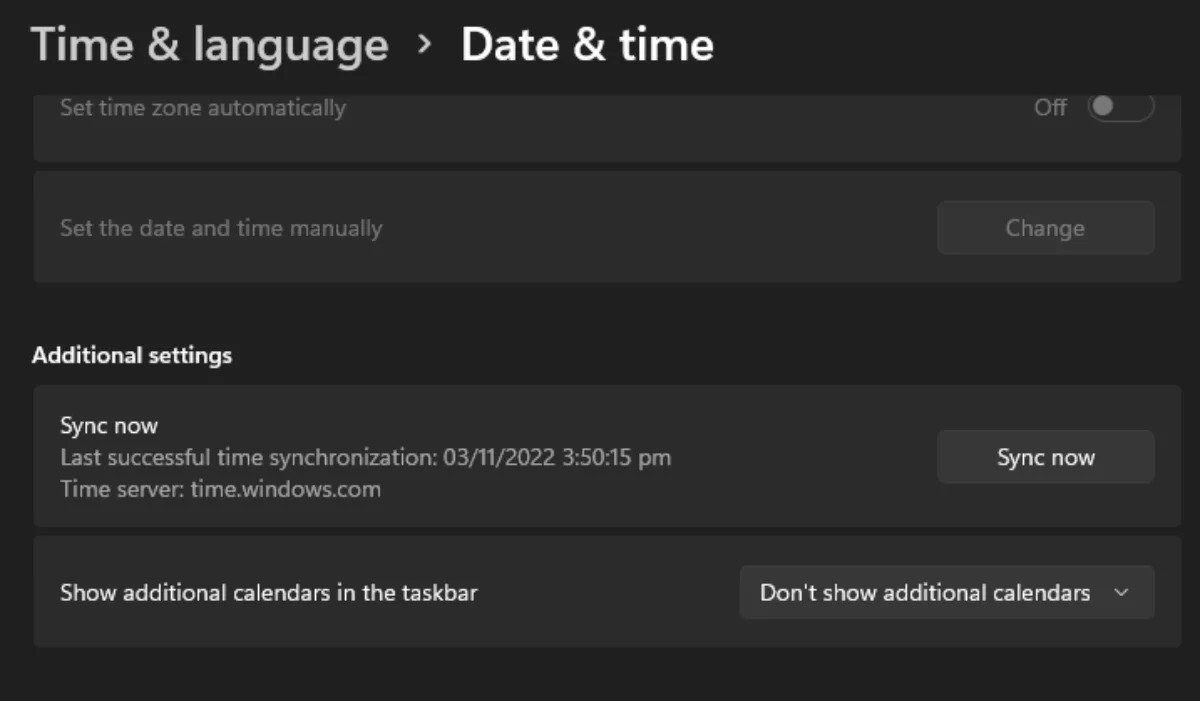
For Playstation users:
Open the Settings Menu.
Go to System.
Select Set Date and Time.
Choose the Set Manually option.
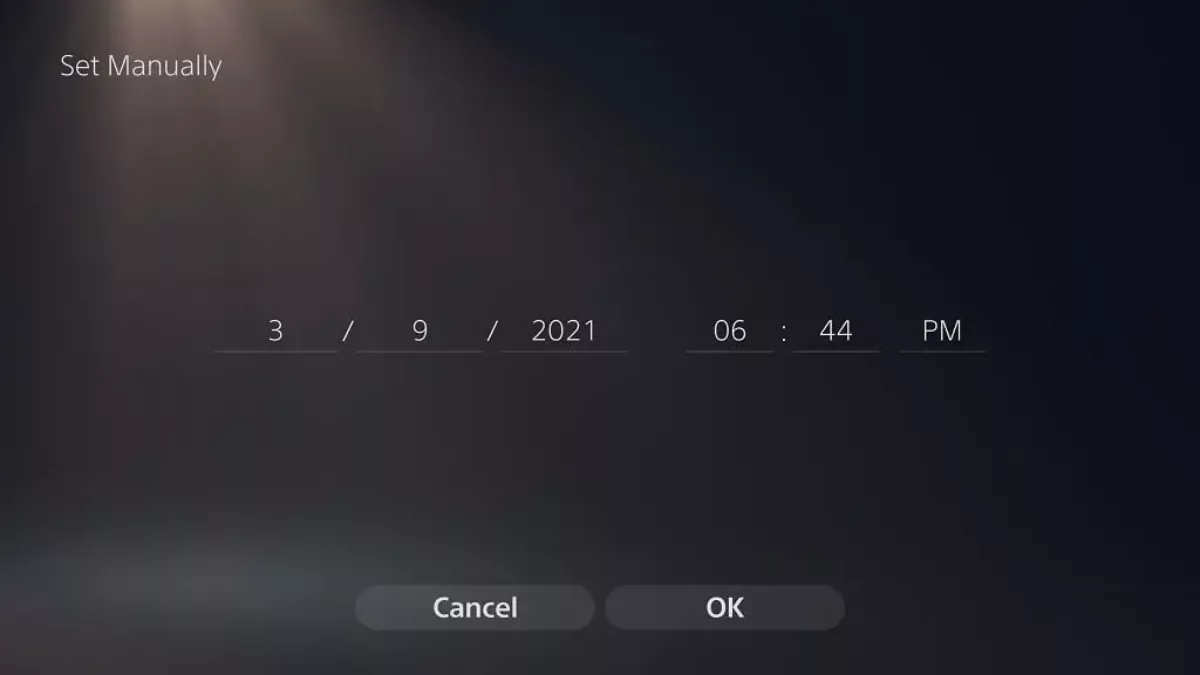
For Xbox Series X/S users:
Open the Settings Menu.
Go to the System tab.
Select the Time option.
Either select the timezone or enter values manually.
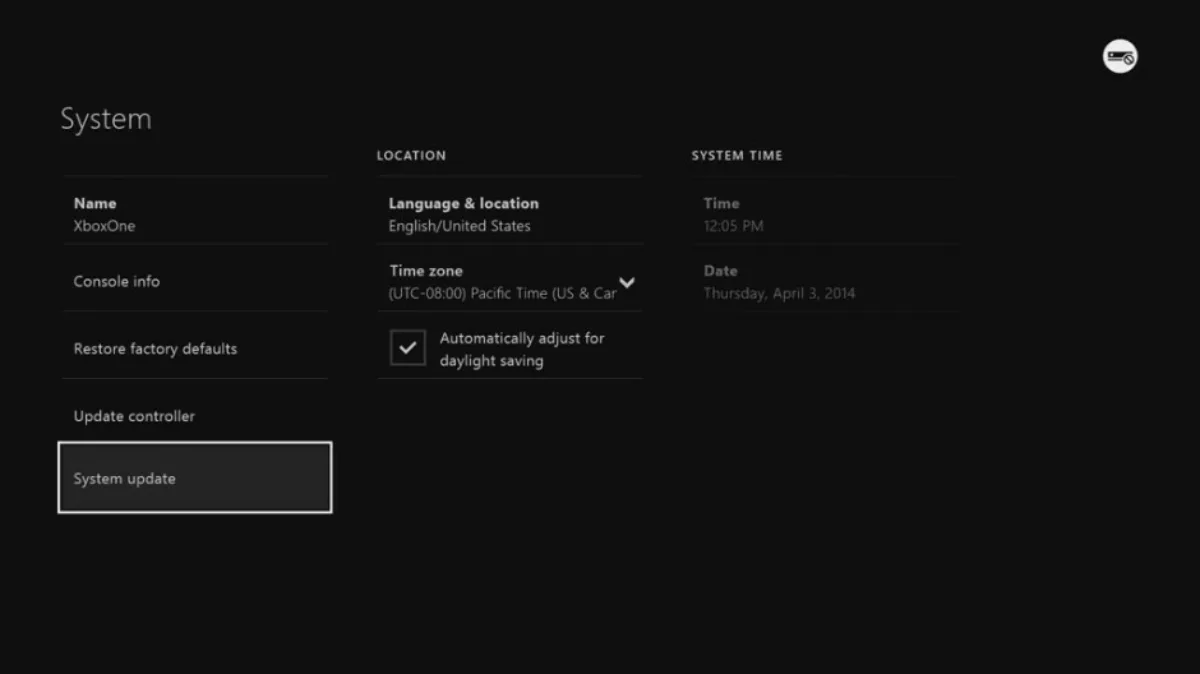
This will update your system’s date and time and synchronize them to make sure that there are no discrepancies. Launch Apex Legends after following these steps to see if the Out of sync error has been resolved.
Method #2: Flush Your DNS Cache
A DNS cache stores IP addresses and hostnames and sometimes these records can become bugged out. Many players have reported that flushing the DNS cache can fix Apex Legends code Rock and even other error codes such as code Net and code Leaf errors. Follow the steps below to clear your device’s DNS cache.
Right-click the Start menu and type cmd.
Right-click cmd and select Run as Administrator.
Type the following commands into the prompt one after the other:
ipconfig /flushdns
ipconfig /release
ipconfig /renew
netsh winsock reset
Restart your PC before playing Apex Legends.
This will renew any IP leases and will also refresh your DNS cache. This has a very high chance to fix Apex Legends code Rock error.
Method #3: Adjust The Texture Streaming Budget Settings
According to EA’s help center, a way to fix Apex Legends code Rock error is by changing the Texture Streaming Budget in the game settings themselves. This setting basically allows a certain amount of computing resources to load game textures beforehand but can this can sometimes cause the client to experience out-of-sync issues in Apex Legends. Follow the steps below to change this setting.
Open Apex Legends.
Open the game Settings.
Go to the Video tab of the settings.
Find the Texture Streaming Budget setting and turn it OFF.
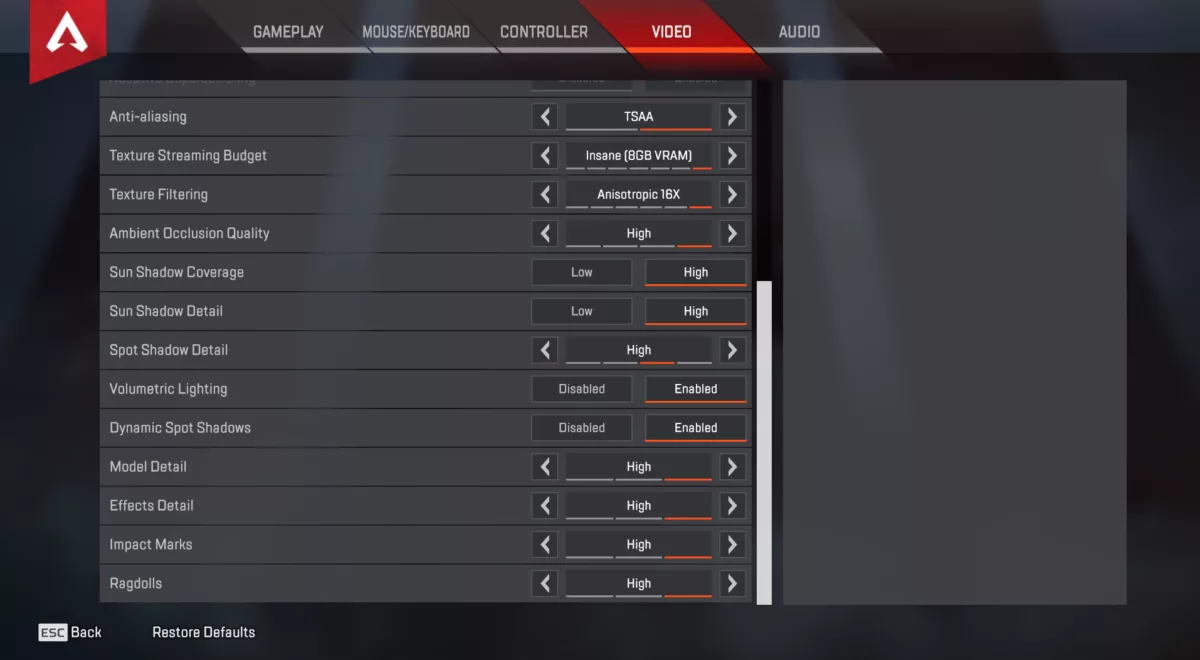
Relaunch Apex Legends after you have changed this setting for it to take effect properly. This will most likely fix Apex Legends code Rock errors.
Method #4: Delete The Apex Legends Netparams File
The Netparams file is one of the many temporary game files which is occasionally updated due to any changes in the connection settings and stores all the network parameters. This Neparams file can sometimes become corrupted and can cause a code Rock error in Apex Legends. Follow the steps below to delete this file safely.
Close Apex Legends and any related launchers that may be running in the background.
Go to the following location: C:\Users\*USERNAME*\Saved Games\Respawn\Apex\assets\temp
Right-click the Netparams file and click delete.
Launch Apex Legends.
In the above steps, replace USERNAME with the name of your device/desktop. This file can be safely deleted and will not cause your game to malfunction. It is a temporary file that can be re-obtained by the game. This process will clear the file and fix Apex Legends Out of sync error.
Method #4: Refresh Login Status On Launcher
Sometimes an outdated login token can also cause code Rock errors. A quick way to fix Apex Legends code Rock can be by logging out of whatever launcher you use, Steam or Origin and then logging in again.
For Steam Users,
Launch Steam.exe and log in with your credentials.
Click on your account name and select Log out of the account from the context menu.
Restart Steam and log in again.
For Origin Users,
Launch Origin and login with your credentials.
Click the Origin option at the top left corner of the screen.
Click Sign Out from the Context Menu.
Then restart Origin and login with your account again.
This will reset the login status and provide you with a fresh token, and hopefully fix Apex Legends code Rock errors.
Method #5: Verify the Integrity Of Apex Legends Game Files
If none of the above-mentioned methods work, then you can try verifying the integrity of game files in steam or Origin. This process will look for corrupted files and will reobtain them for replacement.
For Steam Users,
Launch the Steam application.
Go to your Game Library.
Right-click on Apex Legends and click on Properties.
Lastly, go to Local Files and click on Verify Integrity of Game Files.
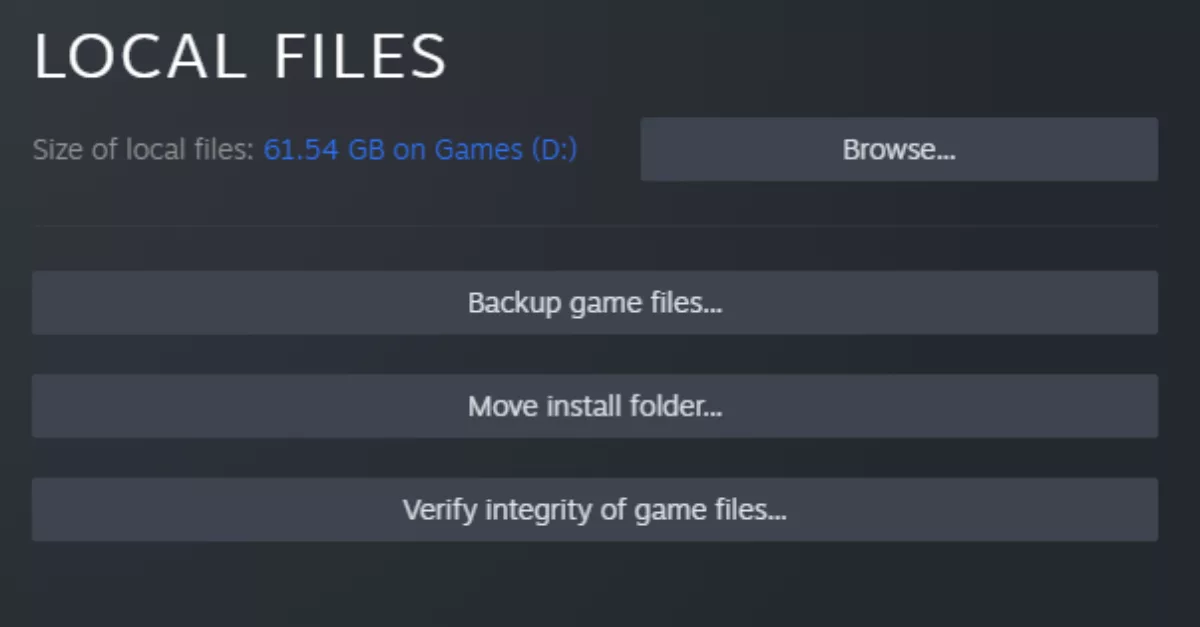
For Origin Users,
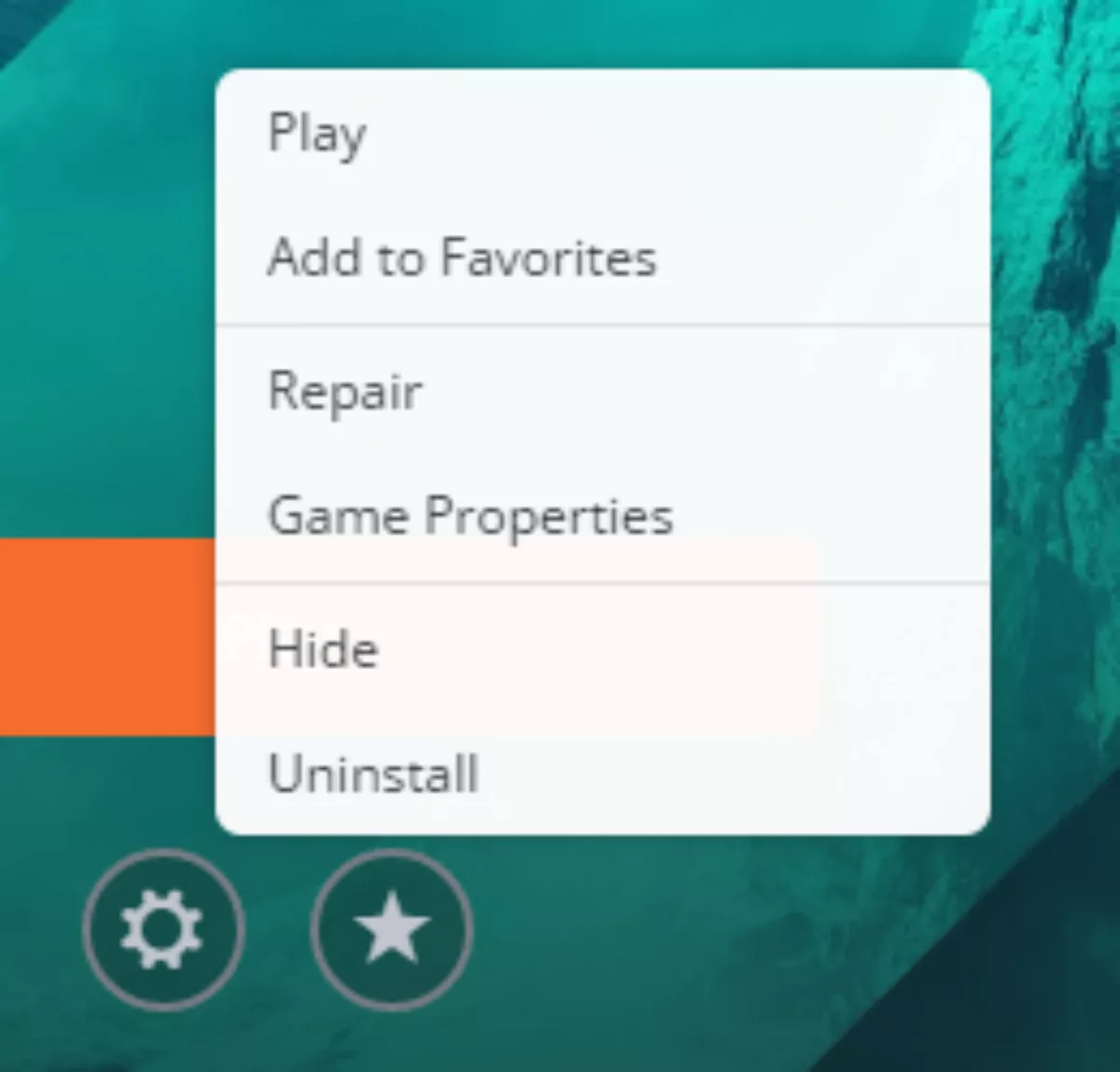
Open the Origin Launcher.
Select My Game Library in the launcher.
Right-click on Apex Legends and select Repair Game.
Restart your computer once the process is complete.
This process not only fixes the code Rock Out of Sync Remote calls error, but can also fix other problems such as the 0x887a0006 Dxgi Error and stuttering in Apex Legends.


.svg)



![What is The Best Mouse Sens in Apex Legends [Analysis]](https://theglobalgaming.com/assets/images/_generated/thumbnails/3996305/best-mouse-sens-apex-legends_03b5a9d7fb07984fa16e839d57c21b54.jpeg)
![Best Apex Controller Binds [From a Predator Player]](https://theglobalgaming.com/assets/images/_generated/thumbnails/3996307/best-apex-controller-binds-apex-legends_03b5a9d7fb07984fa16e839d57c21b54.jpeg)
![The Best ALC Settings Apex Legends [Picked by Pros]](https://theglobalgaming.com/assets/images/_generated/thumbnails/3919496/best-alc-settings-apex-apex-legends_03b5a9d7fb07984fa16e839d57c21b54.jpeg)