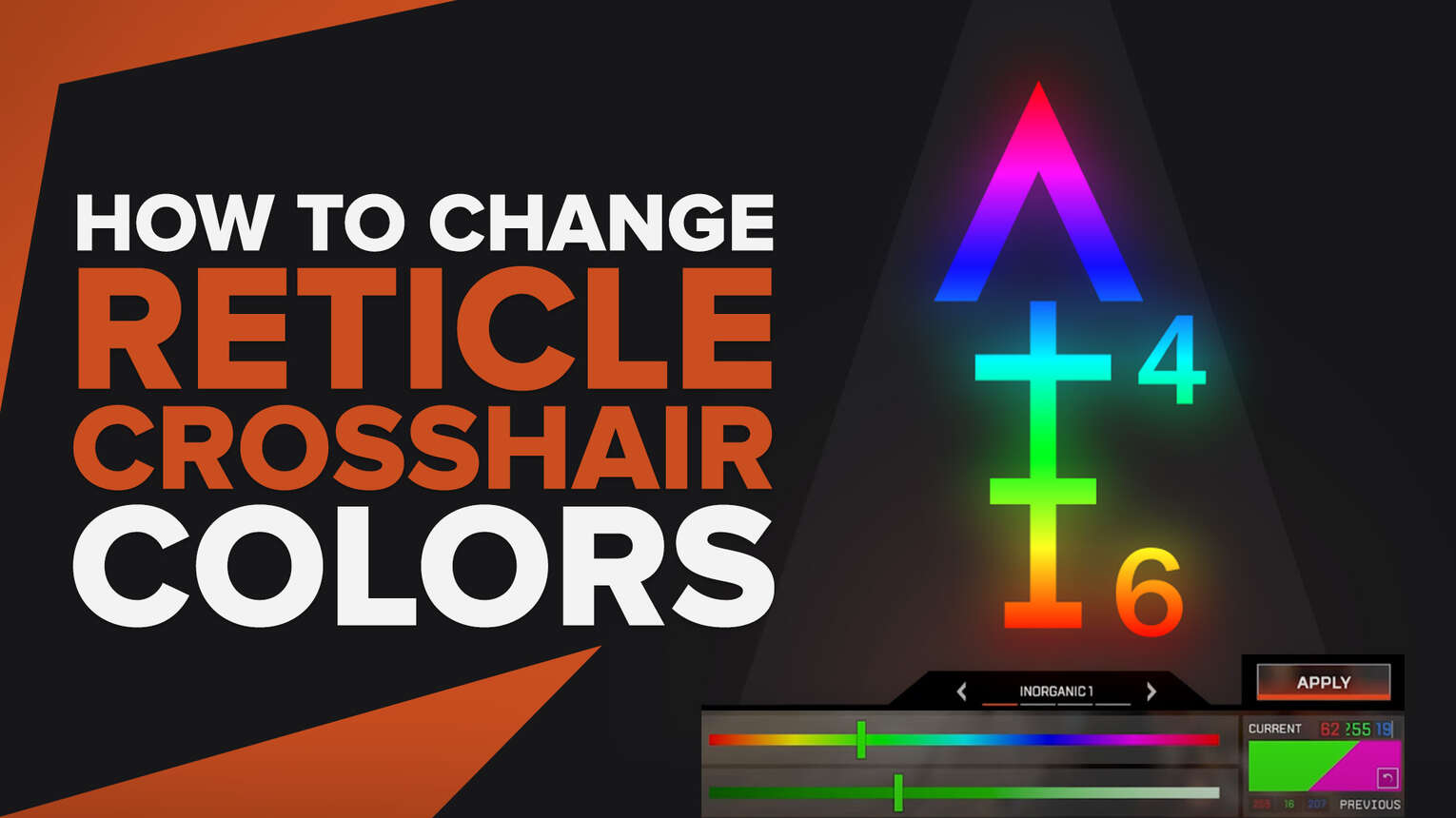
Players these days like to fine-tune every aspect of their game which is why games these days come with extensive menus, offering all kinds of personalizations. If your game of choice is Apex Legends and you want to change how your crosshair looks, or maybe you want to add a bit of flare to it by changing its color, then you’ve landed on the right page.
We are going to dive into the Apex Legend menus and explain the different methods you can use to change the color of your reticle and fine-tune other related options from both the in-game menu and via the launcher settings.
Apex Legends allows you to tweak a lot of different settings according to your liking, including things like screen size, colorblind modes, keybinds, performance stats, etc.
If you’ve made up your mind and you want to change your default reticle color, then you will be pleased to know that Respawn Entertainment has provided many different ways to do so.
How to Change the Reticle Color in Apex Legends?
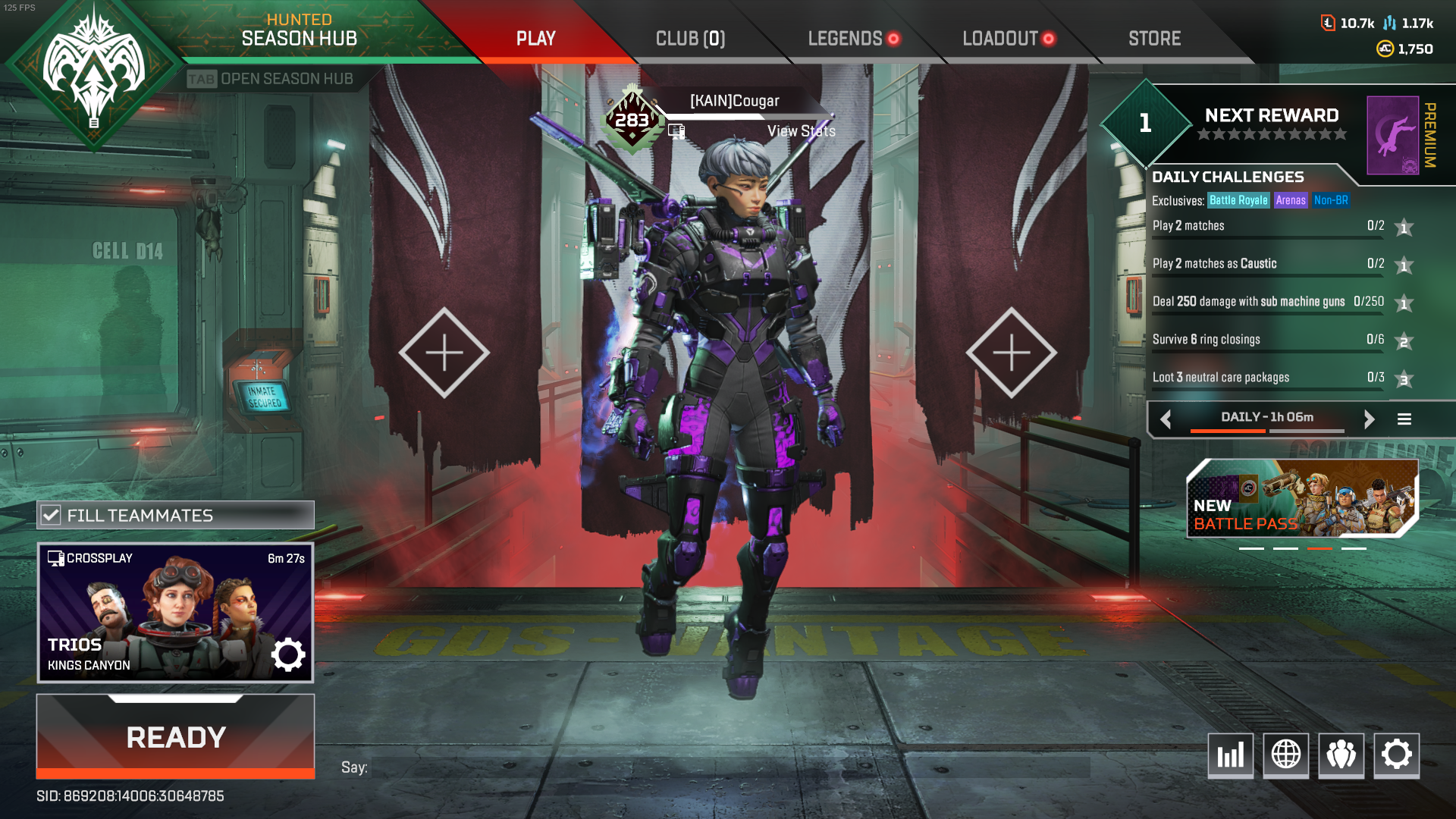
Change Crosshair Colors via In-Game Menus
The easiest and most common way to change the color of your reticle in Apex Legends is to do so from the in-game menus. The game has its own Reticle Color Hex Editor that lets you choose any color from the entire 16.8million color spectrum and preview it to see how it’ll look during matches.
To open this color editor,
Go to the Settings Menu
Under the Gameplay tab, find the Reticle section.
Click on Customize
The reticle color selection screen should now be open in front of you
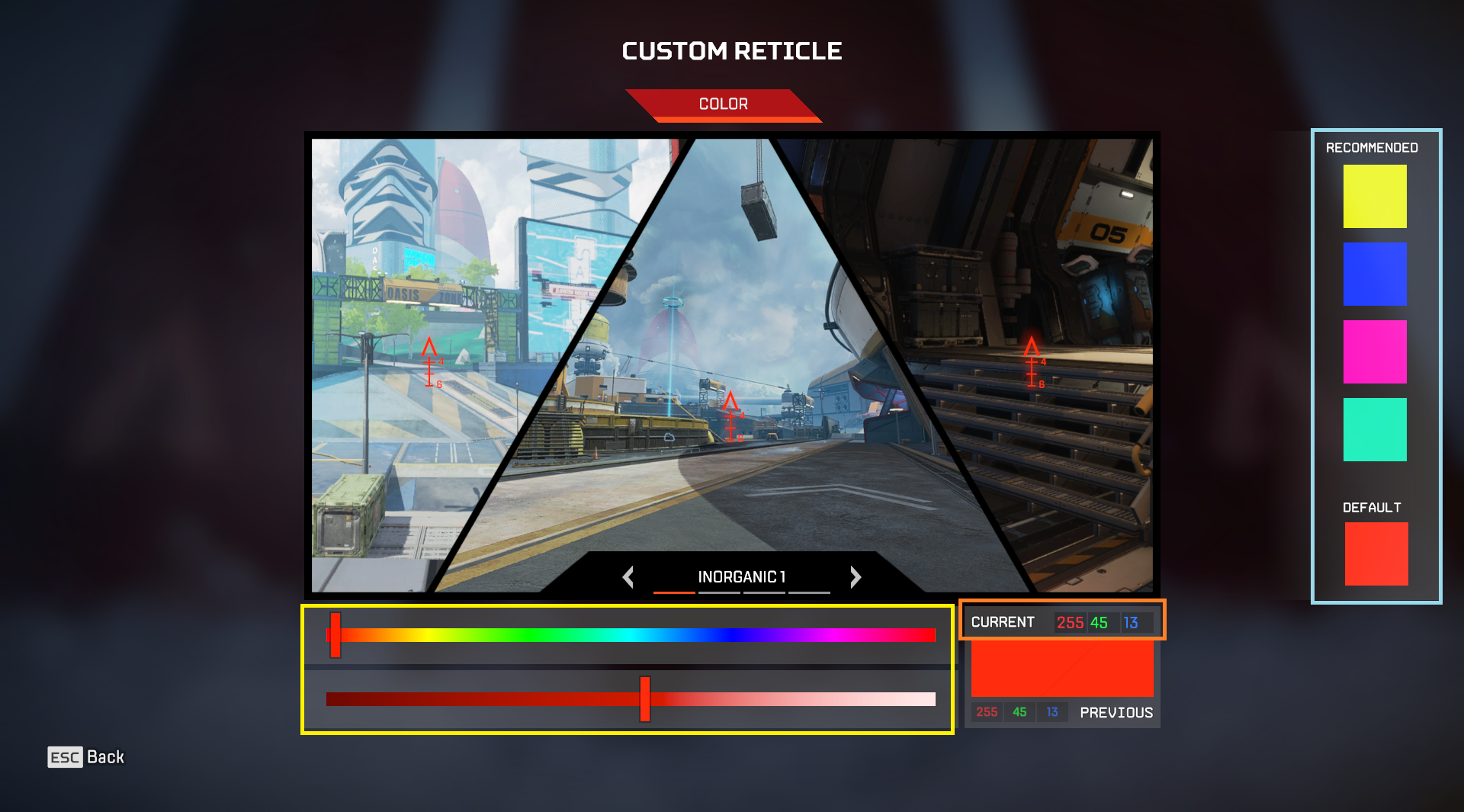
As you can see from the image above, the reticle customization menu is quite extensive and provides you with color sliders to adjust and choose any color (denoted by the yellow square). The game goes a step further and lets you manually enter hex values (denoted by the orange square) to land on the exact color of your choice.
On the right side, (denoted by the blue square) you can see that the game suggests you some colors based on the color palette of the entire game & what should be easy on your eyes.
Keep changing these color sliders and hit the firing range to see which one of these custom reticle designs suits you best.
Alternative Method: Change Crosshair Colors via Launch Commands
If you prefer a slightly more “analog approach” and want to adjust the reticle color settings before launching Apex Legends, then you can do that as well. No matter which launcher you use to launch the game (Steam or Origin), the process will be the same for both of them.
Open your launcher & Right click on Apex Legends
Go to its Properties
In the General tab, you should see an empty field that says “Launch Options”
Write +reticle_color “0 0 0” in the launch options line
Replace the three 0s in that command with the hex code of the color you want to set.
Once done, simply save and close the window.
Launch Apex Legends.
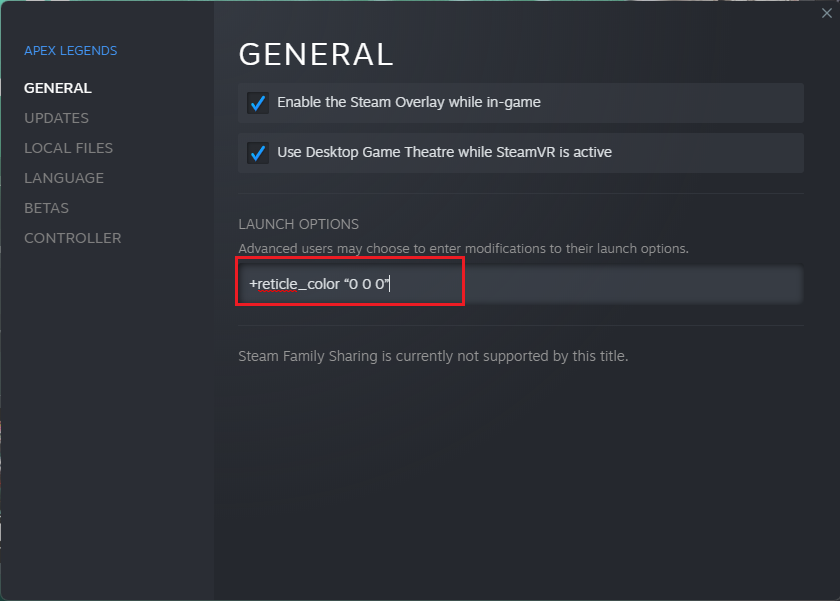
Note that this is the only way you can set certain extremely bright colors with an outer glow as your crosshair color because, since the last major patch, the devs don't allow you to set colors with an outer glow via the in-game menus.
2nd Alternative Method: Change Crosshair Colors via .cfg File
Feeling adventurous, are we? Well, PC users can even change the reticle colors in Apex Legends by tinkering with the .cfg files. This will ultimately allow you to create hotkeys to swap reticles mid-game. The process is a bit tedious but we’ve explained it thoroughly below:
Input this in your game’s Launch Options: +exec reticles
After that, open the Local Files (Do that by right-clicking on the game, and navigating to the Local Files section)
Navigate to Apex Legends\cfg folder
Create a new text file there and open it.
Type the following commands in the text file:
bind "F6" "exec reticles"
bind "PgUp" "reticle_color 0 0 0"
bind "Ins" "reticle_color 0 0 0"
bind "End" "reticle_color 0 0 0"
bind "PgDn" "reticle_color 0 0 0"
You can change the keys to whatever you like and repl0s the 0s in the code with any hex code of your choice.
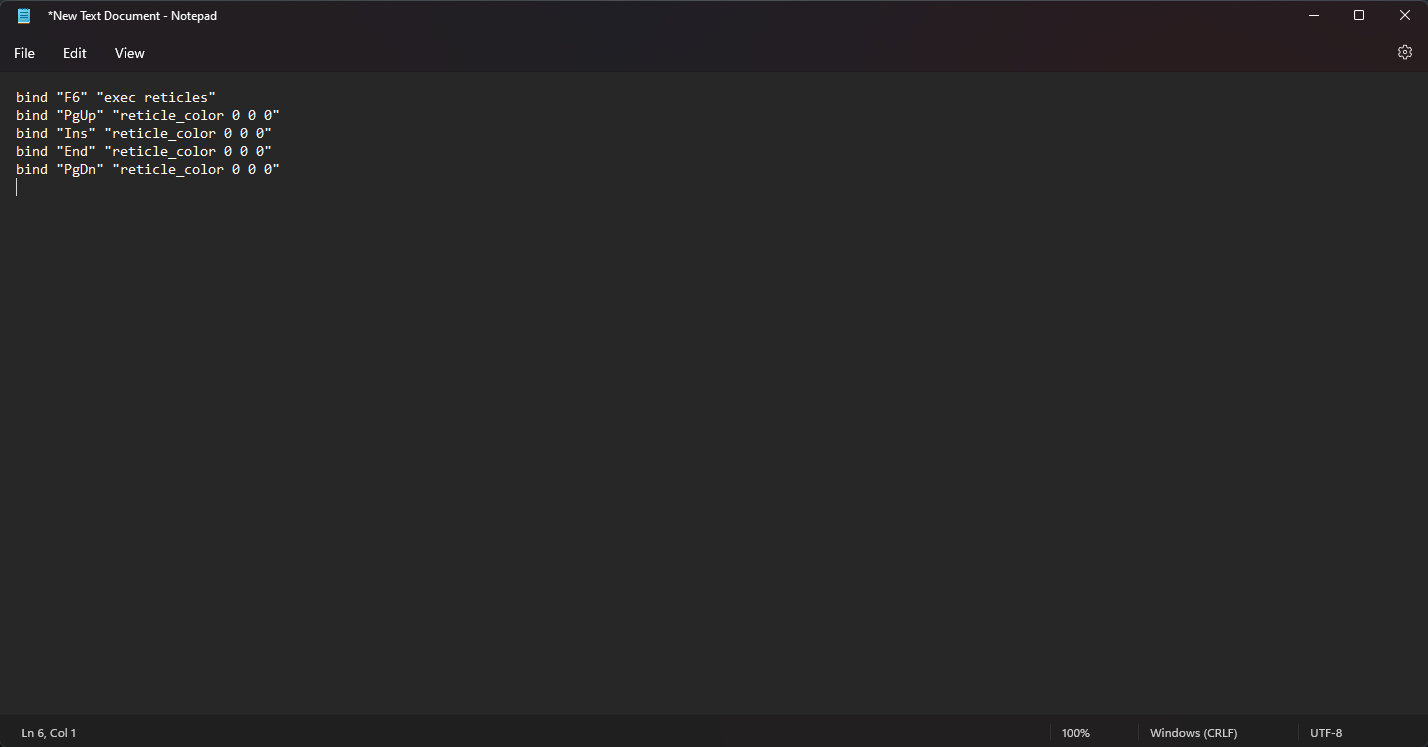
Once done, click ‘Save As’
Set File Name to reticles.cfg
Change the File type to “ All Files”
Click Save and close all windows.
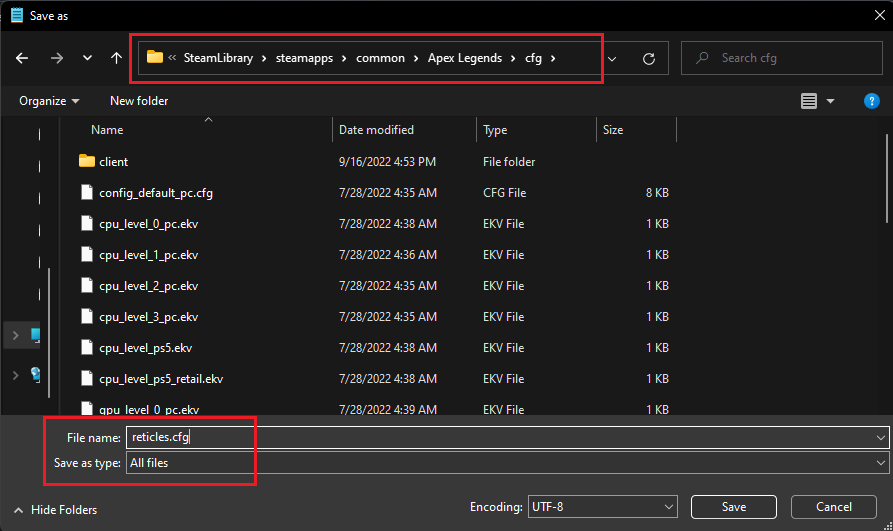
You can now activate this file by pressing F6 and then pressing any of your defined hotkeys to swap between colors mid-game, without opening any menus.
How to Change Reticle Color in Apex Legends for Consoles?
If you are playing Apex Legends on consoles, you won't be able to use launch options or config tweaking to customize your crosshair. But there are certain settings you can change other than the hex code editor in-game (which we have explained above) to create unique reticle colors.
We are gonna explain what colorblind settings do to the overall look of the game as well as the color of your crosshair.
Go to the game settings in apex legends
Scroll down under the Gameplay tab
In the Accessibility section, you will see a setting called Color Blind Mode
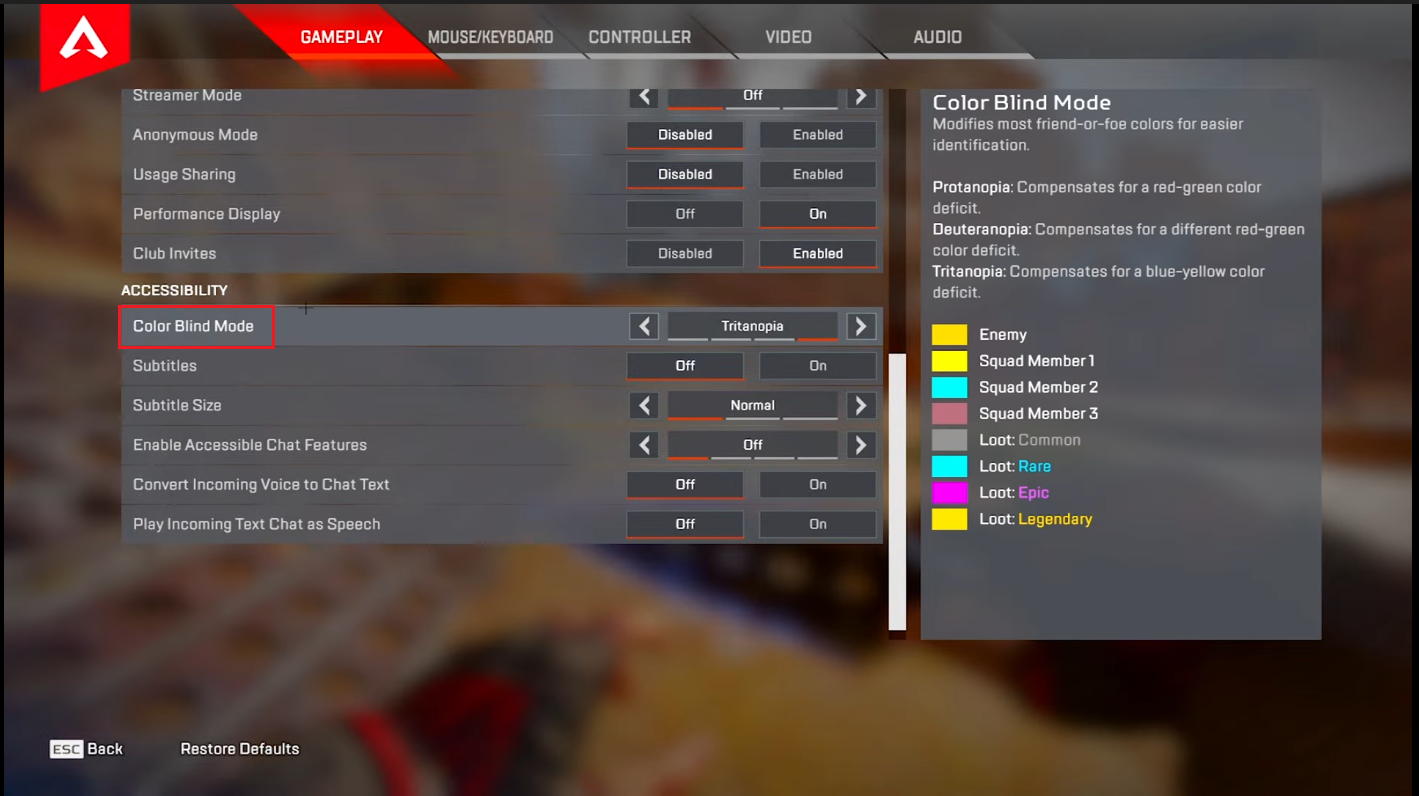
From here, you are gonna have 3 options to choose from and each colorblind setting affects the colors of certain things like armor, circle, enemy highlights, etc. So, hit the range and start experimenting with the hex code numbers to see which one suits you best.
We suggest going with Tritenopia as it makes the colors very vibrant and poppy. Every colorblind setting will affect your crosshair’s color in a different way so fine-tune it to the one that suits you.
We have extensively explained how to change the color of your reticle in Apex Legends via the in-game menu, launch commands, config tweaks, and even color blind modes. This should allow you to find the ultimate crosshair color for yourself and push your rank further before the next rank split hits.


.svg)



![What is The Best Mouse Sens in Apex Legends [Analysis]](https://theglobalgaming.com/assets/images/_generated/thumbnails/3996305/best-mouse-sens-apex-legends_03b5a9d7fb07984fa16e839d57c21b54.jpeg)
![Best Apex Controller Binds [From a Predator Player]](https://theglobalgaming.com/assets/images/_generated/thumbnails/3996307/best-apex-controller-binds-apex-legends_03b5a9d7fb07984fa16e839d57c21b54.jpeg)
![The Best ALC Settings Apex Legends [Picked by Pros]](https://theglobalgaming.com/assets/images/_generated/thumbnails/3919496/best-alc-settings-apex-apex-legends_03b5a9d7fb07984fa16e839d57c21b54.jpeg)