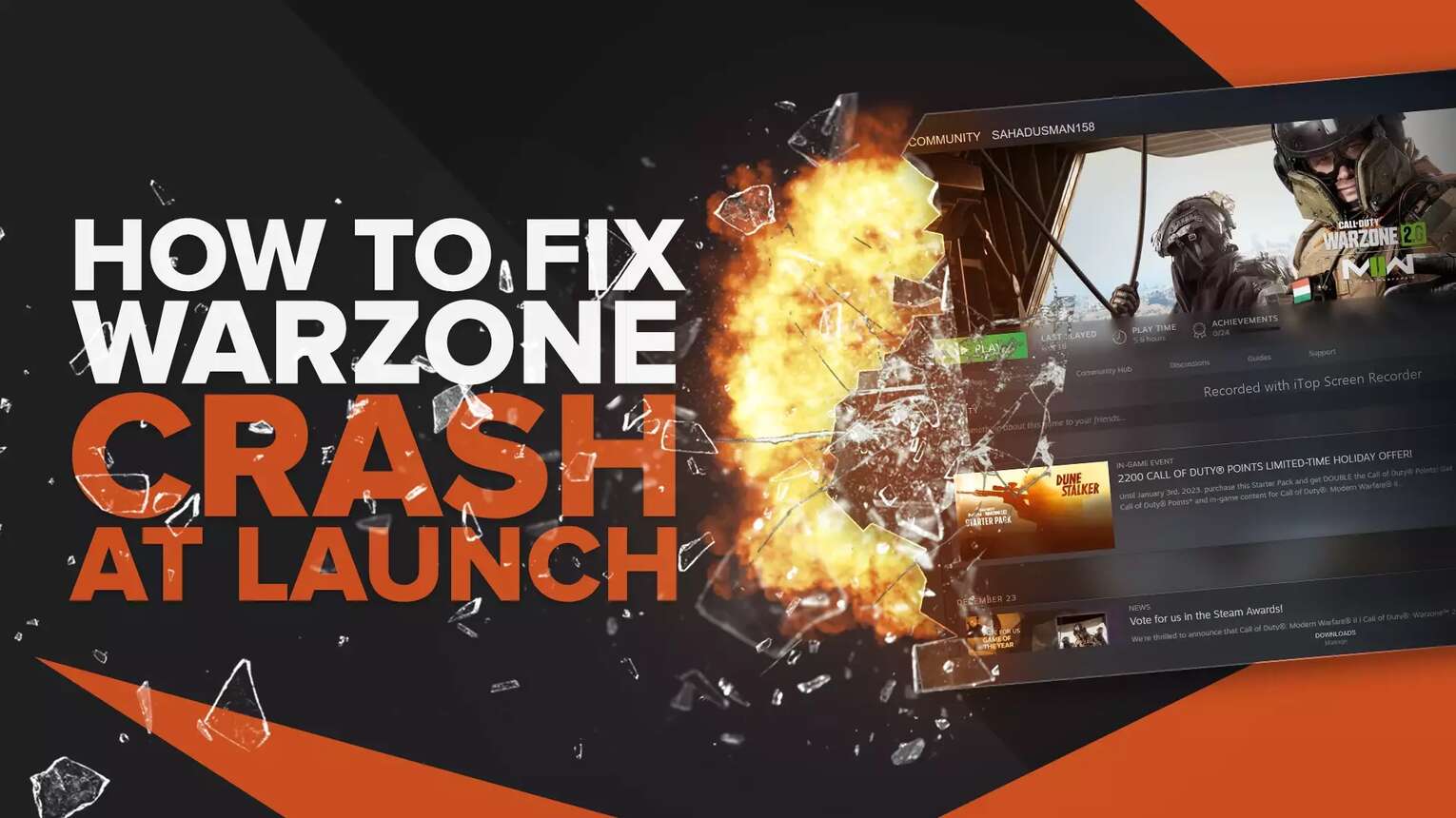
Call of Duty Modern Warfare II and Call of Duty Warzone 2.0 are now available either for Steam users or via the Battle.net client, giving players multiple clients to choose from on PC. Unfortunately, some players have experienced bugs, glitches, and crashes when trying to play.
There are some fixes you can try to stop the crashes and get back to the Warzone - and for those who only care about COD Warzone and not the main game, check out our article on if you need Modern Warfare II to get Warzone.
Here are the most effective fixes for when your Warzone 2.0 crashes immediately at launch when playing on PC, for every major operating system.
What Are The Possible Causes?
With a massive and complicated game like Call of Duty Warzone, there can be a lot of different things that cause a crashing issue or random bug. The top reasons COD Warzone might be constantly crashing are as follows:
- Corrupted game files
- Outdated graphics drivers (or other drivers)
- Wrong settings
- Hardware limitations
- Interference from background applications
These issues all have individual fixes, and issues such as hardware limits, an outdated graphics driver, and background applications can also cause other issues in game such as lag - check out our article on how to fix Warzone lag for more info on that.
Verify Your Game Files & Repair Game Files
The first issue you'll want to check off is corrupted or misplaced game files, as this can lead to compatibility issues and Warzone crashing.
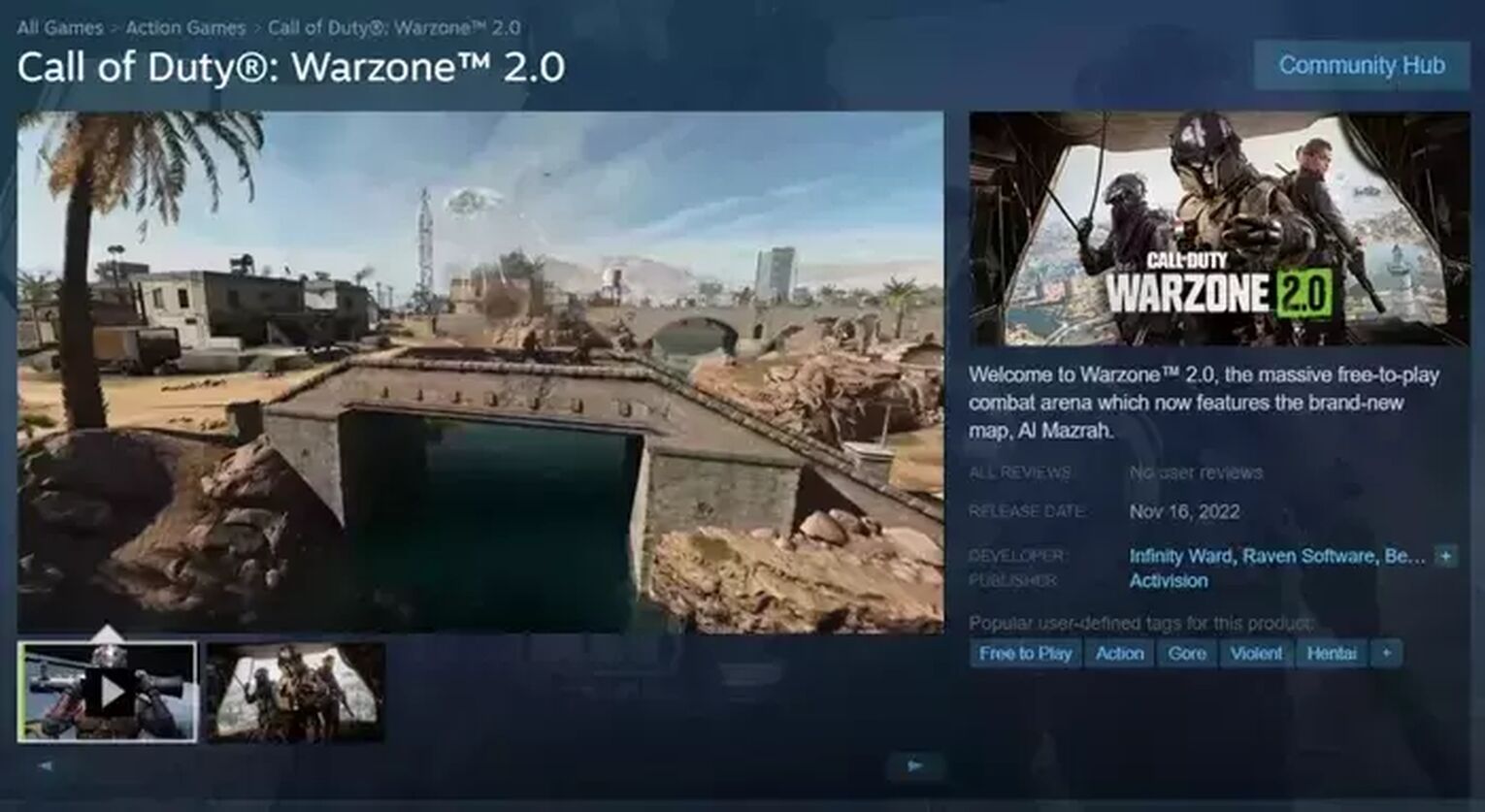
If you haven't downloaded Warzone yet or want to redownload, read our article on how to download Warzone on the Steam client.
How to Verify Game Files For Steam Users
The most common issue is during an update or the original installation, a file was misplaced or missed. Here's how to verify integrity of the files:
- Open up Steam and head to your Steam library
- Right-click on Call of Duty Warzone 2.0 in your library
- Select properties
- Open the local files tab
- Click on verify integrity of game files
How to Verify Game Files For Battle.Net Users
The process for Battle.Net users trying to fix Call of Duty Warzone 2.0 is very similar to steam, allowing you to scan and repair local files.
- First, Open Battle.net on desktop
- Click on the Call of Duty Warzone II icon in the app's game tab
- Click on the cogwheel next to the play button
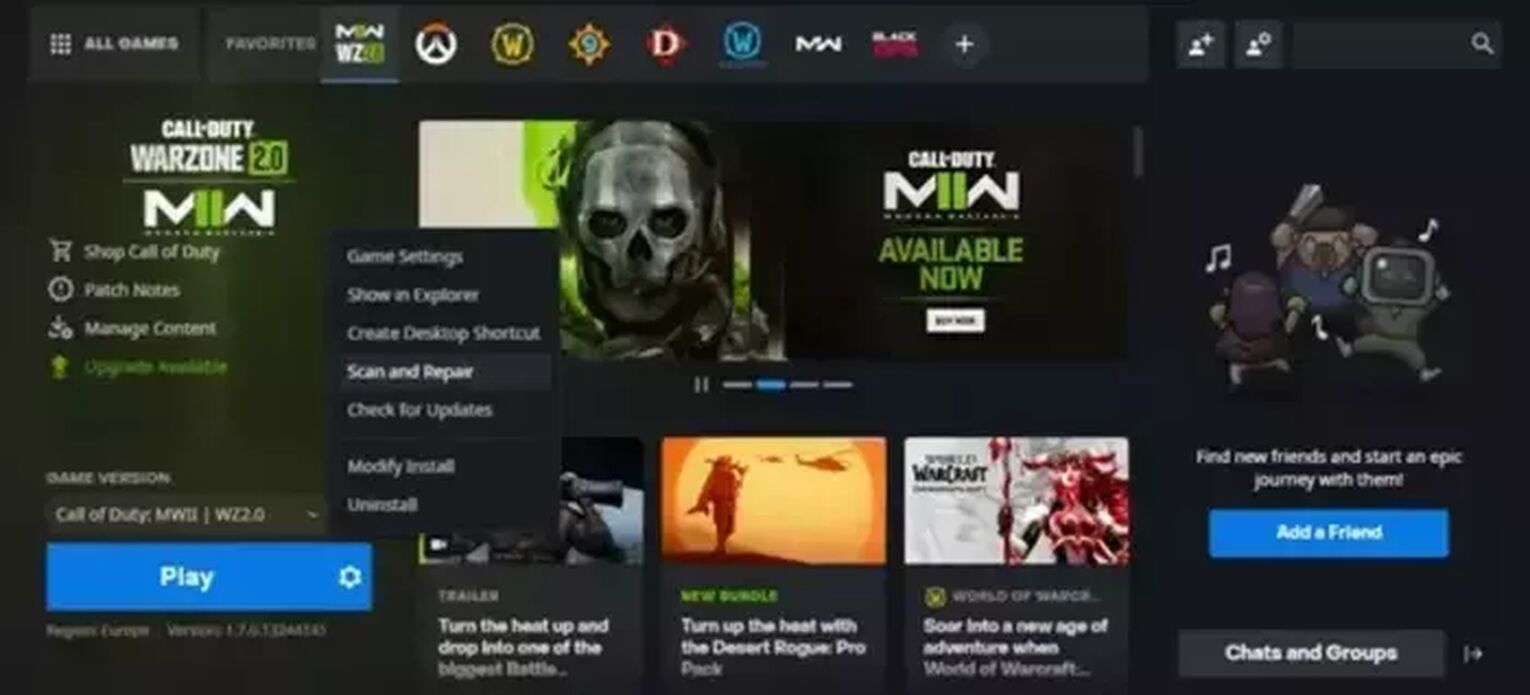
- Select "scan and repair"
Doing this will cause Battle.Net to scan all your local files and check nothing has been missed or misplaced in previous installations and updates. It will then repair any missing or corrupted files.
Match COD Warzone's Game Requirements
Warzone 2.0 is a massive game, and has some pretty hefty minimum system requirements your device needs to match.
Check the official Activision page for all the detailed requirements - the main ones to look for are RAM and storage space.
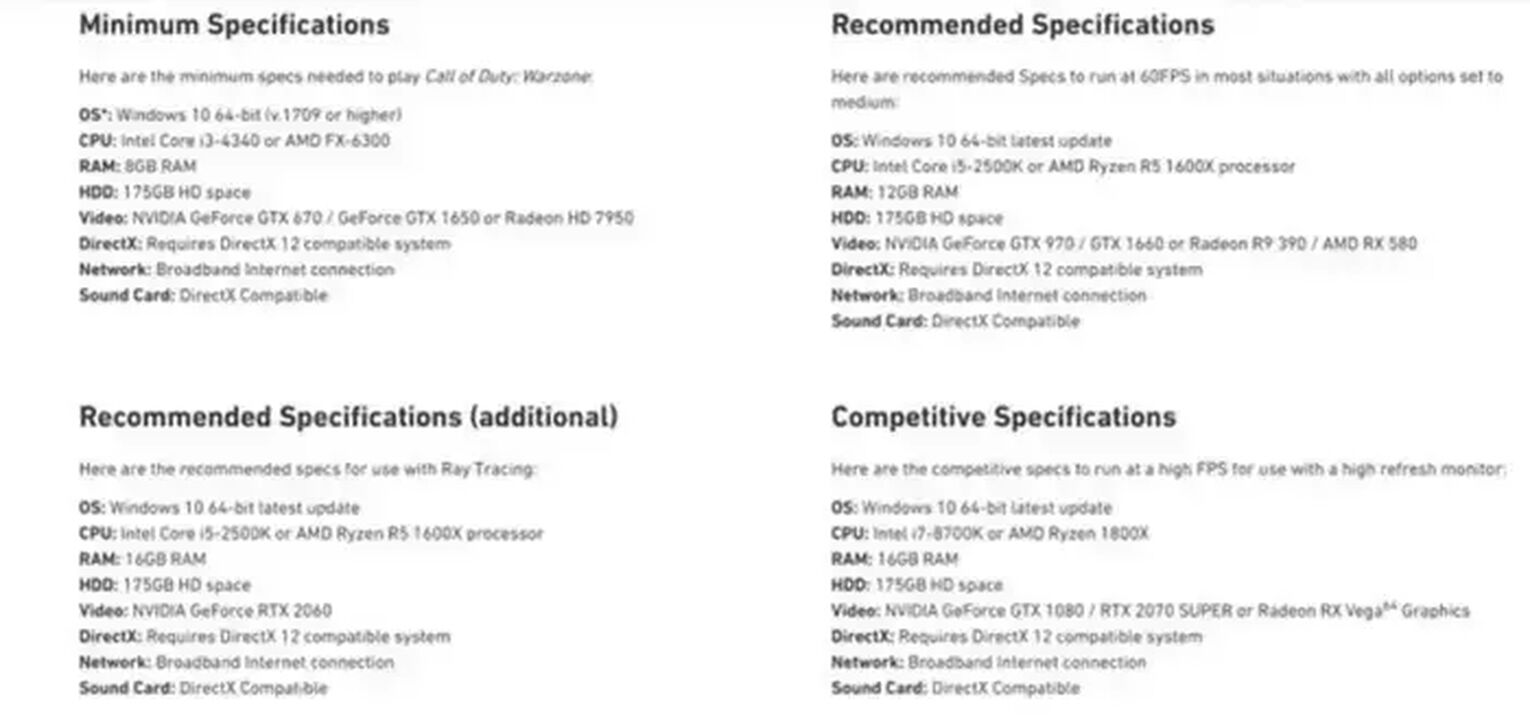
Not matching these requirements can cause a crashing issue, lag, or other game issues, so make sure you have enough RAM and storage to run the game.
Update Your Drivers
Often, the easiest way to fix any crashing issues for a game is to update your GPU drivers - getting a dedicated graphics card can also help with this.
You'll want to:
- Type "device manager" into the windows search box
- Select the "device manager option" that should appear
- Select your device category
- Right-click on the device you need to update
- Select update driver so your PC will automatically search for the latest drivers
Stop Background Applications From Interfering
Having lots of other applications running in the background can cause the same crashing issue, and getting rid of them is definitely a good idea.
Make sure to close down all your other applications, and use task manager to check for any hidden applications that may be using up a lot of RAM or disk space. Be careful ending a task if you don't know what it is - best to check before just in case.
And that's everything you can do to try and stop your Warzone crashing issues! Hopefully one of these suggestions worked and you can get back to sniping enemies and getting a those victory royales.


.svg)




![How to Level Up Fast in COD Mobile [7 Tips]](https://theglobalgaming.com/assets/images/_generated/thumbnails/550517/how-to-level-up-fast-on-call-of-duty-mobile-call-of-duty_03b5a9d7fb07984fa16e839d57c21b54.jpeg)
![Is Call of Duty Warzone Cross Platform? [Answered]](https://theglobalgaming.com/assets/images/_generated/thumbnails/340361/IS-CALL-OF-DUTY-CROSS-PLATFORM_03b5a9d7fb07984fa16e839d57c21b54.jpeg)