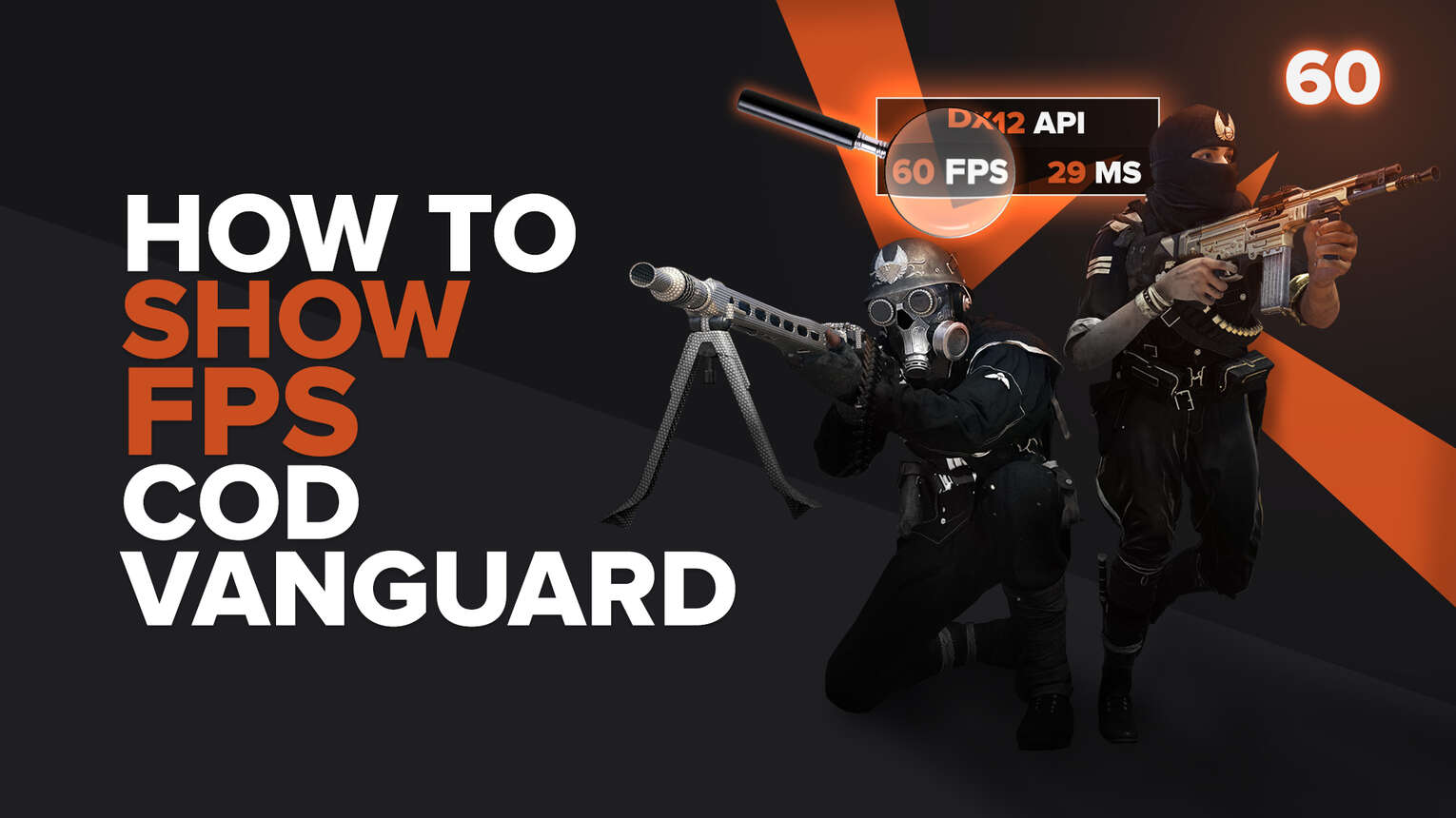
Here you will find the easiest and different ways to display your fps in real time on your Call of Duty Vanguard.
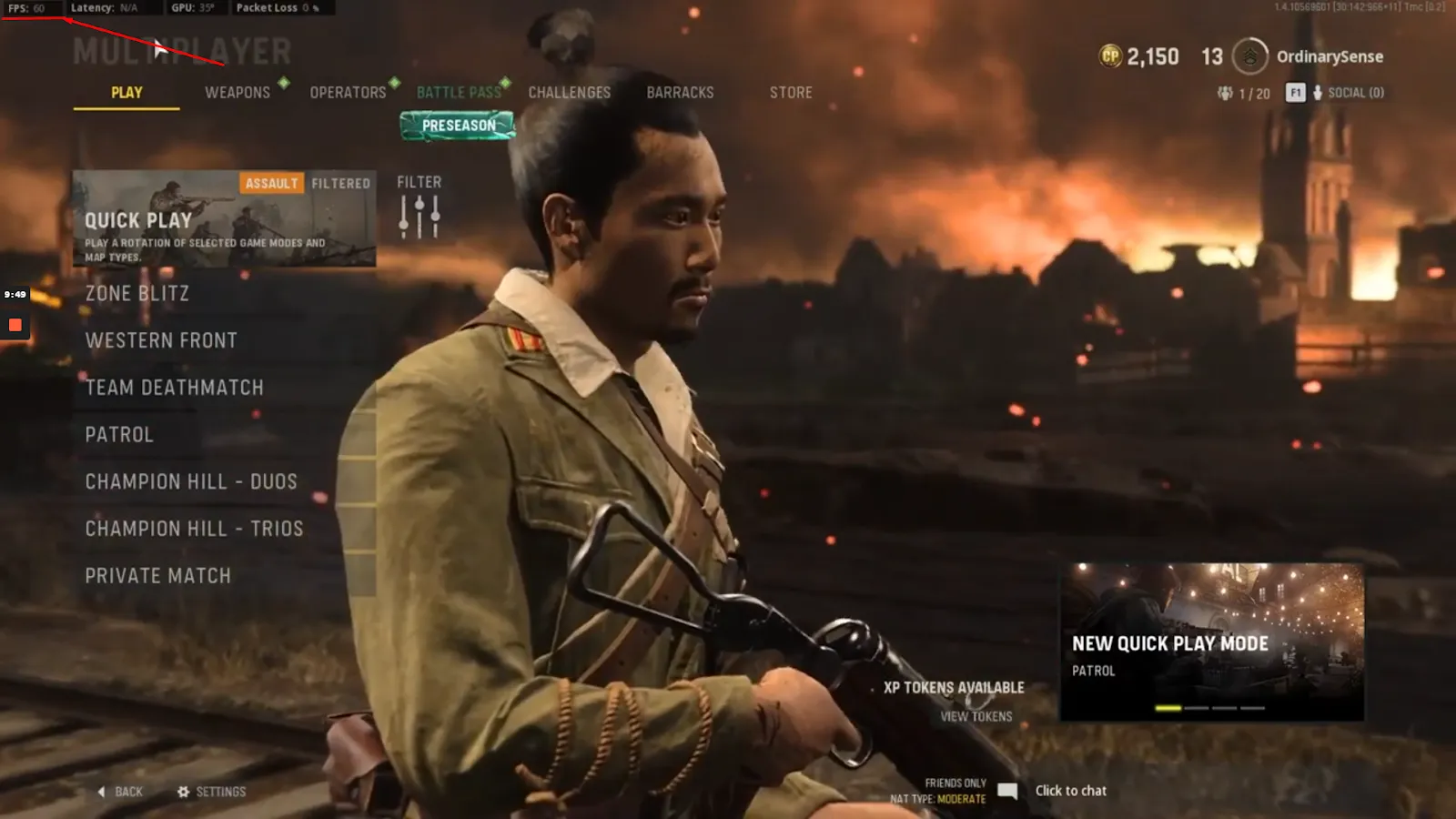
Why do you want to display fps In Call of Duty Vanguard?
- You will be able to know if you have any performance drop in your graphic card
- If your game crashes or runs slowly you will be able to know if it is due to low fps
- if you overclock your graphic card or processor you will be able to know if it works and gives you more fps
- When Call of Duty has an update many times they can lower your performance without you noticing it, because they added content or there is a bug, activating the fps counter you can know if your Call of Duty Vanguard is running better or worse.
How to show FPS in Call Of Duty Vanguard using In-Game Settings?
Here is the easiest method to show FPS in CoD vanguard using in-game settings:
- Open Call of Duty Vanguard in your PC
- In the Main Menu press “Settings”
- Now you need to go across the tab “Interface”, scroll down and you will see “FPS COUNTER” and now you only have to switch from “Hidden” to “Shown”
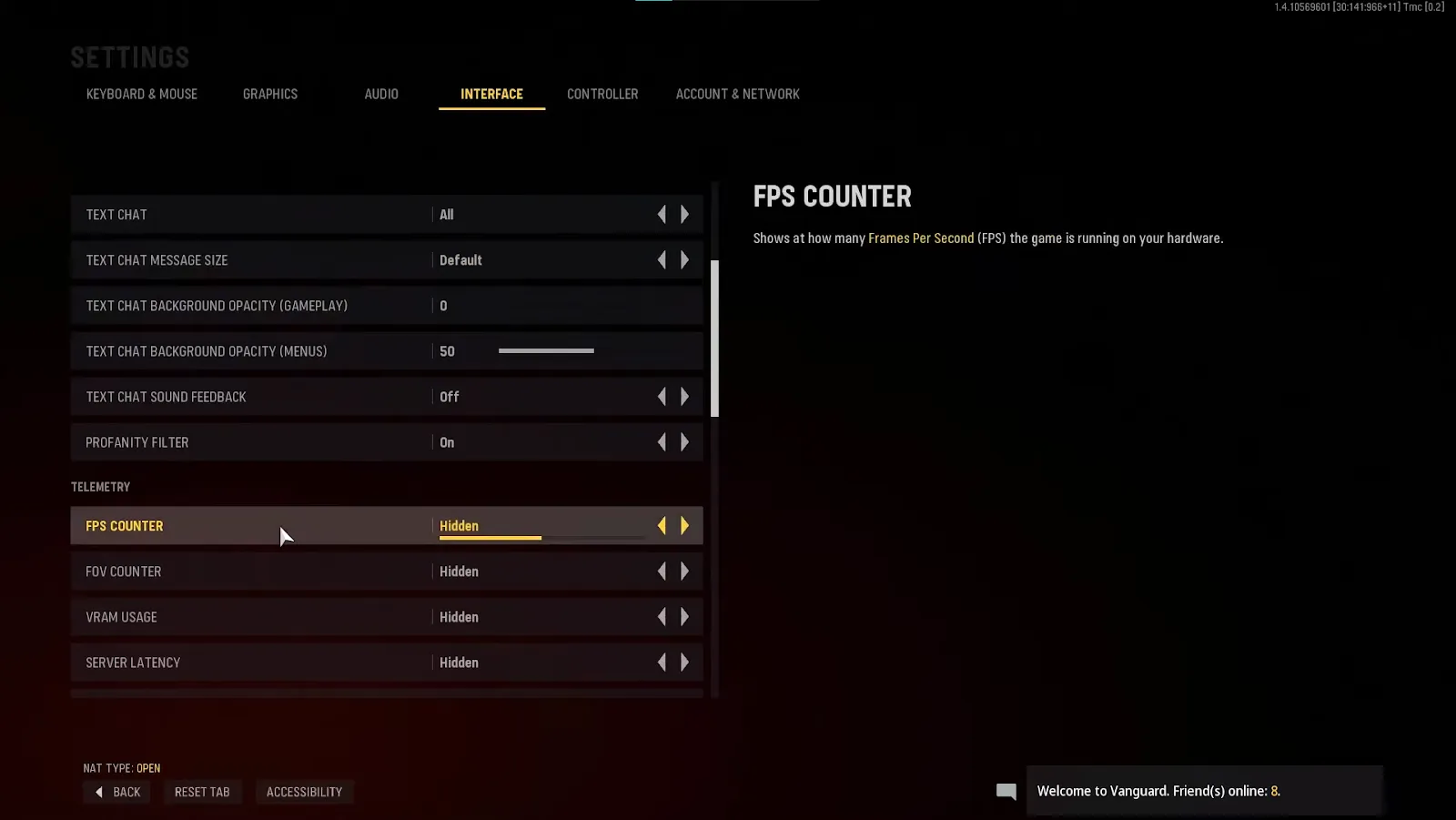
Display Cod Vanguard FPS using Nvidia Geforce Experience
Is very simple if you have an NVIDIA graphics card using their Nvidia Geforce Experience application just follow these simple steps to show FPS:
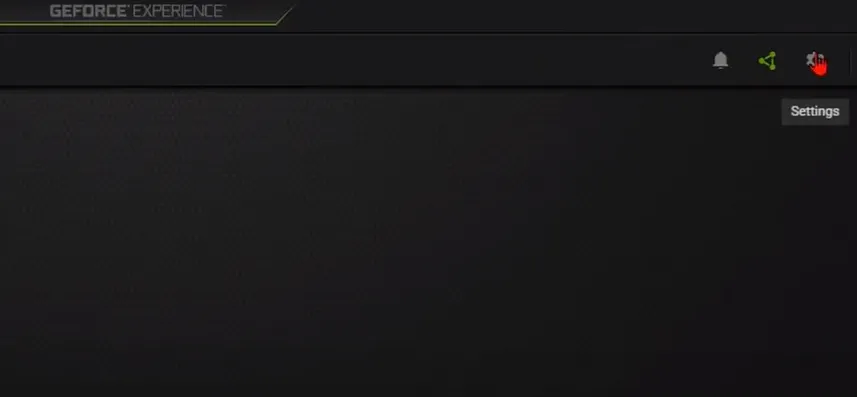
- Open your Nvidia Geforce Experience app and in the top right of your screen click on “settings”
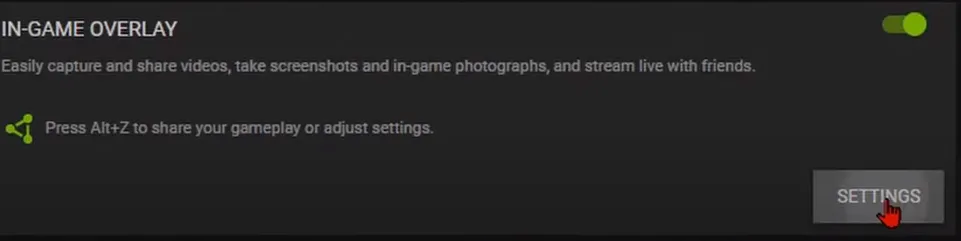
- Now you will see “In GAME OVERLAY” turn on the option and then click on settings” and select “HUD LAYOUT”
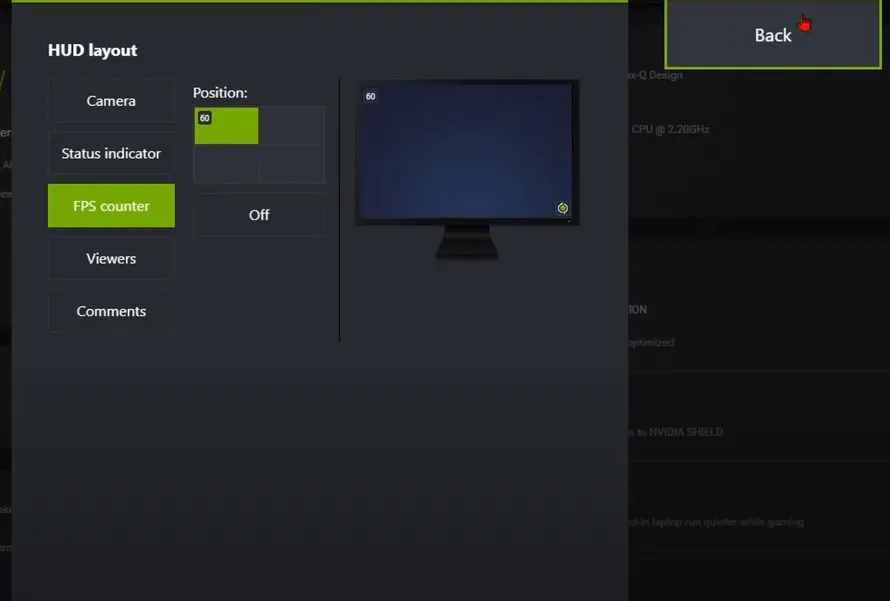
- And finally a menu like this will open, just click on Fps counter, select the position where you want to see the fps counter on your screen select back, and its DONE!
NOW YOU ARE READY! you will see the fps counter at the top left of your screen, and you will be able to enjoy all the benefits of having this option activated.
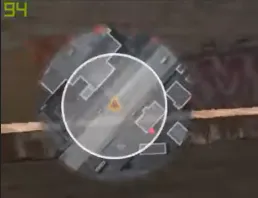
Show FPS using MSI AFTERBURNER SOFTWARE in CoD Vanguard
Another very simple way to show your fps is with MSI AFTERBURNER SOFTWARE. Here is how:
- Open your MSI Afterburner app, and select “OPTIONS”
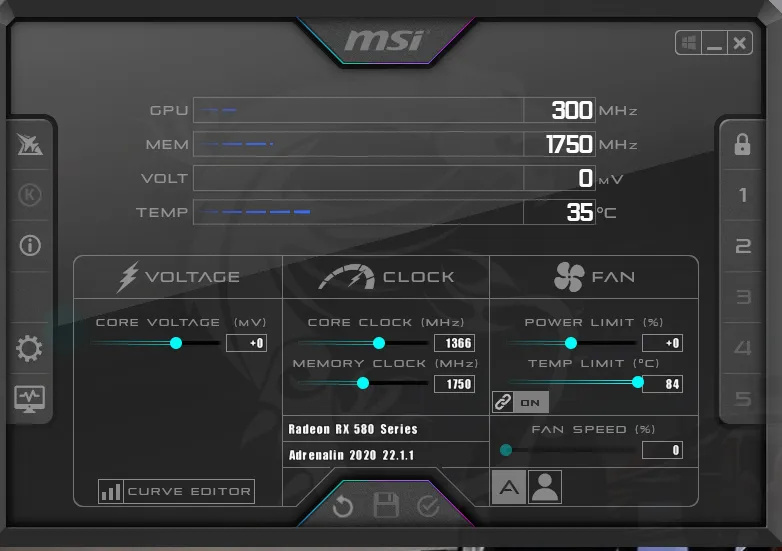
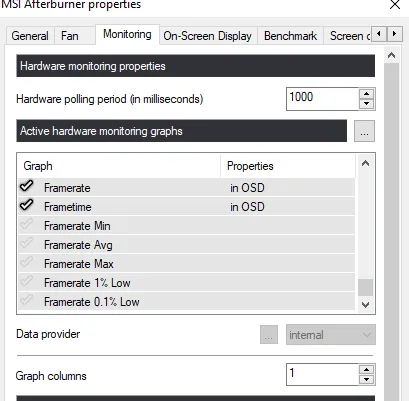
- A window like this will open and you will select "on screen display".
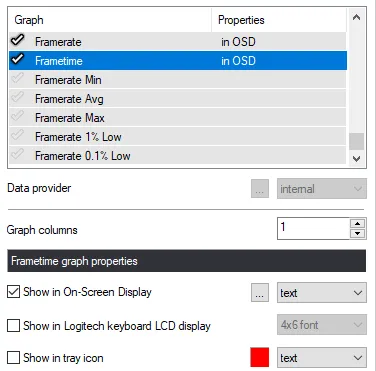
- Select the option "Frametime" and "Show in on screen display".

And so EASY you can see your fps in real time in different ways.


.svg)


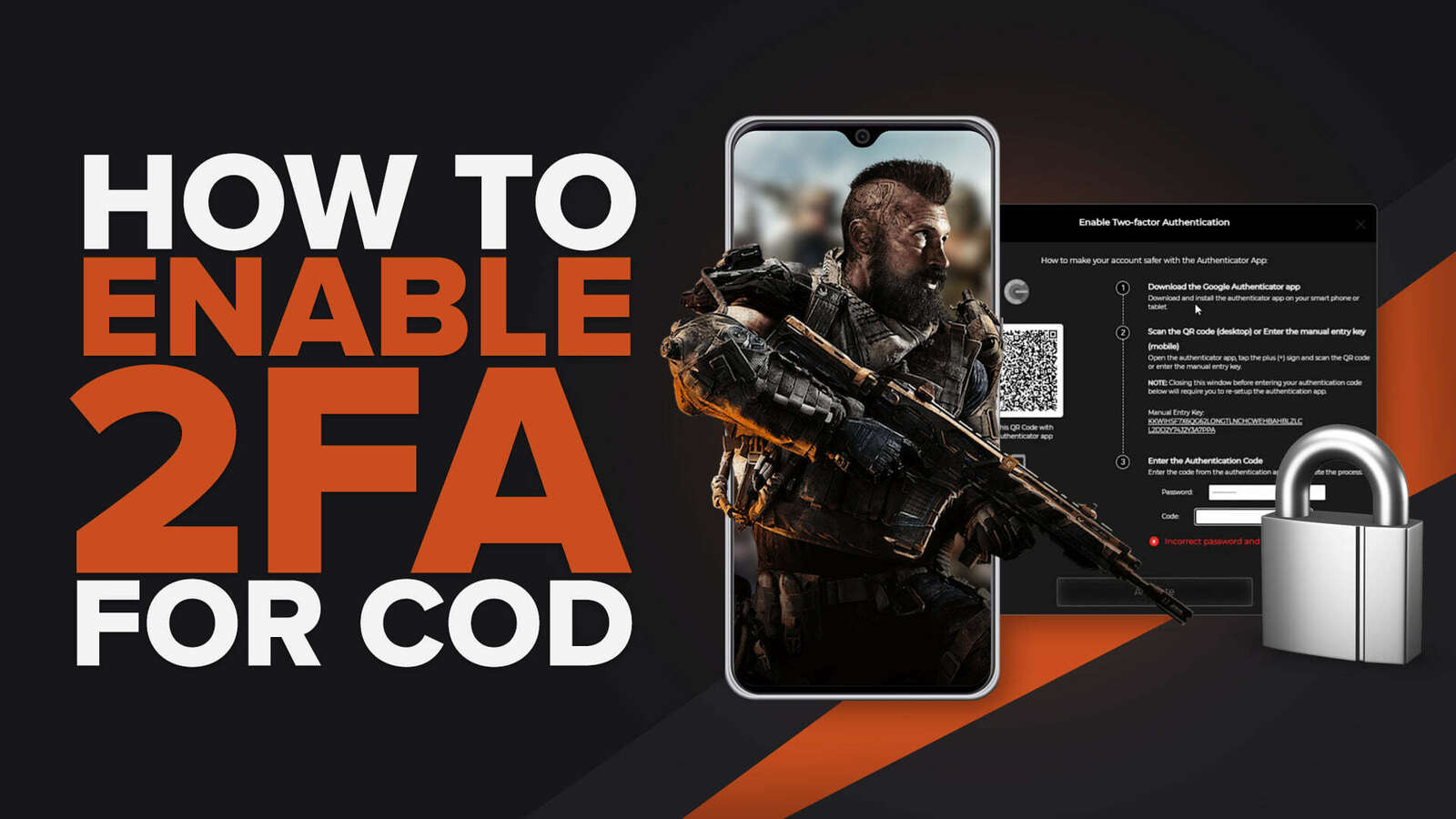

![How to Level Up Fast in COD Mobile [7 Tips]](https://theglobalgaming.com/assets/images/_generated/thumbnails/550517/how-to-level-up-fast-on-call-of-duty-mobile-call-of-duty_03b5a9d7fb07984fa16e839d57c21b54.jpeg)
![Is Call of Duty Warzone Cross Platform? [Answered]](https://theglobalgaming.com/assets/images/_generated/thumbnails/340361/IS-CALL-OF-DUTY-CROSS-PLATFORM_03b5a9d7fb07984fa16e839d57c21b54.jpeg)