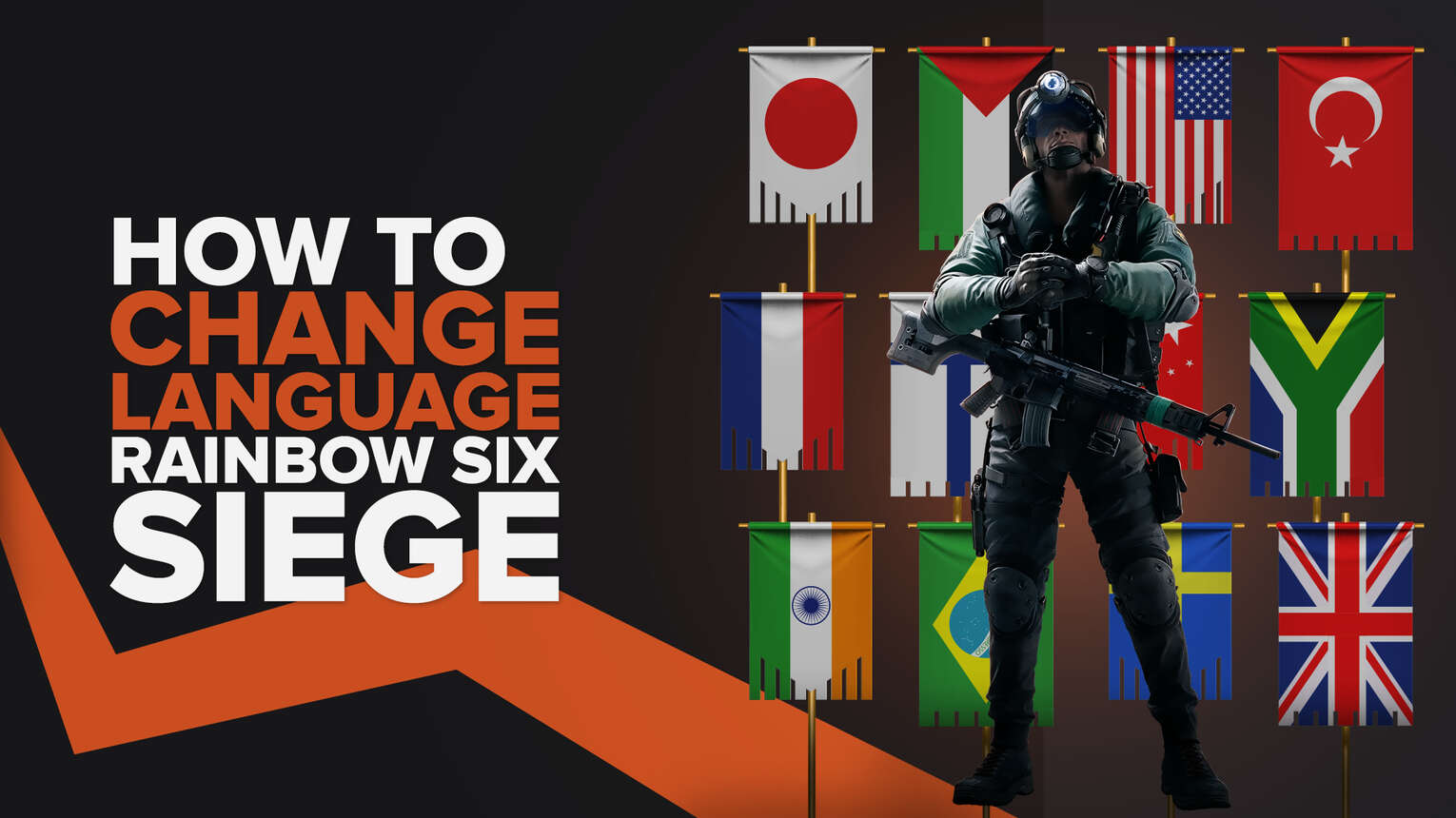
Rainbow Six Siege is available on every major platform, and the developers were kind enough to allow us to quickly change the language in all of them. And today, we are going to discuss in detail how to change language in Rainbow Six Siege.
At the moment, there are more than 10 languages supported in Rainbow Six Siege. If you download the game and have the wrong language pre-selected for you, then you can continue reading our guide as we’ll mention methods that can help you change the language on each platform.
How To Change Language in Rainbow Six Siege
Just like most of the games out there, Rainbow Six Siege also lets you change the language from within the game. After all, it is developed by Ubisoft and they always try to take care of their fans in the best ways possible. To change the language, you will need to:
- Launch Rainbow Six Siege via either Steam or the Ubisoft Connect client
- Go to the Main Menu and click on the Options icon
- Click on Settings from the list of options that will appear on your screen
- In the Settings menu, go to the Audio tab
- Here, you will see two options. Spoken Language, and Menu & Subtitles Language
- Choose your desired language for both options
- Click on Apply
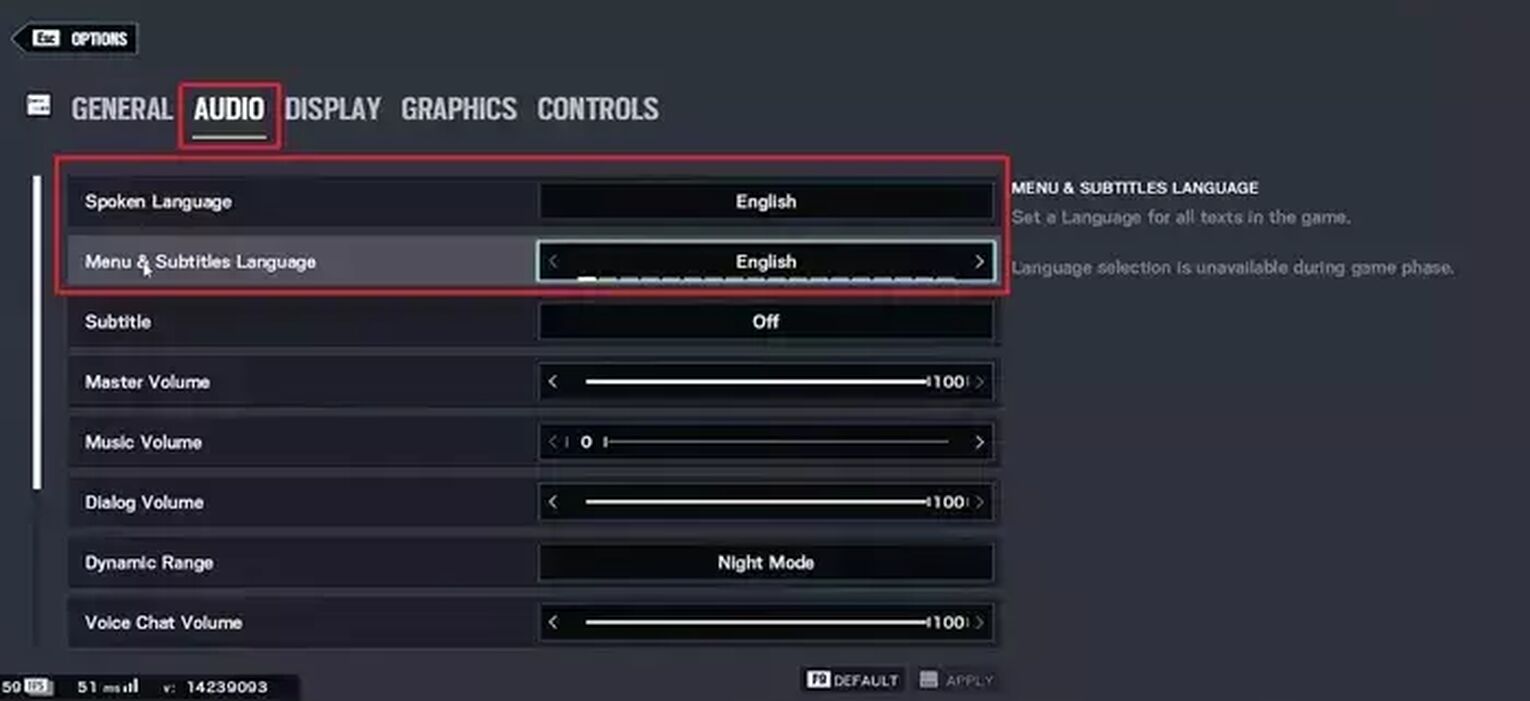
After you have followed the steps mentioned above, the text and audio language in Rainbow Six Siege will change to your preferred language.
We also recently wrote a guide on how to change language in PUBG in case you're having problems in that game as well.
Alternate Methods
There can be times when the in-game option might not work for you because of some bug. This is when you can rely on alternate methods.
How To Change Language in Rainbow Six Siege on PC Through Steam
If you’re unable to change the language in Rainbow Six Siege through the first method, then you can try this alternate method. Keep in mind that this is only for those who have downloaded the game through Steam. Here’s what you will need to do to change the language:
- Launch the Steam client on your PC
- Sign in to your account and go to your game library
- Find Rainbow Six Siege and left-click on it to access its properties
- Click on the language option that you’ll find on the left side
- Now, from the language settings, select your preferred language for the game
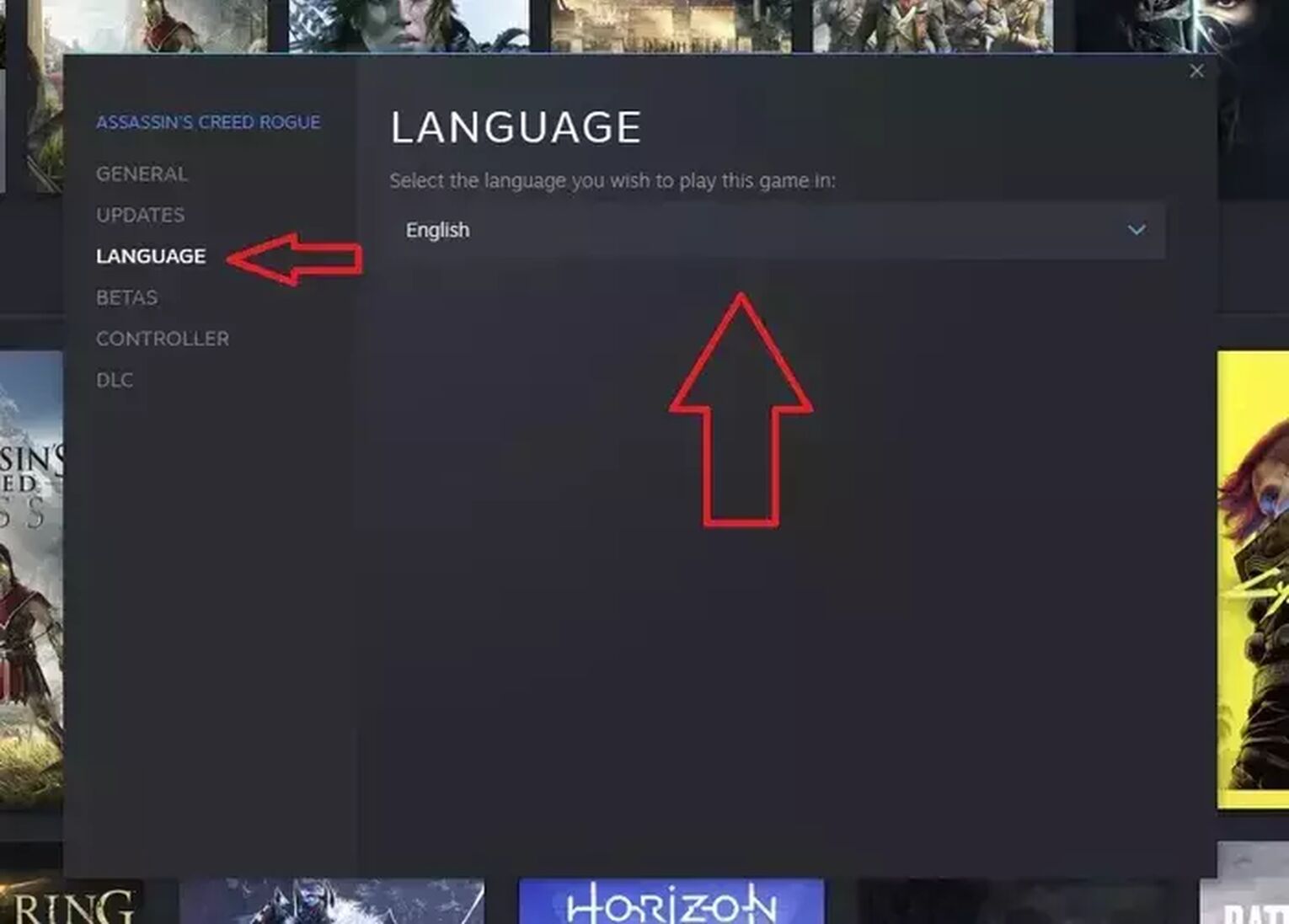
Once done, launch Rainbow Six Siege again to play it in your new language. You might need to restart Steam for the changes to take place.
How To Change Language in Rainbow Six Siege on PlayStation
If you’re on PS4 or PS5, then you might want to opt for this method if the in-game option isn’t working for you. This method will require you to change the system language of your console, which can be done by:
- Start your PS4 or PS5
- Access its settings
- Navigate through the settings until you find the language option
- For PS5, you can go to the System and then click on Console Language
- For PS4, you can go to Language and then System Language
- After you change the system language, restart your console
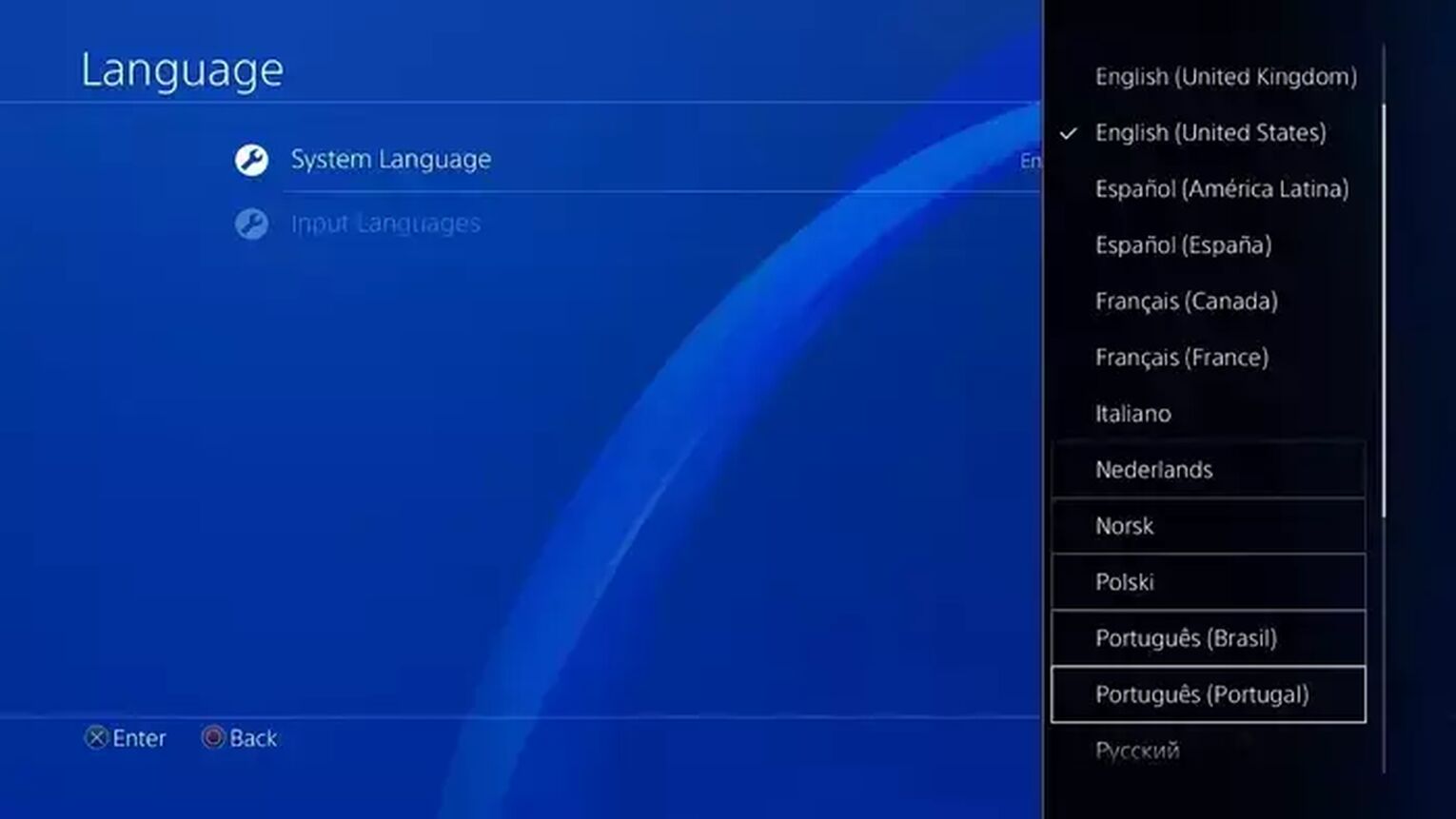
This will hopefully change the language in Rainbow Six Siege.
How To Change Language in Rainbow Six Siege on Xbox
Xbox One and Xbox Series X players can also opt for the same method we mentioned for PlayStation users to see a different language in Rainbow Six Siege. You can change your console’s system settings by going to the Main Menu > Settings > System > Language and Location. You will also need to restart your console for the changes to take place.
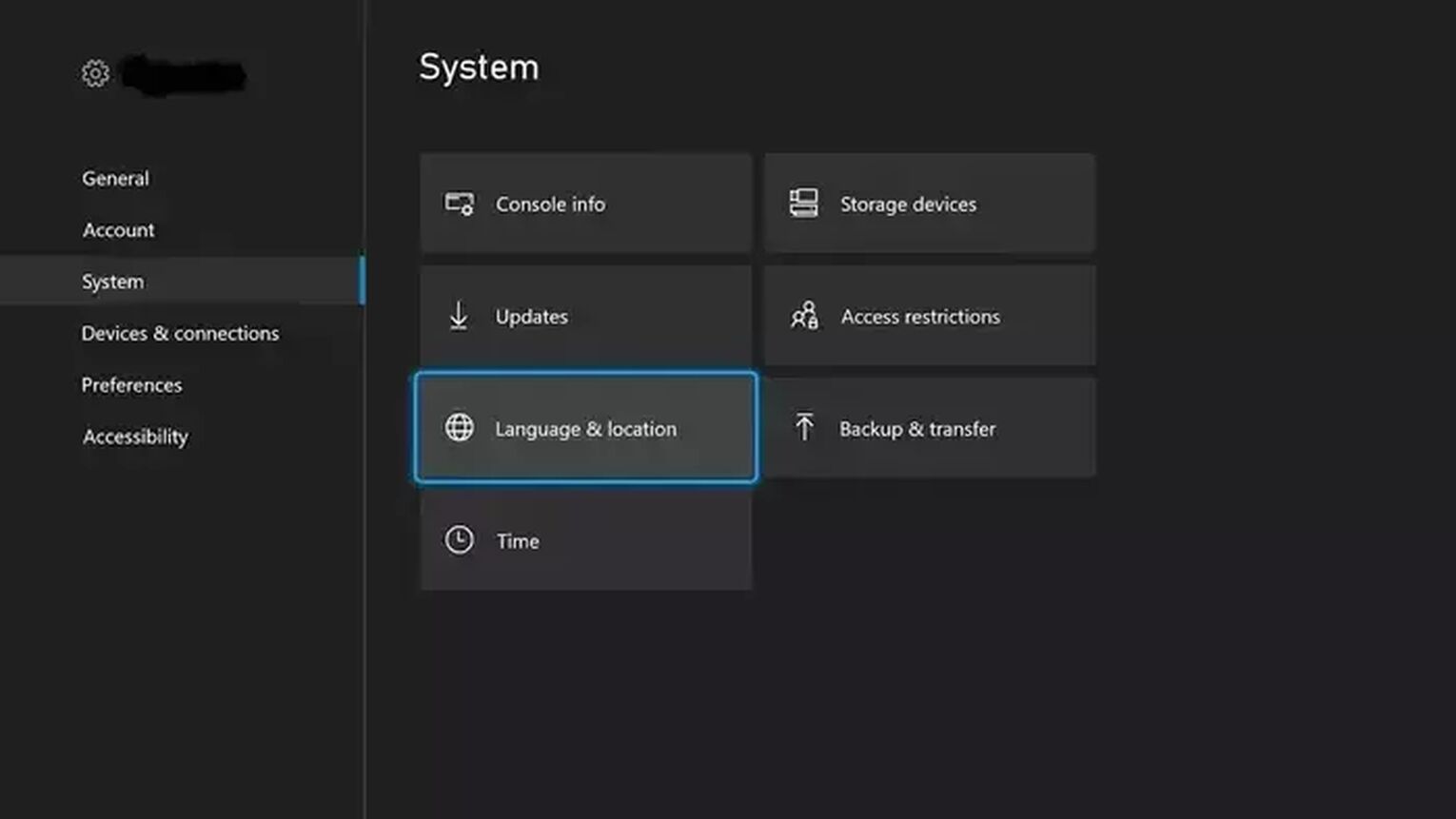
How Many Languages Are Supported in Rainbow Six Siege?
At the time of writing, there are a total of 16 languages supported in Rainbow Six Siege. These include English, French, Italian, German, Spanish, Czech, Dutch, Japanese, Korean, Polish, Brazilian Portuguese, Russian, Traditional Chinese, Simplified Chinese, Turkish, and Thai.
However, out of these, Czech, Dutch, Korean, Polish, Traditional Chinese, Simplified Chinese, Turkish, and Thai are limited to Interface and Subtitles language. The remaining are supported for Audio as well.
This was how to change language in Rainbow Six Siege. The game is pretty fun and has a rank system as well. If you’re already playing the game on PC, then you might wanna check out our guide on the game's file size and how you can see FPS in Rainbow Six Siege as this can help you greatly with finding out whether your system is handling the game well or not.


.svg)


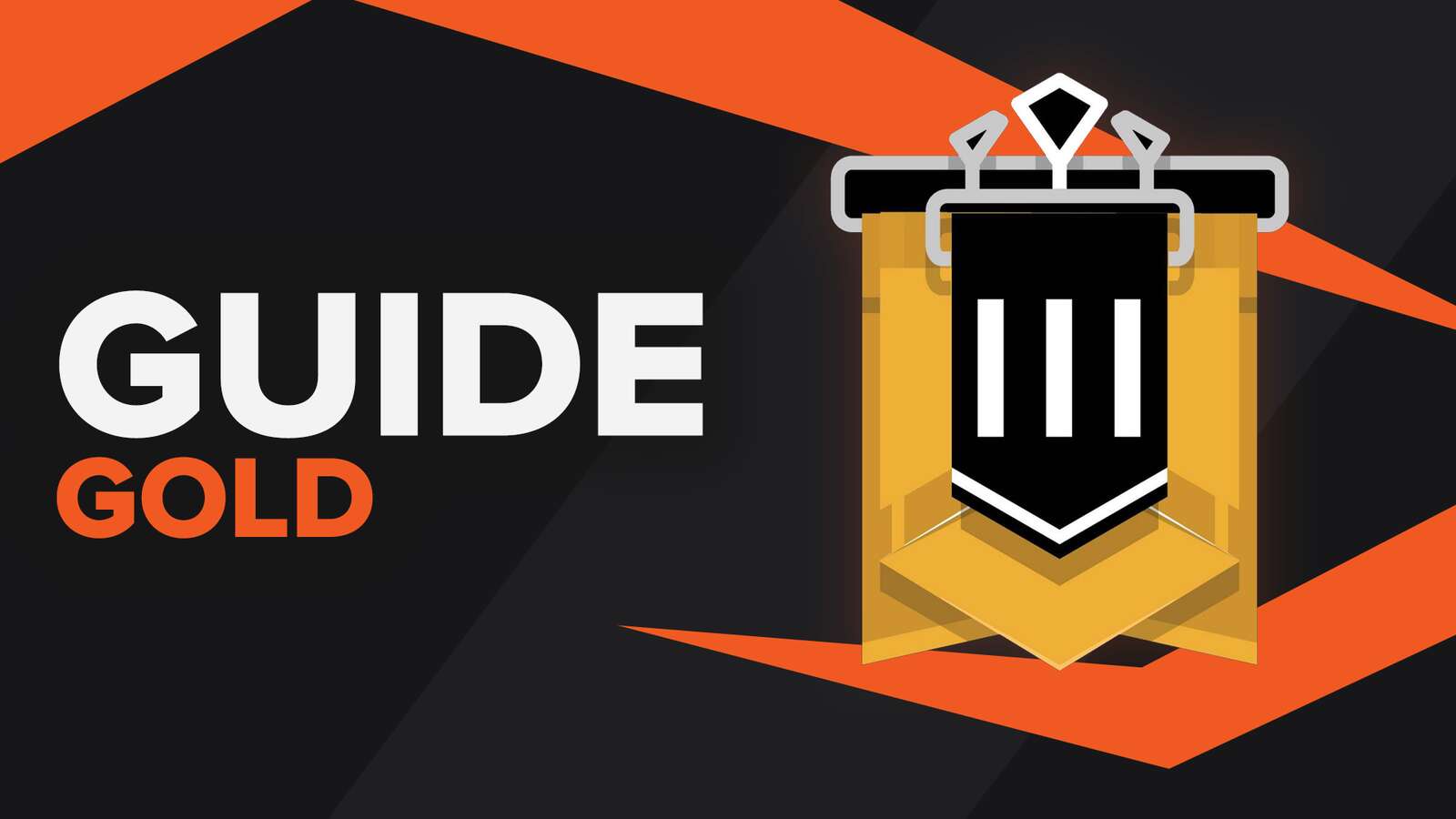
![Rainbow Six: Siege Rank Distribution in 2024 [Visualized]](https://theglobalgaming.com/assets/images/_generated/thumbnails/649167/ranking-distribution-percentile-rainbow-six-siege-gaming_03b5a9d7fb07984fa16e839d57c21b54.jpeg)
![How To Uninstall Rainbow Six: Siege on your PC [All Ways]](https://theglobalgaming.com/assets/images/_generated/thumbnails/64361/62e9681d7583038ff84a0e42_how20to20uninstall20rainbow20six20siege_03b5a9d7fb07984fa16e839d57c21b54.jpeg)
