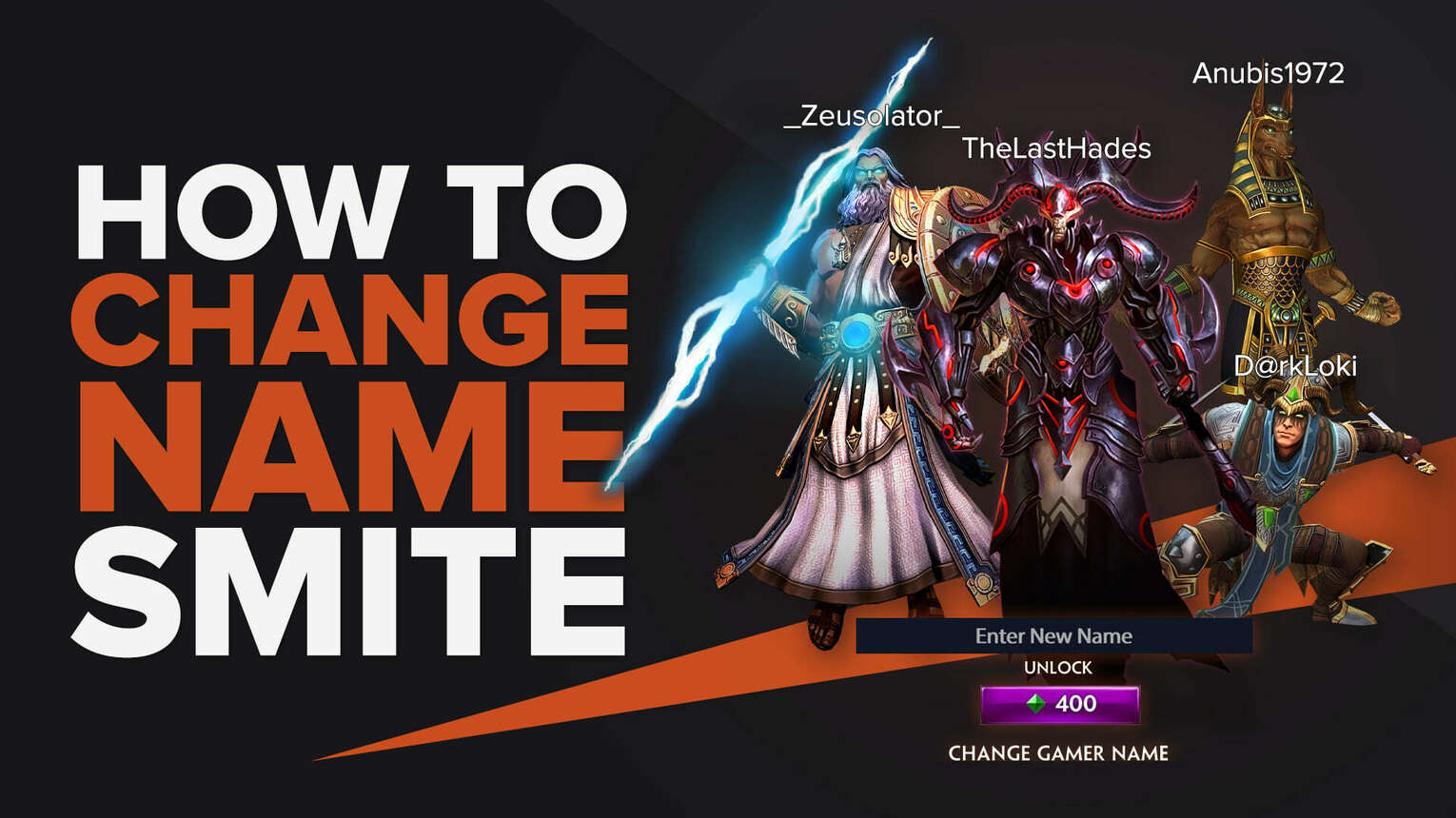
If you are playing SMITE on PC, then you may very well be acquainted with Steam. The following steps highlight how to change your SMITE name on your PC:
Launch SMITE on your PC using the Steam launcher.
Log in to SMITE.
On the main menu, click on the Store.
Click on the ‘’Others’’ tab in Store.
On the top-left, you should see a dropdown menu with “Bundles’’ present. Click on it.
Select Account.
Click on ‘’Change Gamer Name”
Enter your new name and click on the 400 gems option to change your name.
Like other popular MOBA games (such as League Of Legends), SMITE also charges 400 gems (the premium currency of SMITE) to change your name. In-Game Coupons are released every now and then so that you can get a discount on the gems needed to change your username. However, if you don't have a coupon or enough gems, you can buy gems by clicking on the top-right ‘’BUY GEMS’’ option.
How to change your SMITE name on PS4/PS5:
When you log into SMITE for the first time, your PlayStation Network (PSN) username is selected as your actual username in SMITE by default. To change this username, you will have to change your PSN Online ID.
Once on the home screen, press the up arrow on the D-pad of your Ps4 controller.
Select “Settings”
Select “Account Management”.
Select “Account Information”.
Select “Profile”.
Select “Online ID”
Read the given information
Select “Continue” and follow the directions to change your online ID.
Note that you can not change your username through the in-game store in SMITE.
Changing the PSN Online ID is free of cost for the first time only. Each attempt after the first costs $9.99.
How to change your SMITE name on Xbox:
As for PS4/PS5, your SMITE username is based on your Xbox Gamertag by default. You need to change your Gamertag in order to change your SMITE username.
The steps to change your SMITE username on Xbox are as follows:
Press the Xbox buttonon your controller.
Select “System”.
Select “Settings”.
Select “Personalization”.
- Select “My Profile”
- Select “Customize Profile”
Select your Gamertag and type in a new one.
You can change your Gamertag for the first time for free. However, any subsequent changes will cost you $9.99.
Why does SMITE charge for changing a username?
Although the real cause is unknown, SMITE probably takes this measure to prevent system abuse. If people kept on changing their usernames, it becomes difficult for HI-REZ studios to manage the in-game accounts.
Is it possible to have a username that's already taken in SMITE?
Yes, it is possible. However, there are certain conditions that must be met
The person using the username that you want is inactive for a long time.
The person hasn't spent any penny on SMITE.
Then, you can submit a support ticket to HI-REZ Studios and ask them to make the wanted username available in the game.
Once you get a response from HI-REZ Studios, you can change to your wanted username by spending 400 gems. Hopefully, all of your questions would be answered by now in this detailed article. Once again, do recheck your new username before paying SMITE gems to avoid any trouble!


.svg)


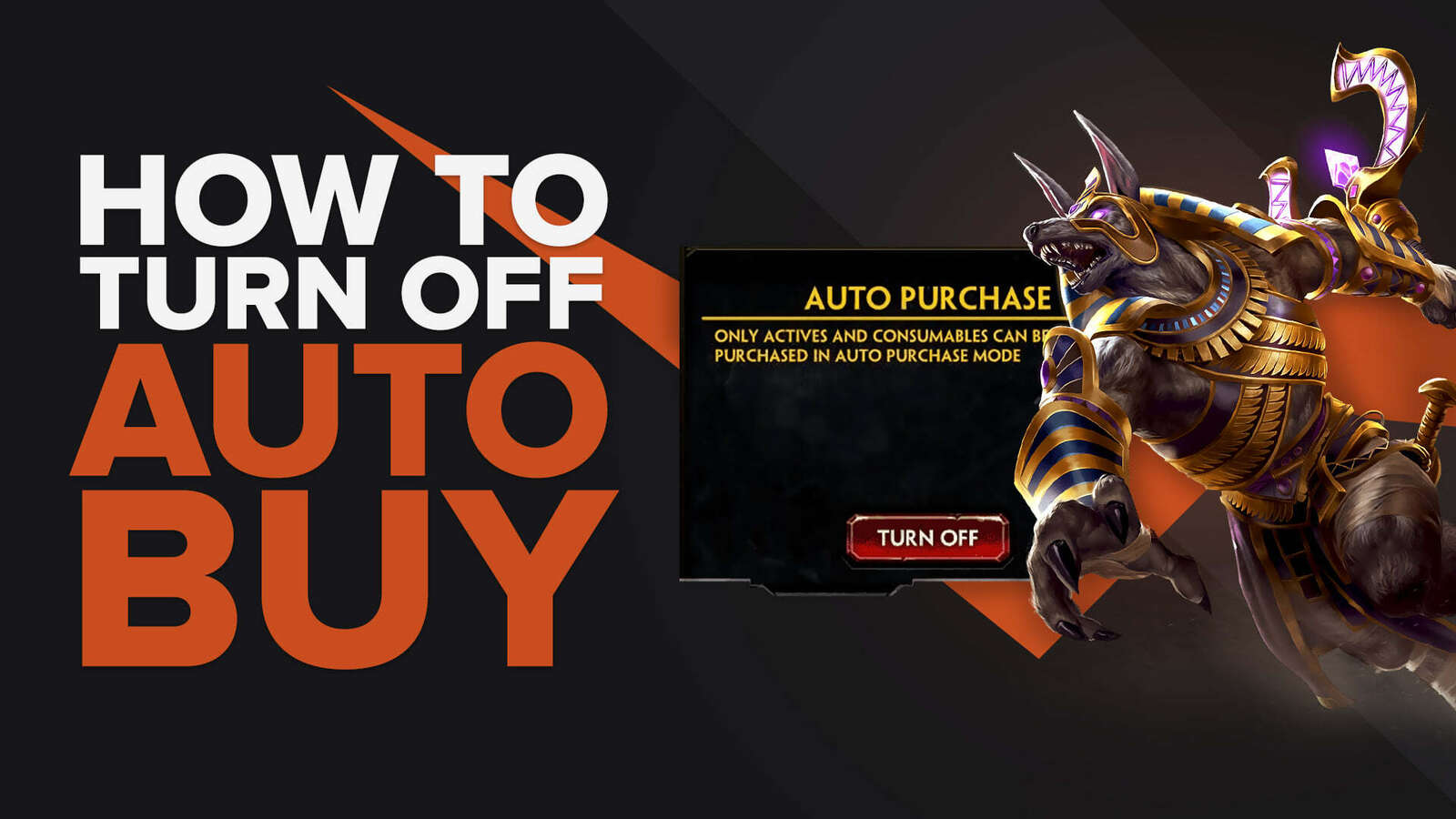
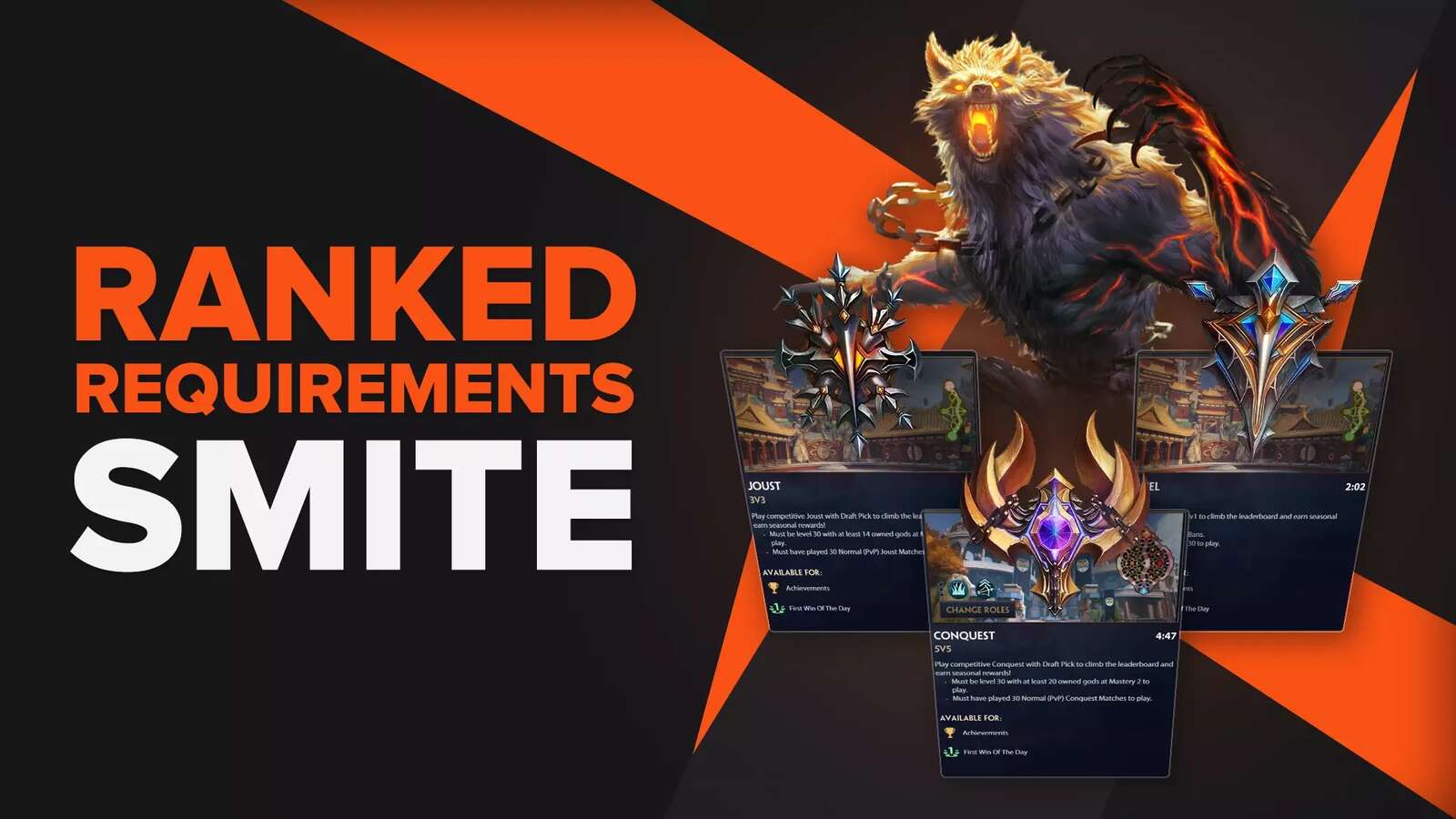
![How to Check MMR in Smite [In-Game & Online]](https://theglobalgaming.com/assets/images/_generated/thumbnails/3829581/how-to-check-mmr-in-smite-gaming_03b5a9d7fb07984fa16e839d57c21b54.jpeg)
