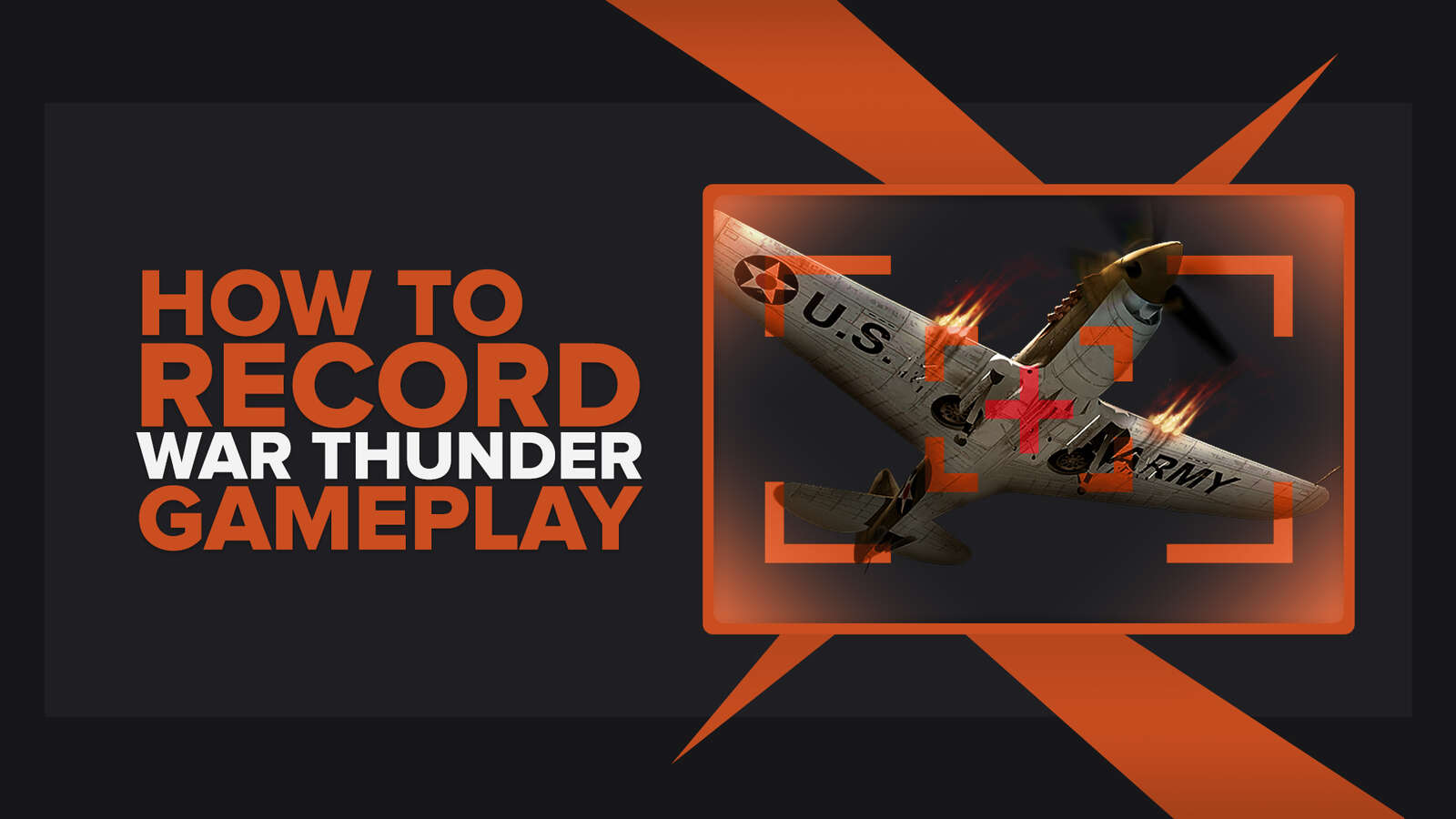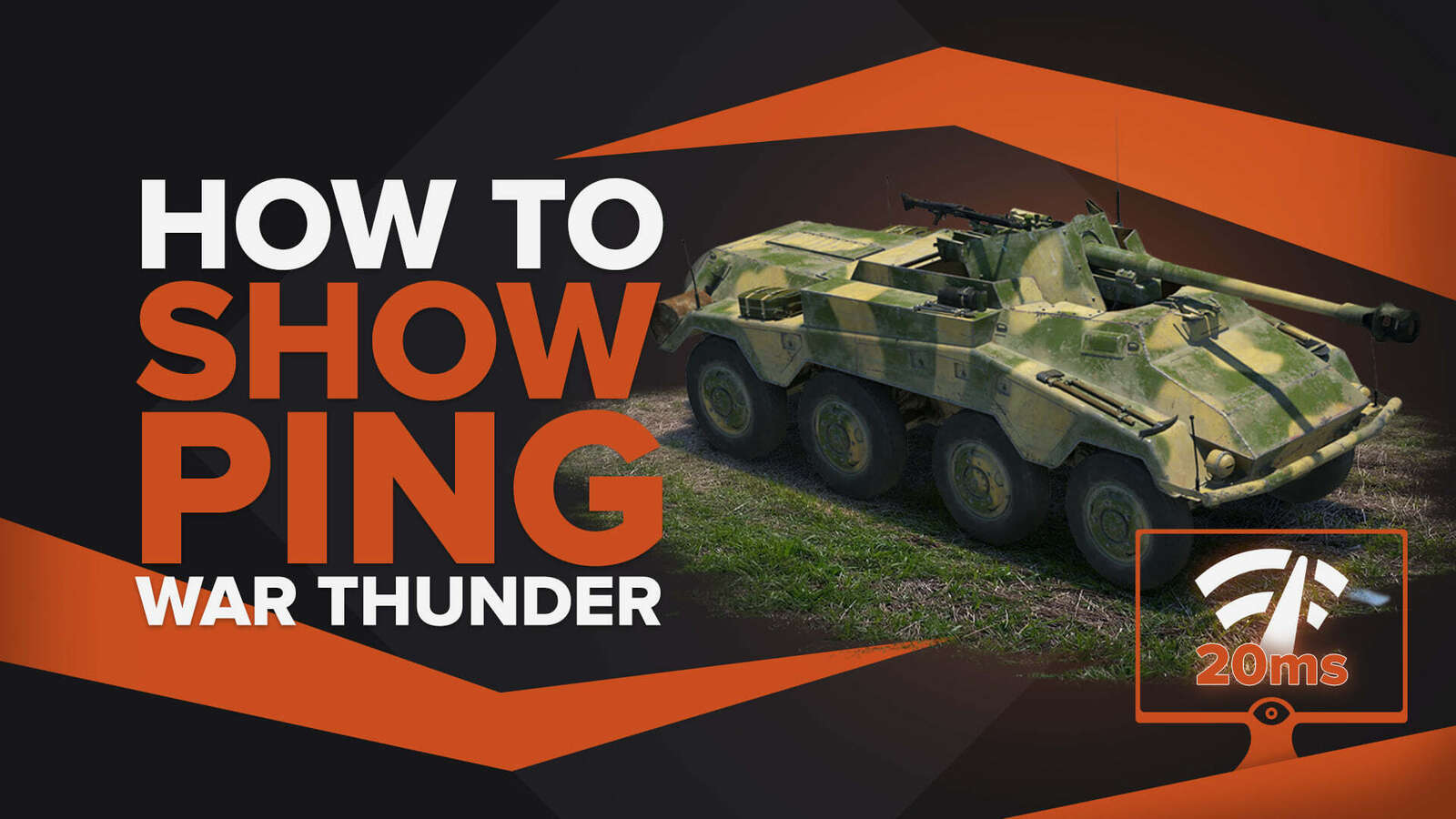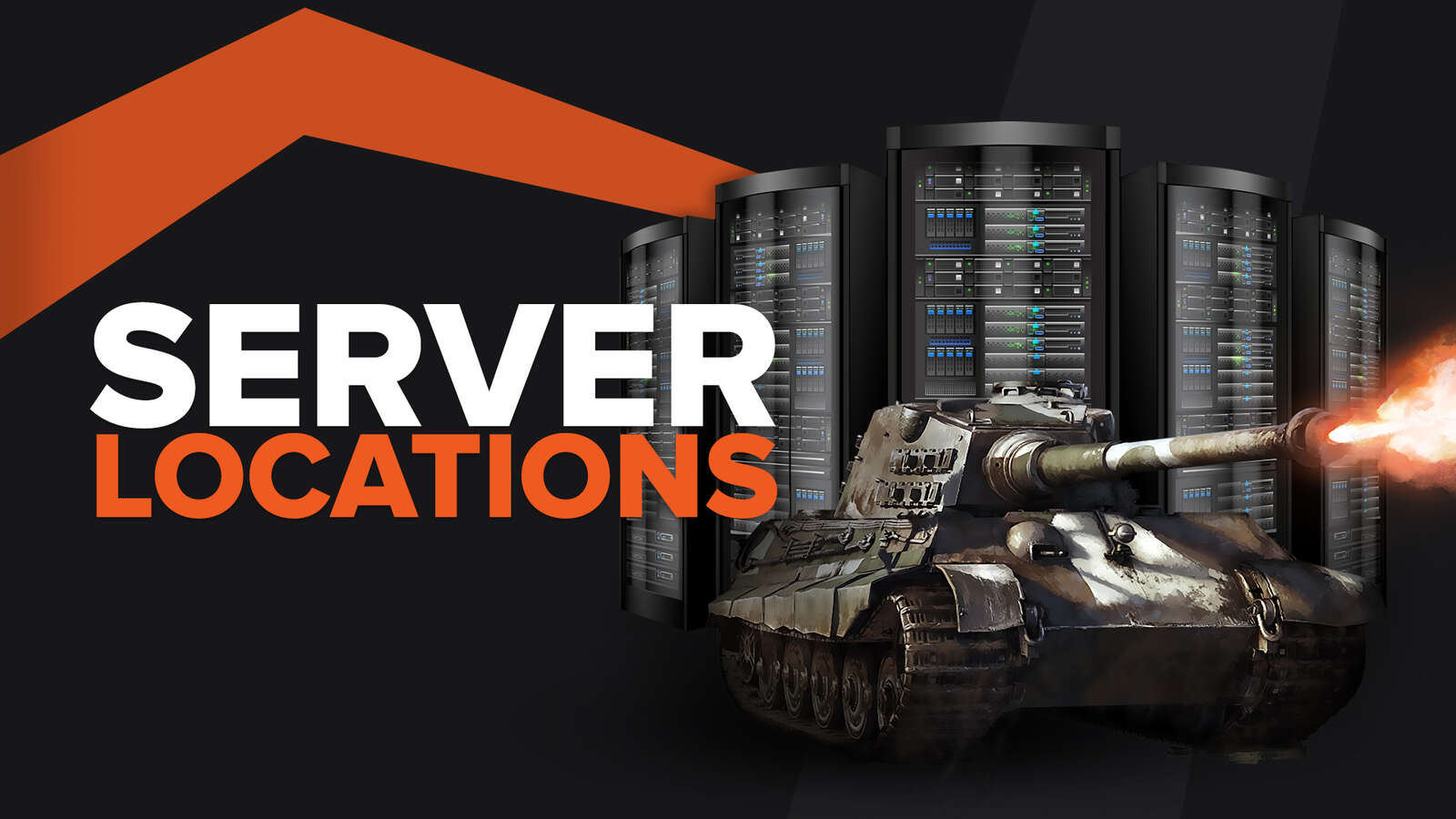How to uninstall War Thunder on PC using its Launcher
The War Thunder launcher has several installation options, with the minimal taking up 14 GB and the Full Ultra HQ taking up almost 100 GB of your storage. We have a guide about the different War Thunder install sizes, which you should check if you need to know about the different settings. Here is how to remove War Thunder using the Launcher:
- Open the Launcher, and wait for the updates if necessary.
- Click on the small wrench icon in the upper right corner.
- Once on the settings page, remove the check sign from the Auto Updates option.
- After this, you can use the Windows Control Panel to remove the Launcher and the game.
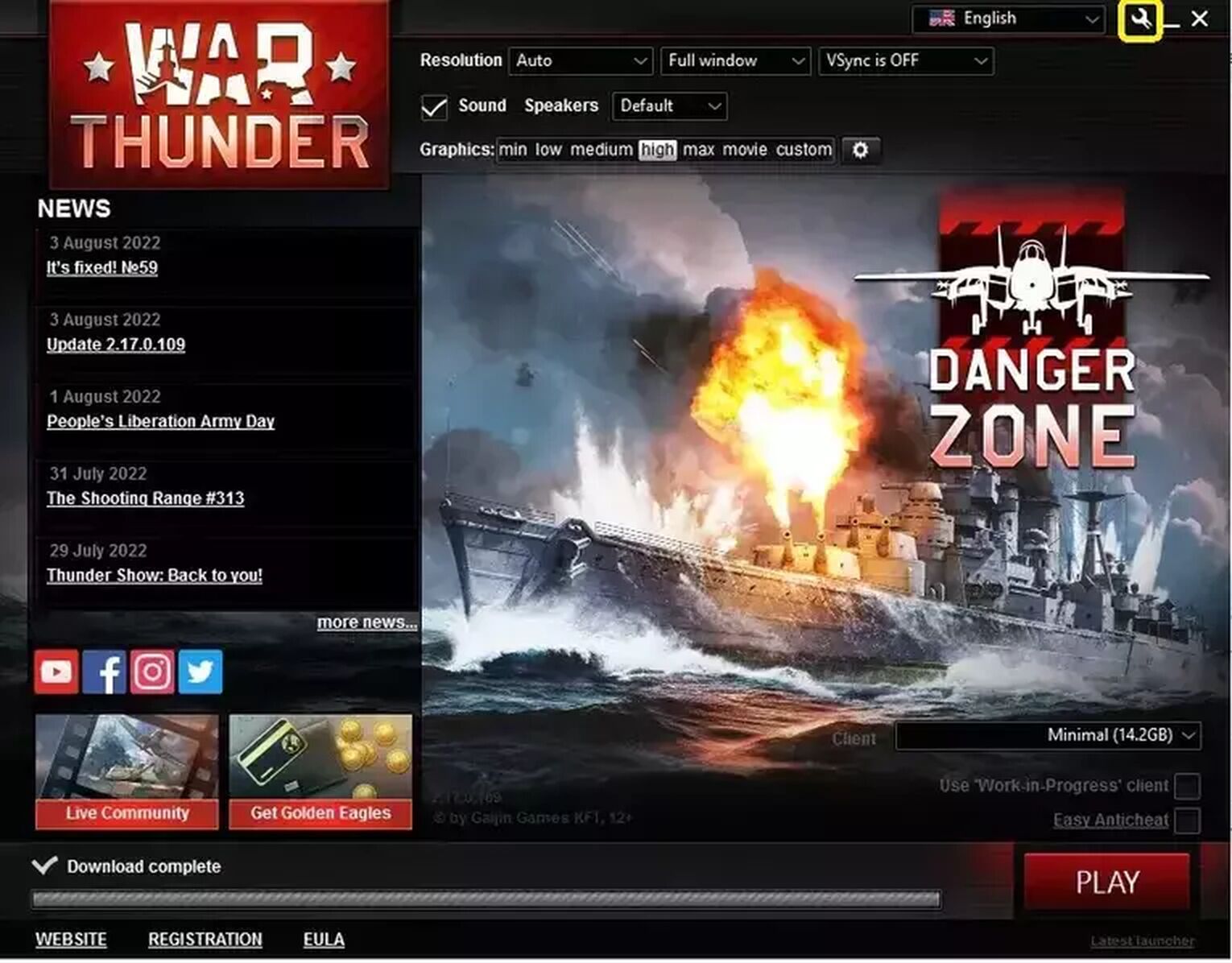
How to uninstall War Thunder on PC using the Windows Apps&Features page
This simple method removes the game War Thunder and its Launcher from your Computer. Follow these steps:
- Open Settings (Start menu, click on the gearwheel icon, or start typing "Apps" in the search bar).
- Find the Apps and Features in your control panel, and open the page.
- Use the search option to find War Thunder on the list.
- Click on the game and select Uninstall.
- Confirm your choice.
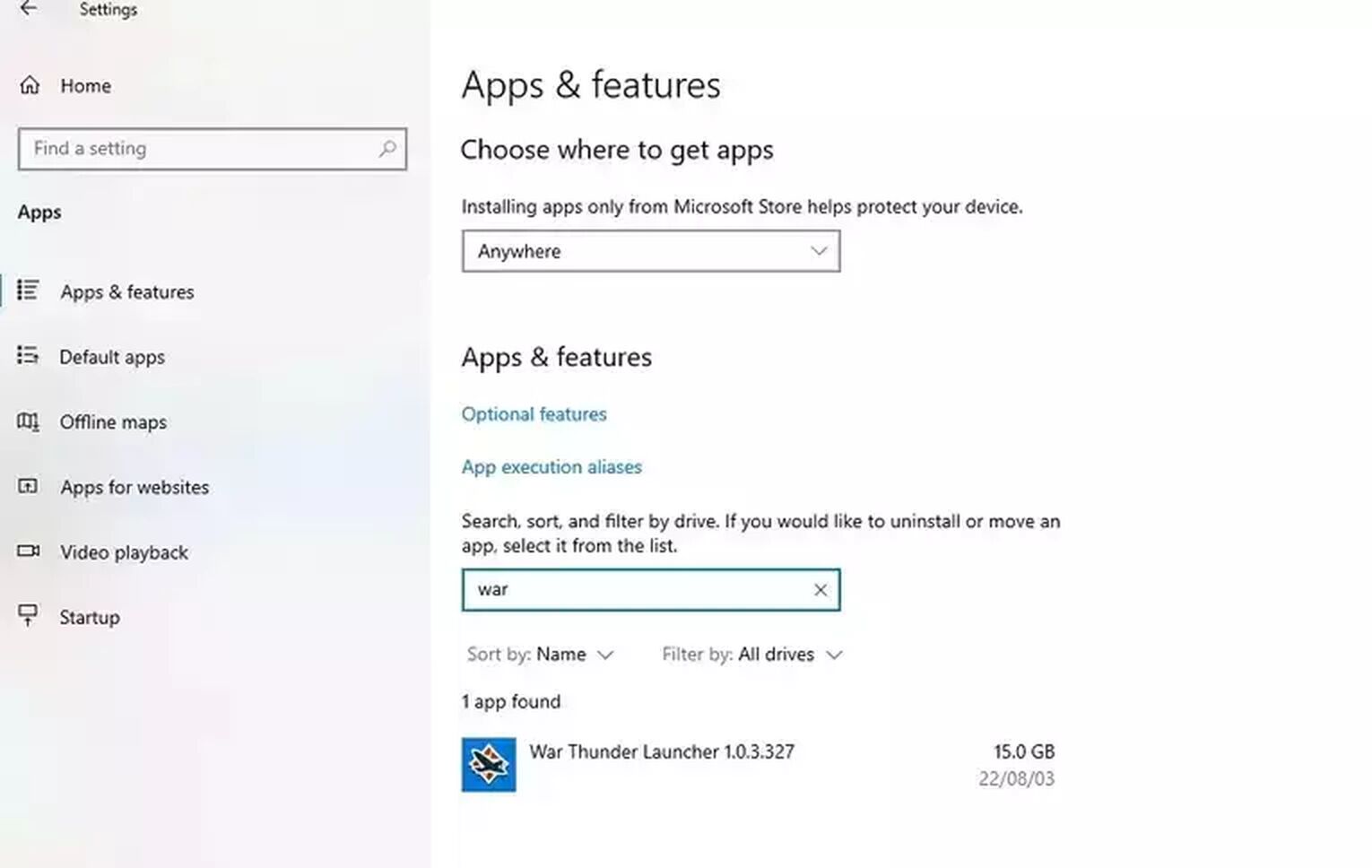
How to uninstall War Thunder using Steam
You can download War Thunder using Steam, which downloads the Launcher and then installs the game via the Launcher. Since the game is free, you can add it to your Steam Account and remove it if you no longer want it in your Library. Here are the steps to remove War Thunder using Steam, which might be familiar if you've read our guide on how to remove the great Eve Online from your computer:
- Launch Steam and visit your Library.
- Find War Thunder on the list, and select it.
- Click on either the small gearwheel icon on the game's page or just right-click the game's name on the list.
- Select Manage in the pop-up menu, and in the next menu, select Uninstall.
- This will delete the game; if any files are left, you must manually remove them from the game folder.
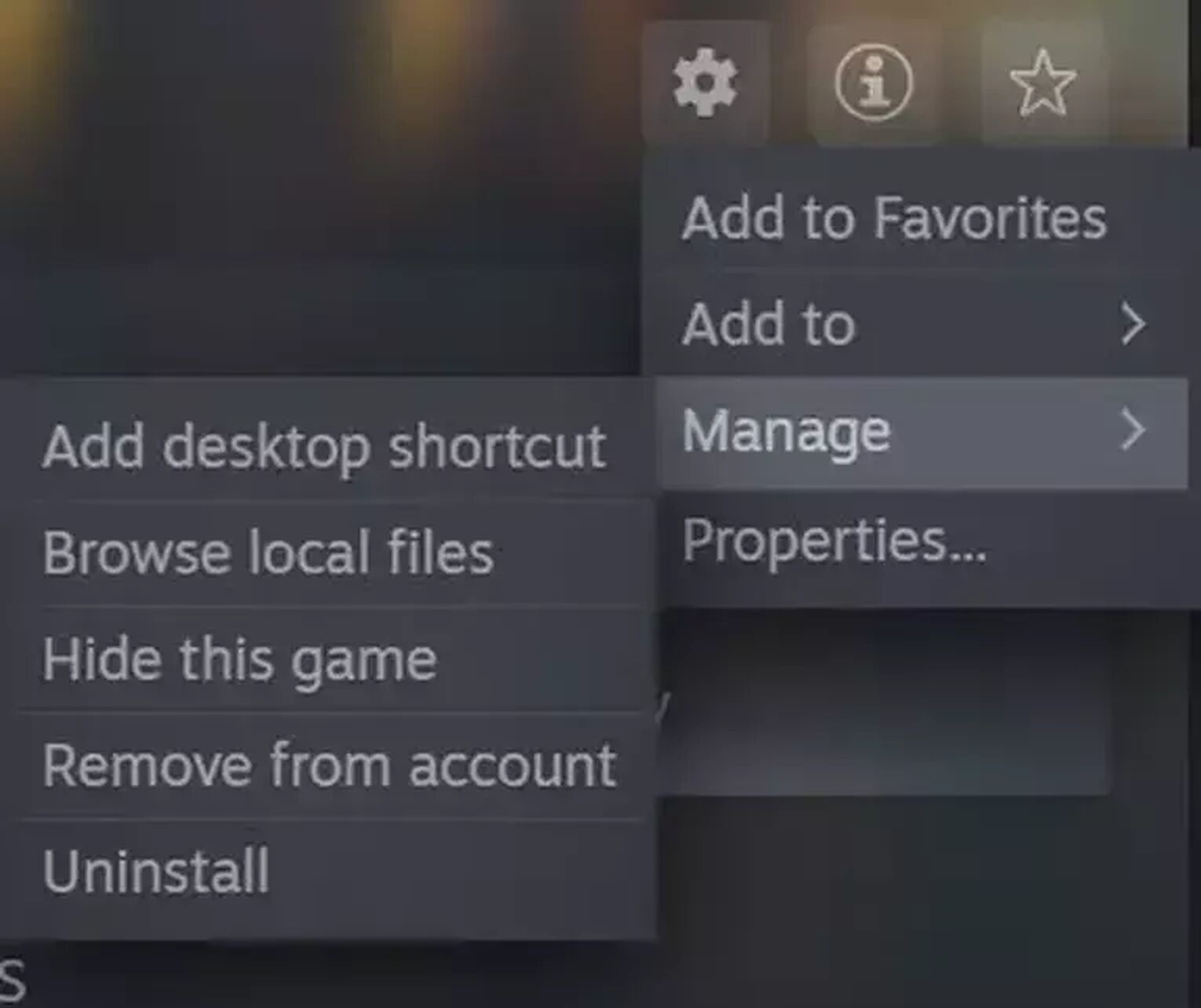
How to delete your Gaijin Account
If you want to permanently say goodbye to your achievements in War Thunder, there is a semi-automated option to delete everything Gaijin Entertainment knows about you. To do this, you need to open a browser and follow these steps:
- Go to the official War Thunder Website or the Gaijin Store.
- Log in using either your Steam username and password or your separate Gaijin account.
- Go to the Personal Area and click on the Settings button at the top right corner.
- On the next page, click the Suspend Profile button with the little skull.
- The page that opens features the most important notes about account deletion. The automated process takes 30 days to finish.
- If you want a faster deletion, you can submit a support request and a Gaijin agent will get back to you to delete your game info permanently. Note: this works of consoles too.
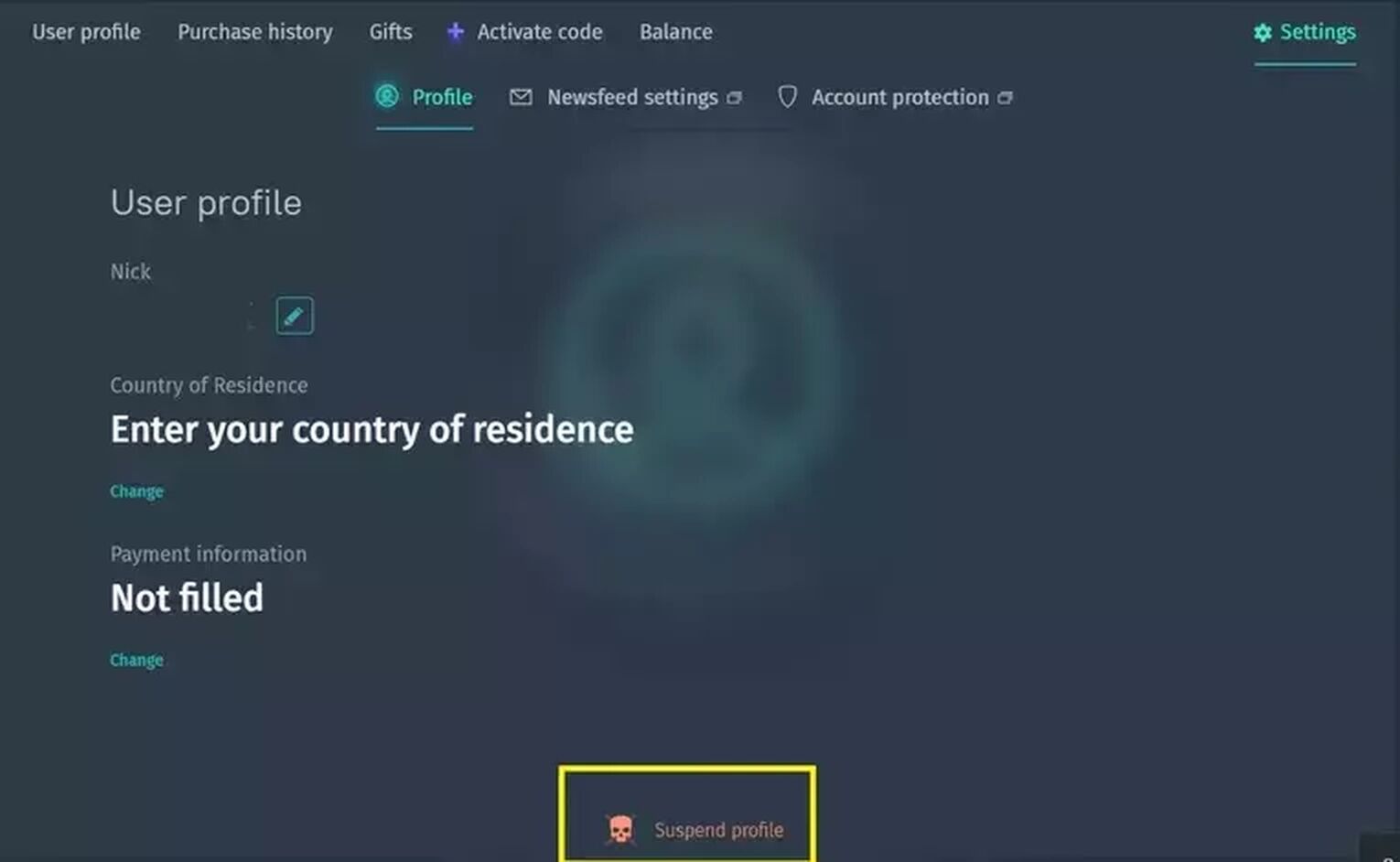
You should remember that if you want to open a new account with the same email, you can't do that until the delete profile process isn't finished. Note that this will also delete all your golden eagles, so make sure you are a hundred percent sure you want to do this.
For more articles about War Thunder, check our guide on how to check server locations.


.svg)