
How to Uninstall Delete Deactivate World of Tanks
World of Tanks is a massively multiplayer online game which offers players an intense armored combat experience. This game has been around for quite some time now, and it looks to be rocking nevertheless, with a loyal player base welcoming the regular updates and additions to the game. It can, however, take up a lot of storage space, so in this guide, we will cover the ways to uninstall World of Tanks, along with the method to delete account on Wargaming's website.
How to uninstall World of Tanks the easiest way: Windows Apps and Features page
To uninstall World of Tanks from your PC, the easiest way is to remove it using the option given by the Windows System. To do so, follow the steps, which are the same you can follow to uninstall War Thunder and other games.
- Open the Start menu, and click on the Gearwheel Icon (Settings).
- This opens the Control Panel, where you must select the Apps option.
- Once there, you can either scroll down the lists of installed programs or use the search bar.
- Click on the Uninstall button next to World of Tanks. This method can be used to delete the Wargaming Game Client too.
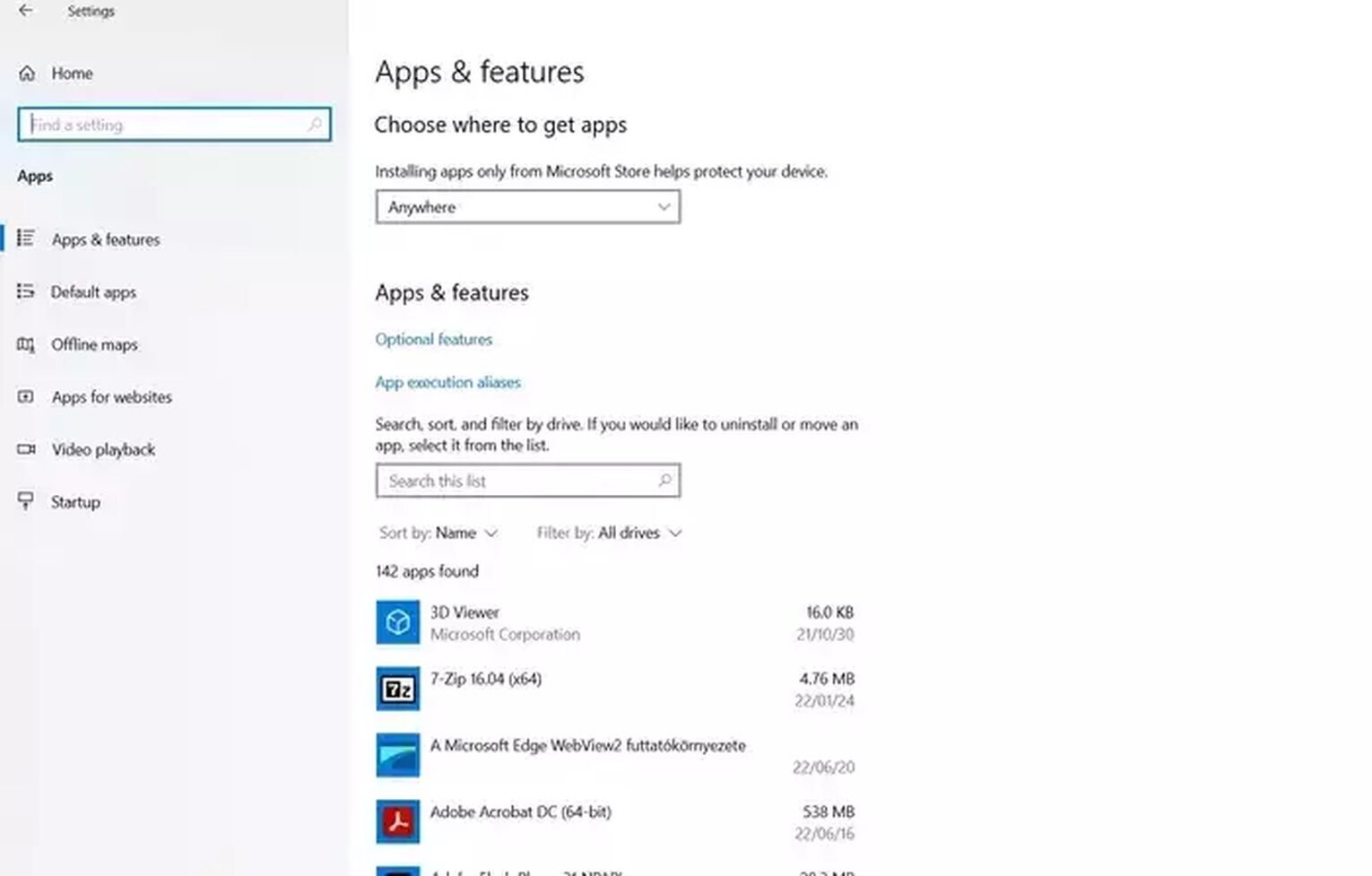
How to uninstall World of Tanks using Wargaming.net Game Center
You can't download World of Tanks separately, and you have to use the Wargaming Game Center client, which allows you to manage game and the subscriptions. Also, this Client allows you to install other Wargaming Games like World of Warships which offers intense naval combat, or World of Warplanes for the fans of military aviation. To uninstall World of Tanks, follow these steps:
- Launch the Wargaming Game Center and login if prompted.
- Once in, click on the World of Tanks button next to the All Games button.
- Above the banners, you can find a small button saying "Game Settings". Click on that!
- In the dropdown menu, select Uninstall Game.
- The prompt appears to confirm your choice; click on Continue.
- The game is removed in a few minutes or so.
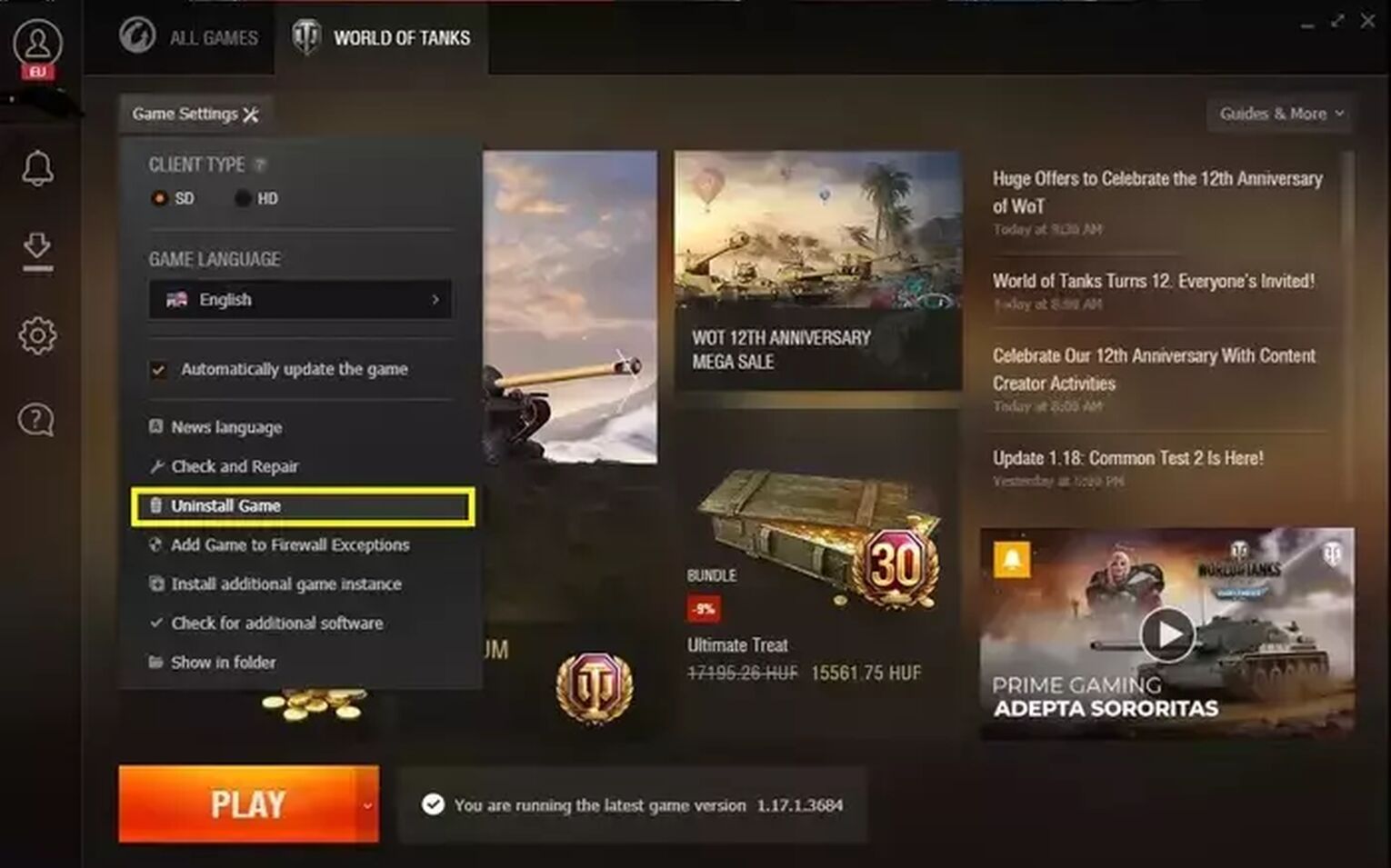
How to uninstall World of Tanks using Steam
You can use your World of Tanks account connected to Steam, and you also have the option to install and remove the game using the Steam client. This won't get your account deleted, but you can remove this game from your library since it's a free game, just like Apex Legends. Follow the steps below:
- Launch Steam and get to your games' Library.
- Select World of Tanks from the list.
- Right-click on the game in the list, or find the Gearwheel icon in the info bar on the game's page.
- Either way, select Manage from the pop-up menu and click Uninstall.
- Confirm your decision and uninstall the game.
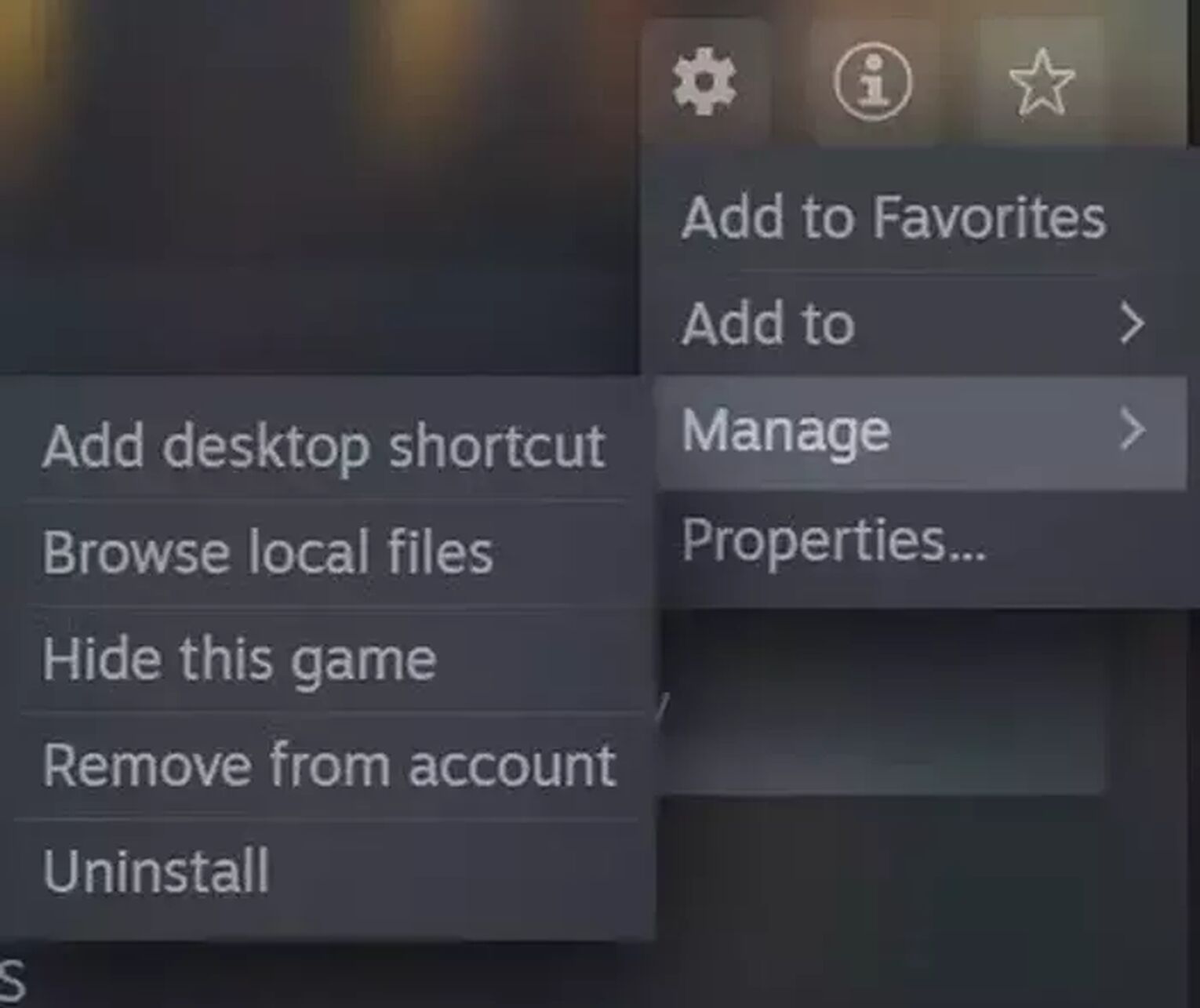
How to perform the Wargaming Account Deletion for World Of Tanks
There might come a time when you decide to give up all your progress in Wargaming titles, and when that day, you will find it surprisingly easy to do! Here are the steps to follow:
- Open a browser and visit the official Wargaming.net website. Alternatively: Open the Wargaming Game Center.
- Log in, and click on your username at the upper-right corner of the page. In the WGC, click on your username in the upper-left corner of the client window.
- Select Account Management - it's the same for both methods.
- Once at the Account Management page, scroll down to find Data Protection.
- Click on the Manage Data button.
- The next page has the final step: click on the Delete Account button.
- Confirm your choice, and your account is scheduled for Deletion. You can Click Restore Account to stop account deletion in 45 days.
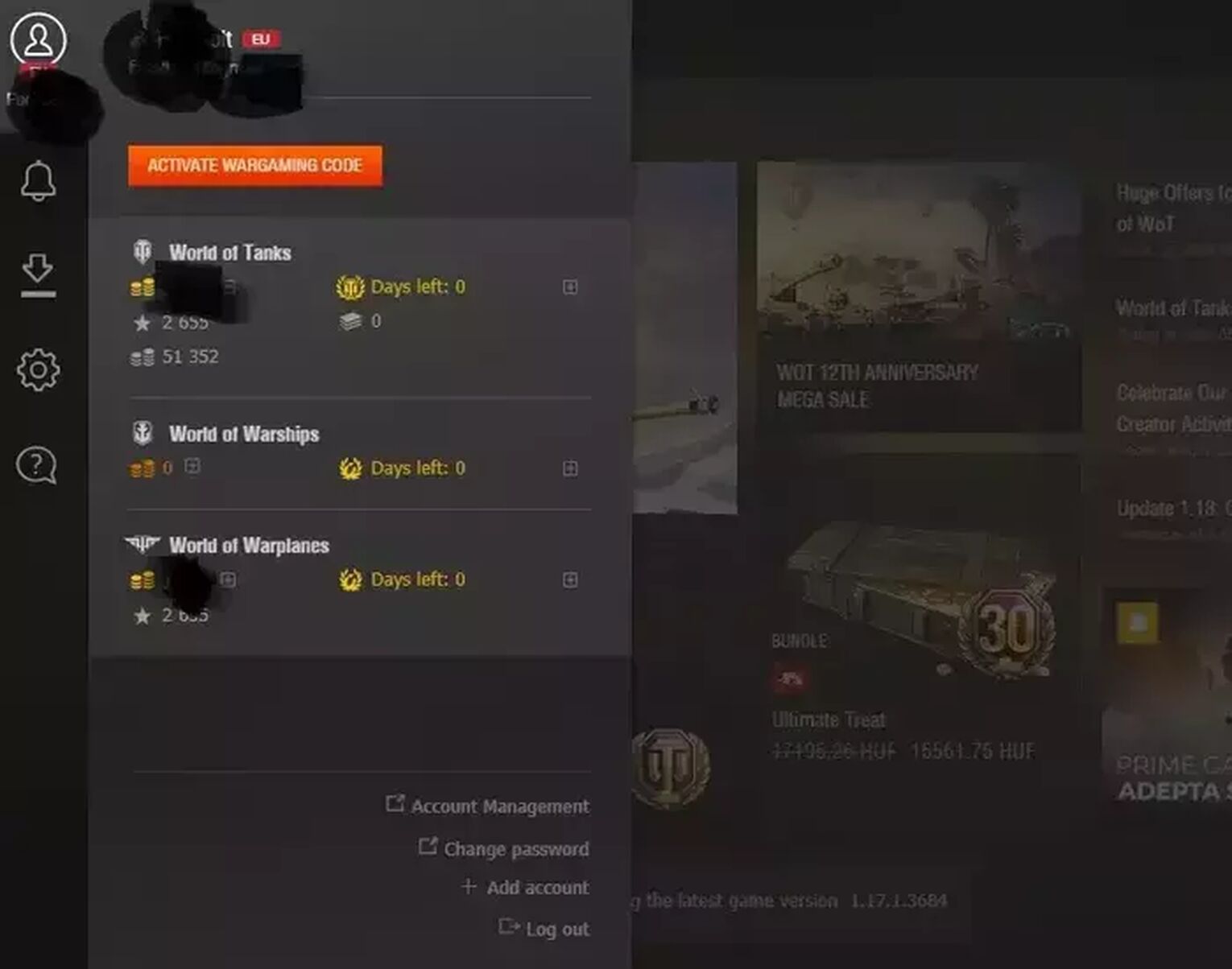
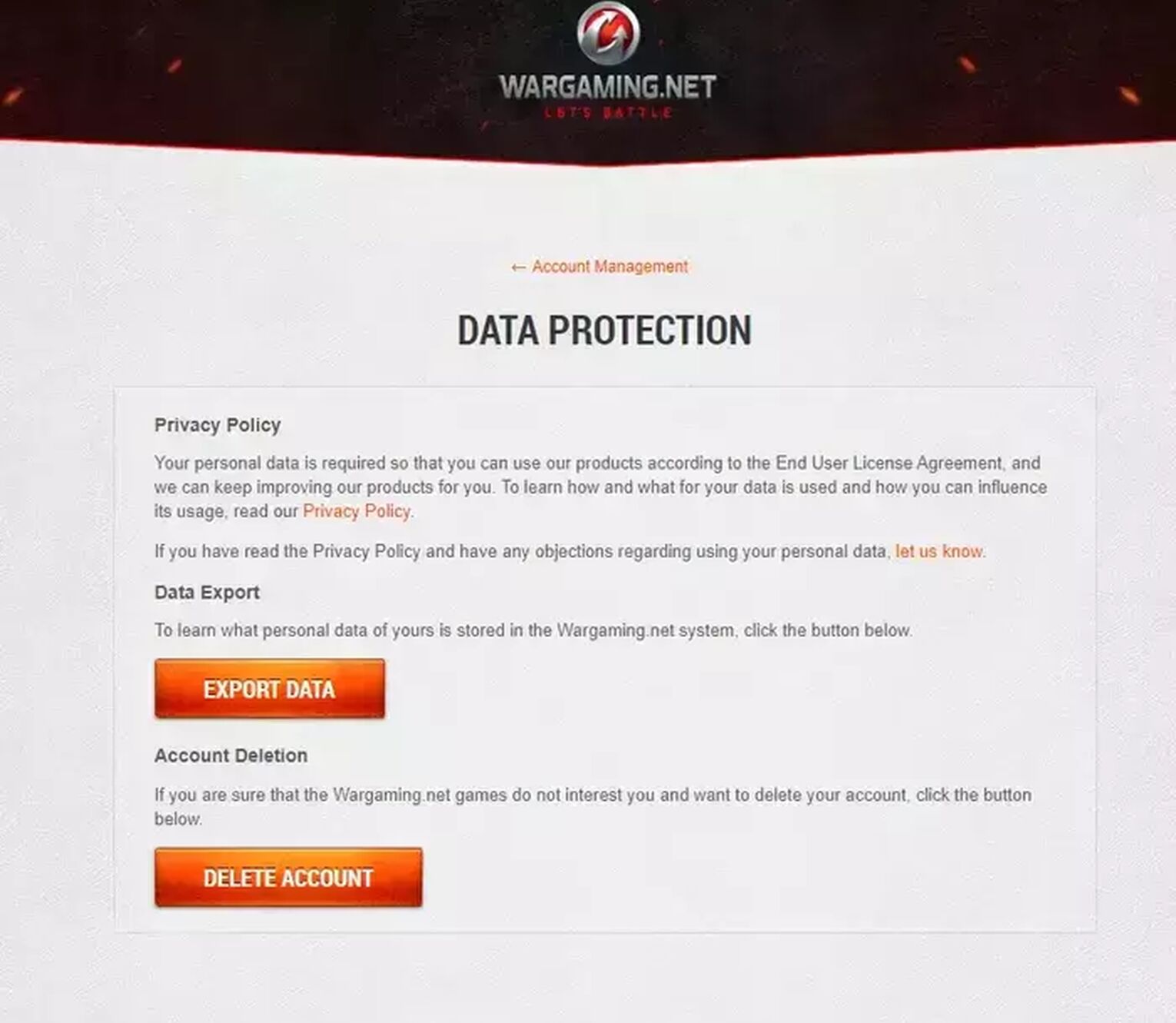
Remember that your Wargaming account deletion will delete all Wargaming games' progress, including World of Tanks Blitz account information and all other games from this publisher.


.svg)


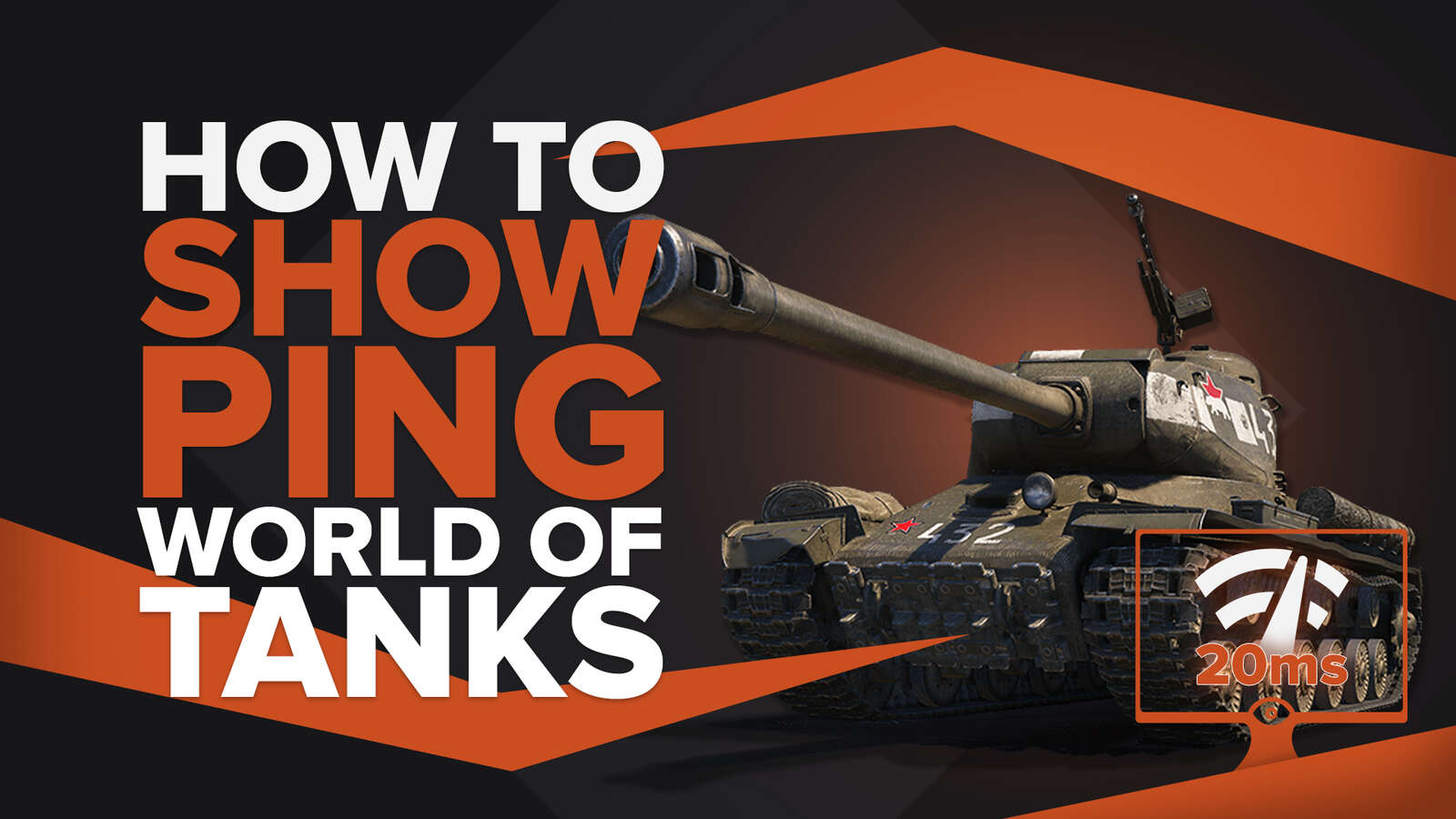
![How To See FPS in World of Tanks [That's Easy!]](https://theglobalgaming.com/assets/images/_generated/thumbnails/4073841/How_to_show_your_FPS_in_WOT_03b5a9d7fb07984fa16e839d57c21b54.jpeg)
![Best Japanese Tanks In World Of Tanks [Ranked]](https://theglobalgaming.com/assets/images/_generated/thumbnails/820634/best-japan-tank-in-world-of-tanks-gaming_03b5a9d7fb07984fa16e839d57c21b54.jpeg)
![Best Czechoslovak Tanks In World Of Tanks [Ranked]](https://theglobalgaming.com/assets/images/_generated/thumbnails/801320/best-czechoslovakia-tank-in-world-of-tanks-gaming_03b5a9d7fb07984fa16e839d57c21b54.jpeg)