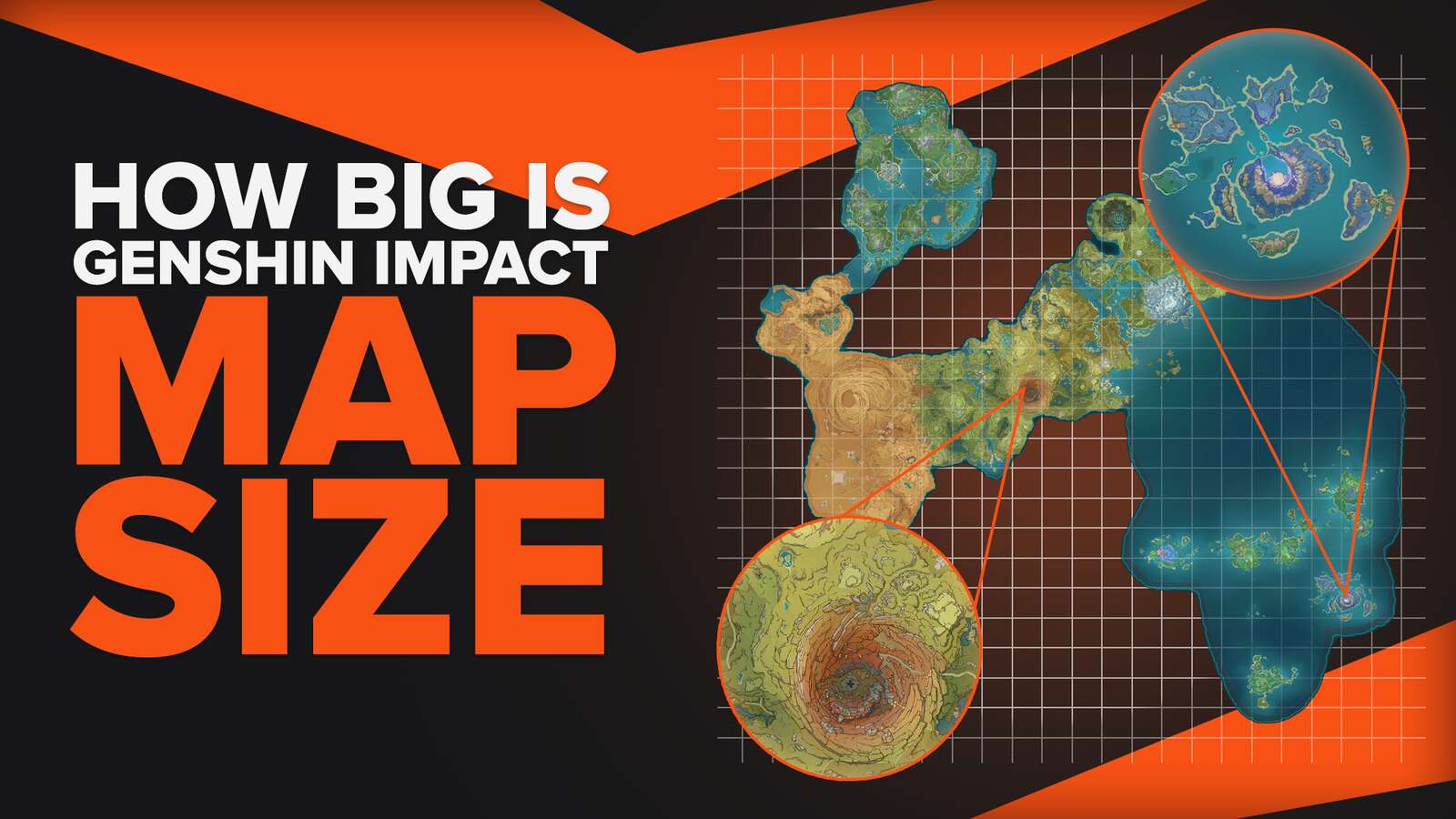With beautiful graphics and the hottest characters to take pictures of, Genshin Impact is definitely one of the must-try games of today. However, as we all know, nothing can be too good to be true.
To provide such unforgettable sceneries and smooth animation, Genshin Impact requires a lot of memory space and power, and unfortunately, as the game grows, more space is required for the game to run. Does this sound familiar to you, Genshin Impact Mobile device players?
Due to such high demand in device performance, you may experience lag when playing on Genshin Impact mobile. Your little phone has to work extra hard to run Genshin Impact Mobile!
In order to reduce lag and improve your Genshin Impact Mobile gameplay experience, let's take a look at these potential ways!
Lowering Genshin Impact Settings
Let's take a look at how to fix lag on Genshin Impact mobile from the game itself.
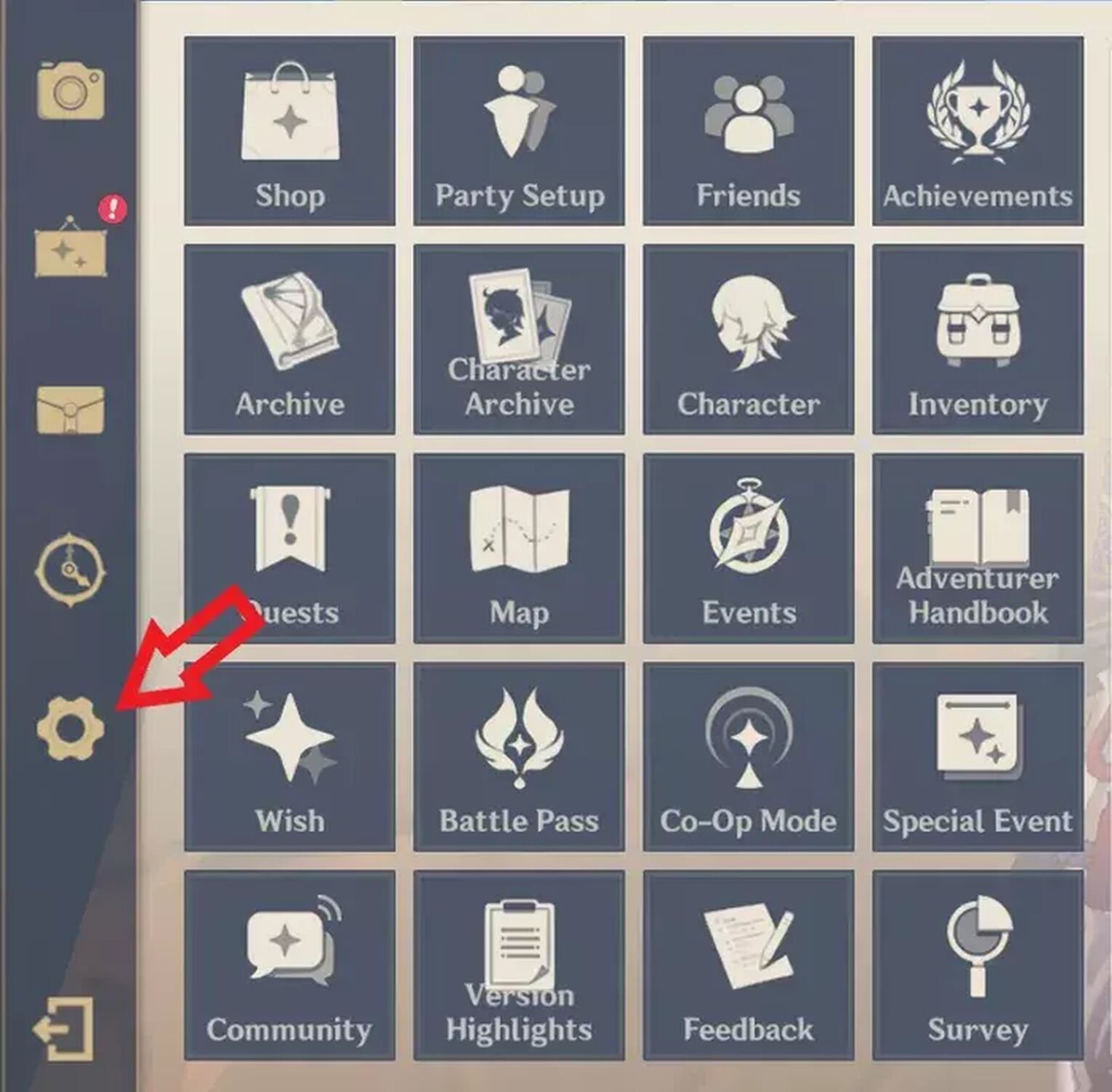
Method 1 - Lowering Graphics Quality
When playing Genshin Impact Mobile, you might have to sacrifice your in-game graphics quality for reducing lag. The high visual quality, which provides a nice gaming experience, demands a lot of power from the phone.
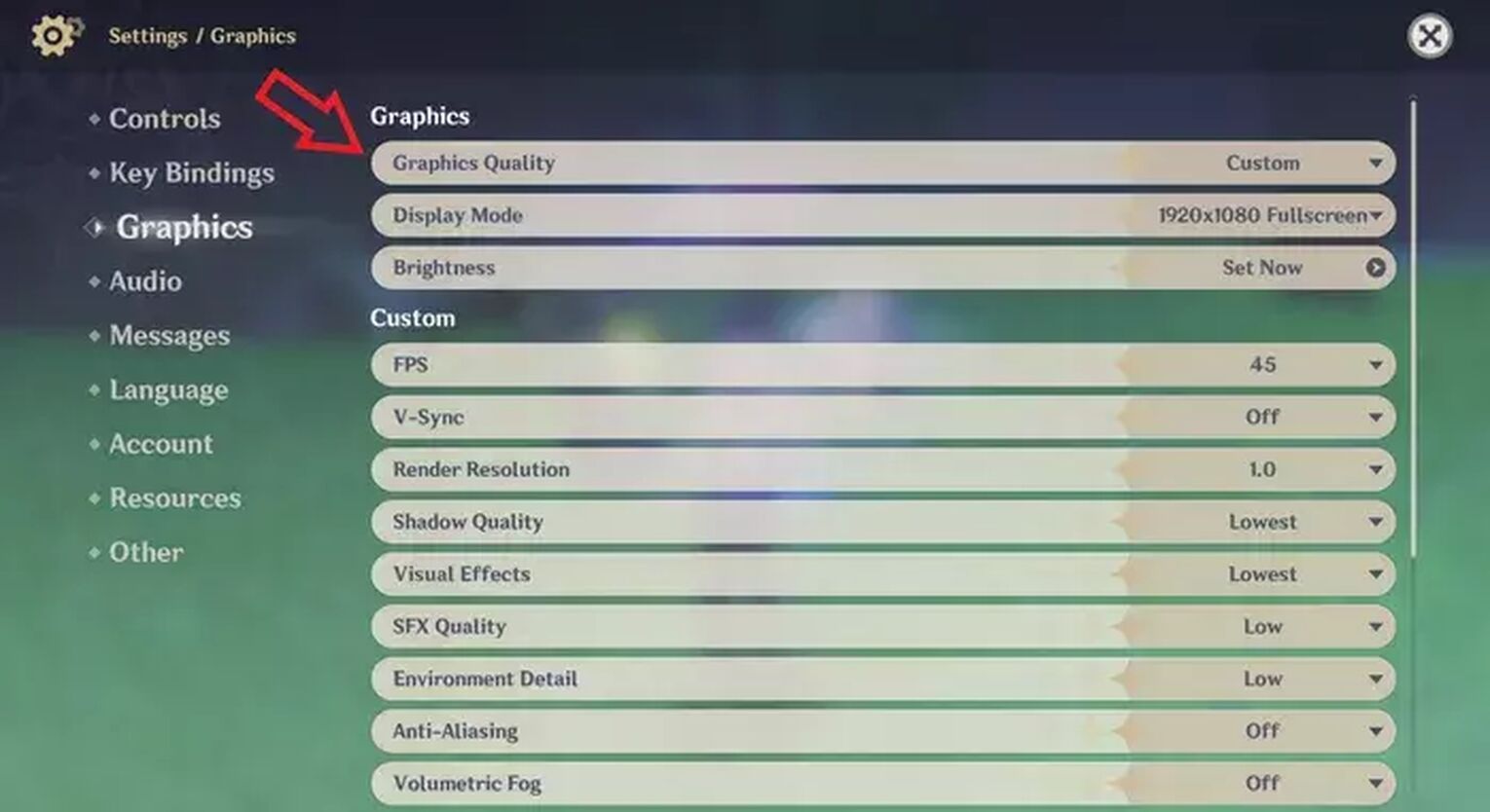
Unless you are not willing to sacrifice your graphics quality setting when you play Genshin Impact Mobile, we strongly recommend this method. By lowering the overall graphics settings, you essentially reduce the power needed, allowing your phone to run Genshin Impact on your mobile device smoother.
To lower Genshin Impact's graphics quality, follow the steps below!
- Open Paimon's menu and press the Settings button (in-game settings).
- There will be a list of words on the left side of the screen. Select Graphics (in-game graphics settings).
- Under the Graphics section, press Graphics Quality, and select Lowest.
By selecting the lowest graphics quality, there are a lot of graphics settings that are lowered. You might notice quite a contrast in terms of graphics quality, but we hope that it helps with fixing lag on your mobile device without diminishing too much of the good visual quality.
Method 2 - Lowering FPS settings
FPS stands for frames per second. The higher your FPS settings are, the smoother the gameplay. However, if your Genshin Impact mobile is sluggish, it means that the device is not strong enough to support that many frames, resulting in frame rate drops.
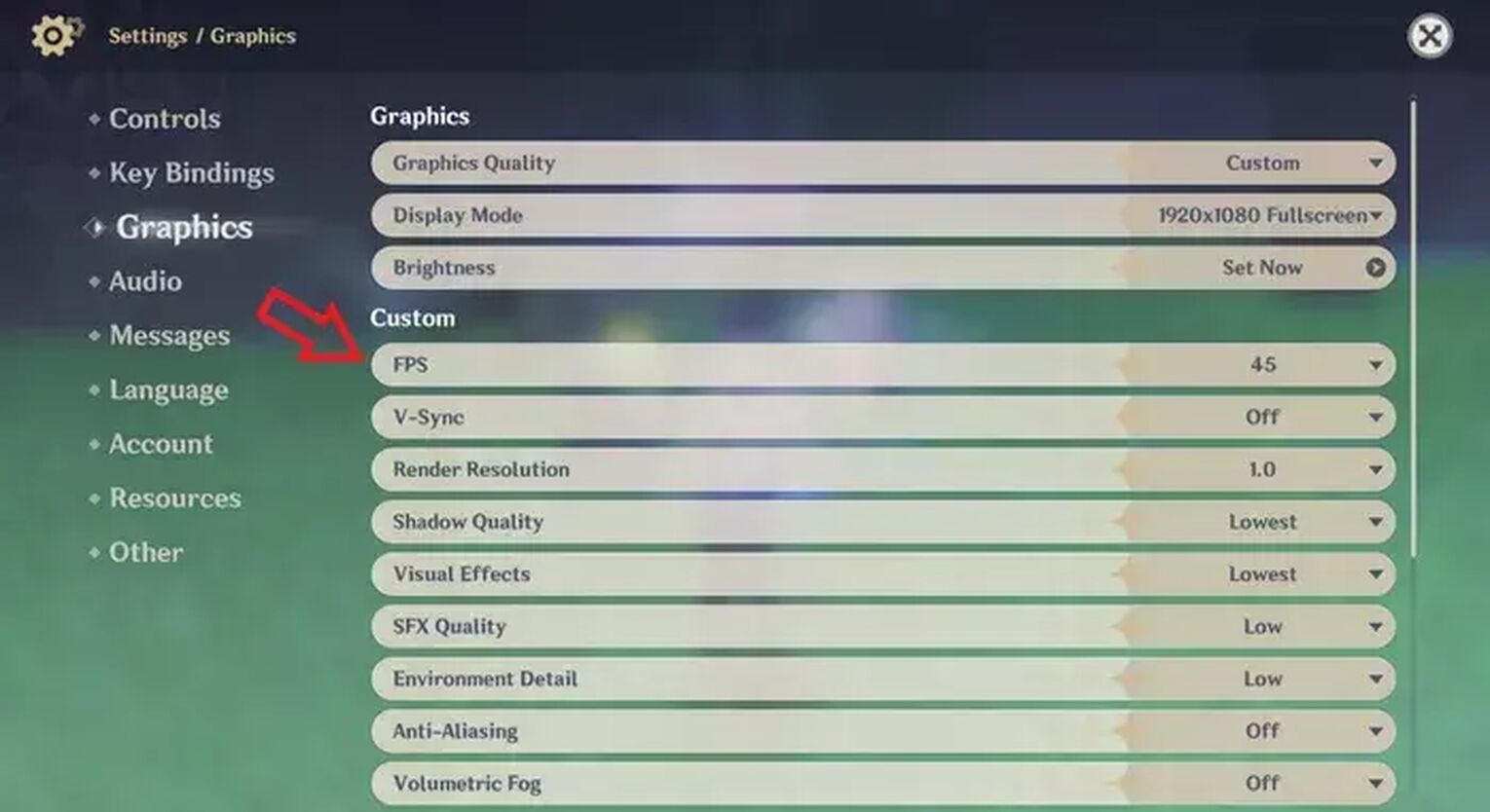
To prevent this from happening too often, take a look at the steps here.
- Open Paimon's menu and press the Settings button.
- Select Graphics.
- Under the Custom section, press FPS, and select 30.
By limiting your FPS, your device should run more smoothly without encountering little to no frame rate drops.
Method 3 - Turning Off V-Sync
V-Sync allows your screen to look perfect, but by doing so, your mobile device requires a lot of performance power.
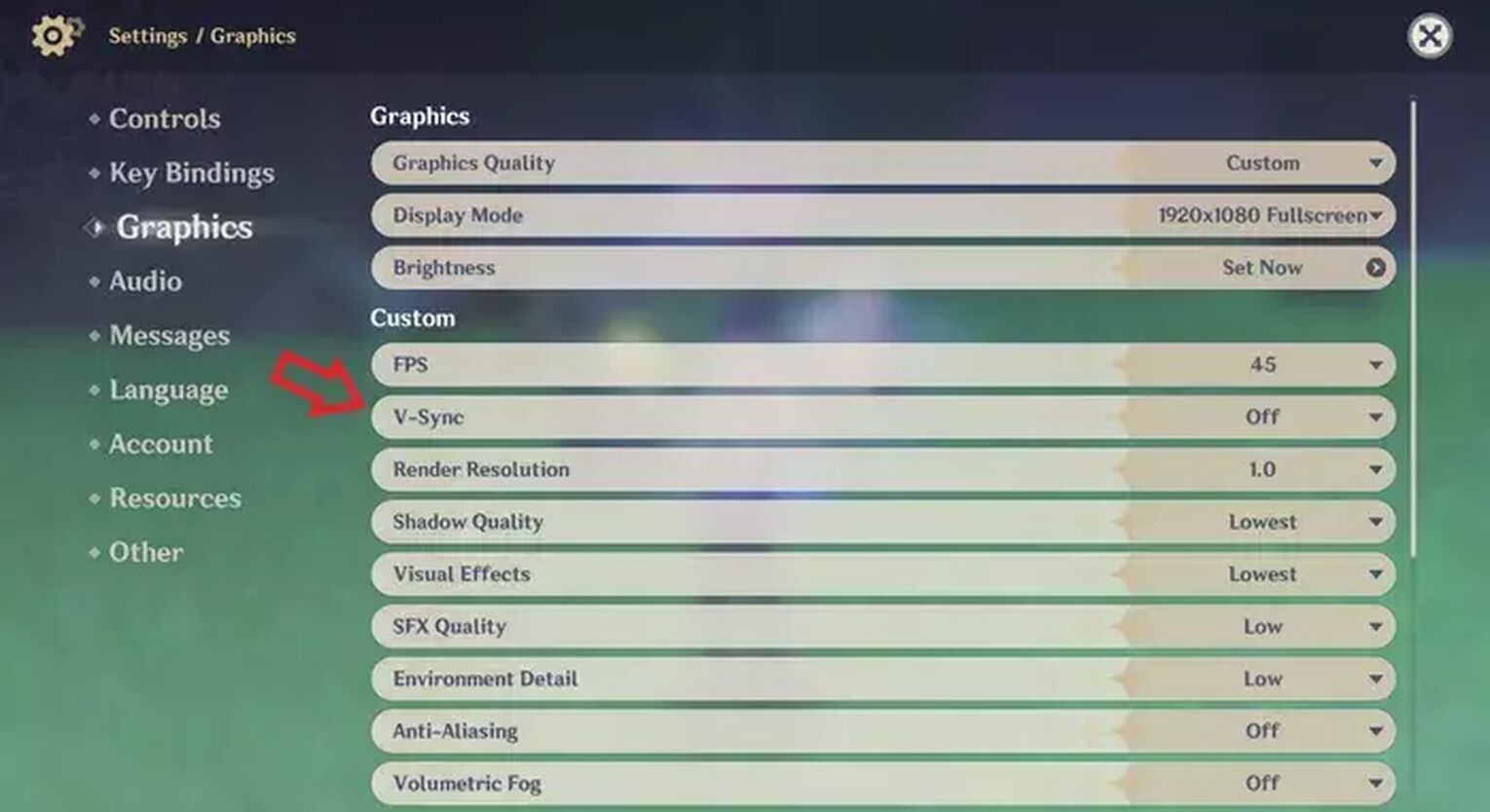
To reduce performance issues due to V-Sync, you can switch this option off. Don't worry about your screen, the game should still be playable without much effect from the absence of V-Sync. To turn V-Sync off, follow these steps.
- Open Paimon's menu and press the Settings button.
- Select Graphics.
- Under the Custom section, press V-Sync, and select Off.
Method 4 - Reducing Render Resolution
Render resolution is associated with how sharp your graphics will be. By adjusting the render resolution, you are adjusting how many pixels will be fitted on your screen.
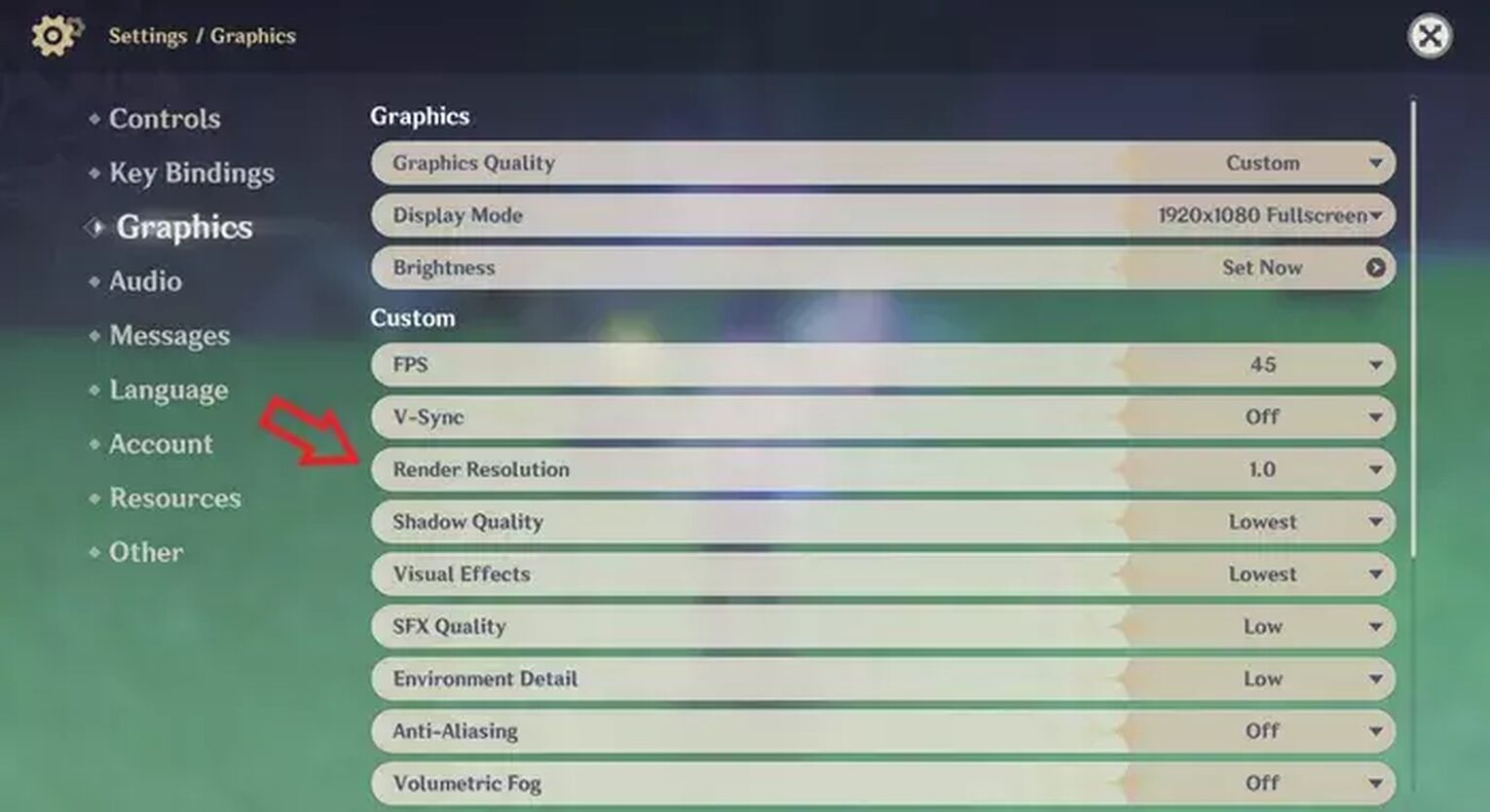
By reducing render resolution, you can let Genshin Impact allocate more performance to other things, allowing your gameplay to be smoother. In order to do so, here are the steps!
- Open Paimon's menu and press the Settings button.
- Select Graphics.
- Under the Custom section, press Render Resolution, and select 0.6, 0.8, or 1.0.
Method 5 - Reducing Shadow Quality
By lowering shadow quality, you may see that the objects you see in Genshin Impact might have little to no shadow, however, reducing it to a minimal level helps to reduce lag in Genshin Impact.
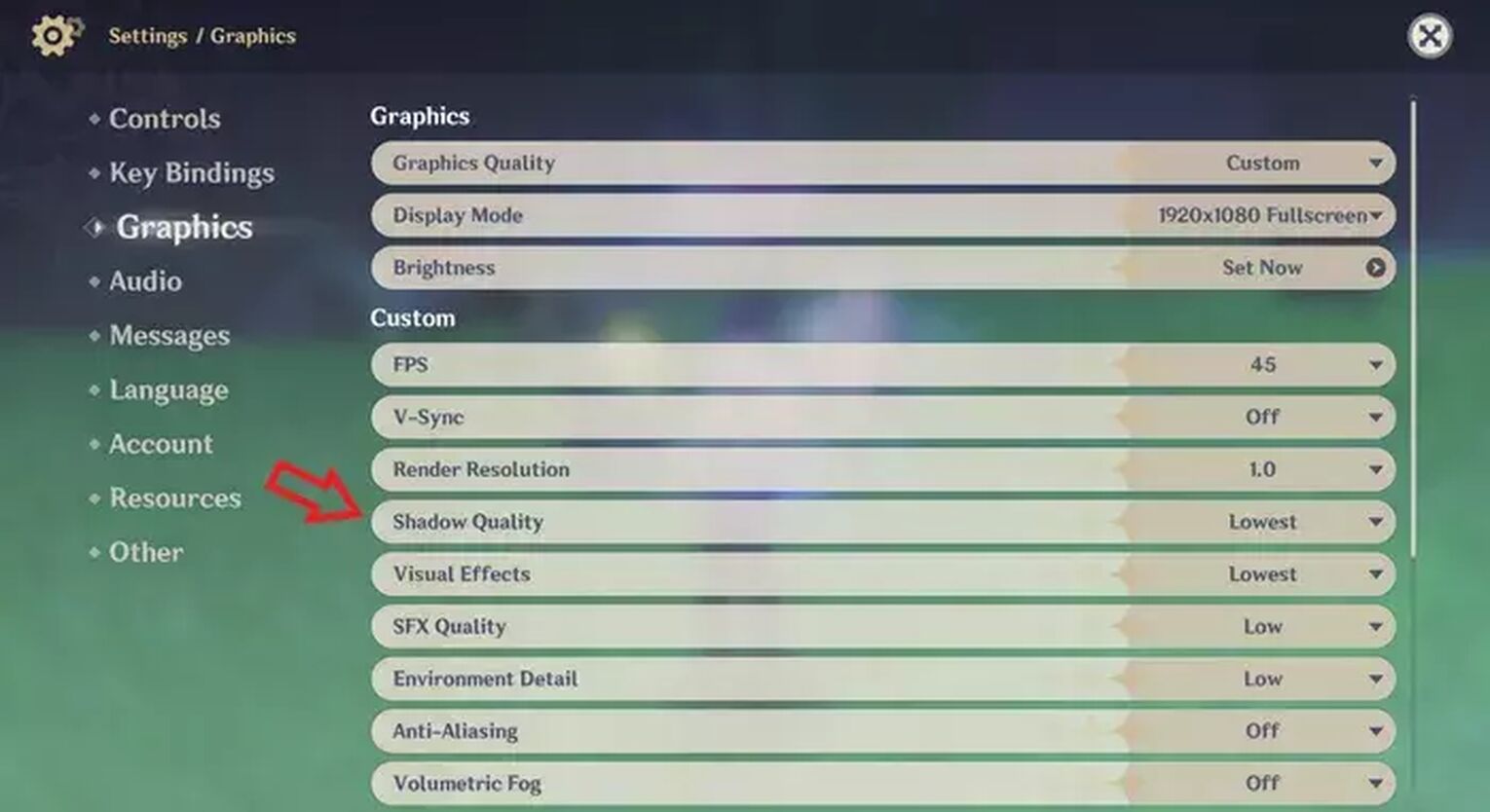
To reduce your shadow quality, you can follow these steps.
- Open Paimon's menu and press the Settings button.
- Select Graphics.
- Under the Custom section, press Shadow Quality, and select Lowest.
Method 6 - Reducing Visual Effects
Visual effects include object details (buildings, sculptures, and overall terrain). Although with high visual effects create stunning landscapes, it is unfortunate that detailed visual effects require a lot of power.
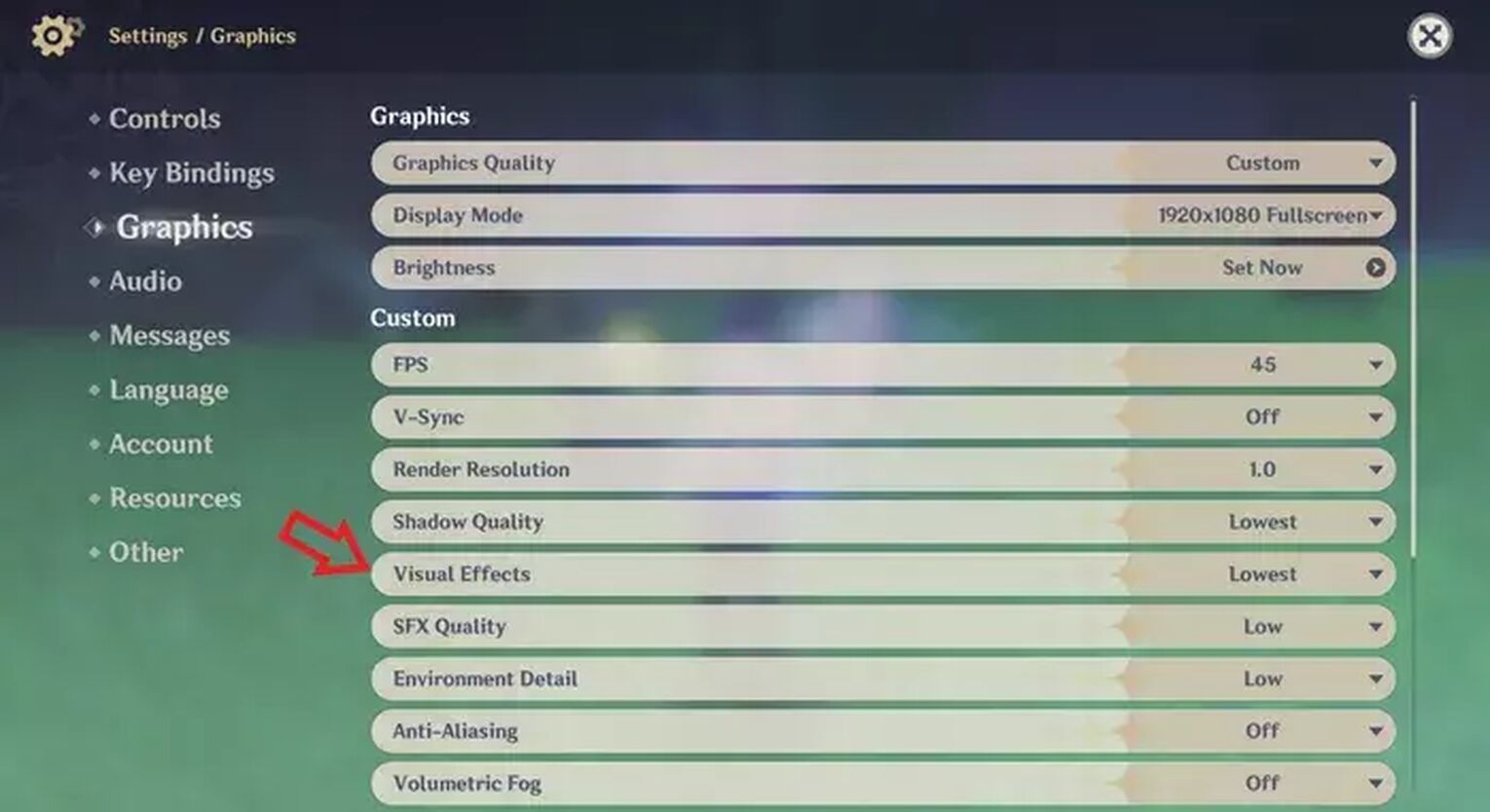
To reduce lag, you might need to reduce your visual effect settings. Let's see how you can achieve this!
- Open Paimon's menu and press the Settings button.
- Select Graphics.
- Under the Custom section, press Visual Effects, and select Lowest.
Method 7 - Reducing SFX Quality
You may be reluctant to reduce your SFX Quality. The SFX Quality is responsible for your character skill and burst animations (all the sparkles, glitter, and everything nice you see on screen).
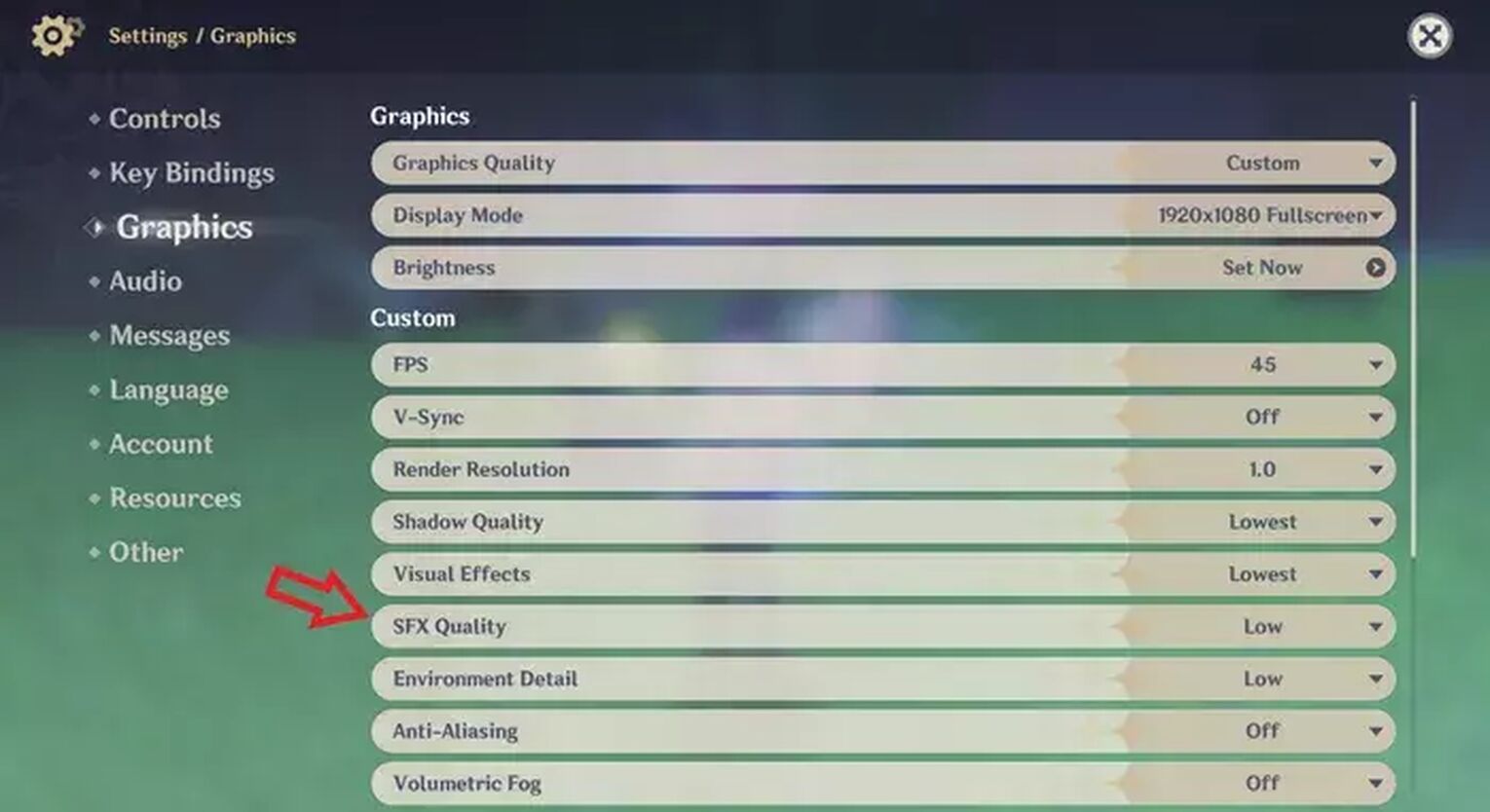
It must be noted, however, that it takes a lot out of your mobile devices to run eye-catching animations. To reduce SFX Quality, follow the steps below.
- Open Paimon's menu and press the Settings button.
- Select Graphics.
- Under the Custom section, press SFX Effects, and select Lowest.
Method 8 - [Optional] Reducing Other Graphics Settings
As Genshin Impact has automatically changed most of the graphics settings once you have set your Graphics Quality to lowest, you might not need to change the rest of the graphics settings.
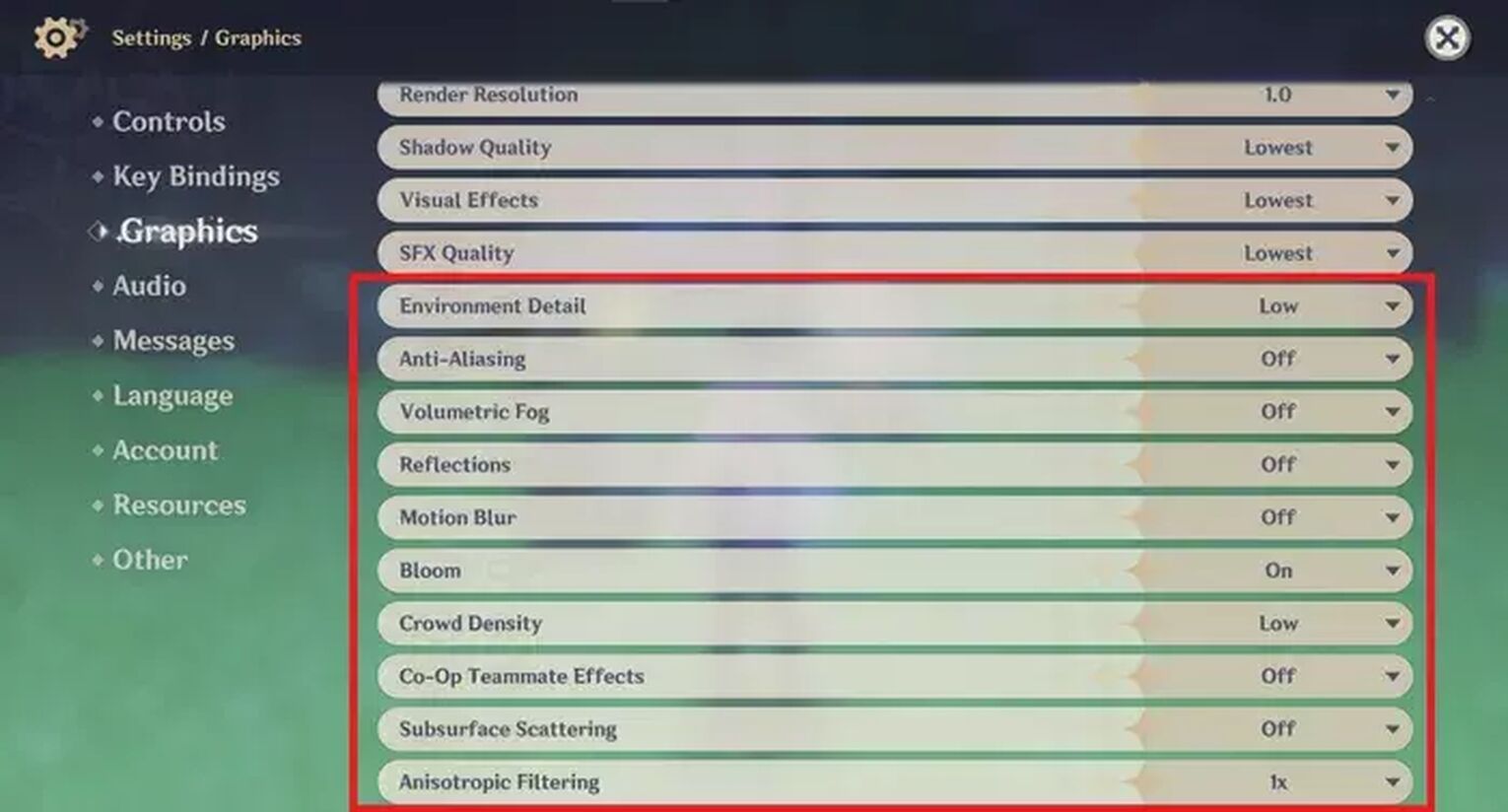
However, if you feel that your mobile device needs all the help it can get so it can run at its best performance, follow the steps here.
- Open Paimon's menu and press the Settings button.
- Select Graphics.
- Under the Custom section, press the remaining settings from Environmental Detail to Anisotropic Aliasing, and select the top choice (or select Off, Lowest, or 1x).
Optimizing Your Mobile devices
As mobile devices have other functions, you may have to take additional precautions to achieve the best performance for running Genshin Impact. These basic optimization steps may help you!
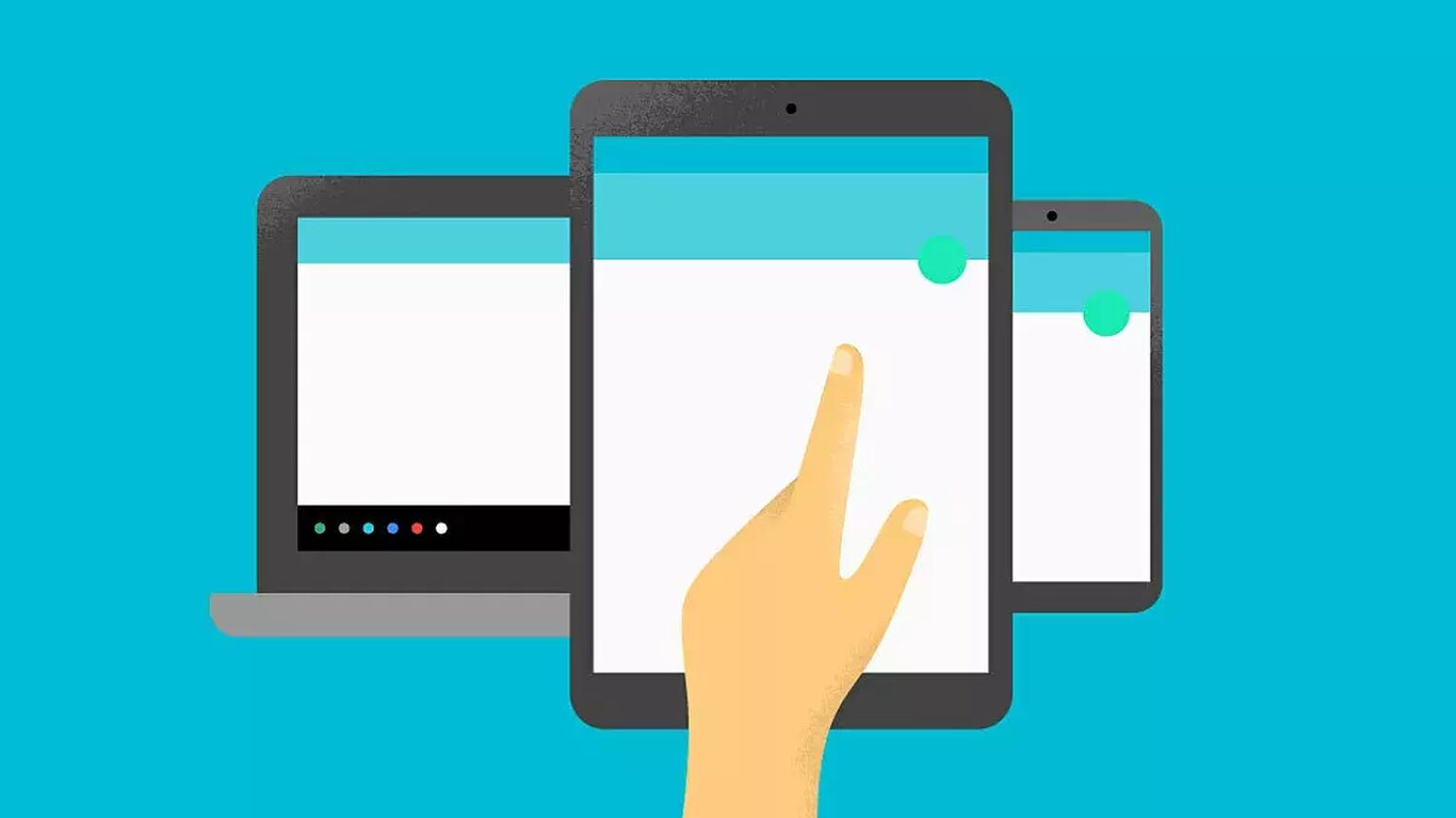
Method 9 - Closing Background Apps
When you are about to play Genshin Impact, close background apps so that it does not make the game laggy. As most apps have the background app refresh function, ensuring that you close apps will automatically allow better performance for Genshin Impact.
Method 10 - Ensuring Your Device is Up-To-Date
If your phone is a couple of years old or more, you may need to check your device specifications to ensure it can still run the game.
Use these links to find out the detailed specification of your mobile device.
- Android devices: How to Check for Device Specifications
- iOS devices: How to Check for Device Specifications
To find out the minimum requirements recommended by Genshin Impact, check out the App Store or Play Store page where you downloaded Genshin Impact for details.
Method 11 - Ensuring Your Internet Connection is Good
Genshin Impact is an online game, so you need a good internet connection to run the game smoothly. If you do not have good Wi-Fi, this may result in a laggy gaming experience.
However, if you notice that your Genshin Impact connection is constantly bad (high ms), you should consider changing Genshin servers to one that is geographically closer to you.

Following these tips should lead you to a smoother, more enjoyable Genshin Impact gaming experience on your mobile devices. However, if your Genshin Impact game likes to freeze for no reason or that the audio may be missing, make sure to look into the problem!


.svg)




![How To Change Language in Genshin Impact [All Platforms]](https://theglobalgaming.com/assets/images/_generated/thumbnails/63446/6265a9e0fd624c1cafc390bf_how20to20change20language20in20genshin20impact_03b5a9d7fb07984fa16e839d57c21b54.jpeg)