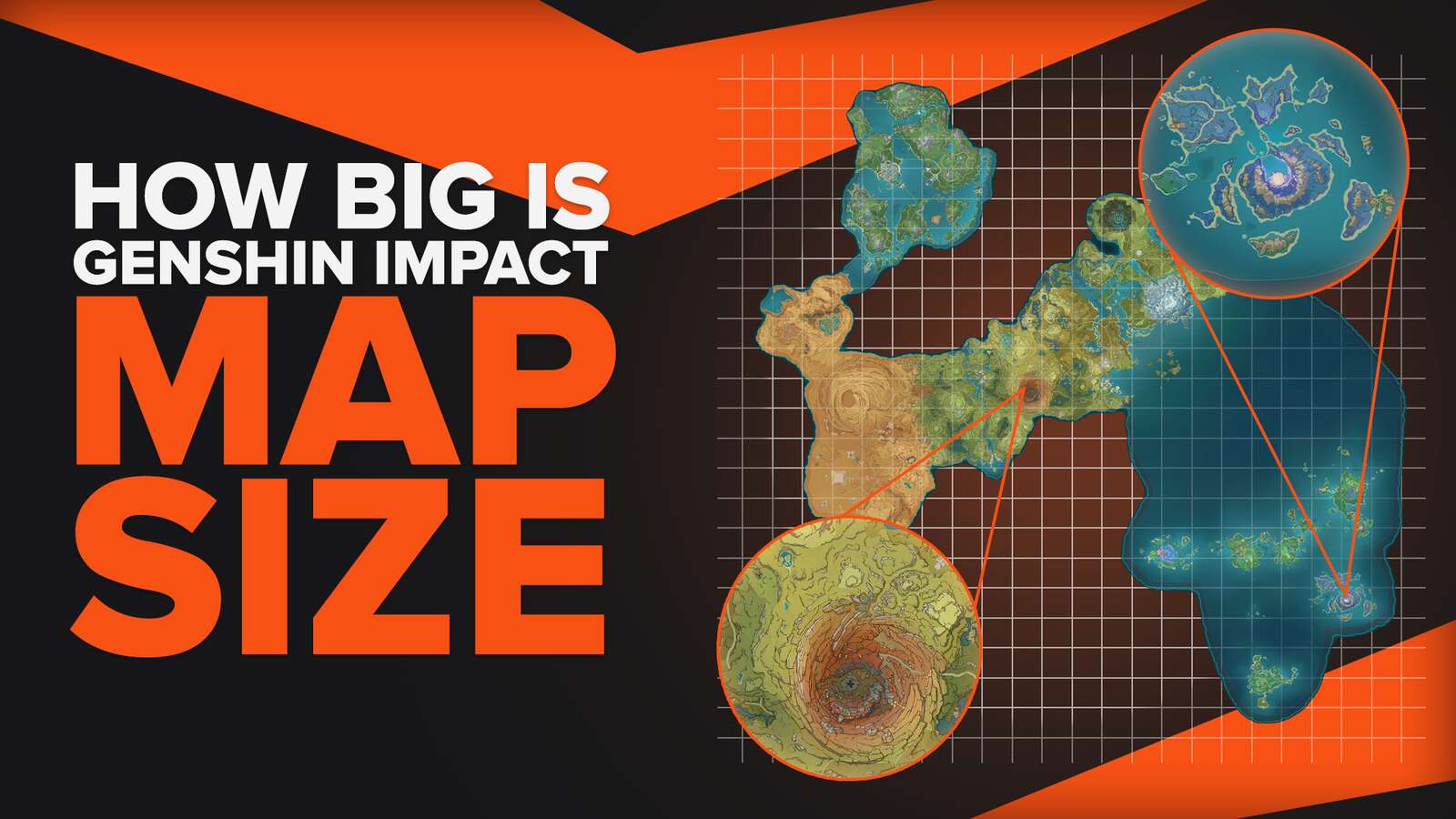Have you seen yourfavorite Genshin Impact Streamer or YouTuber share the prettiest screenshots, but you do not know how? Well, this article might just be the right read for you!

Genshin Impact has numerous breathtaking scenes and animations that players won't forget. To capture these moments forever, players would have to somehow take a picture of them.
Luckily, the Genshin Impact Game has prepared ways for players to make screenshots in Genshin Impact. Let's take a look at the possible methods to have beautiful screenshots for you to show off to your friends!
How to Screenshot in Genshin Impact PC
Access the Take Photo option found in the Paimon menu.
You will have options on how your character’s face would like to be, and you can adjust the angle of your screenshot.
Once you are sure of the image, press the Enter button on your keyboard to take the screenshot!
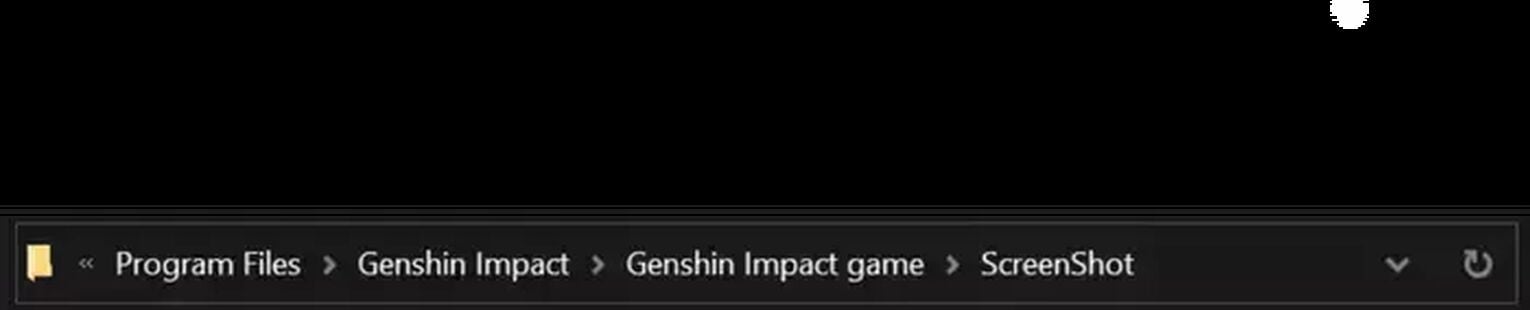
Go to File Explorer.
As Genshin Impact is usually downloaded in the C: Drive, it is likely that you will find the Genshin Impact Game Folder here.
Following directory, click on C Drive (C:) > Genshin Impact > Genshin Impact game > ScreenShot. The names mentioned all are folder names. Note that these are also the default settings of Genshin Impact and the screenshot folder.
Once you have located the ScreenShot folder location and accessed the Genshin Impact ScreenShot folder, you can now see all the screenshots you have made with the Kamera or Special Kamera.
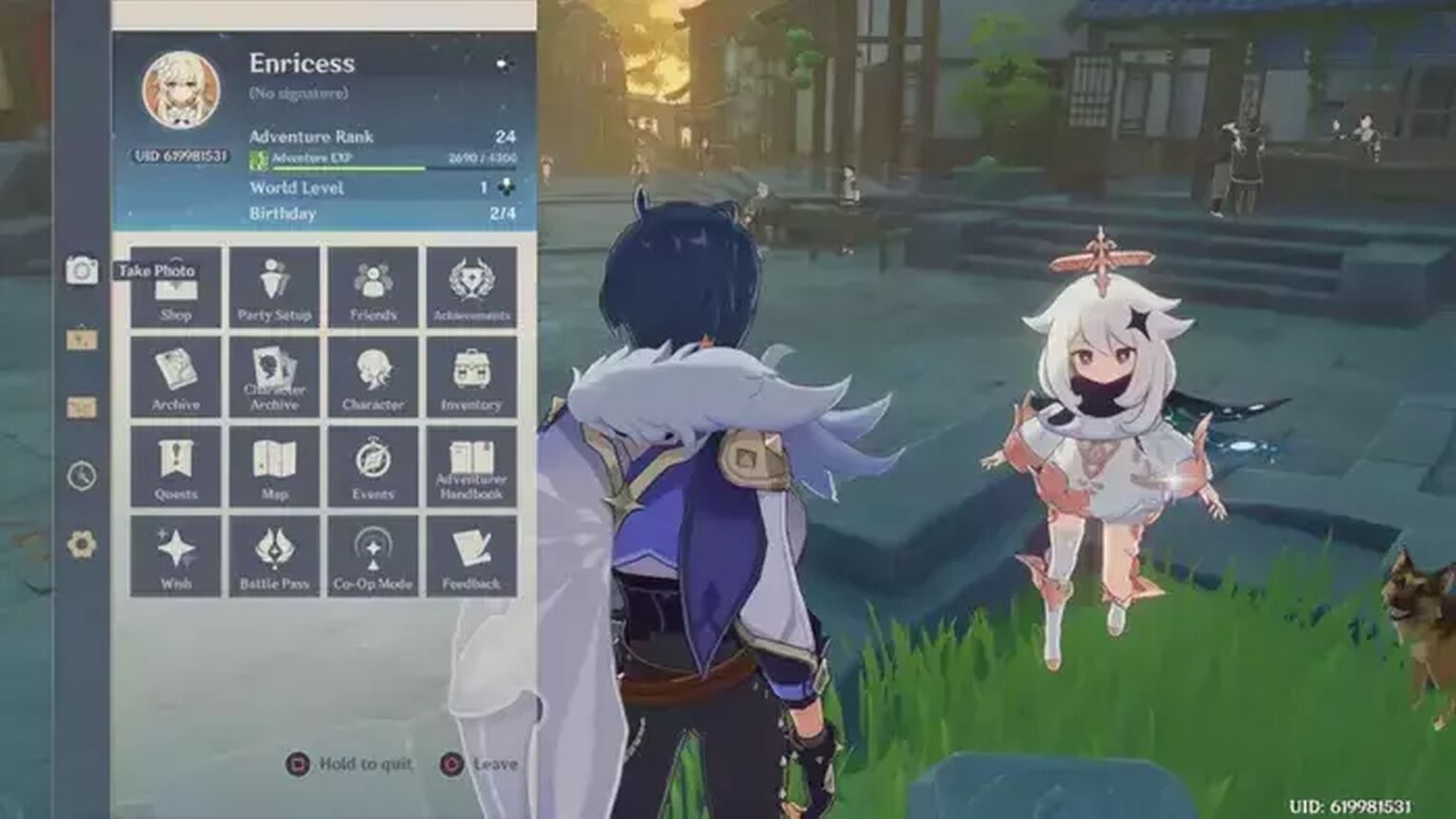
This method allows players to get a close up shot or a scenery picture with their favorite characters! The pictures can then be saved, and found in the following directories:
C:\Program Files\Genshin Impact\Genshin Impact game\ScreenShot
Alternative Method to Screenshot Genshin Impact on PC
PC operating systems has specific instructions on how to do a screenshot. Here are a few ways you can take a screenshot immediately without the use of in-game functions.
For Windows, you can:
Press the 'Print Screen' Button. This immediately copies the picture onto your Clipboard. To see the picture, you can go to a Word Document and paste the screenshot.
Alternatively, if you want to save the screenshot, you can press the Windows Button and the 'Print Screen' Button together. This way, you can access the picture in your ScreenShot folder (This PC > Pictures > Screenshot).
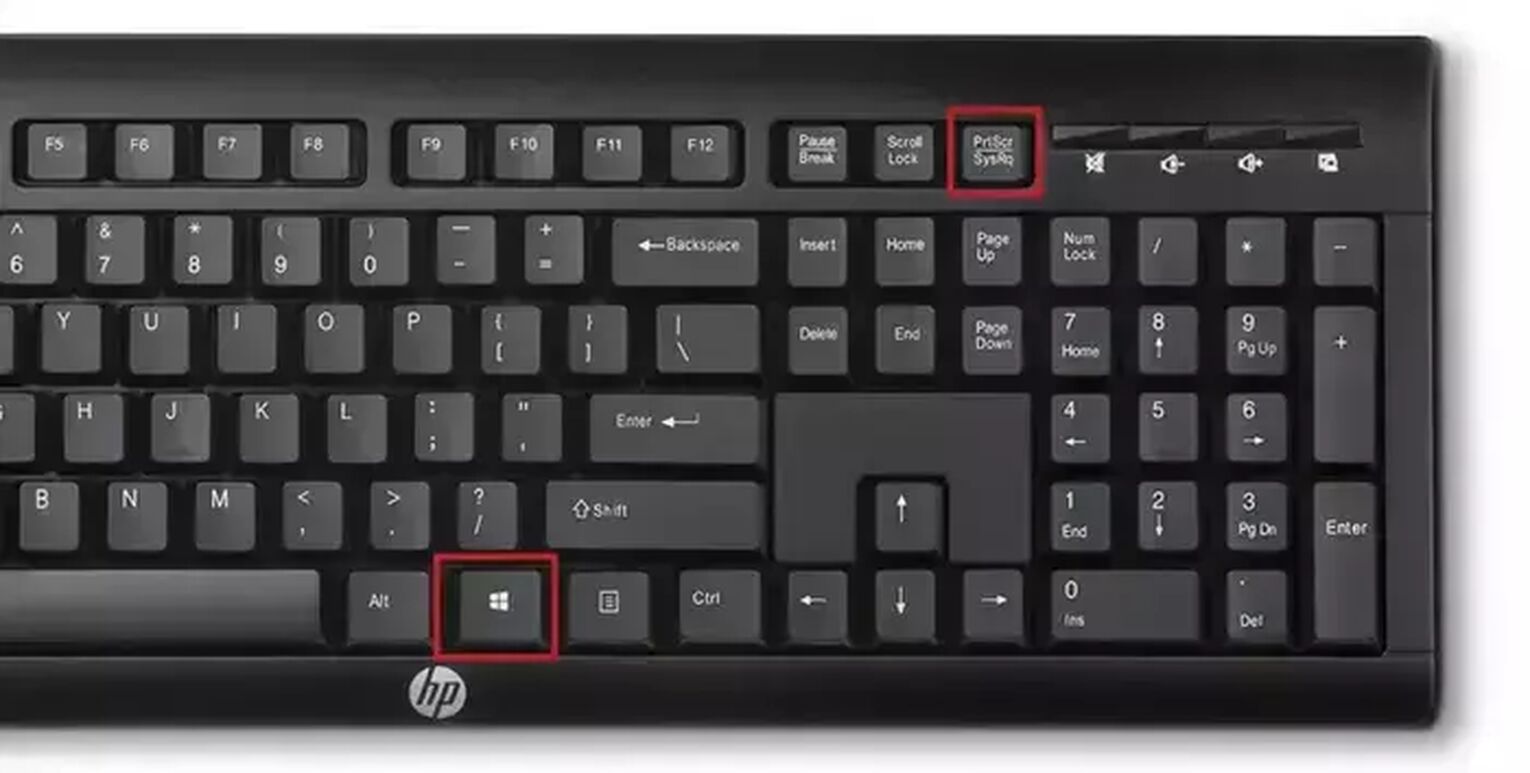
For Mac, you can:
Press and hold these three keys at the same time: 'Shift' + 'Command' + '3'.
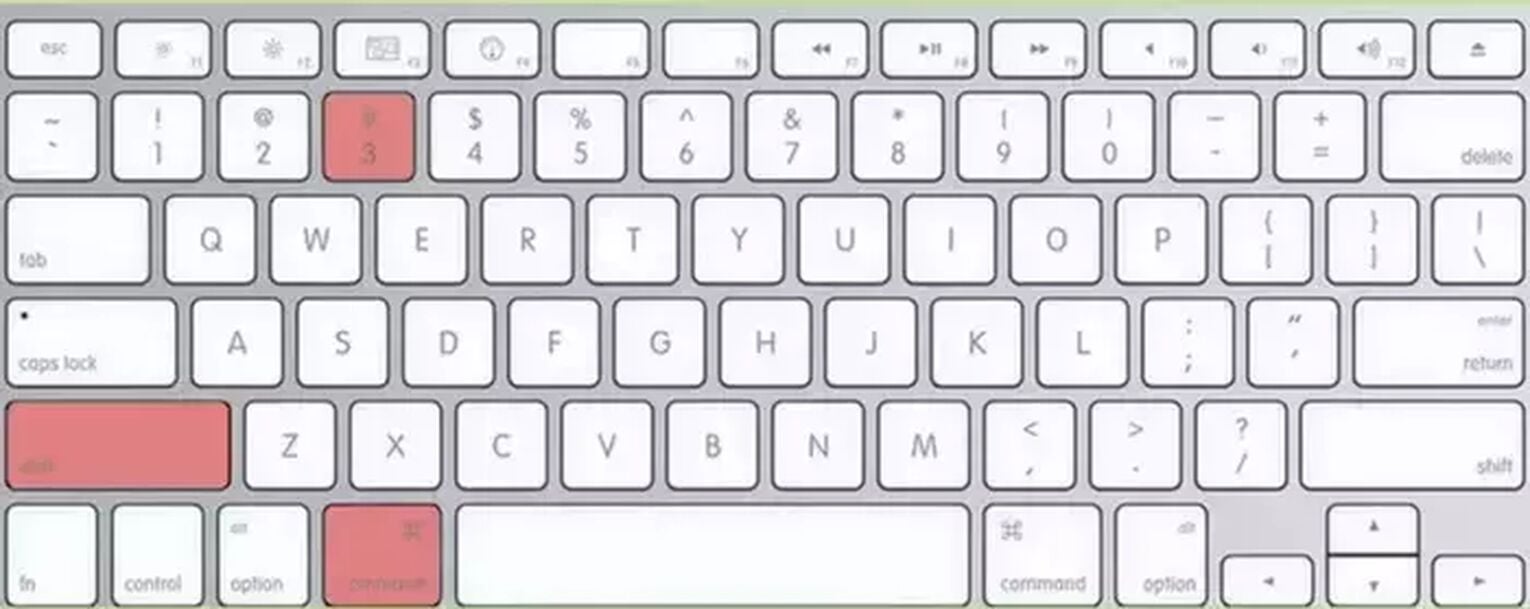
How to Access Saved Screenshots from Kamera / Special Kamera on Mobile Devices
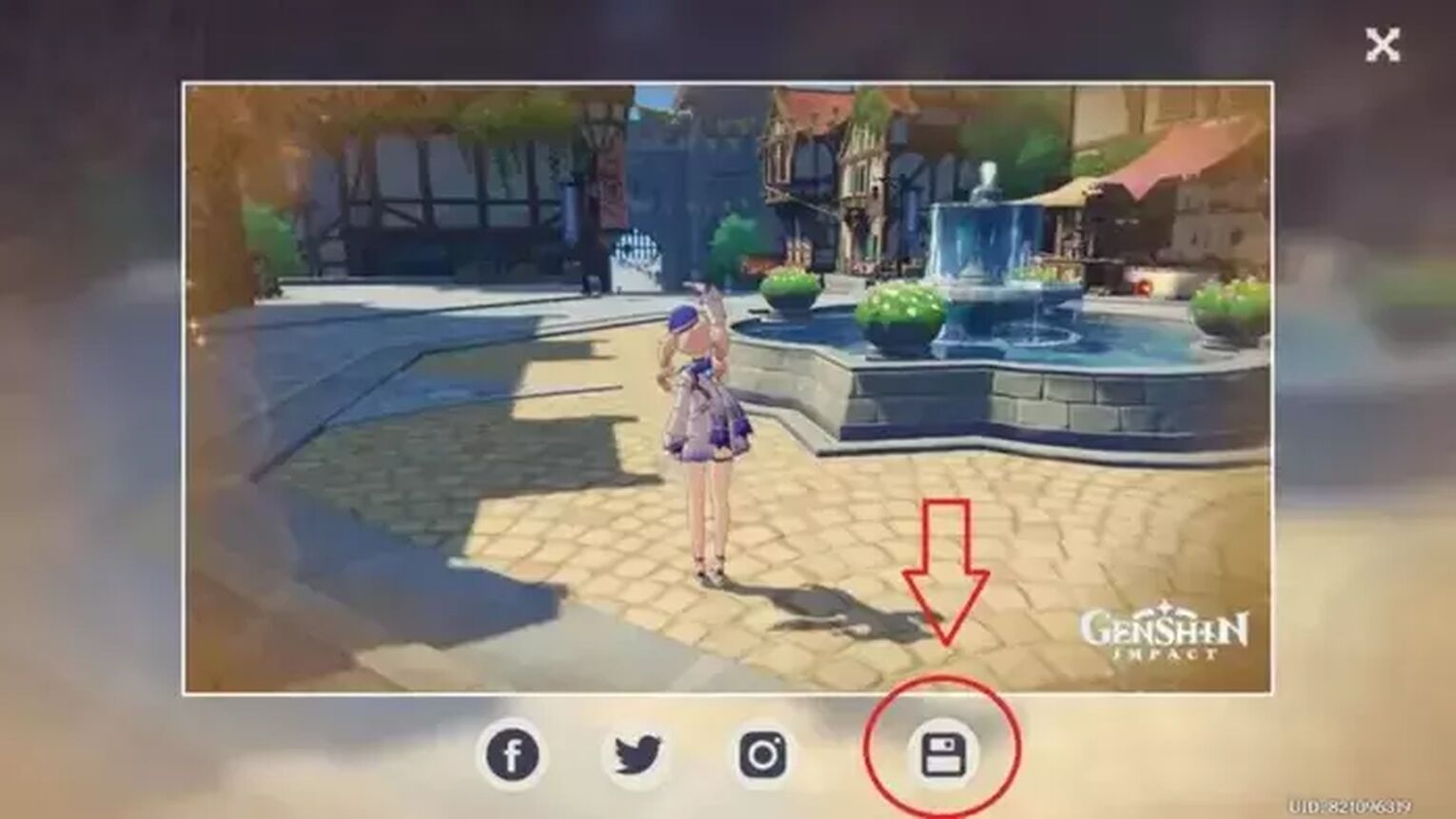
Using your iOS, Andriod, or other mobile devices, saving your screenshots through the Kamera Gadget is fairly simple to follow. After you have taken a photo, Genshin Impact will show you the final result of that screenshot. It then provides players a few options of what to do with that specific Genshin Impact screenshot.
At this point, you can see four buttons each with different buttons. The buttons have the following functions, starting from the right.
Share your screenshot on Facebook. Your Facebook friends will be able to view your screenshot.
Share your screenshot on Twitter. Your screenshot will be a new tweet that other people get to see.
Share your screenshot on Instagram. Your Instagram followers will be able to view your screenshot.
Save your screenshot on your mobile device. You can now view your screenshot from your Photo Album.
Screenshot Alternative Method: Using Mobile Device's Built-In Screenshot Function
Mobile devices these days have a built-in function to do a screenshot. Depending on the mobile device you use, there is a certain combination of buttons that you can press together to do a screenshot.
For iOS Phones:
For iPhone models with FaceID: Press the side button and volume up button together.
For iPhone models with Touch ID and side button: Press the side button and home button together.
For iPhone models with Touch ID and top button: Press the top button and home button together.
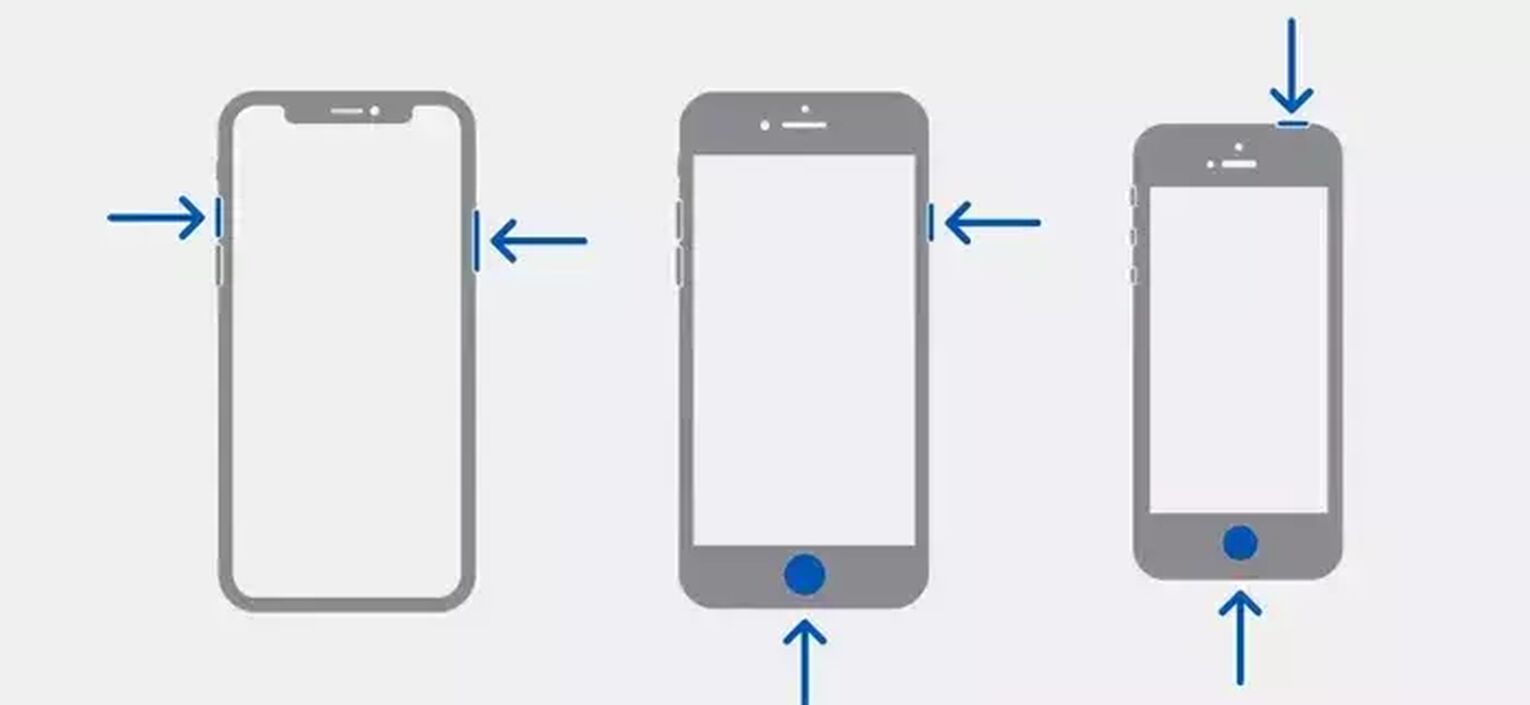
After you take the screenshot, you can go to Photos to see your Genshin Impact game screenshot.
For Android Phones:
Press Power and Volume Down buttons at the same time. If this does not work, press and hold the Power button for a while and then tap 'Screenshot'.
After taking the screenshot, you can go to Library > Screenshots to view your Genshin Impact screenshot!
How to Use the Kamera / Special Kamera

You will need to go to your inventory and go to the Gadgets section.
Select the Kamera or Special Kamera and have it equipped.
Once equipped, you can now enter photo mode by selecting or pressing the Kamera or Special Kamera!
(Note: there are very slight differences between camera modes on varying mobile devices and platforms.)
Using Genshin Impact Game Features - Kamera
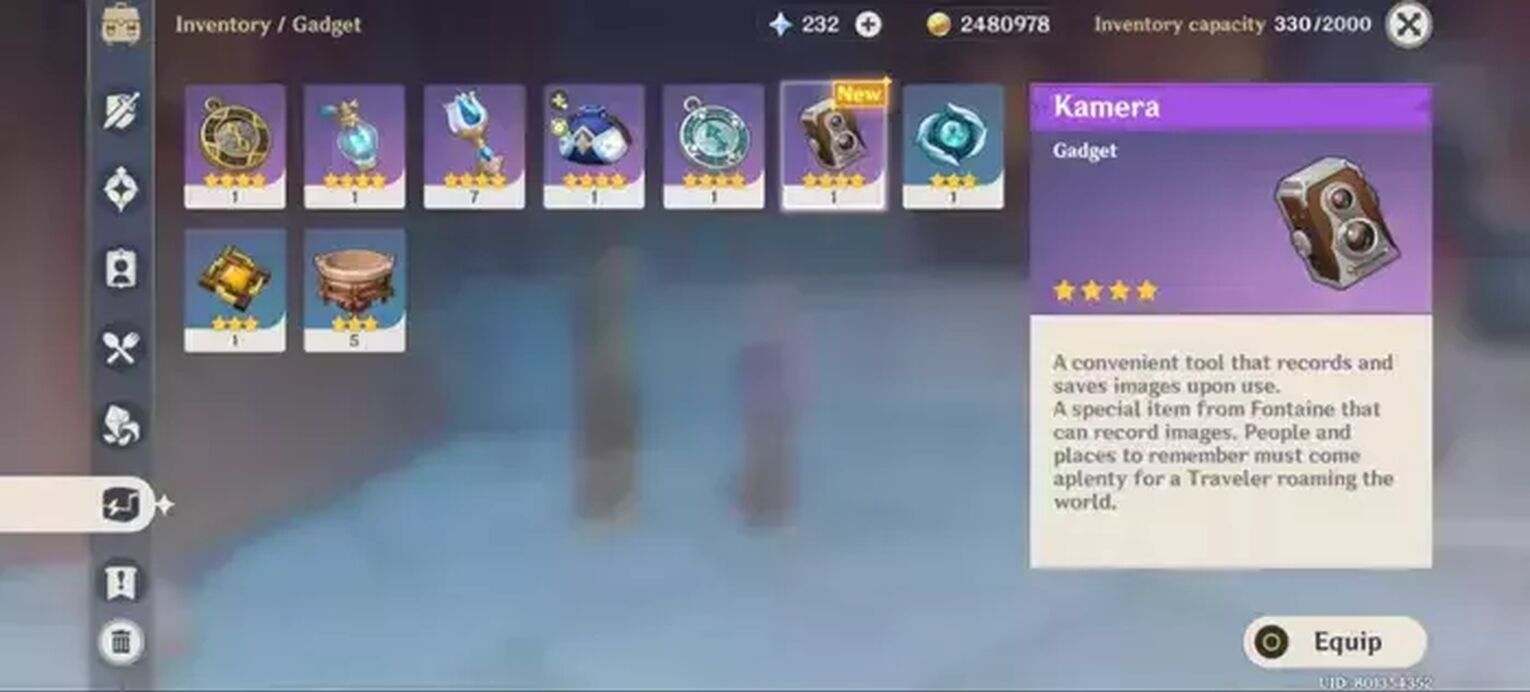
Genshin Impact has provided two in game image saving ways, which are by using the following Gadgets:
Taking pictures with the Camera
Taking pictures with the Special Camera
The difference between the Kamera and Special Kamera is that the Special Kamera has an additional golden, hazy effect around the picture's borders, making it look a little more antique for those players who wish to have some photo effects for their screenshots.
Sample Picture of Screenshot Using Kamera
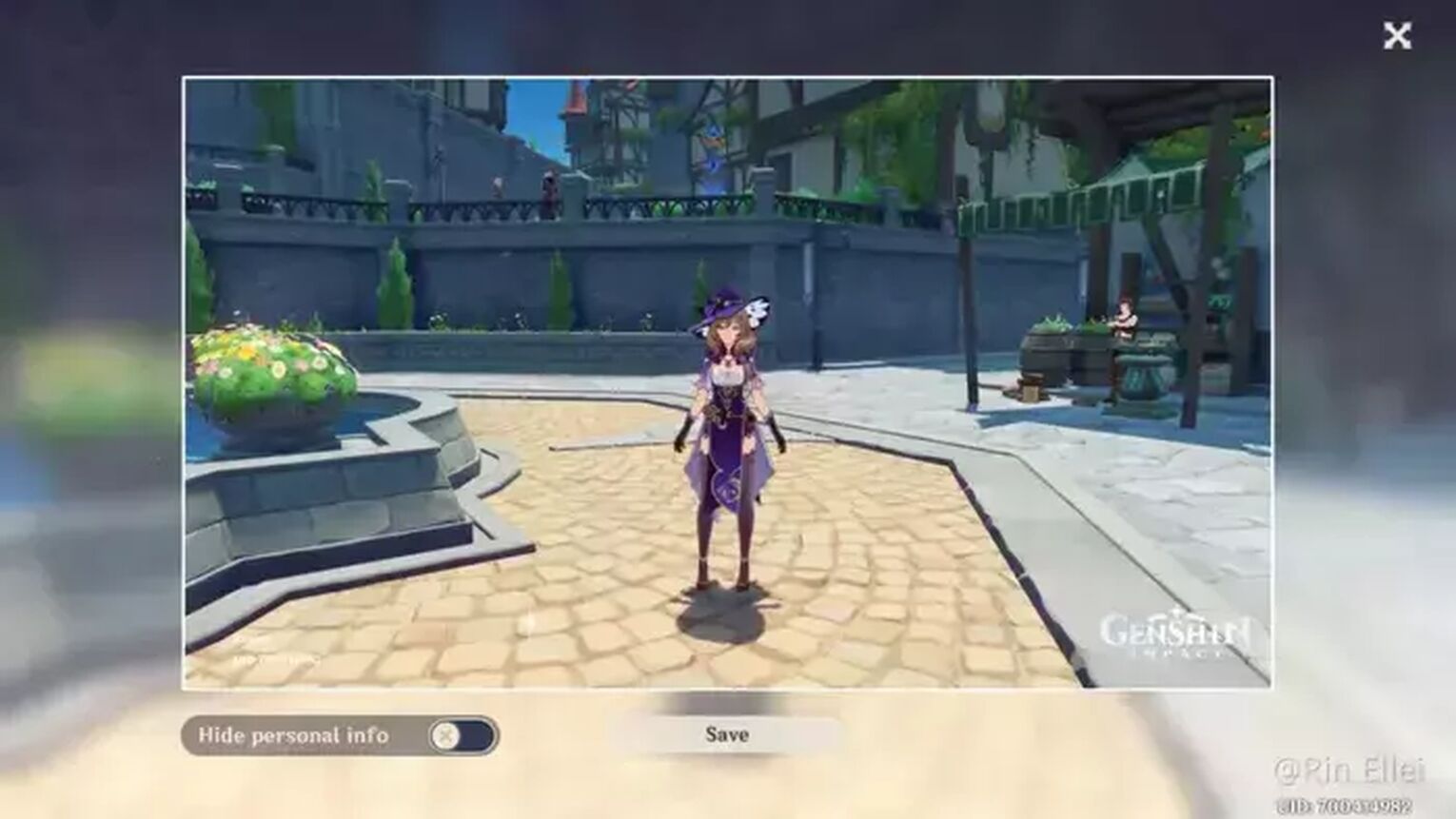
Here, we can see an ordinary screenshot picture, similar to how print screen works.
Sample Picture of Screenshot Using Special Kamera
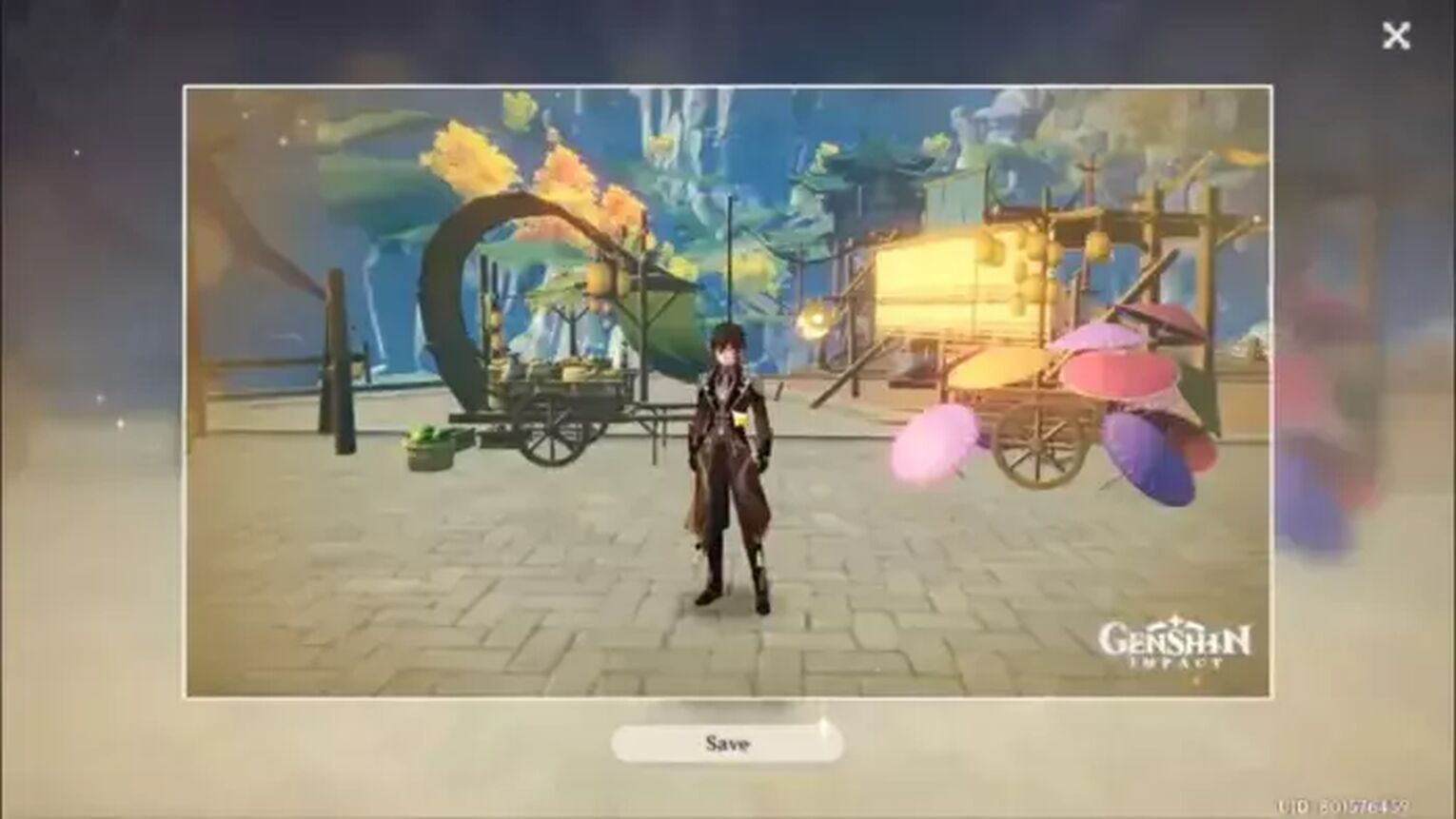
The picture above is a screenshot taken when using the Special Kamera Gadget. If you like the gold fuzzy border, this screenshot method is perfect.
Unable to Find ScreenShot Folder Using Mentioned File Path
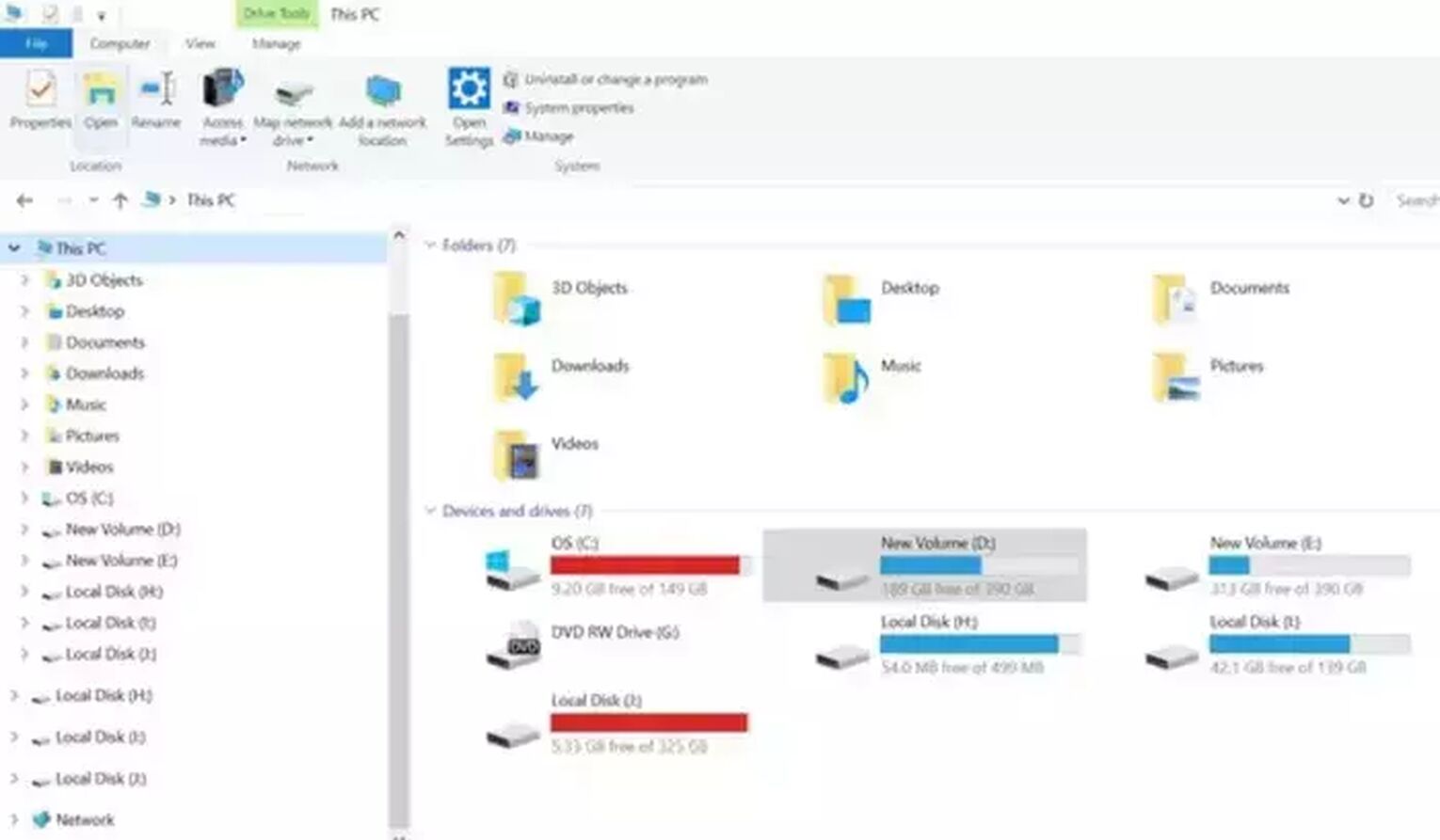
There is a possibility that you may have not downloaded Genshin Impact using default settings due to personal preferences or that your C Drive did not have enough memory space to fit the Genshin Impact game folder.
If this problem surfaces, use the Search Function in File Explorer and search 'Genshin Impact'. Once your File Explorer app returns the specific folder, continue by clicking on Genshin Impact game > ScreenShot.
Isn't taking a screenshot pretty straightforward? We hope that you can now immortalize scenic images with thehottest characters of Genshin Impact in thehighest points and lowest depths of Teyvat!If you're interested in finding out how to record your Genshin Impact gameplay, click this link to find out more!


.svg)


![How to Unban Your Genshin Impact Account? [Solved]](https://theglobalgaming.com/assets/images/_generated/thumbnails/341065/how-to-get-unbanned-from-genshin-impact_03b5a9d7fb07984fa16e839d57c21b54.jpeg)

![How To Change Language in Genshin Impact [All Platforms]](https://theglobalgaming.com/assets/images/_generated/thumbnails/63446/6265a9e0fd624c1cafc390bf_how20to20change20language20in20genshin20impact_03b5a9d7fb07984fa16e839d57c21b54.jpeg)