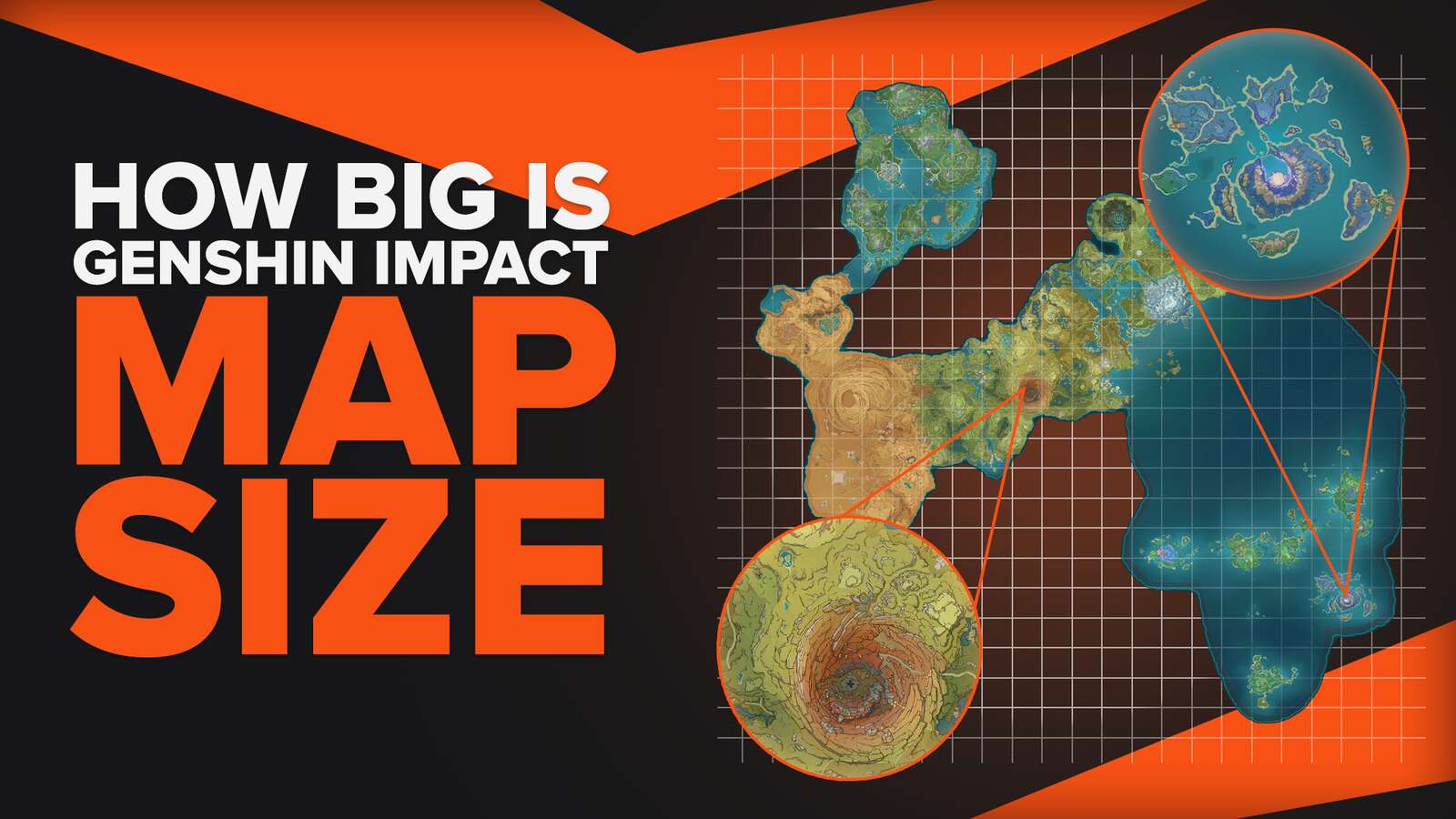![How to Fix Genshin Impact Not Downloading? [2 Methods]](https://theglobalgaming.com/assets/images/_generated/thumbnails/3996393/how-to-fix-error-code-game-not-downloading-in-Genshin-Impact_94948129f3d674eb46f0eebb5e6b8018.jpeg)
Genshin Impact Game Files Download Error
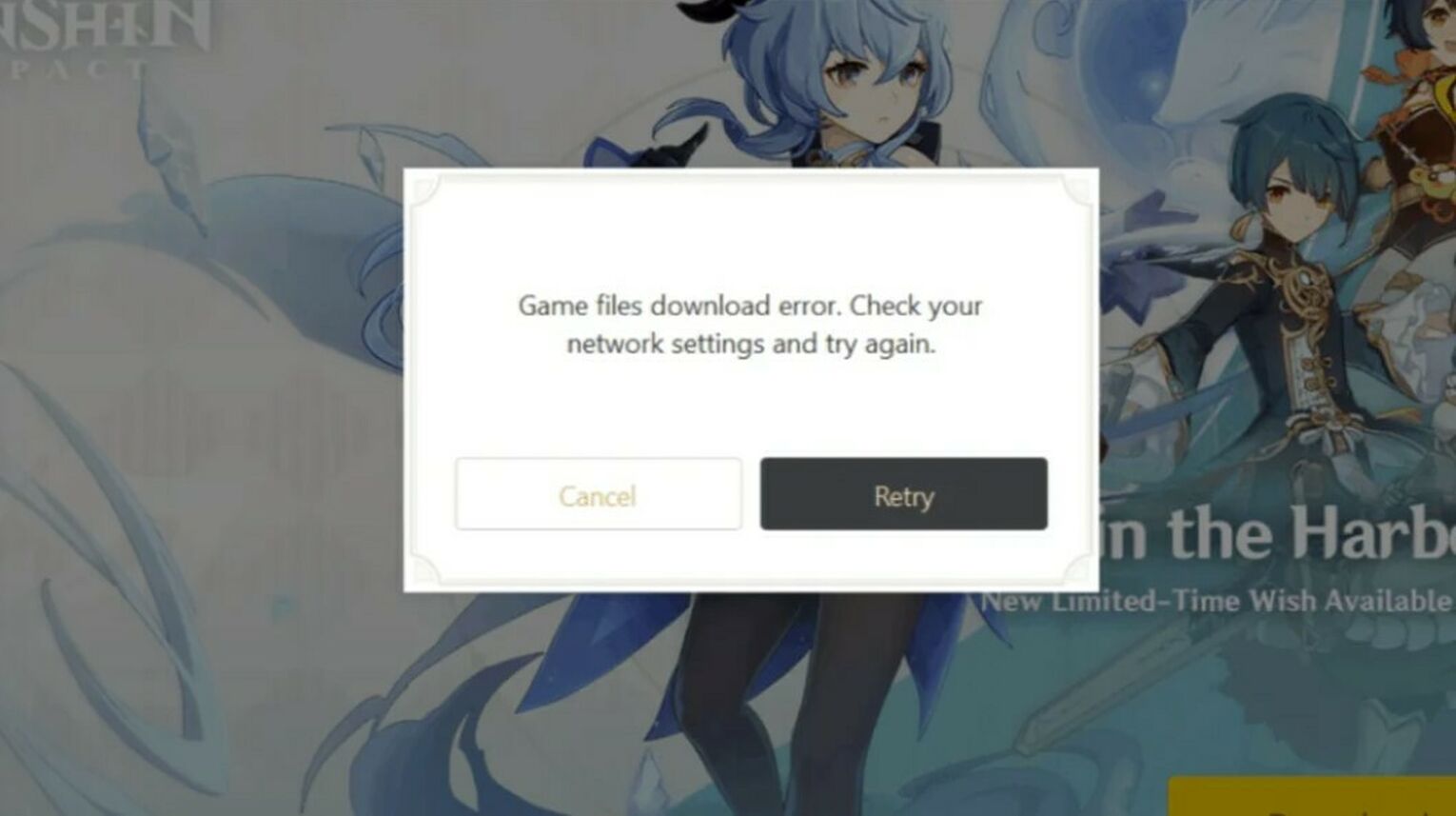
At some point along our gaming journey, we've encountered moments where we can't load game files. A game file download error occurs pretty commonly, and Genshin Impact is no exception. If you are experiencing the same issue as the image seen above, you have come to the right place. Let's waste no more time and dive right in!
Delete and Reinstall all Genshin Impact Game Files
The good ol' reliable delete-and-reinstall method is usually the best way to clear out any problems regarding any games when you cannot get those game files onto your device. This method may vary from each device as memory space and internet connection influence the download speed at which you can reinstall Genshin Impact, so I like to see this method as a last resort.
To properly attempt to fix the Genshin Impact Game Files Download Error, you must wipe out every single Genshin game file. Make sure you follow the steps below to properly delete Genshin Impact so that you don't have to do the downloading process twice like I did!
Step #1 - Locate Genshin Impact Uninstaller

First (assuming you are on a Windows OS device), click the Windows buttonon your keyboard and type in "Genshin Impact" on the search bar. Once typed in, locate "Open File Location" and open it, as seen in the image above.
Step #2 - Run the Genshin Impact Uninstaller
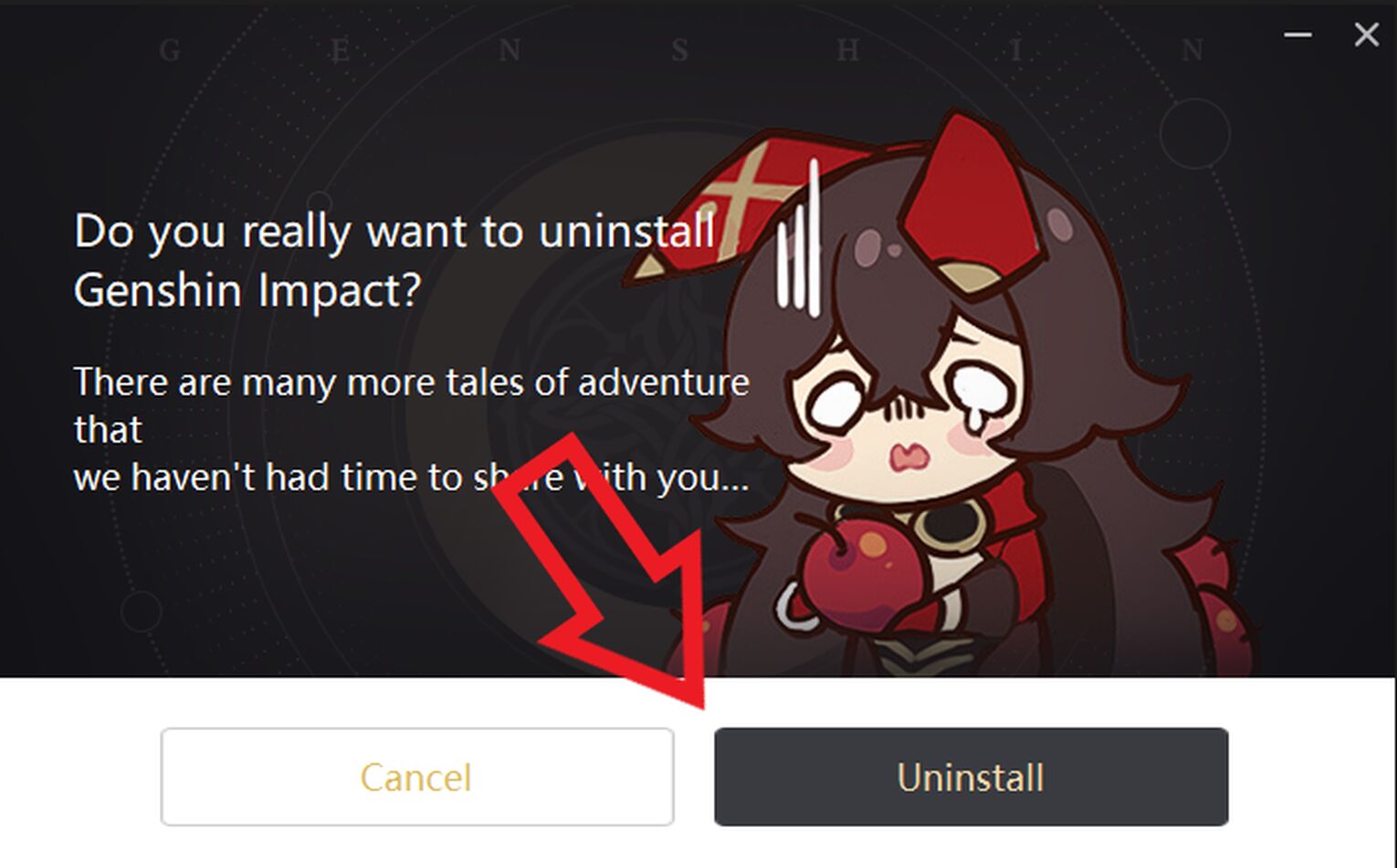
Once you have opened "Open File Location", you should be able to see "Uninstall Genshin Impact". This is the proper software (or application) provided by Genshin Impact themselves that allows players to properly delete Genshin Impact from the device. I too had to use this method when I was figuring out how to fix black screens in Genshin Impact.
If done correctly, you should be able to see a small window, as shown above. If you are certain that the other methods have not worked, then go ahead by clicking "Uninstall", and wait for the application to do its magic.
Step #3 - Download the latest Genshin Impact Launcher
When downloading Genshin Impact's launcher, make sure that you are getting the latest, newest edition launcher from their official website, which should be https://genshin.hoyoverse.com/en/. If you have downloaded your game files from a different source, your device might be in danger!
Step #4 - Download the rest of the Genshin Impact Game Files
Once the launcher has finished downloading, run the Genshin Impact launcher and let it download the rest of the necessary game files. If your internet is fast, queue up some of the most popular Genshin Impact YouTubers and Streamers to pass the time. But if your download speed is less than 1 Mbps, I recommend you let Genshin Impact download overnight so that you can immediately start playing the next day.
Changing DNS Server Addresses
In case you have never heard what a DNS server is, it stands for Domain Name System, which is responsible for directing you to the correct websites. Changing DNS server addresses to a faster one allows you to enjoy faster connectivity to certain websites!
Step #1 - Open Windows Settings
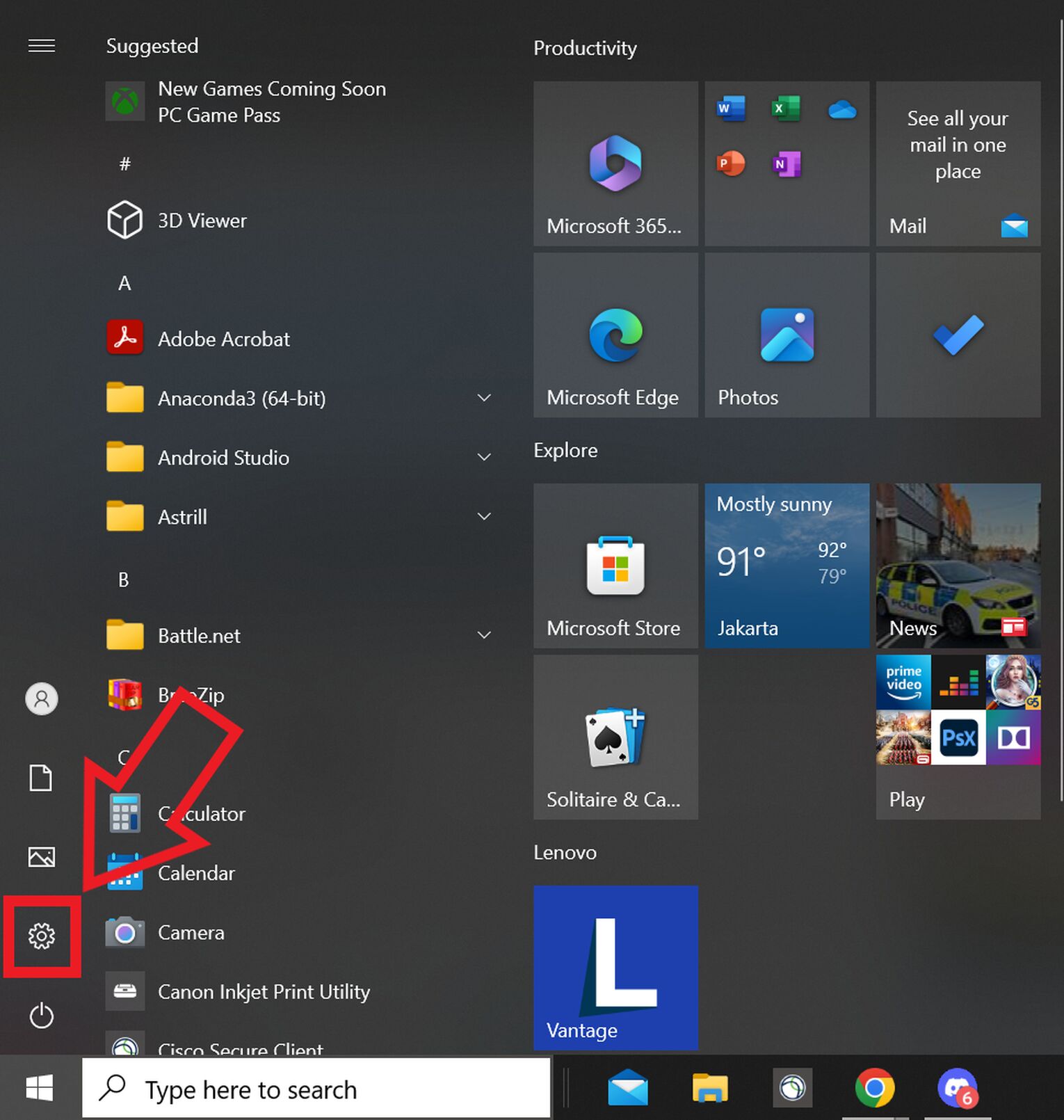
Firstly, open the Windows Start Menu and select Settings. The settings picture is an image of a gear, positioned near the left corner of the screen. If you are struggling to see it, make sure to check out the image provided above.
Step #2 - Open Network and Internet Section
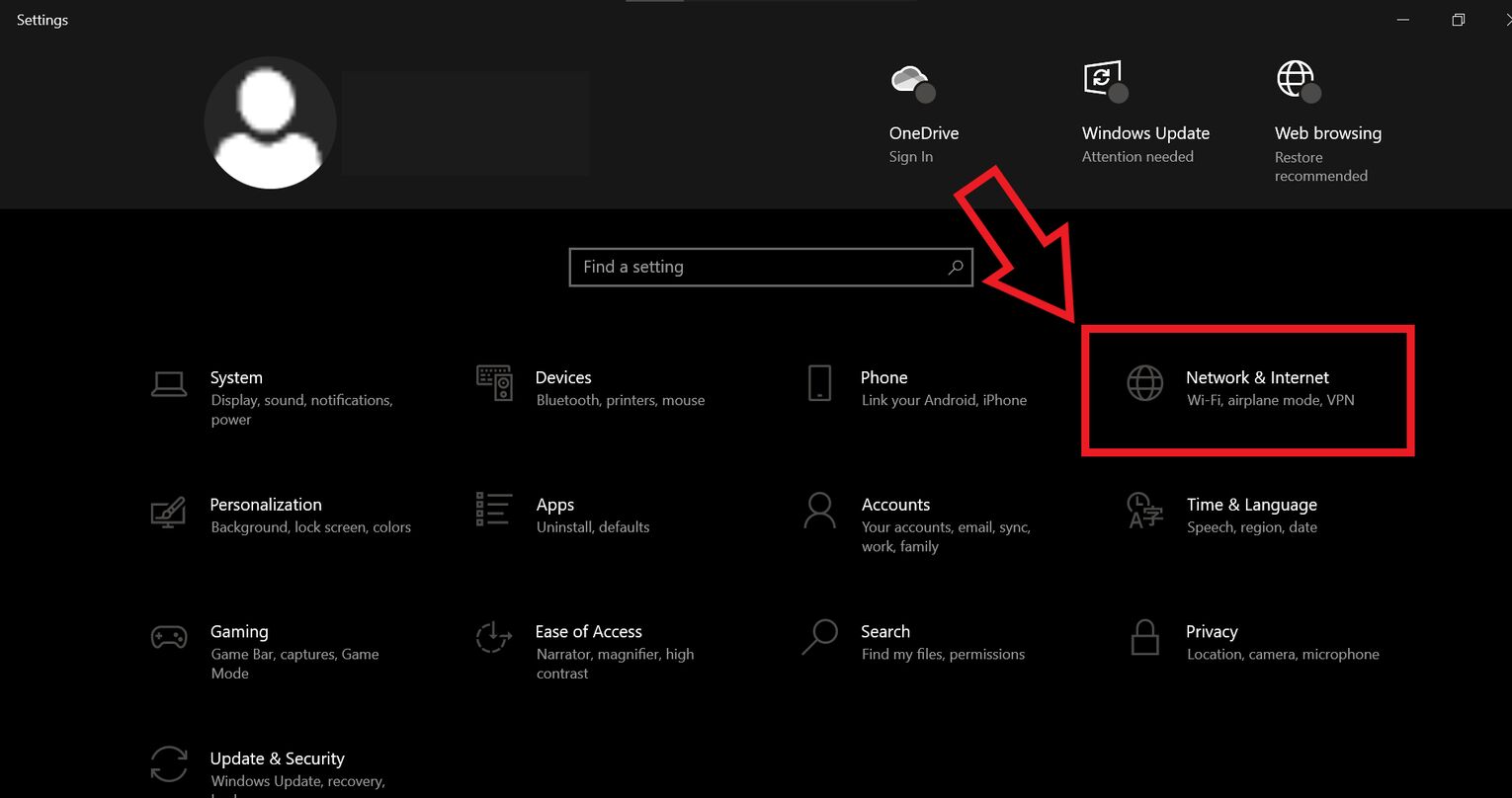
You should be able to see a menu that shows rows of settings that you can adjust on your device. From this Settings window select the "Network and Internet" setting, as shown above. If you've tried to figure out how to fix your Genshin Impact from failing to connect to the server, this step should be familiar!
Step #3 - Select Active Network
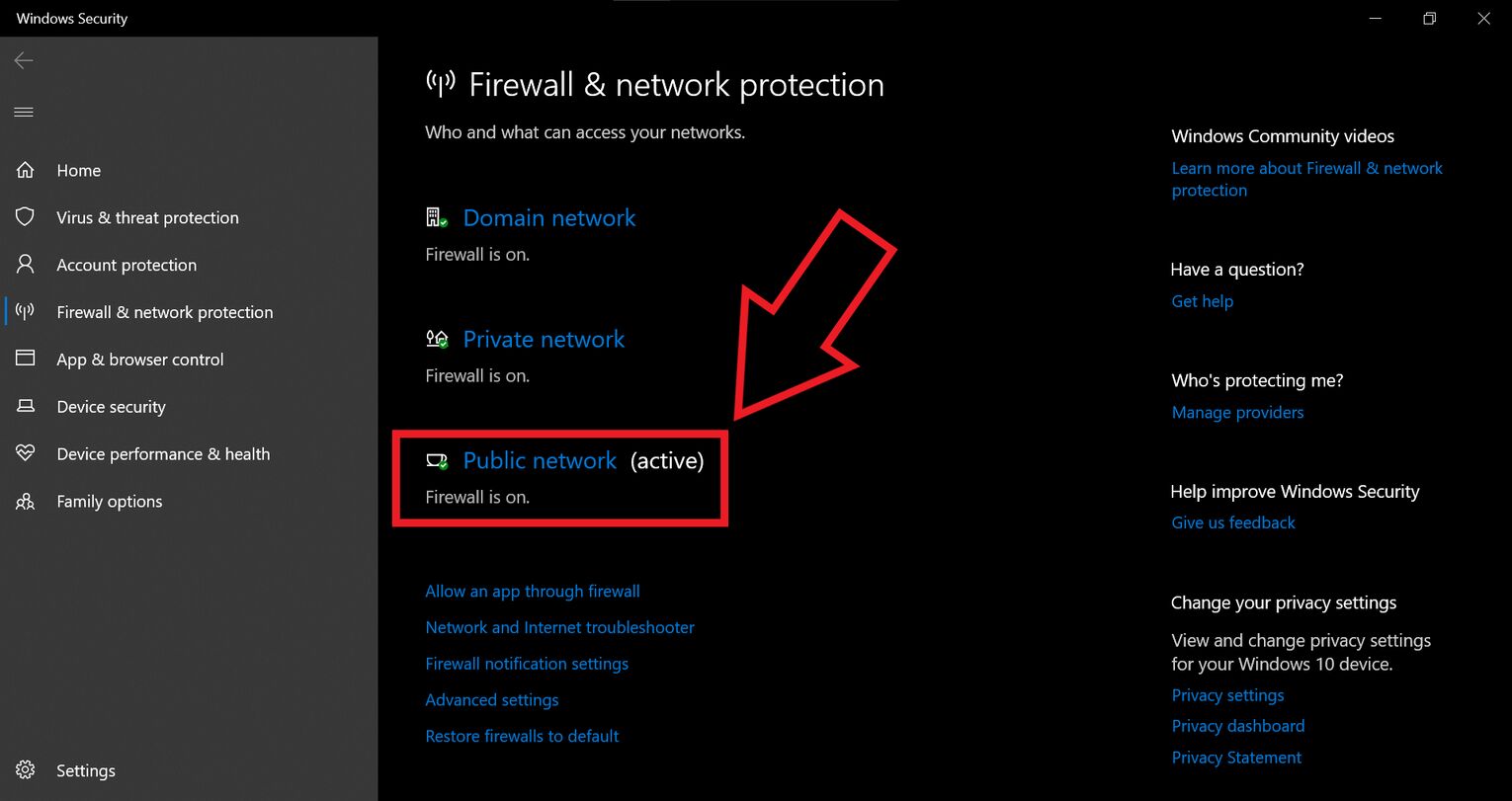
Depending on where and what internet connection your device is connected to, select the network that has "(active)" beside it. It can differ from person to person, so the image that I provide may differ from yours!
Step #4 - Turn Off Firewall
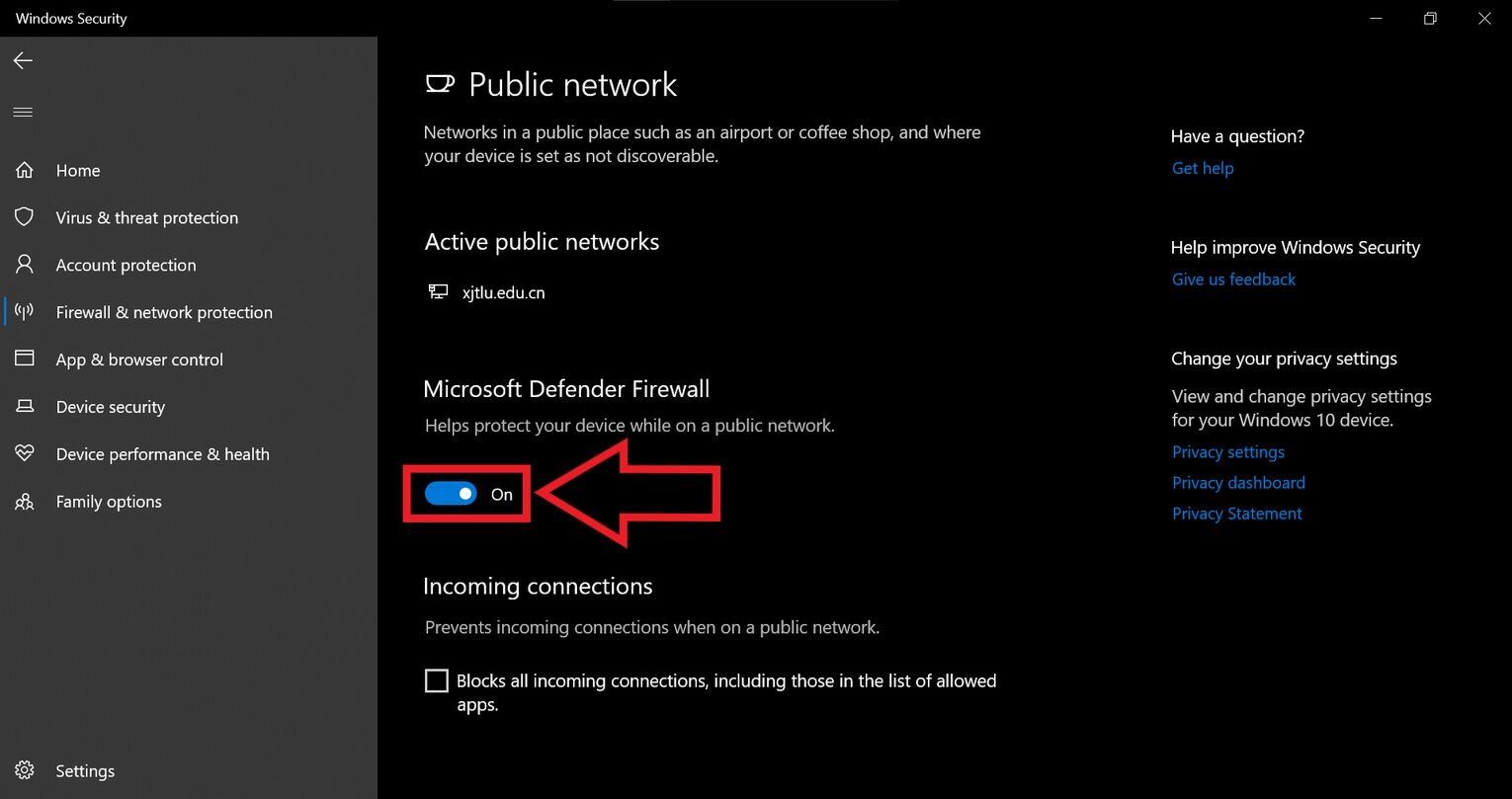
Under "Microsoft Defender Firewall", you should be able to spot a switch that says "On". Click on the switch to disable the Windows Firewall.
One thing that I should warn you here is that disabling your Windows Firewall is risky for your device's cybersecurity! Therefore, I strongly advise you to not open any other websites to reduce the risk of any malware attacks.
Step #5 - Change Adapter Options

Going back to the Network and Internet Settings settings, click on the "Change adapter options", as shown in the picture above.
Step #6 - Enter Network Properties
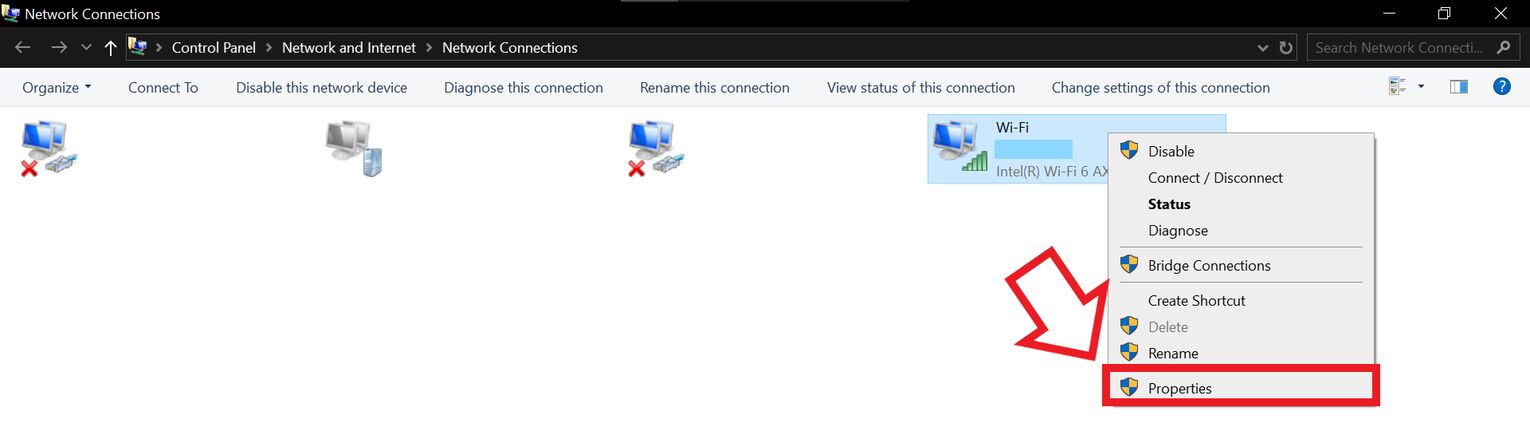
As seen above, there are a few networks that you are connected to or might have been connected to. If you have never used a VPN before, then there should be only one option. Right-click this network, followed by clicking on "Properties". You should be able to see the drop-down list as seen above.
Step #7 - Enter Internet Protocol Version 4 Properties
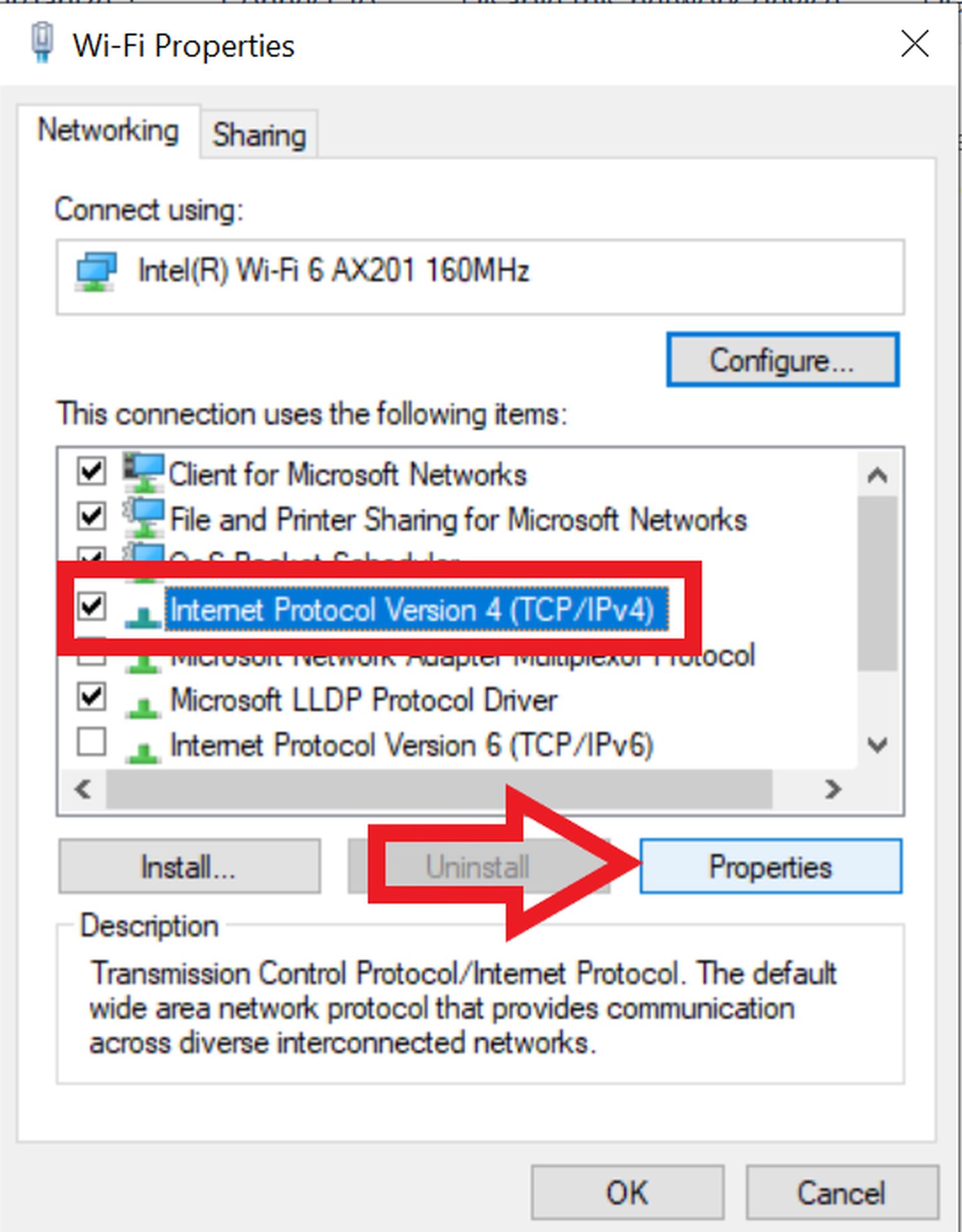
You will see a list of properties that you can configure. From here on, be very careful and ensure you follow every step correctly, or you might risk causing more trouble than fixes!
Locate "Internet Protocol Version 4" from the list and select it. If you have done it correctly, you can observe that the "Properties" buttonthat has the arrow pointing to the buttonin the image above is selectable. If it is now selectable, click it.
Step #8 - Enter Google's DNS Server Addresses
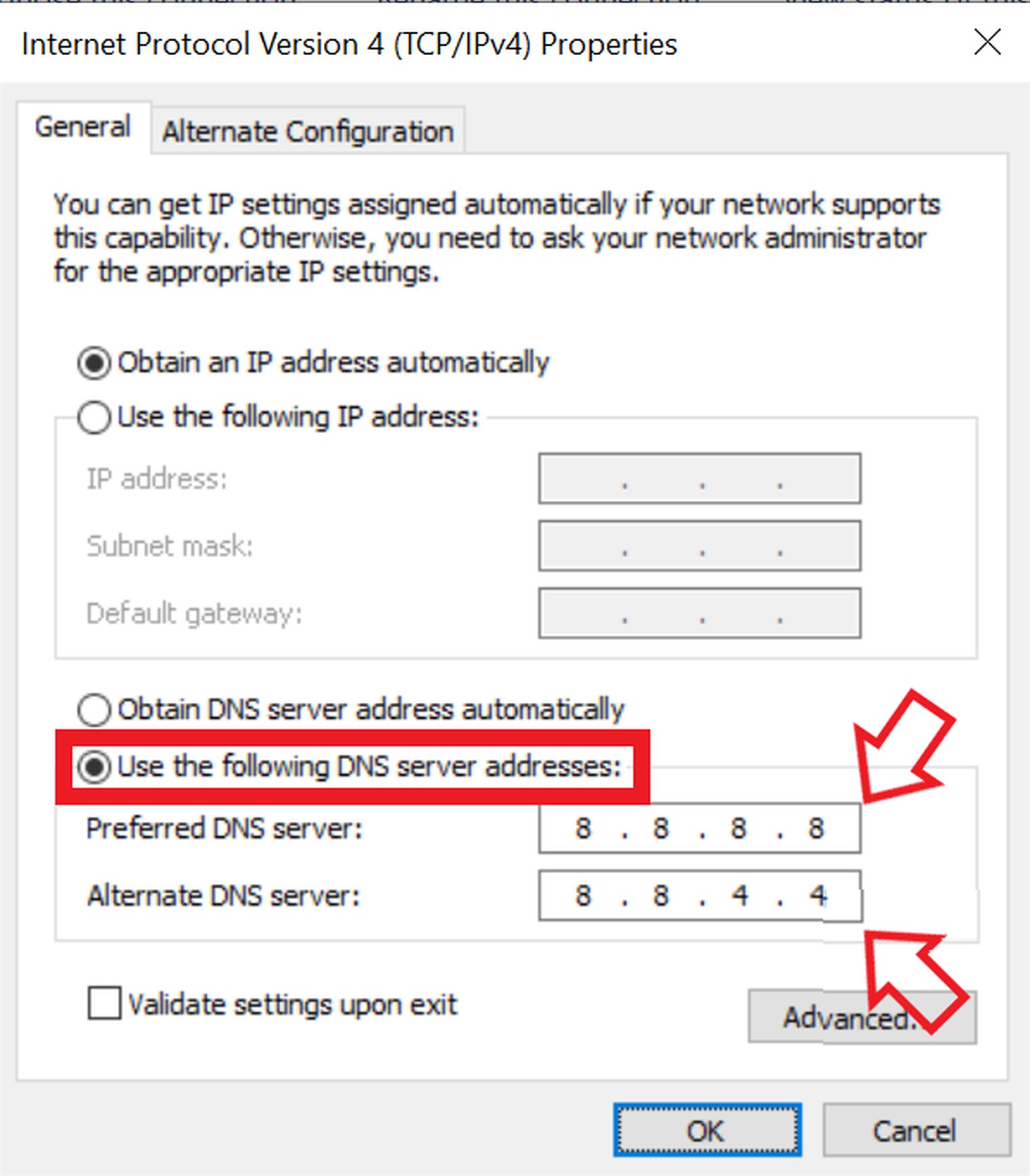
Long story short, some people have found success in using Google's DNS Server Addresses to download Genshin Impact when they had trouble prior.
Select "Use the following DNS server addresses" and enter 8.8.8.8 and 8.8.4.4 respectively for the Preferred and Alternate DNS servers as shown in the picture I provided. If everything is the same as the image, you can hit "Enter" on your keyboard.
Now, try to download Genshin Impact, and hope that your device successfully does it! Also, ensure that you know Genshin Impact's download size so you can prepare enough memory space to play the game smoothly!


.svg)


![How to Fix Genshin Impact Not Launching? [Tested on Windows]](https://theglobalgaming.com/assets/images/_generated/thumbnails/3996394/how-to-fix-error-code-not-launching-in-Genshin-Impact_03b5a9d7fb07984fa16e839d57c21b54.jpeg)

![How To Change Language in Genshin Impact [All Platforms]](https://theglobalgaming.com/assets/images/_generated/thumbnails/63446/6265a9e0fd624c1cafc390bf_how20to20change20language20in20genshin20impact_03b5a9d7fb07984fa16e839d57c21b54.jpeg)