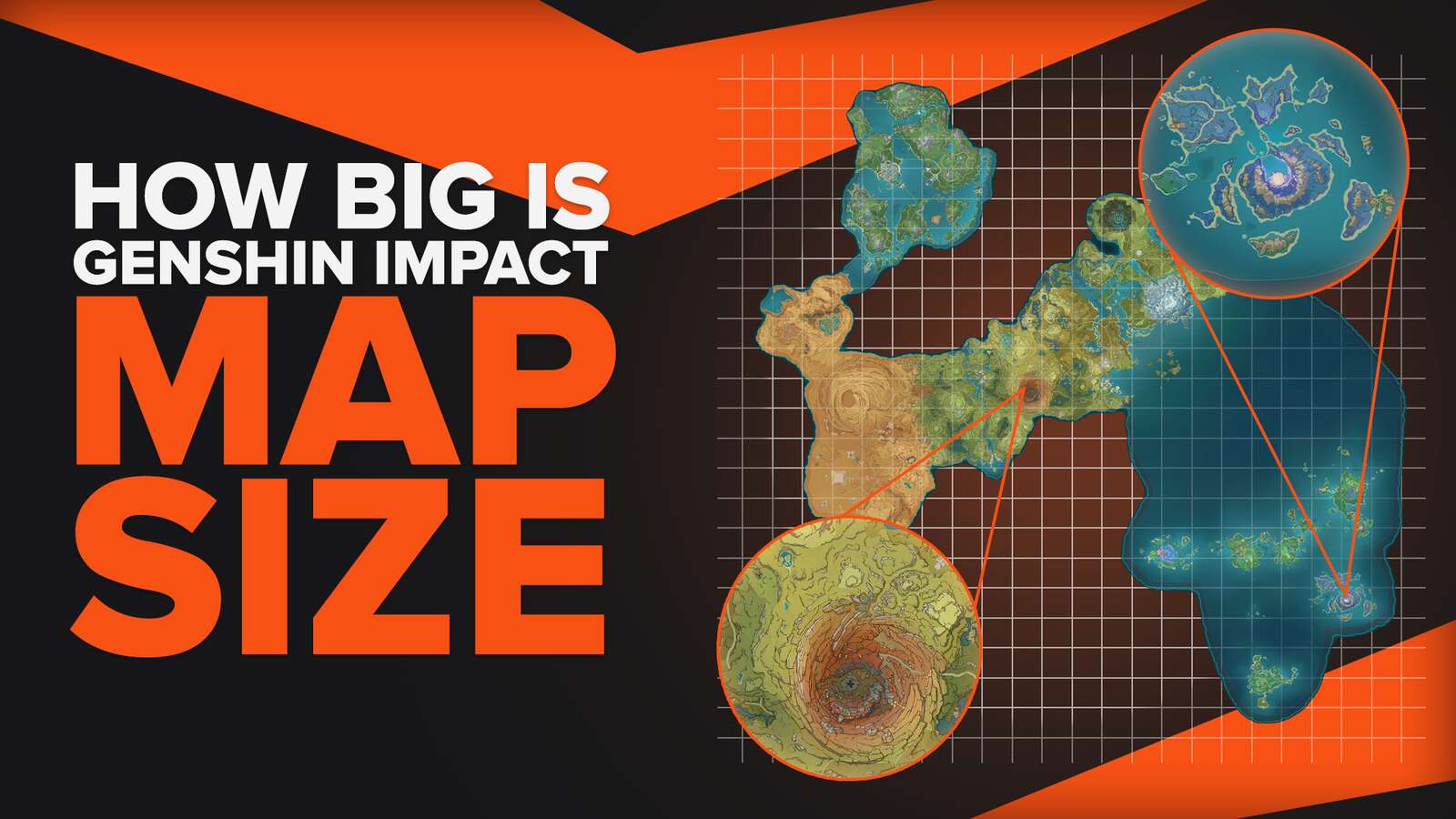![Genshin Impact.exe Caused an Access Violation Fix [Fast Fix]](https://theglobalgaming.com/assets/images/_generated/thumbnails/3996398/how-to-fix-error-code-Access-Violation-0xc0000005-in-Genshin-Impact_94948129f3d674eb46f0eebb5e6b8018.jpeg)
If you have experienced seeing the error log: Error occurred at "Date", with the message ending with an access violation (not to be confused with black screen fixes in Genshin Impact), then it's most likely you will need to read the following steps to find out how to fix it.
Check Your Specification

I will always check my hardware specifications if an error occurs on an application or game, so the Genshin Impact game should not be an exception. You can also use the help of your device manager to confirm the specifications of your device. Here is a table of the minimum requirements to run Genshin Impact.
| Operating System | Windows 7 SP1 64-bit, Windows 8.1 64-bit, or Windows 10 64-bit |
| Processor | Intel Core i5 equivalent or higher |
| Memory | 8 GB RAM |
| Graphics | NVIDIA GeForce GT 1030 and higher |
| DirectX | Version 11 |
| Storage | 30GB |
If your computer does not have these minimum requirements, then this may be the source of your access violation issue, as well as a beginning step on how to fix cutscene lags in Genshin Impact!
Check for Corrupted Files
Problems from corrupted files may emerge occasionally, but that does not mean they should be neglected. If you also face the problem of Genshin Impact not launching, make sure to read through this method!
Lucky for the majority of Windows users, Windows devices have an in-built software called the System File Checker tool that can find out if you have any files that need to be renewed.
Step #1 - Open Command Prompt

Start by pressing the Windows buttonon your keyboard, and type in "Command Prompt" in the search box that is automatically selected. Once you have, right-click on Command Prompt and press "Run as Administrator". You should then receive a confirming log.
Step #2 - Enter "sfc /scannow"
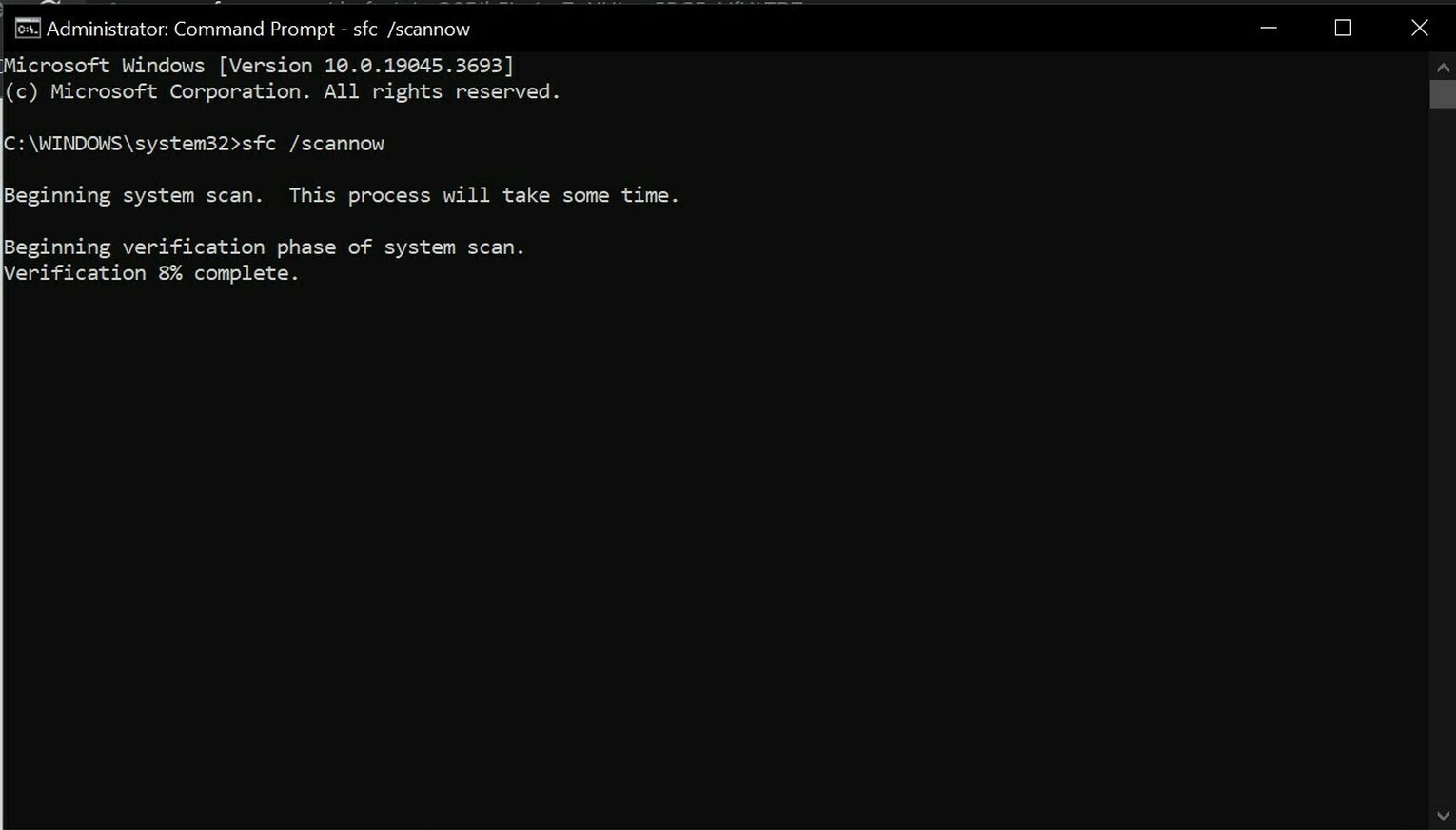
Once you see the black window with the title "Administrator: Command Prompt", type in "sfc /scannow" and press Enter to start checking your computer's system files. Your computer will immediately start scanning for any corrupted files as shown above, so make yourself a cup of your favorite drink while your device does its magic.
Don't worry if there are any corrupted files - the Windows application can replace your files, so all you have to do is wait for the software to complete its check! I found this method to work for screen freeze fixes too!
Community Verified Solution - Reinstall Discord and Razer Synapse
You know the problem is common if you can find other people on the same boat on Reddit trying to find an answer to the same issue. Fortunately, I found a solution that worked for me that others found to be effective - and that is to reinstall the Discord and Razer Synapse applications!
I honestly can't simply explain why this works, but long story short, it may be because these applications have conflicting files with the Genshin Impact game, hence why the error code appears from the game files.


.svg)


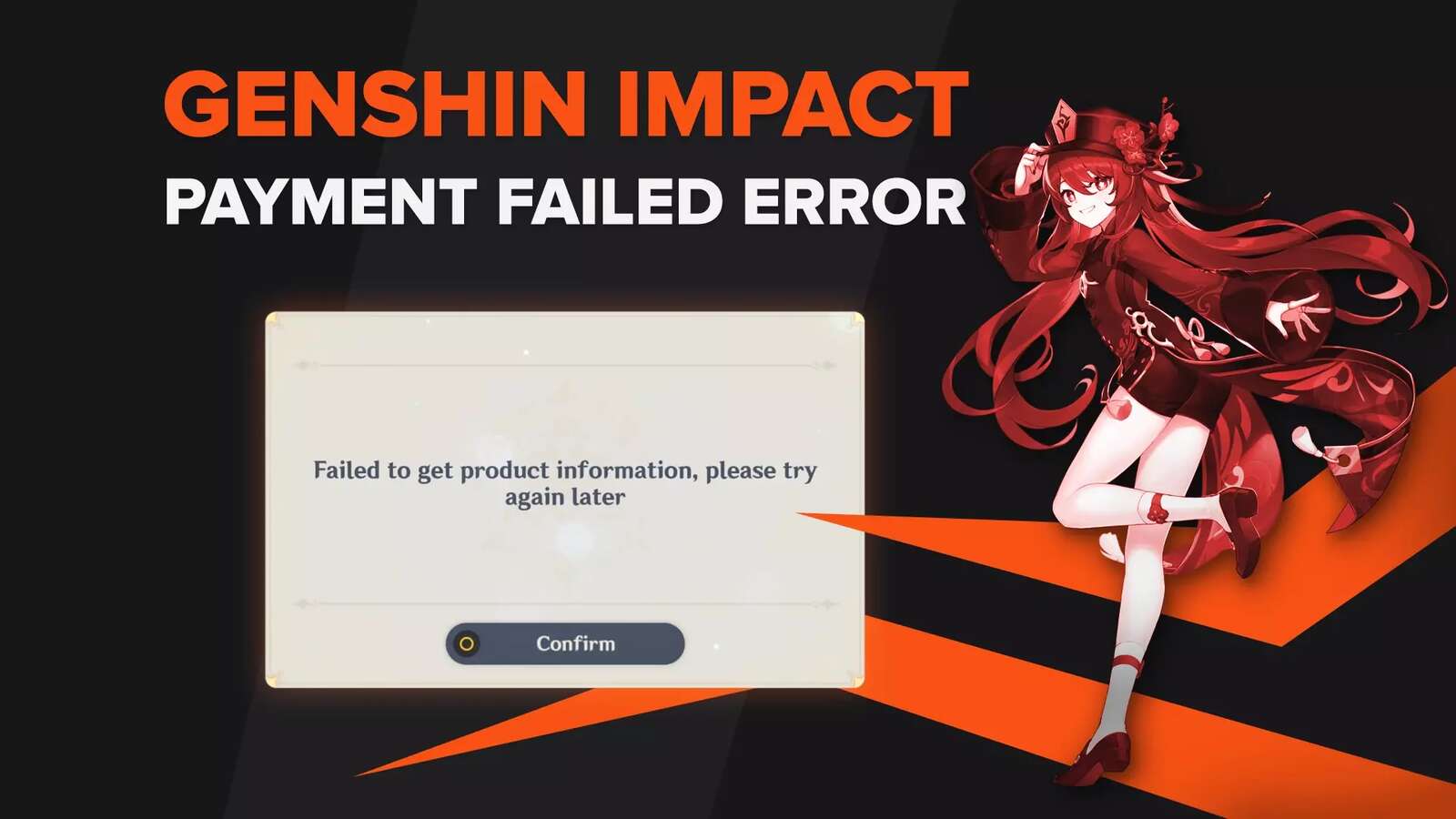

![How To Change Language in Genshin Impact [All Platforms]](https://theglobalgaming.com/assets/images/_generated/thumbnails/63446/6265a9e0fd624c1cafc390bf_how20to20change20language20in20genshin20impact_03b5a9d7fb07984fa16e839d57c21b54.jpeg)