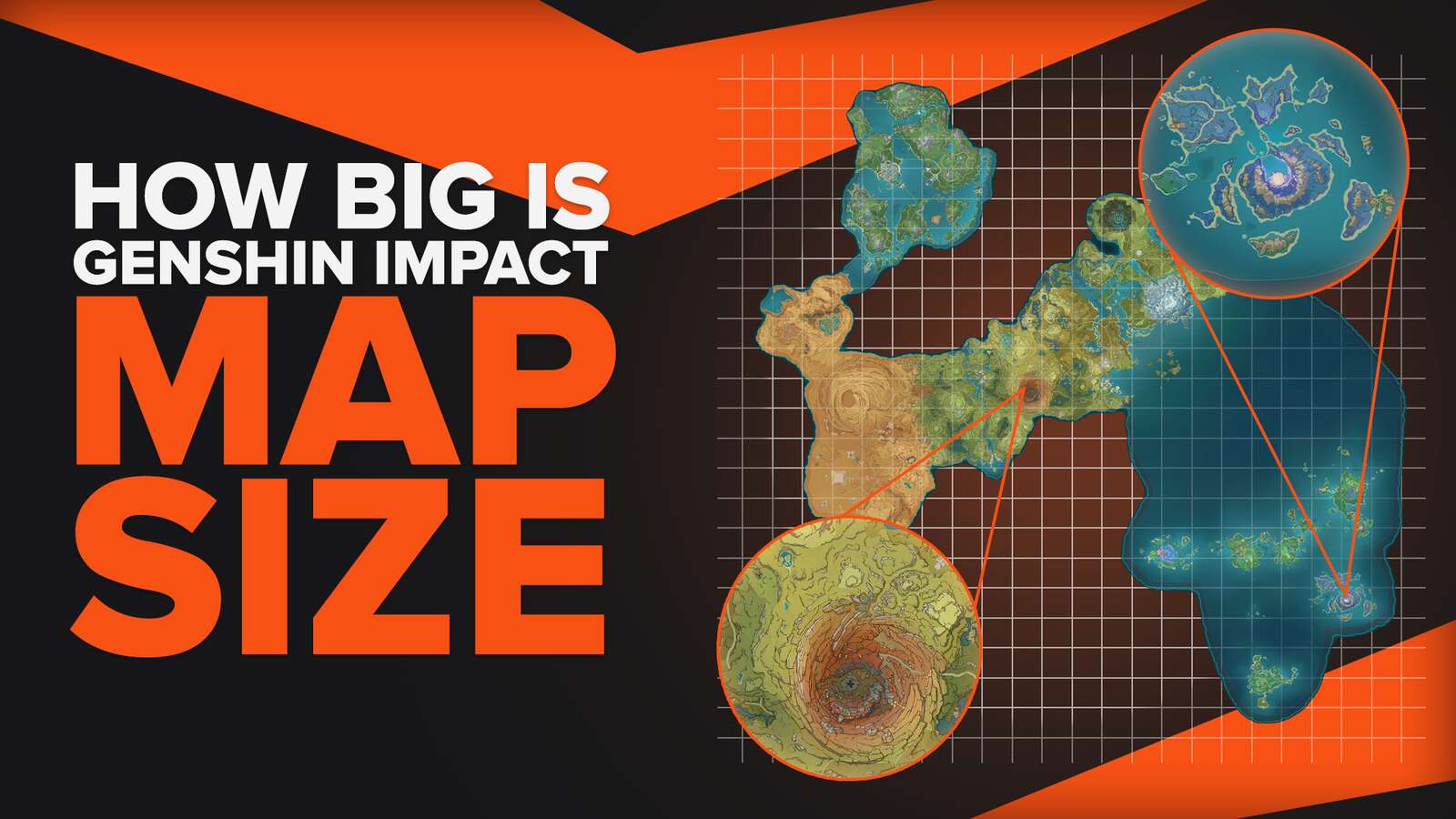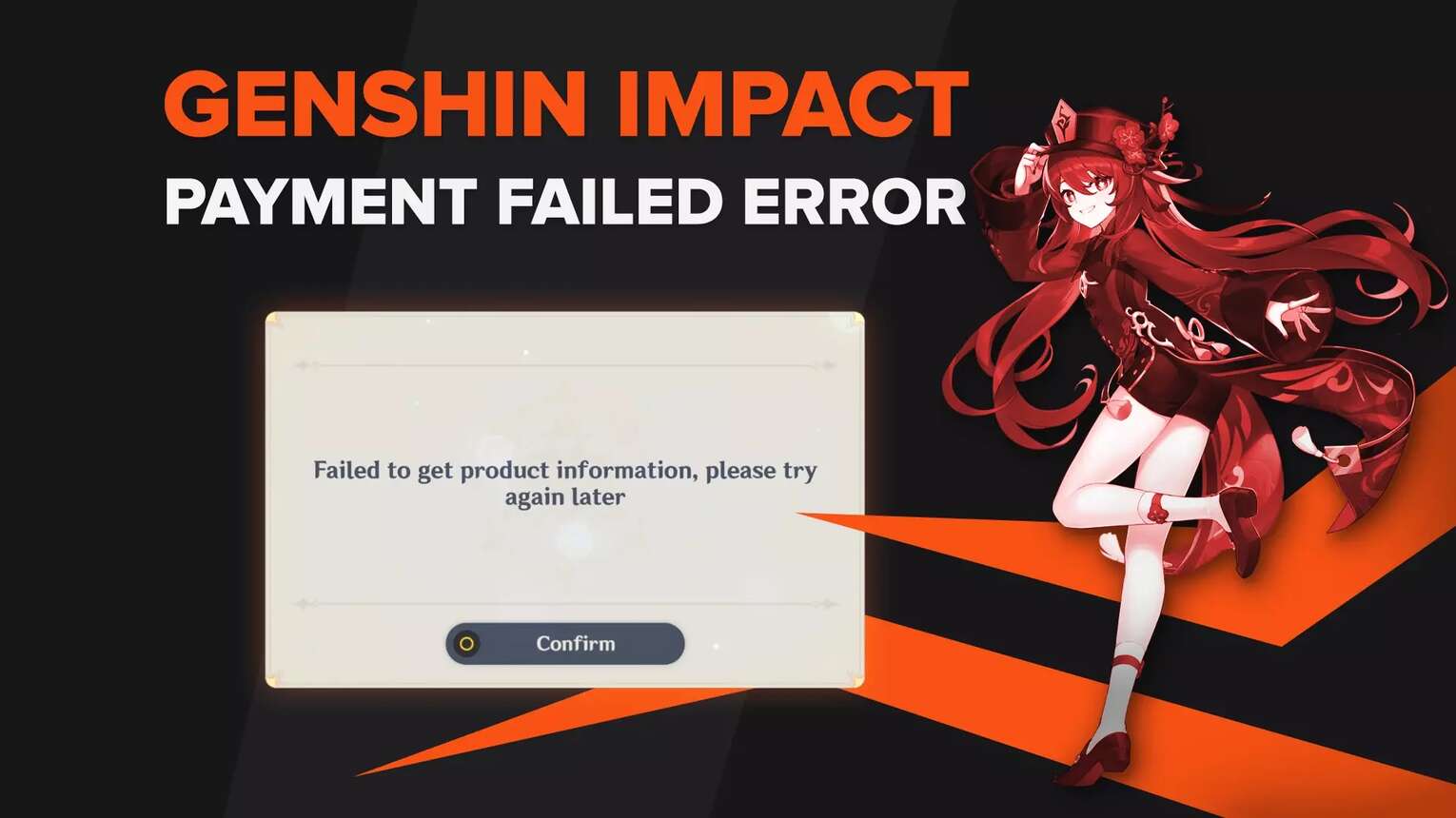
Try Another Payment Method
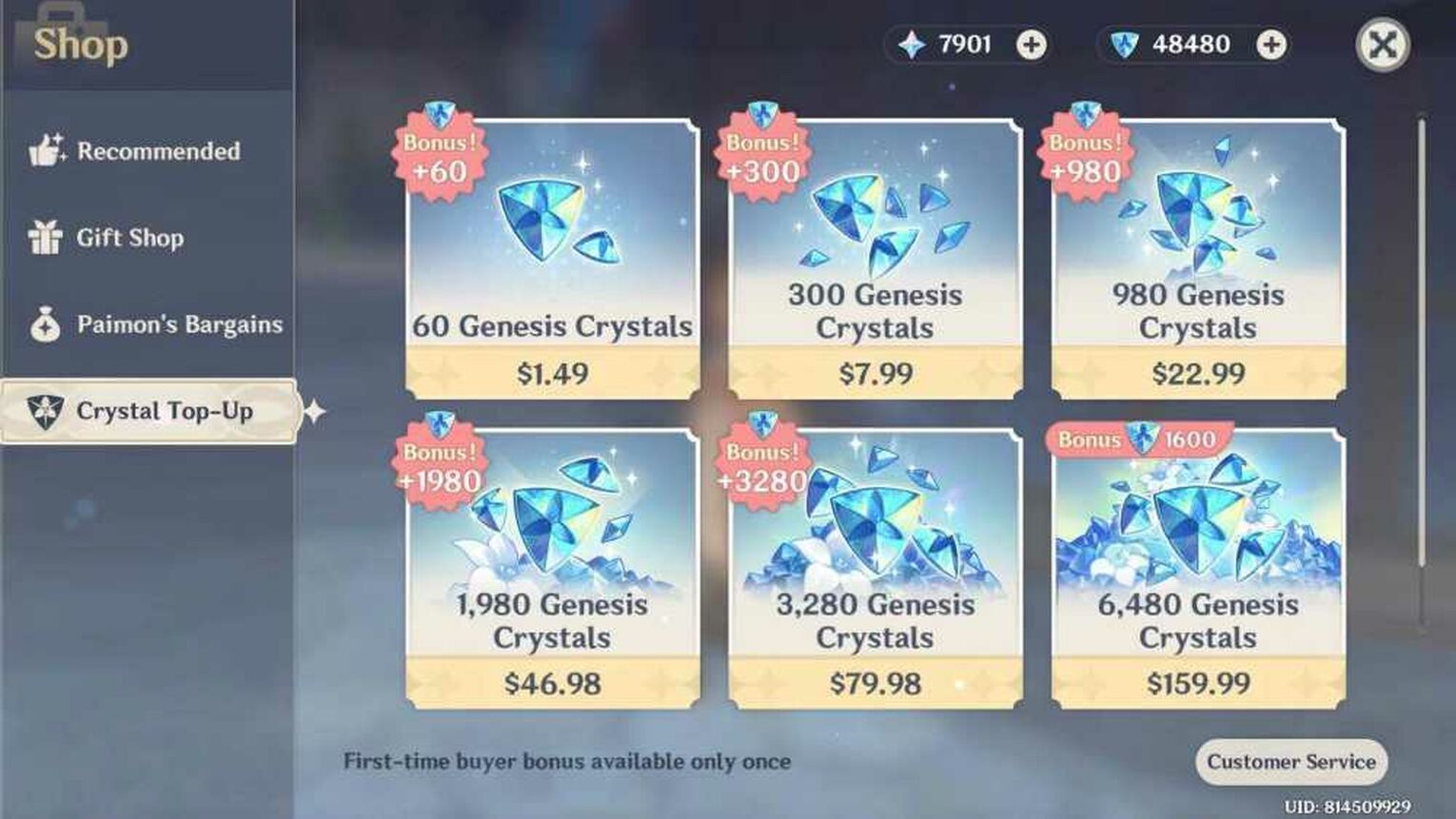
Genshin Impact can be played on many different platforms and countries, so numerous payment methods are now available for players. I like to use a third-party top-up center to get a lower price for the same Genesis Crystals prices in Genshin Impact!
I compiled a list of popular payment methods that you can try if in any case one does not work:
- Apple Pay
- Credit or Debit Card (If one card does not work, try a different card from a different bank)
- Google Play Stoe
- PayPal
You should also ensure that when trying another payment method you have enough money for the transaction, otherwise, the purchase will likely fail and once again, the "Payment Failed" message will appear!
Try Purchasing On a Different Platform
You can play Genshin Impact with friends on various platforms (on Android and iOS devices, PC, and PlayStation to name a few), you can purchase Genshin Impact Genesis Crystals on any of these devices too. I used to purchase on my friend's phone when I needed a fast top-up because I only play on my laptop.
Not to mention, you may use your PlayStation Plus to play Genshin Impact to play Genshin Impact, not to mention the exclusive PS weapon for Aloy (I personally want it but I don't have it!). Also remember not to change servers in Genshin Impact as accounts are not cross-server saved!
Contact Genshin Impact Service Center
If the two methods above fail to help, you can resort to contacting Genshin Impact's Service Center to find out what's really wrong. Here is a step-by-step guide on how to reach Genshin Impact's service center:
Step #1 - Open Genshin Impact Menu
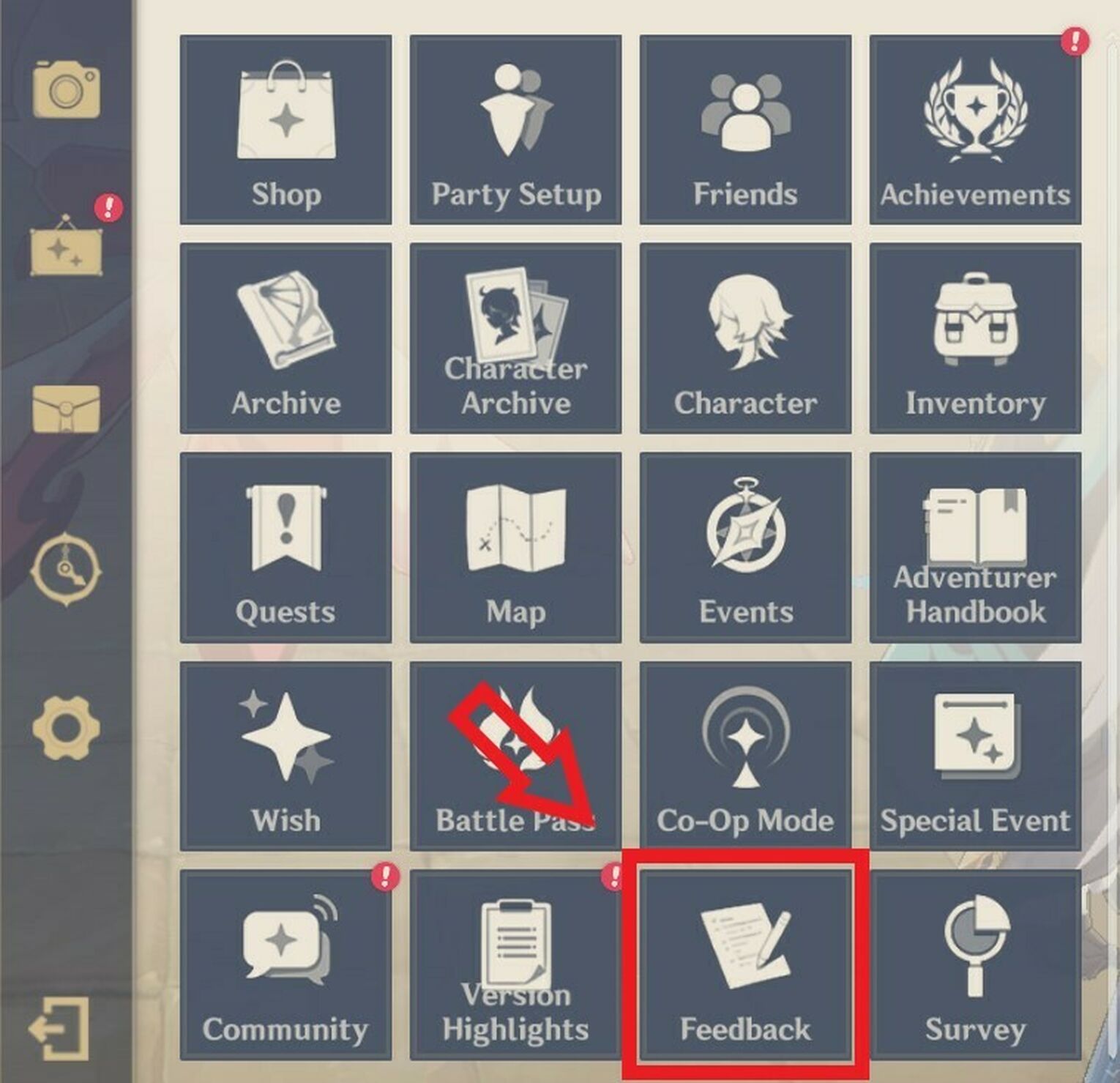
Firstly, open the Genshin Impact menu in-game and find the "Feedback" button as shown above. Clicking the "Feedback" button should redirect you to an external web browser (this is true for PCs).
Step #2 - Click View Service Progress
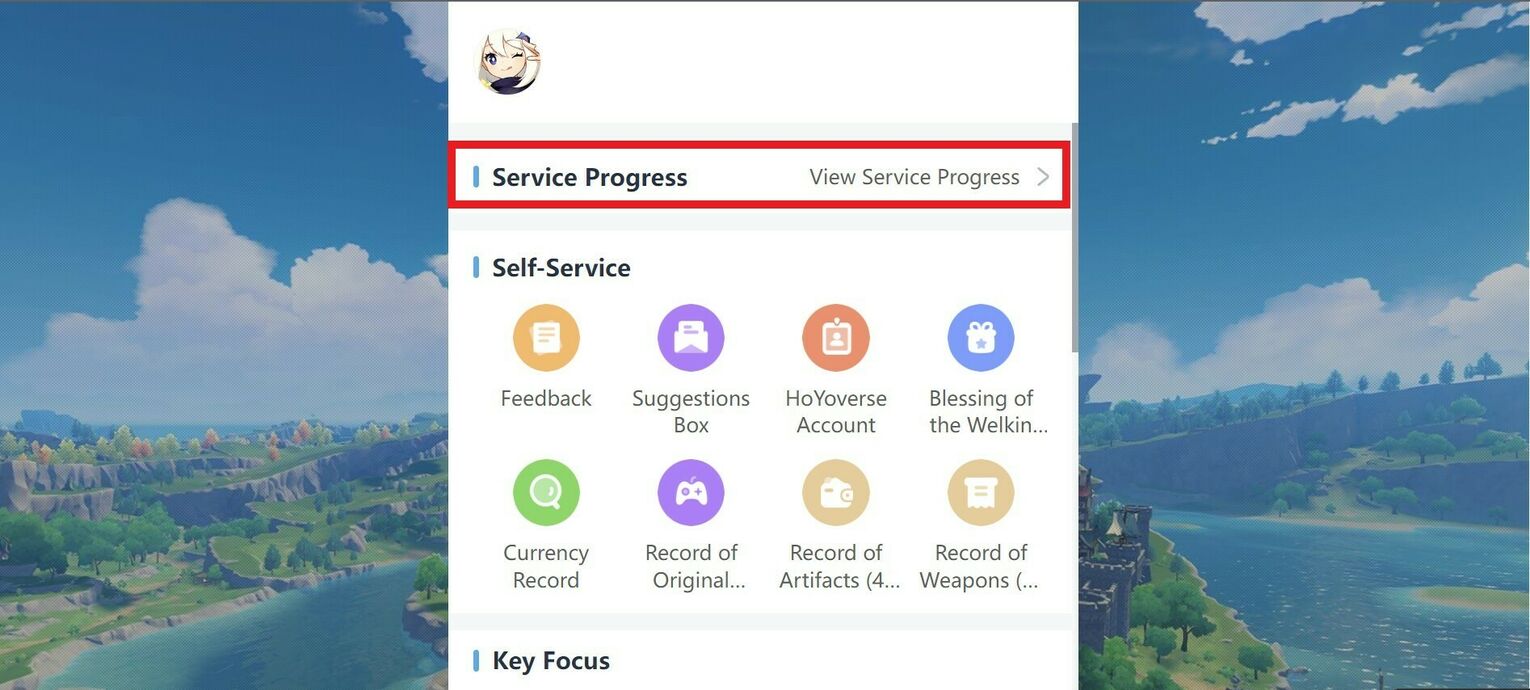
Next, click "View Service Progress". This should be located under your profile details, above the "Self-Service" section, as shown above.
Step #3 - Click Contact Customer Service
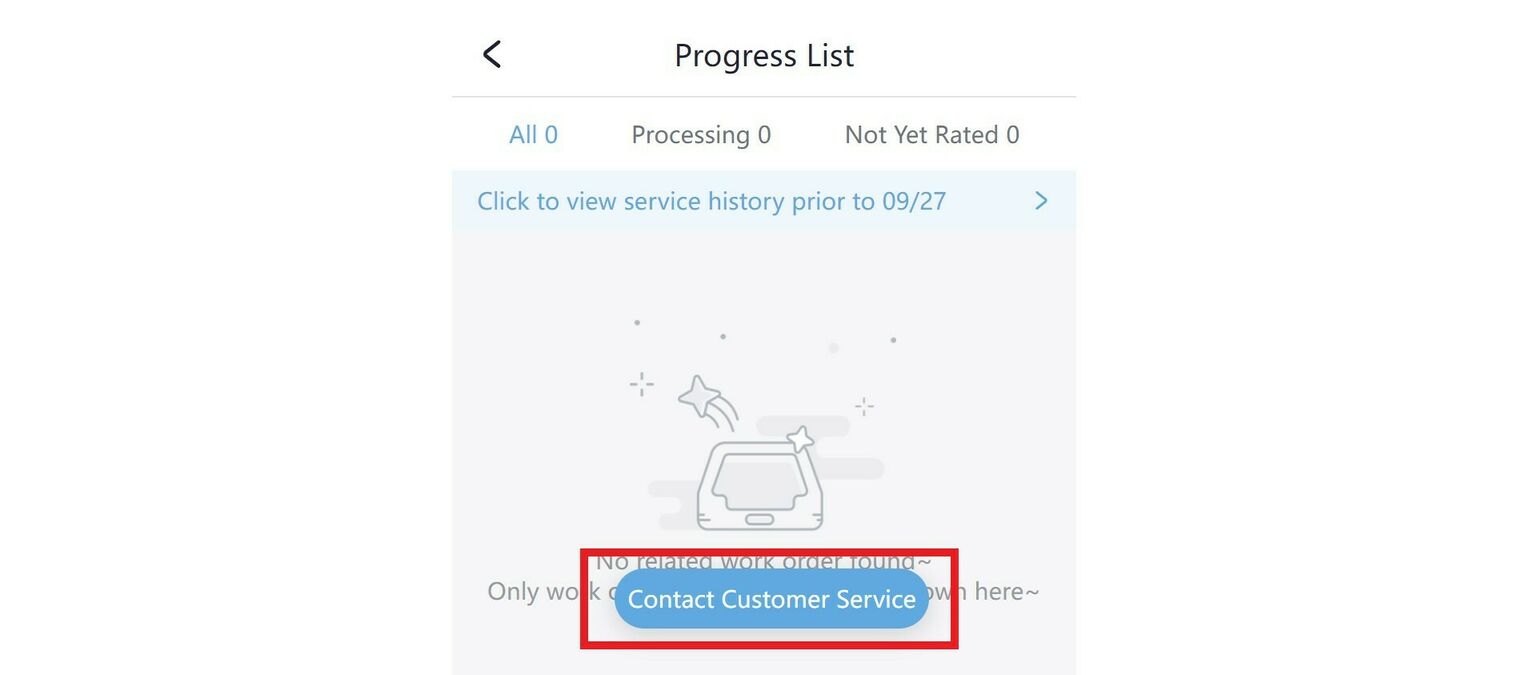
If you have followed all the instructions correctly, you should be able to view the Progress List. Here, you should click on the blue "Contact Customer Service" button around the bottom center of the web page, as shown above.
Step #4 - Submit Your Payment Failure Problem
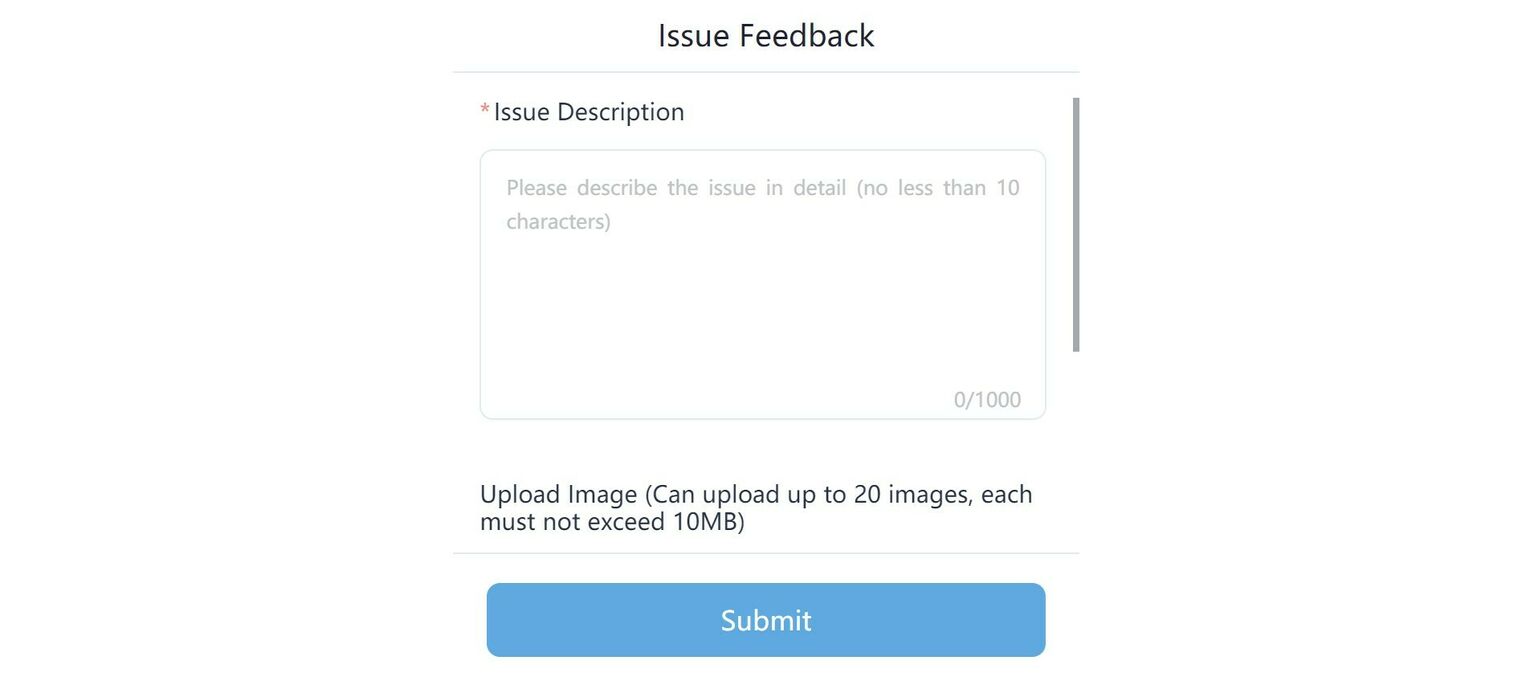
Lastly, fill in the page with the "Payment Failure" issue that you are currently facing. I strongly suggest you start with the sentence "Hello Hoyoverse, I am currently facing a "Payment Failure" problem." This way, the Hoyoverse staff handling your report can easily understand the issue, making them verify and fix the problem faster.
On this page, you can also provide screenshots of the "Payment Failure" picture that you see on your screen whenever you try to purchase your Genesis Crystals. I also recommend providing your e-mail address so that they can contact you if the issue has been fixed or if they need to confirm anything with you.
Once you have finished writing your issue, make sure to click the blue "Submit" button on the bottom center of the web page.


.svg)


![How to Solve Genshin Impact Error 31-4302 on PC [Fast Fix]](https://theglobalgaming.com/assets/images/_generated/thumbnails/3996396/how-to-fix-error-code-31-4302-in-Genshin-Impact_03b5a9d7fb07984fa16e839d57c21b54.jpeg)

![How To Change Language in Genshin Impact [All Platforms]](https://theglobalgaming.com/assets/images/_generated/thumbnails/63446/6265a9e0fd624c1cafc390bf_how20to20change20language20in20genshin20impact_03b5a9d7fb07984fa16e839d57c21b54.jpeg)