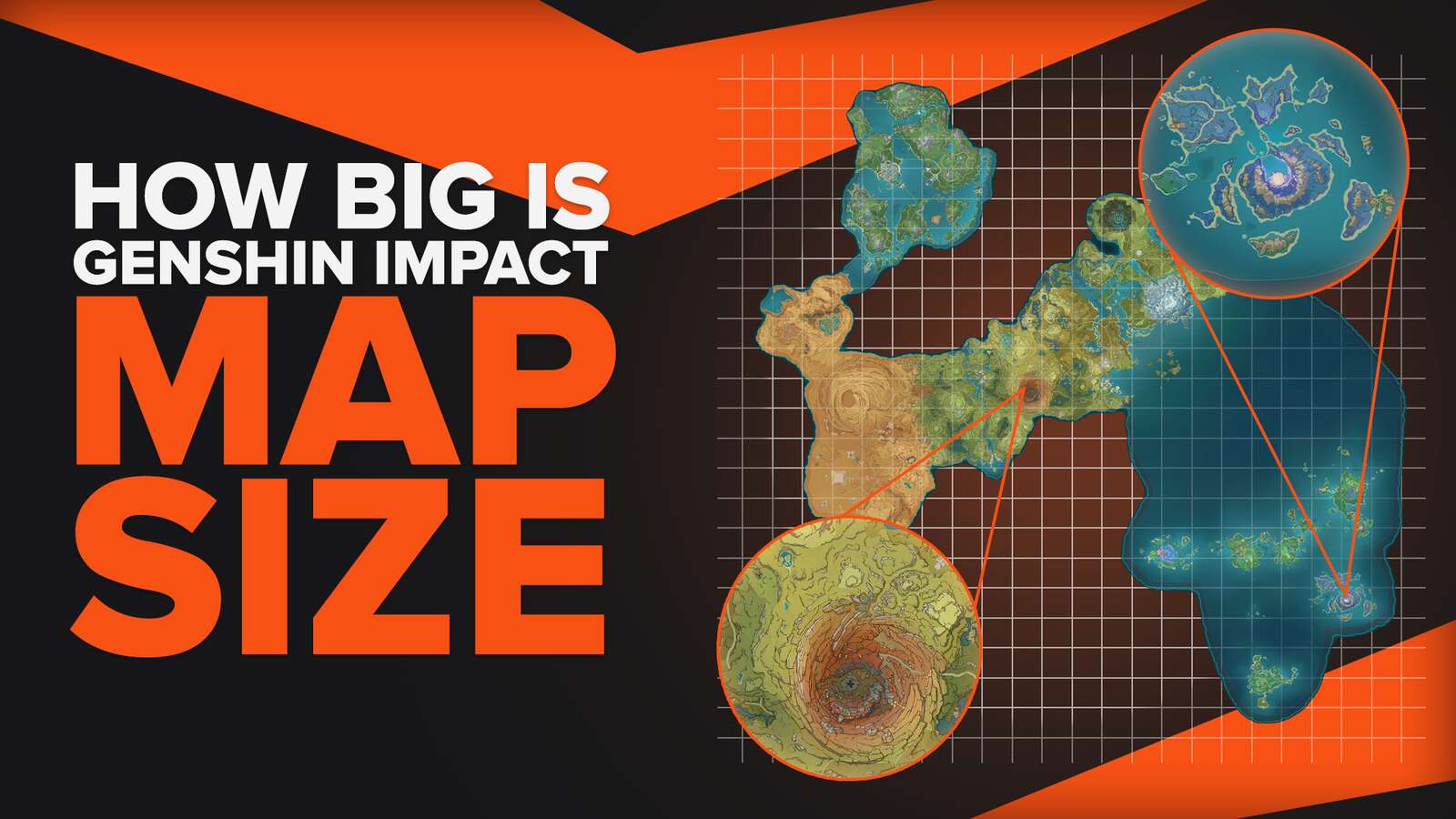![How to Fix Black Screen in Genshin Impact? [Solved]](https://theglobalgaming.com/assets/images/_generated/thumbnails/801322/how-to-fix-black-screen-in-genshin-impact_94948129f3d674eb46f0eebb5e6b8018.jpeg)
Genshin Impact is a popular, action role-playing game PC game that many streamers and YouTubers present! While it showcases smooth graphics, eye-catching sceneries, and attractive character designs, you might feel that Genshin Impact needs a lot more power to run, especially if your PC does not have the newest technology. Occasionally, your PC may give up, and you may end up with your Genshin Impact with just a black screen (not to be mistaken with your Genshin Impact crashing or screen freezing, or a blank screen) but with the background music still running at the back.

Fortunately, there are several methods that you can take to prevent a Genshin Impact black screen from happening in the first place. Come take a look!
Method #1: Check Genshin Impact System Requirements
Genshin Impact has its own specifications (or minimum requirements) that are recommended in order for your PC to run the game without any problems.
| Operating System: | Windows 7 SPI 64-bit, Windows 8.1 64-bit, or Windows 10 64-bit |
| Processor: | Intel Core i5 or equivalent |
| Memory: | 8 GB RAM |
| Graphics Card: | NVIDIA® GeForce® GT 1030 and higher |
| DirectX Version: | 11 |
| Storage: | At least 30GB of Space |
Method #2: Lower Genshin Impact Graphics Settings
Genshin Impact automatically sets the graphics settings to high to make sure players get the most out of their wonderful animations and graphics. However, if your PC is outdated, it may not be strong enough and a black screen issue appears.
To potentially fix Genshin Impact black screens, you can lower the graphic settings from inside the game. Follow the steps below to lower it.
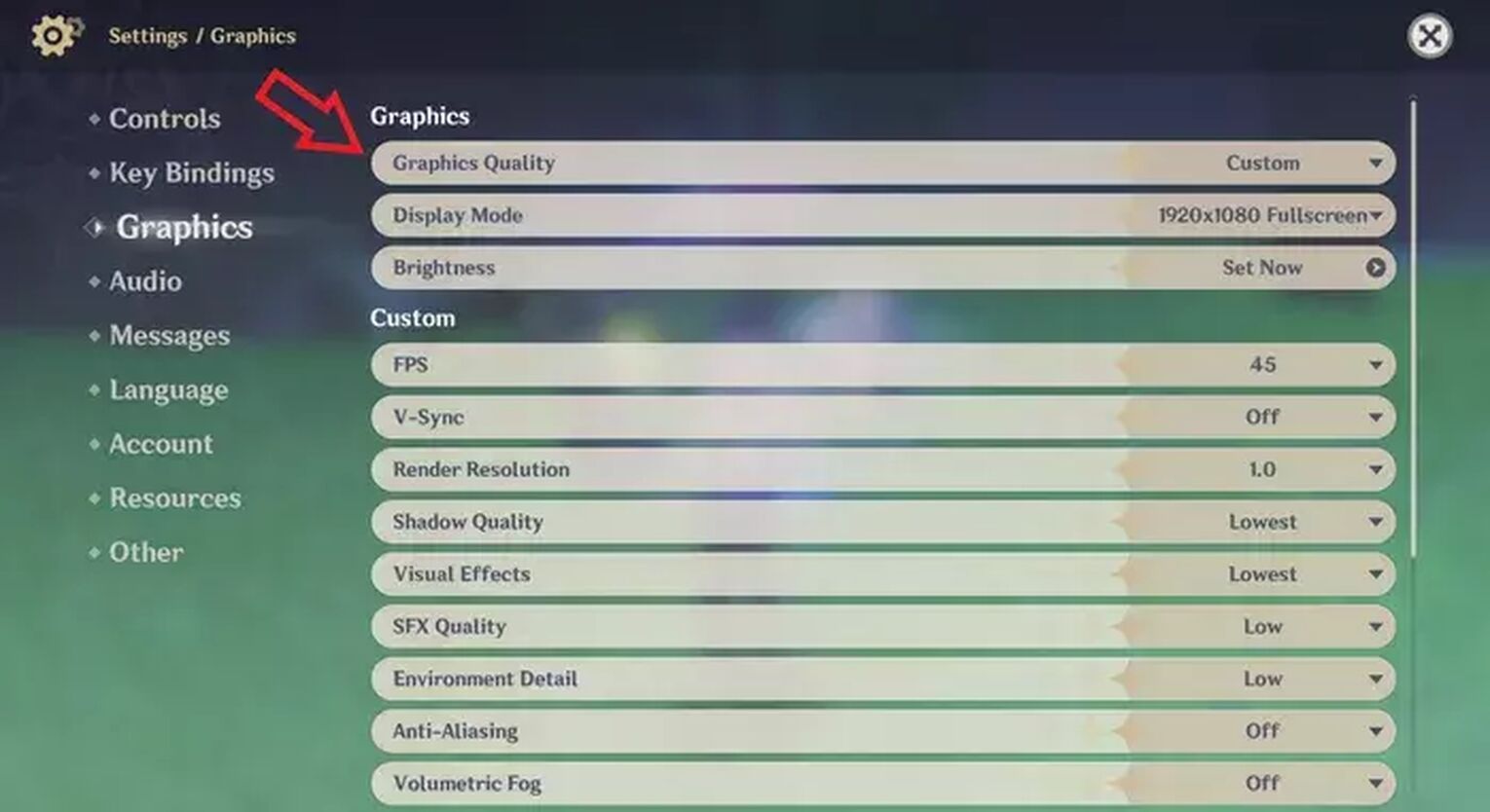
- Launch Genshin Impact and open Paimon's Menu (Esc on Windows PC)
- Click the Settings Menu (the gear icon)
- You should be able to see different setting choices on the left side of the settings screen. Here, choose Graphics.
- In the Graphics settings, click on Graphics Quality, and select Lowest.
Method #3: Changing Genshin Impact Screen Display Resolution
Genshin Impact has a fullscreen default to ensure the best Genshin Impact gaming experience for you. However, playing a game on fullscreen with graphics as good as Genshin Impacts requires newer technology requirements from your computer.
To change the Genshin Impact in-game resolution, follow these steps so that you can reduce Genshin Impact's performance requirements!
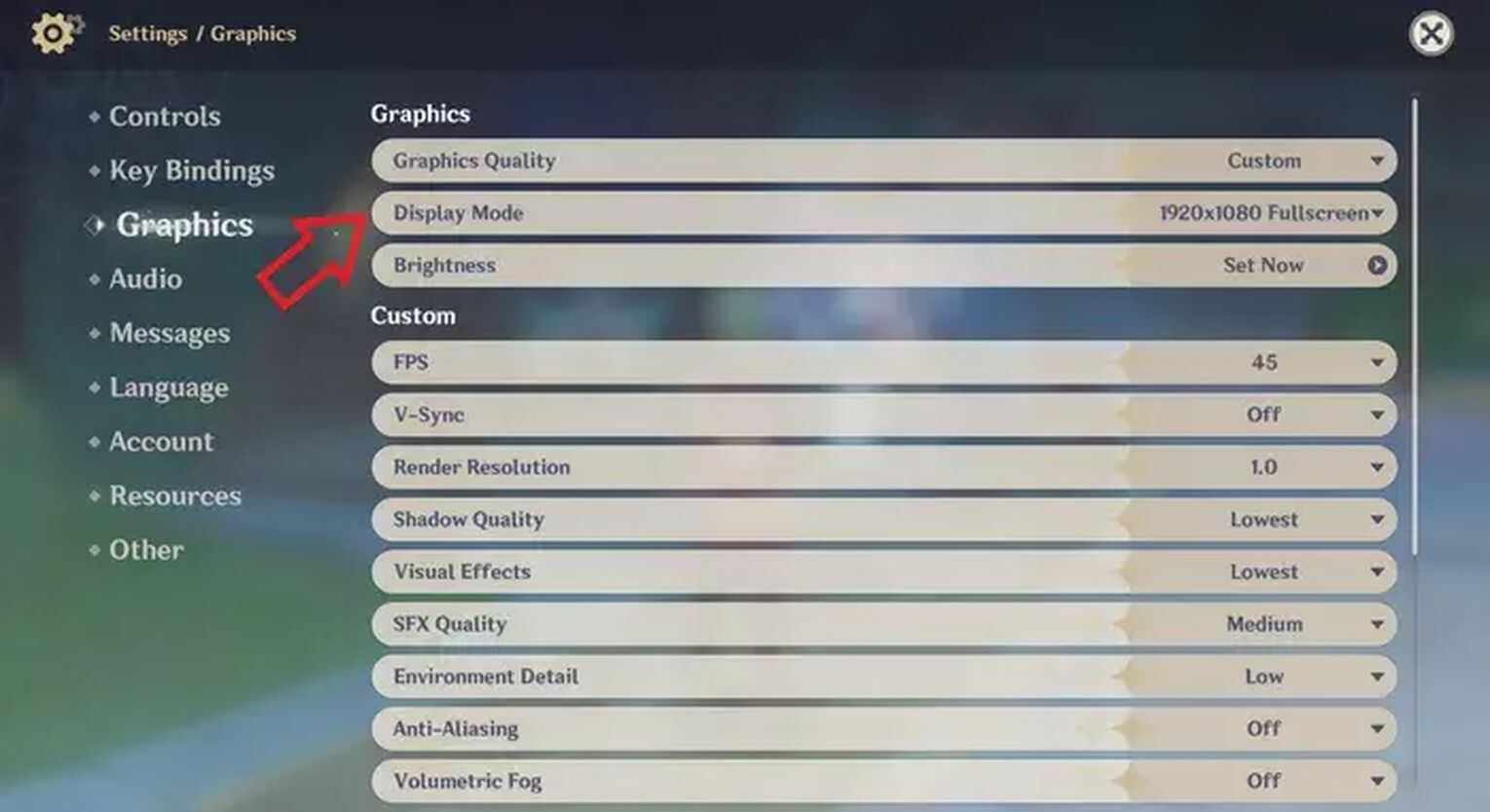
- Launch Genshin Impact and open Paimon's Menu (Esc on Windows PC)
- Click the Settings Menu (the gear icon)
- You should be able to see different setting choices on the left side of the settings screen. Here, choose Graphics.
- In the Graphics settings, click on Display Mode, and select either 1280×720 or 1280 x 1024.
By the end of these steps, you should have a windowed Genshin Impact game. It is unfortunate that these display settings reduce the size of the Genshin Impact game window, however, it should be a worthwhile tradeoff that allows you to play Genshin Impact without constantly having to face a black screen.
Method #4: Check Your Dedicated Graphics Card Drivers
Genshin Impact recommends you have at least an NVIDIA® GeForce® GT 1030. If you have an outdated graphics card driver, you may be susceptible to Genshin Impact black screens when running Genshin Impact, especially when there are a lot more animations going on presently on the screen.
The NVIDIA graphics card is not the only option. You can also search for Intel HD Graphics drivers and software, and see which option is optimal for your PC build.
Method #5: Switch Off Power Saving Mode
Windows operating system provides your PC with different power modes, however, it may also affect your PC's performance, depending on which option you select. What you should not choose is Power Saving Mode, as this restricts your PC's performance.
To make sure you do not have power saving mode on, follow these steps below.
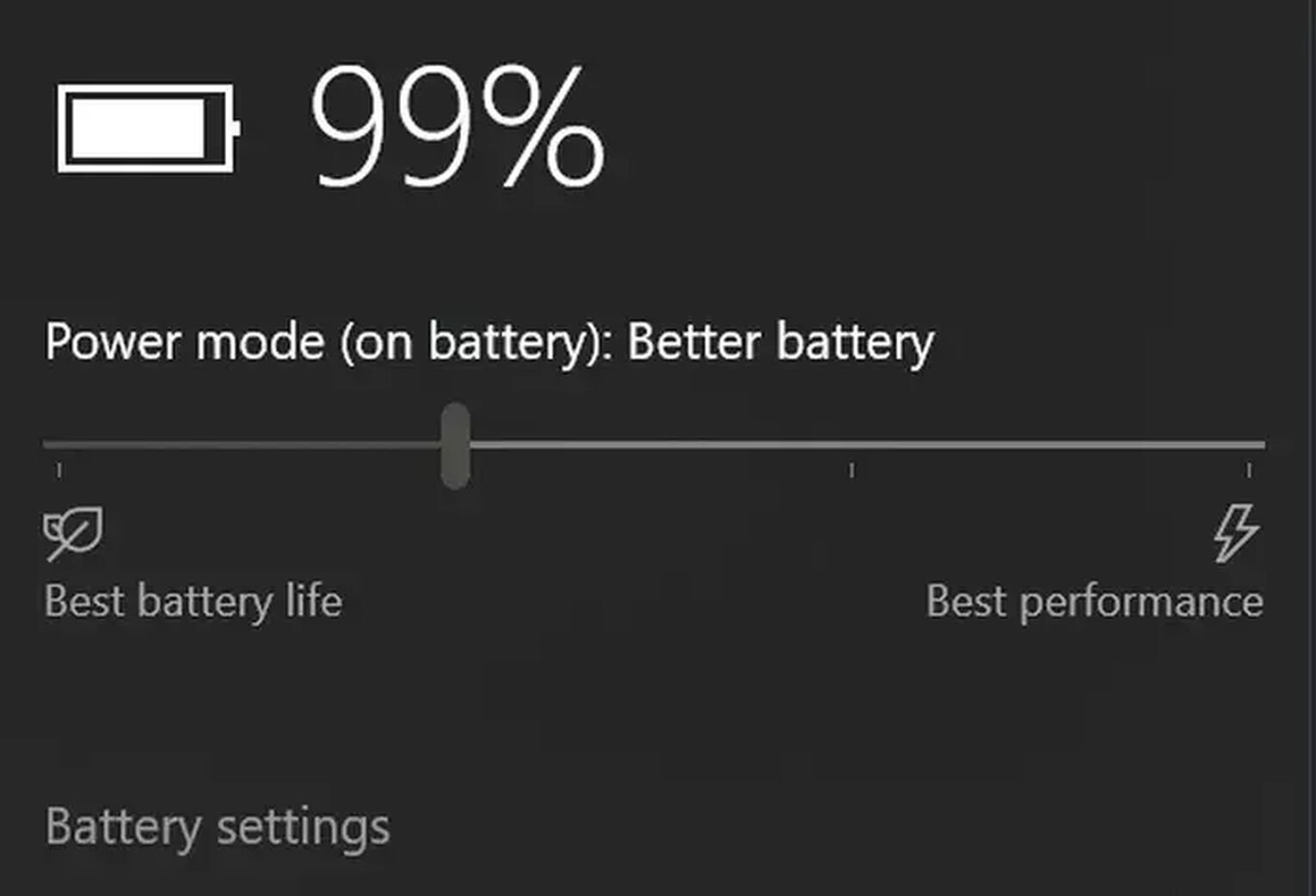
- Open Windows Settings and go to Battery. You can also do this by clicking on the battery icon on the bottom right side of the taskbar.
- You should be able to see a slider where you can adjust the power consumption choice. Here, make sure that you select Best Performance (slide the slider to the right end)
After you switch off power saving mode, you can definitely feel your PC perform faster - even when you are launching Genshin Impact!
Method #5: Switch Off Your Antivirus Software
If you have antivirus software installed on your PC (or have Windows Defender on), it is likely that it will hog your PC's CPU performance in the background, regardless of what you are currently doing.
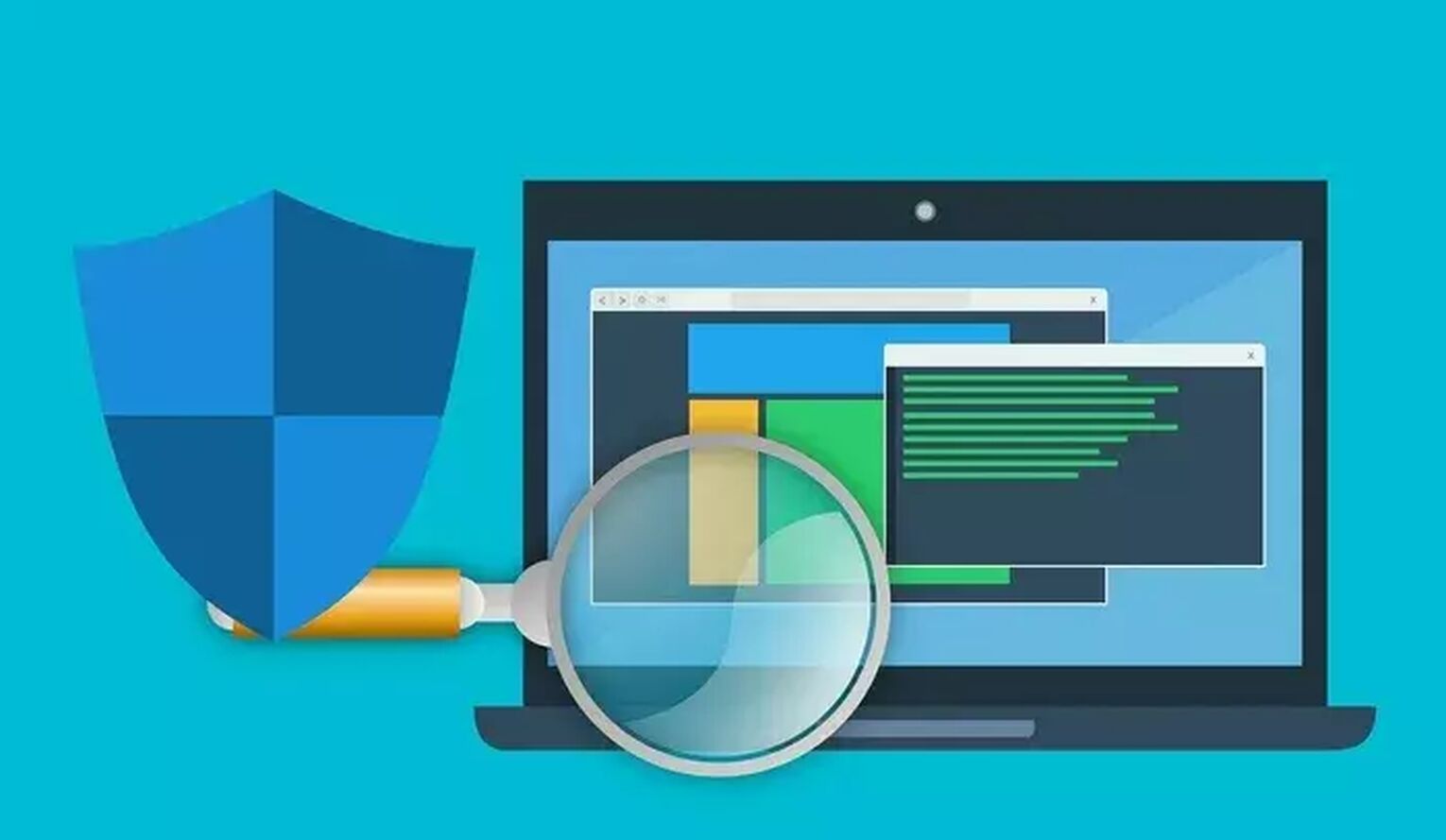
Because there is a lot of potential antivirus software around, it is best to search "How to switch off [Insert your antivirus software name here]", and follow the instructions. Once you disable antivirus software, you will notice that your CPU performance should not be as high as before.
Method #6: Remove Unused Applications From Your PC
From your Windows settings, you can check how much storage space you have remaining on your PC or laptop. From your File Explorer, check out your Program Files folder to see all the files and applications inside it.
It is always advised for you to delete unnecessary programs, documents, and software that you no longer need. You may also find deleting other games an effective way to clear more memory space. If your PC is used by several users, you should also check out what files are inside them, and delete them if unnecessary.
If you have taken these troubleshooting steps, there should not be, or at least, fewer occasions where a black screen appears. However, if you feel that the same problem persists or worsens, changes in advanced features will be required. You can also check out how to reduce lags if you are suffering in-game lag!


.svg)


![How to Fix Failed to Connect to Server - Genshin Impact Error Code [Solved]](https://theglobalgaming.com/assets/images/_generated/thumbnails/801324/how-to-fix-failed-to-connect-to-server-genshin-impact_03b5a9d7fb07984fa16e839d57c21b54.jpeg)

![How To Change Language in Genshin Impact [All Platforms]](https://theglobalgaming.com/assets/images/_generated/thumbnails/63446/6265a9e0fd624c1cafc390bf_how20to20change20language20in20genshin20impact_03b5a9d7fb07984fa16e839d57c21b54.jpeg)