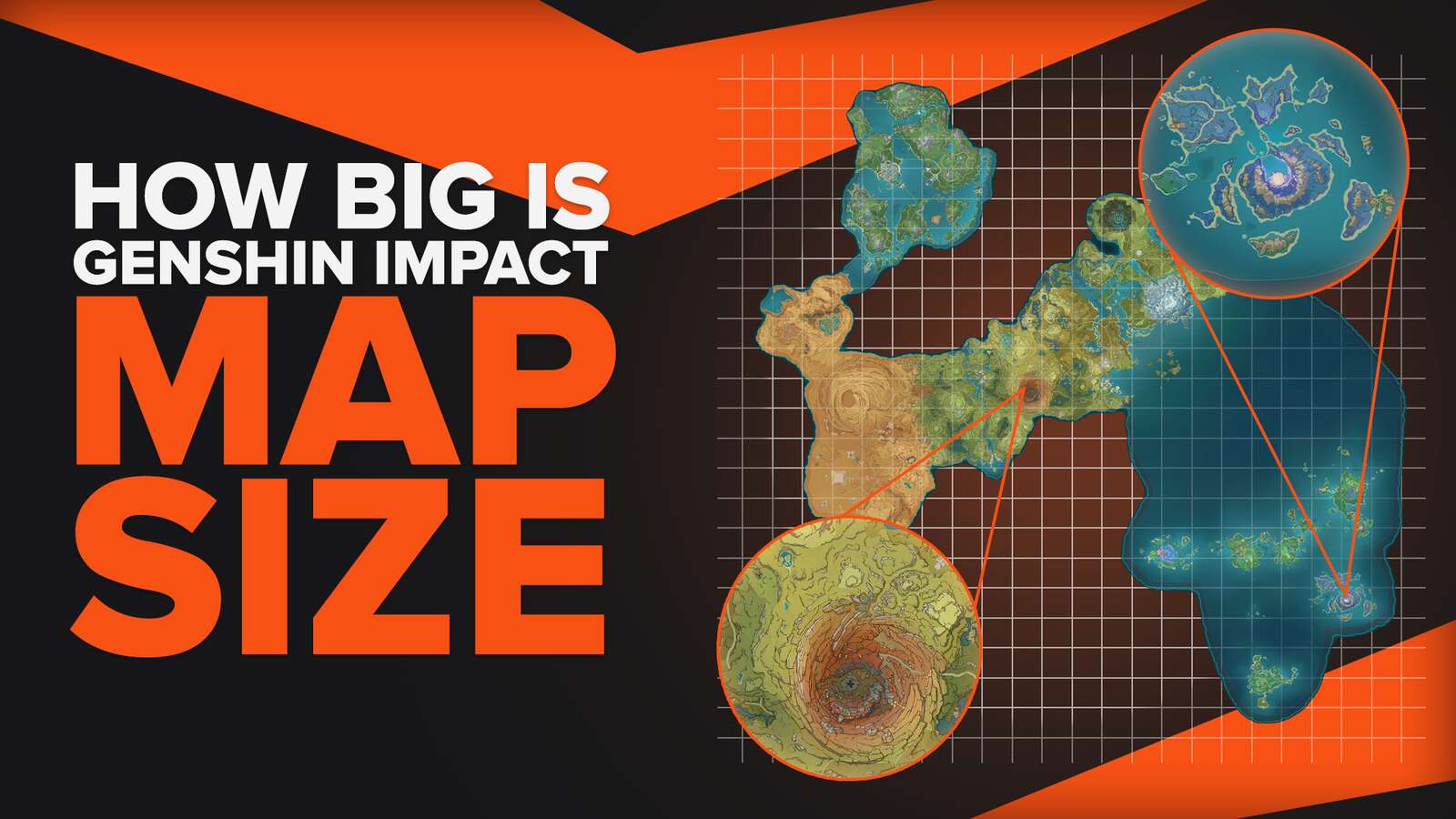![How to Fix Genshin Impact Not Launching? [Tested on Windows]](https://theglobalgaming.com/assets/images/_generated/thumbnails/3996394/how-to-fix-error-code-not-launching-in-Genshin-Impact_94948129f3d674eb46f0eebb5e6b8018.jpeg)
Installing or Repairing VCredists
Genshin Impact community member AquaRose on Hoyolab has reported that repairing or installing software called VCredists has helped numerous players online! I have used this step before, and it works like a charm, so if your Genshin Impact (or Genshin Impact launcher) has some problems, follow these steps below.
Step #1 - Open File Location by Searching for Genshin Impact
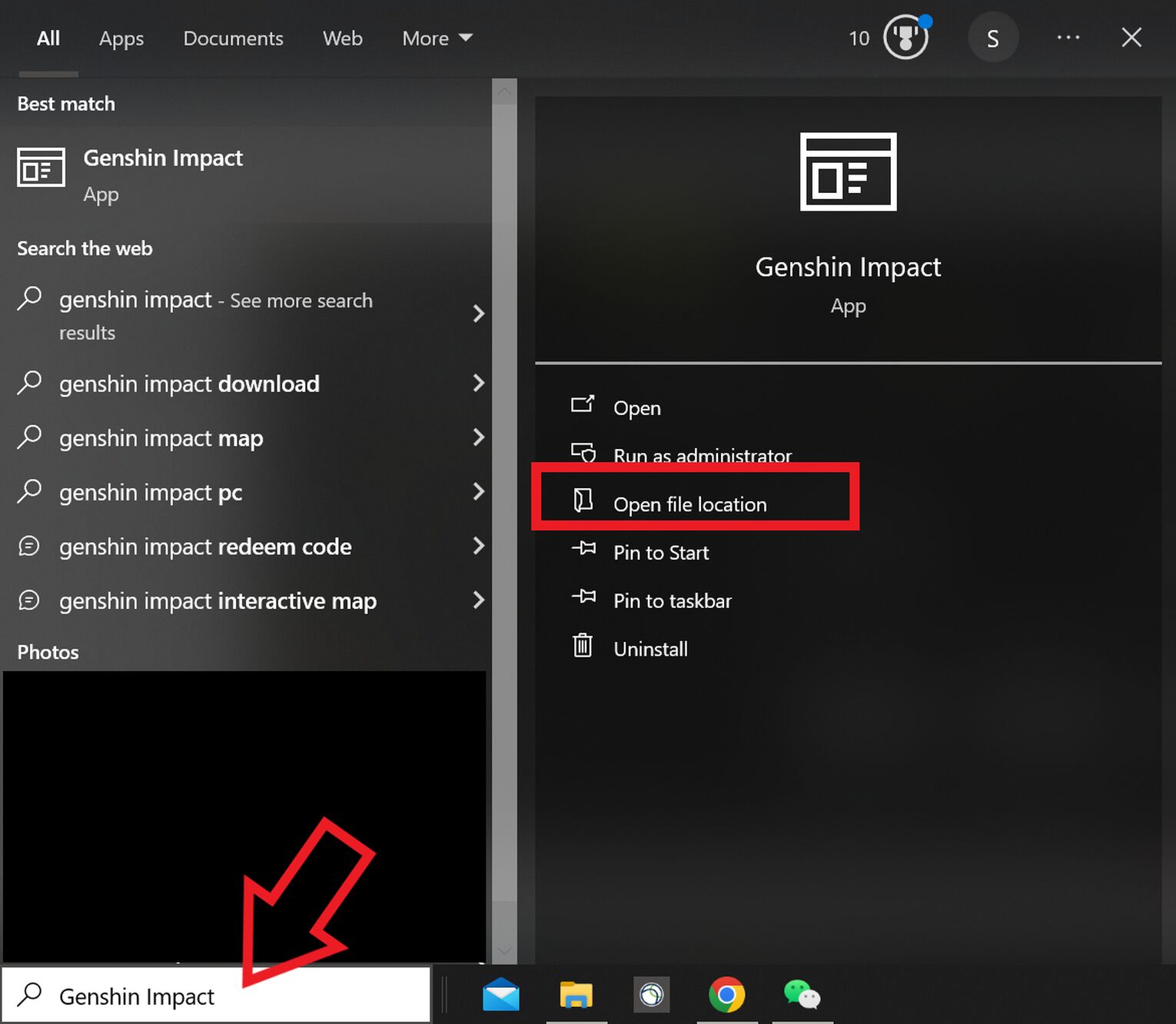
Type in "Genshin Impact" after clicking on the Windows button . If you have done so correctly, you should be able to see your menu as shown in the picture above. Make sure to click on "Open File Location" afterward. This will take you directly to where the Genshin Impact's installation folder game files are located.
Step #2 - Run All the VCredists Applications
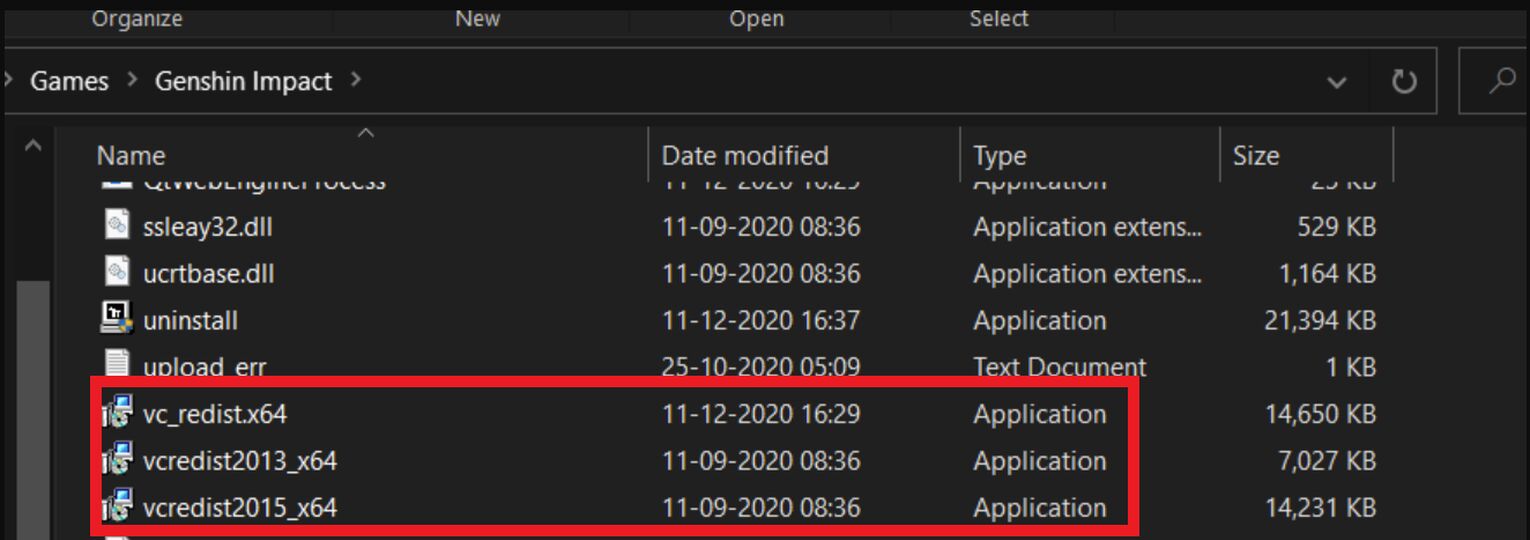
Scroll down to where the VCredists applications are. In case you are wondering what they look like, you can check out the image above for reference!
Step #3 - Repair or Install VCredists Applications
Once you have double-clicked on the VCredists applications, don't forget to run them! This will allow the applications to install whatever was not on your Windows device, or repair game files that were corrupted.
After finishing these three steps, take another shot to launch Genshin Impact! Also, make sure to run it through Genshin Impact's exe file so that it can run as Administrator on your Windows device (thus reducing problematic launching!).
Delete Genshin Impact and Reinstall
Failure to launch a game usually spells missing or corrupted files during installation or updates (although rare, it can happen!). Make sure that you properly delete and reinstall Genshin Impact! I will be showing you how to completely delete Genshin Impact from your device so you can download a fresh copy of the game.
Step #1 - Search for "Add or Remove programs"
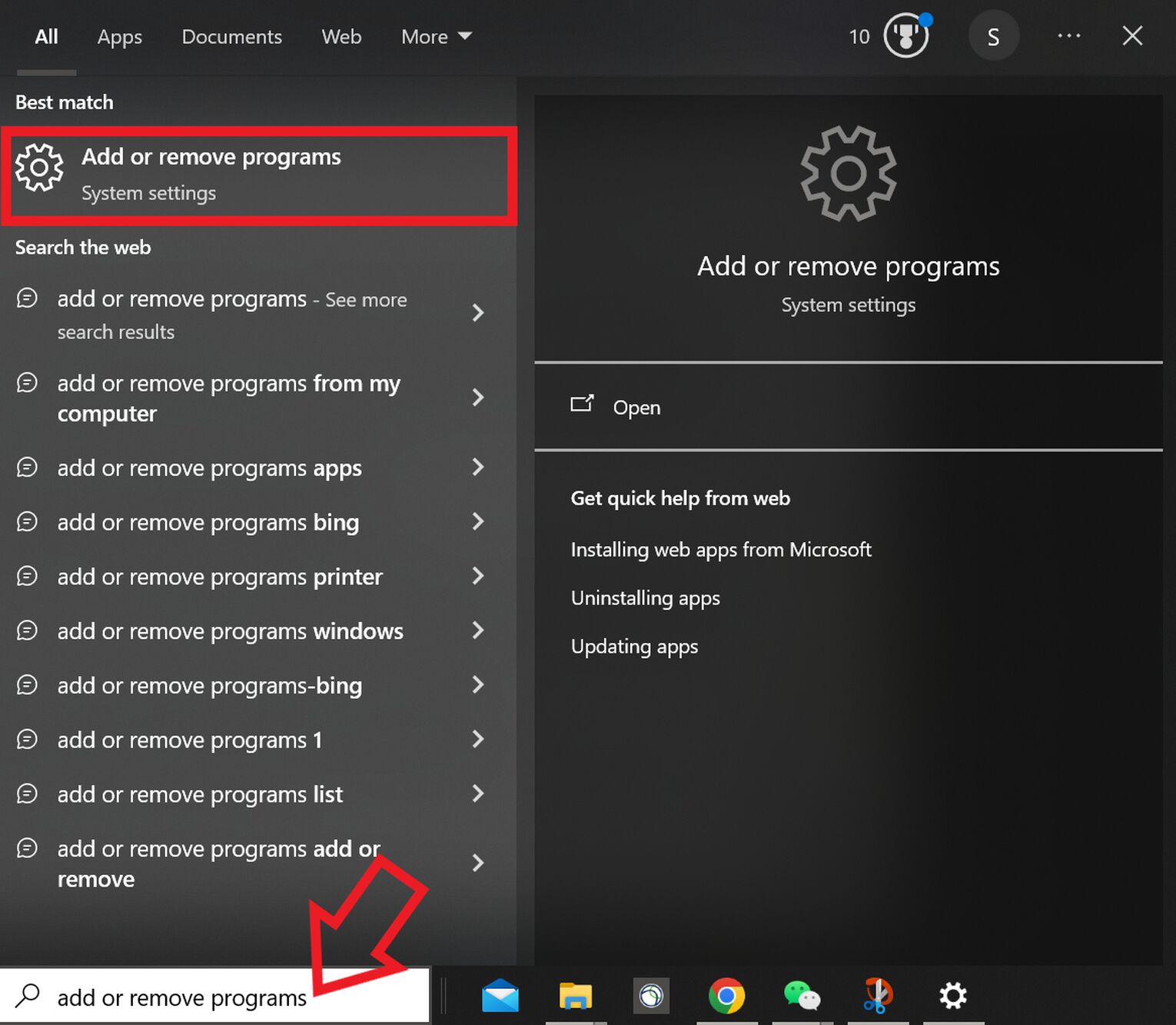
After clicking on your Windows button , search for "Add or Remove programs" on the search bar, and click on it, as shown on the picture above. This should open a new window on your computer.
Step #2 - Uninstall Genshin Impact
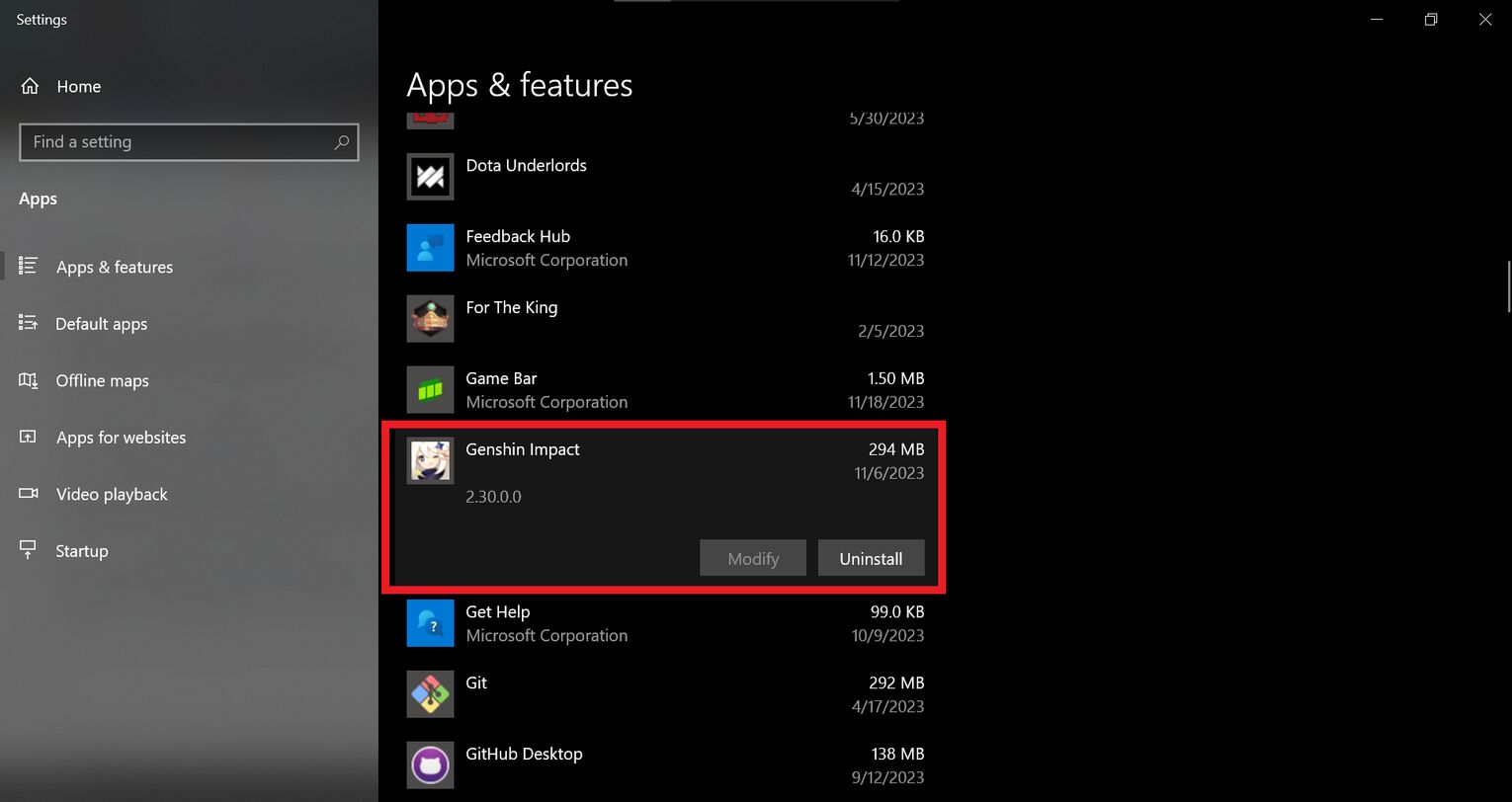
You should now have a new window with "Apps & Features" as its header. Now, scroll down until you find Genshin Impact, and click Uninstall, as shown in the picture above. If you need to fix missing audio in Genshin Impact or how to fix error code 9907 in Genshin Impact, this is a useful method to try and troubleshoot!
Step #3 - Redownload Genshin Impact
You should re-download the Genshin Impact Launcher and installer to get the latest files from Genshin Impact. This ensures that you are running with whatever is most updated, and should therefore have the highest success rate of running. If you forgot the Genshin Impact main website, here it is! (Also, make sure you know how to fix Genshin Impact not downloading if in any case, it does happen!)
Reduce Genshin Impact Graphics Demand
Another potential problem that your Windows device might be facing (especially if your device is relatively older) is that it is struggling to load everything for you! So if you have a friend's device that you can borrow to log into for a moment, ask them for permission and lower the graphics settings!
Variable #1 - Disable Full Screen Optimizations
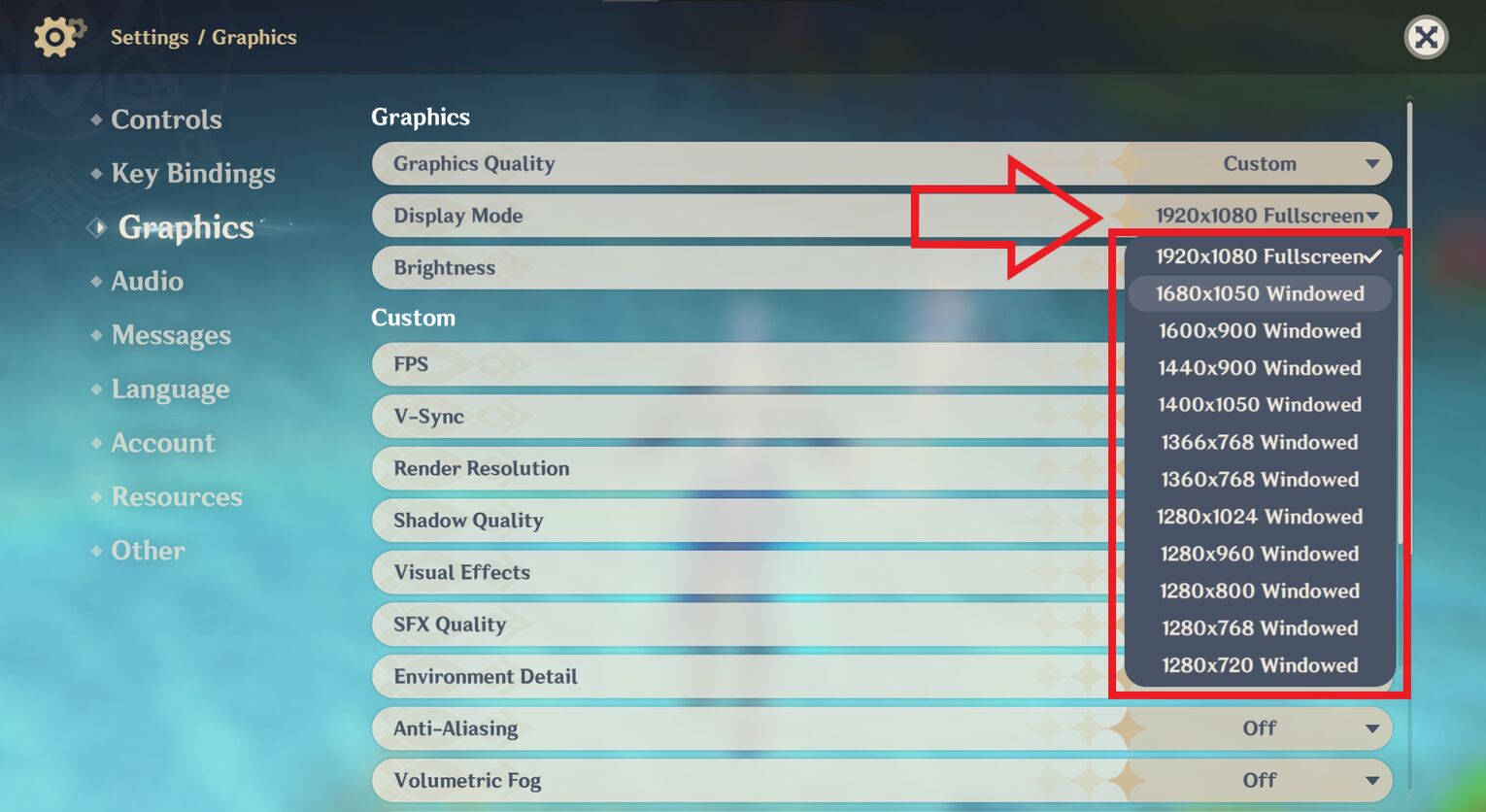
Going to the Graphics settings of Genshin Impact, click on "Display Mode", and select any other option that has "Windowed" mentioned so that your Genshin Impact will no longer be viewed in full-screen mode. This is also a fix for Genshin Impact cutscene lags in case you are also encountering them. If you have a problem finding where to do so, check the image above.
Variable #2 - Disable VSync
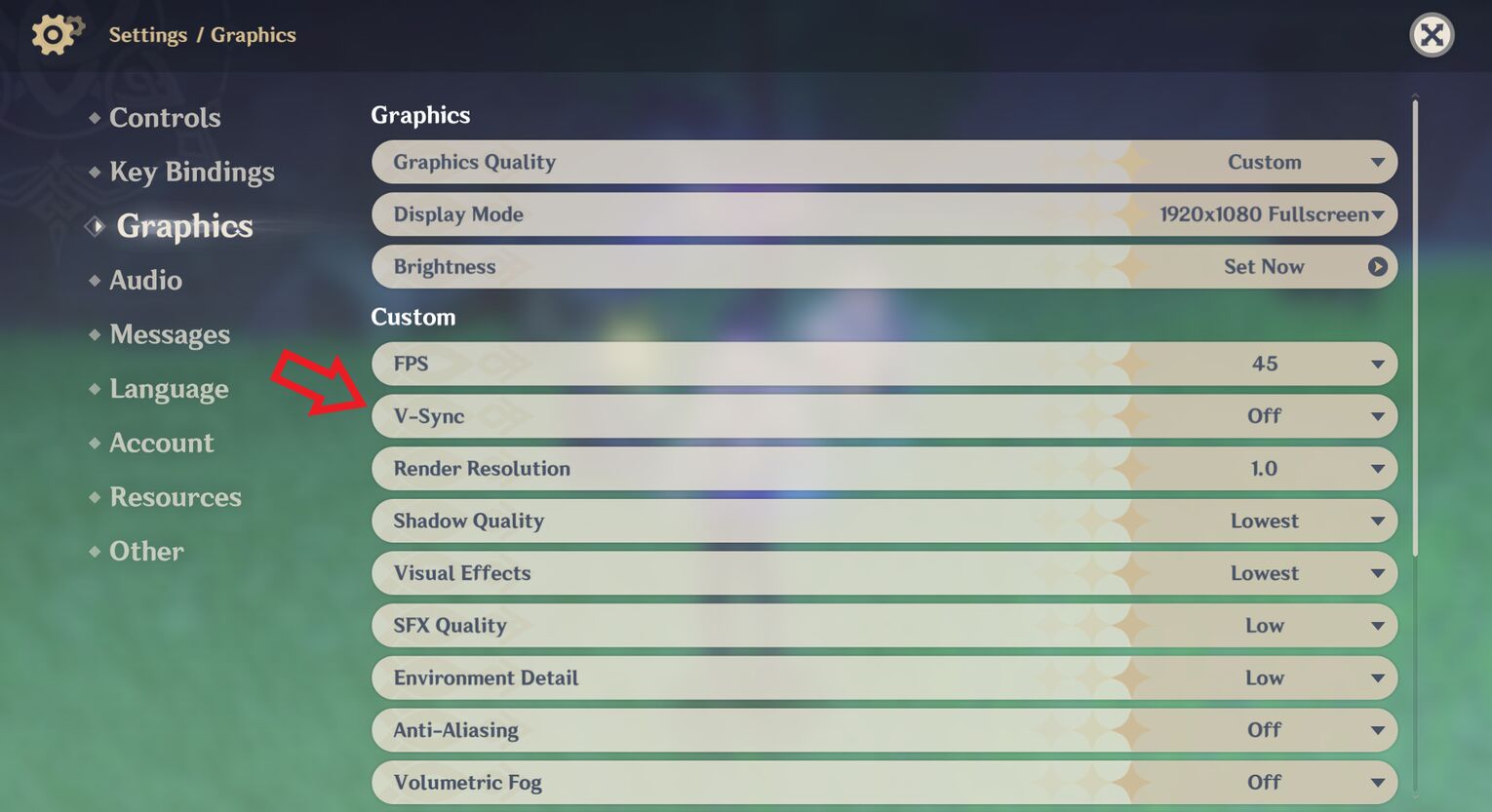
Although it makes Genshin Impact a lot prettier and visually enjoyable, VSync takes up a lot of RAM, thus it is not exactly so friendly for your device's computing power. Make sure to disable VSync through the Graphics section in Genshin Impact's setting, as seen in the picture above.
Variable #3 - Change Graphics Quality Options
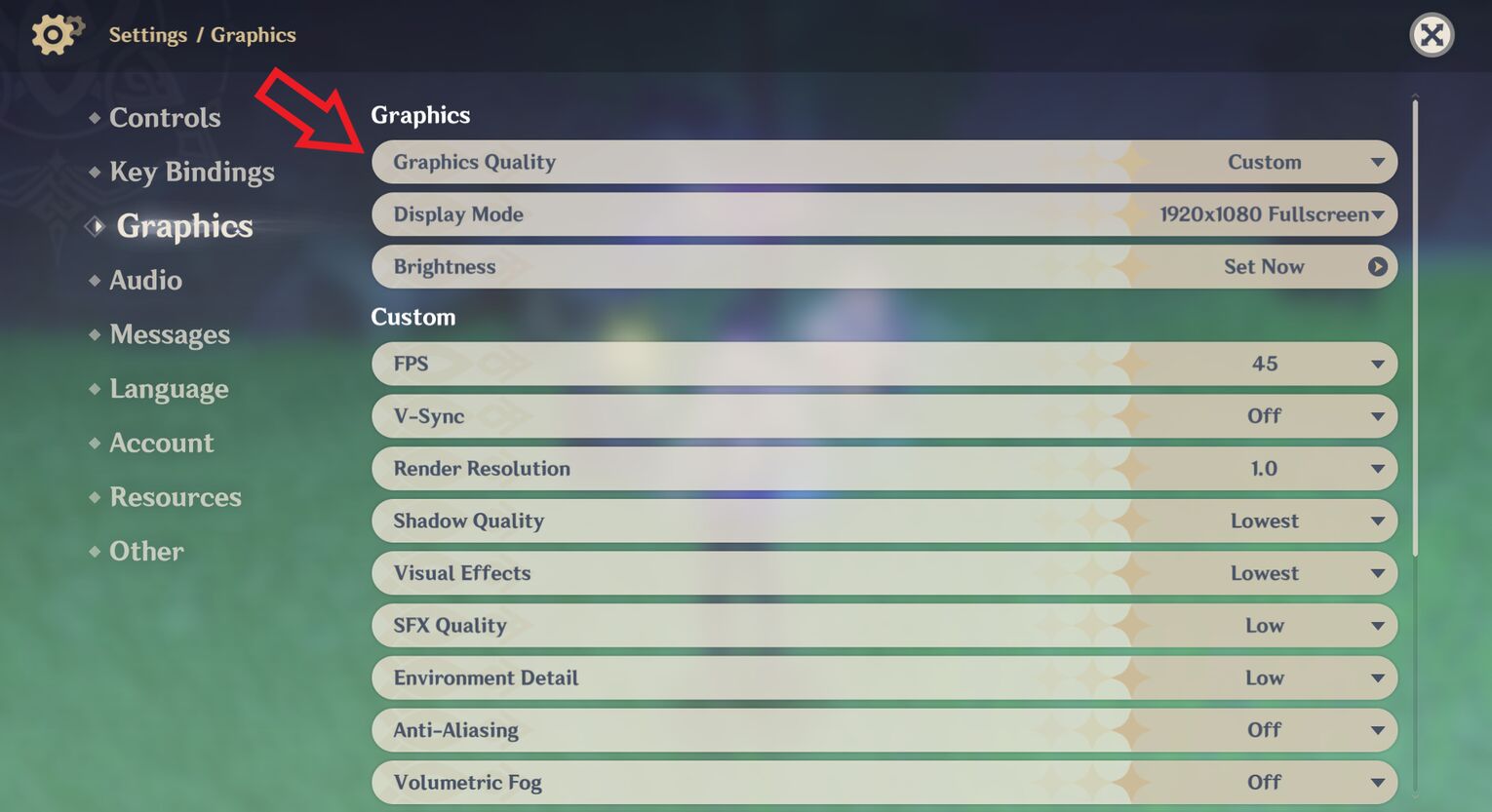
If your device is older, make sure to lower the graphics quality options to either "Lowest" or "Custom" so that Genshin Impact does not demand as much computing power to run the game as before.
Like the previous two variables, this can also be found under the Graphics section in Genshin Impact's settings. Take a look at the picture I prepared in case you're struggling to find it!


.svg)


![What Does Bennett Scale Off Of? [Best Support of All Time?]](https://theglobalgaming.com/assets/images/_generated/thumbnails/3925343/what-does-bennett-scale-off-of-genshin-impact-genshin-impact-1_03b5a9d7fb07984fa16e839d57c21b54.jpeg)

![How To Change Language in Genshin Impact [All Platforms]](https://theglobalgaming.com/assets/images/_generated/thumbnails/63446/6265a9e0fd624c1cafc390bf_how20to20change20language20in20genshin20impact_03b5a9d7fb07984fa16e839d57c21b54.jpeg)