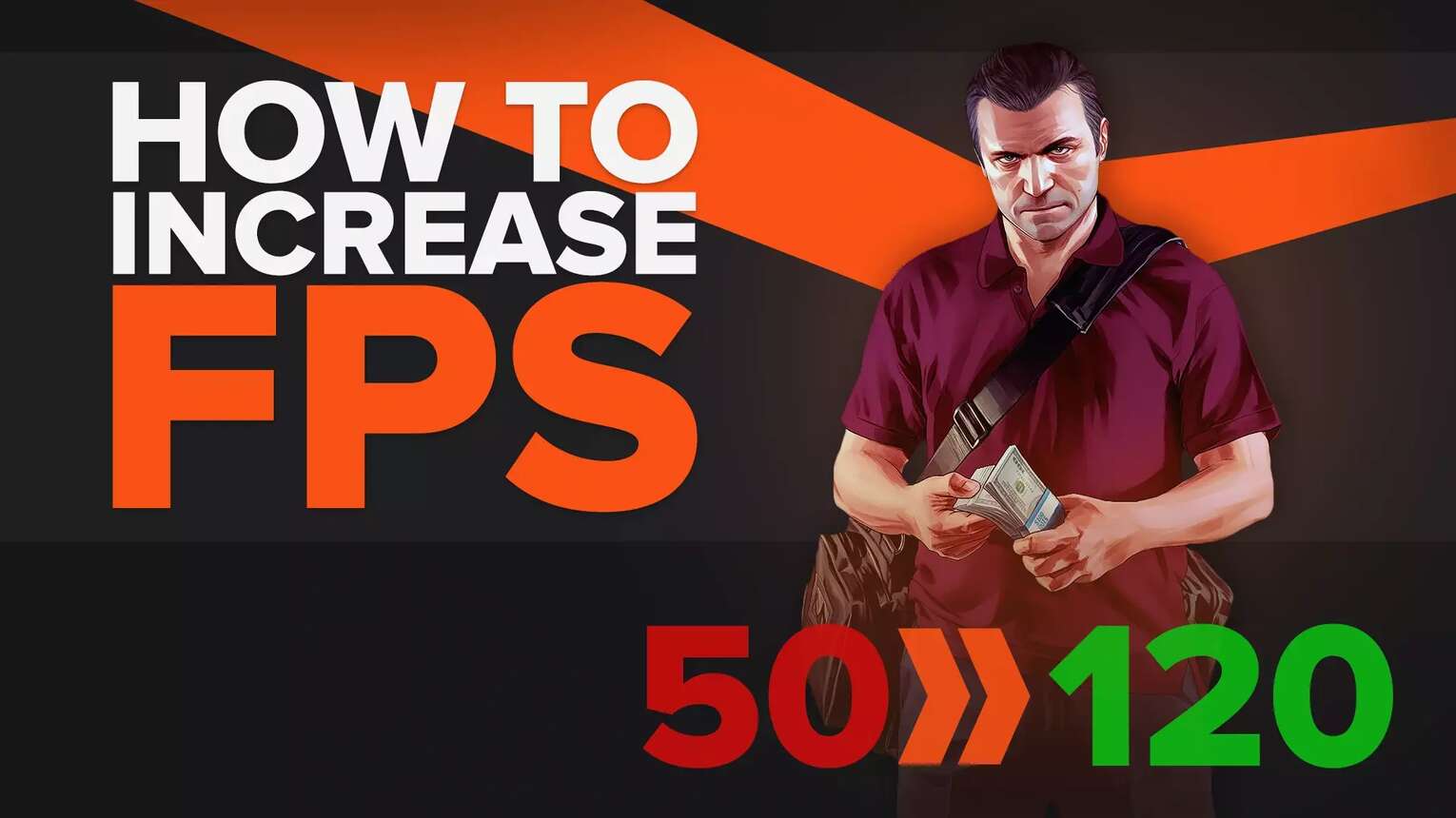
Optimizing PC to Improve FPS in GTA V
No matter the hardware your PC holds, it is extremely important to ensure your PC is optimized and up to date for optimal FPS performance on GTA V. Whether with higher or lower-leveled PCs, consider the following tips to improve FPS in GTA V:
- Upgrade Graphics Drivers: Drivers are essential to be continuously updated. If this is neglected, not only will your FPS rate be absolutely awful, but your PC will not handle games and possibly cause potential crashes. To avoid this, always check your Graphics Drivers and set your alerts to "On" for reminders of when you need the update completed.
- Disable Unused Background Activity: Commonly, I remove any background activity, such as my internet browser, Spotify, or anything that is simply taking up memory. Sometimes, watching a stream also decreases FPS performance.
Once you have mastered the art of improving your FPS, we also walk you through the steps of how to show your FPS to ensure you always have control over your GTA V performance.
How to Boost Graphic Settings for Better FPS
Depending on your PC and how well it is optimized, there are some general graphic settings that will not only help improve FPS in GTA V, but also help reduce usage of your video memory. As a large world map, it is crucial to keep up with your graphic settings to ensure a smoother FPS ratio. Here are the following settings that will help improve FPS:
| Population Density | Low |
| Population Variety | Low |
| Distance Scaling | Medium to Low |
| Texture Quality | Medium to High |
| Shader Quality | Medium to High |
| Shadow Quality | Medium to High |
| Reflection Quality | Low to Medium |
| Reflection MSAA | X2 |
| Water Quality | Low to Medium |
| Particles Quality | Normal |
| Grass Quality | Normal |
| Soft Shadows | Soft |
| Post FX | Medium to High |
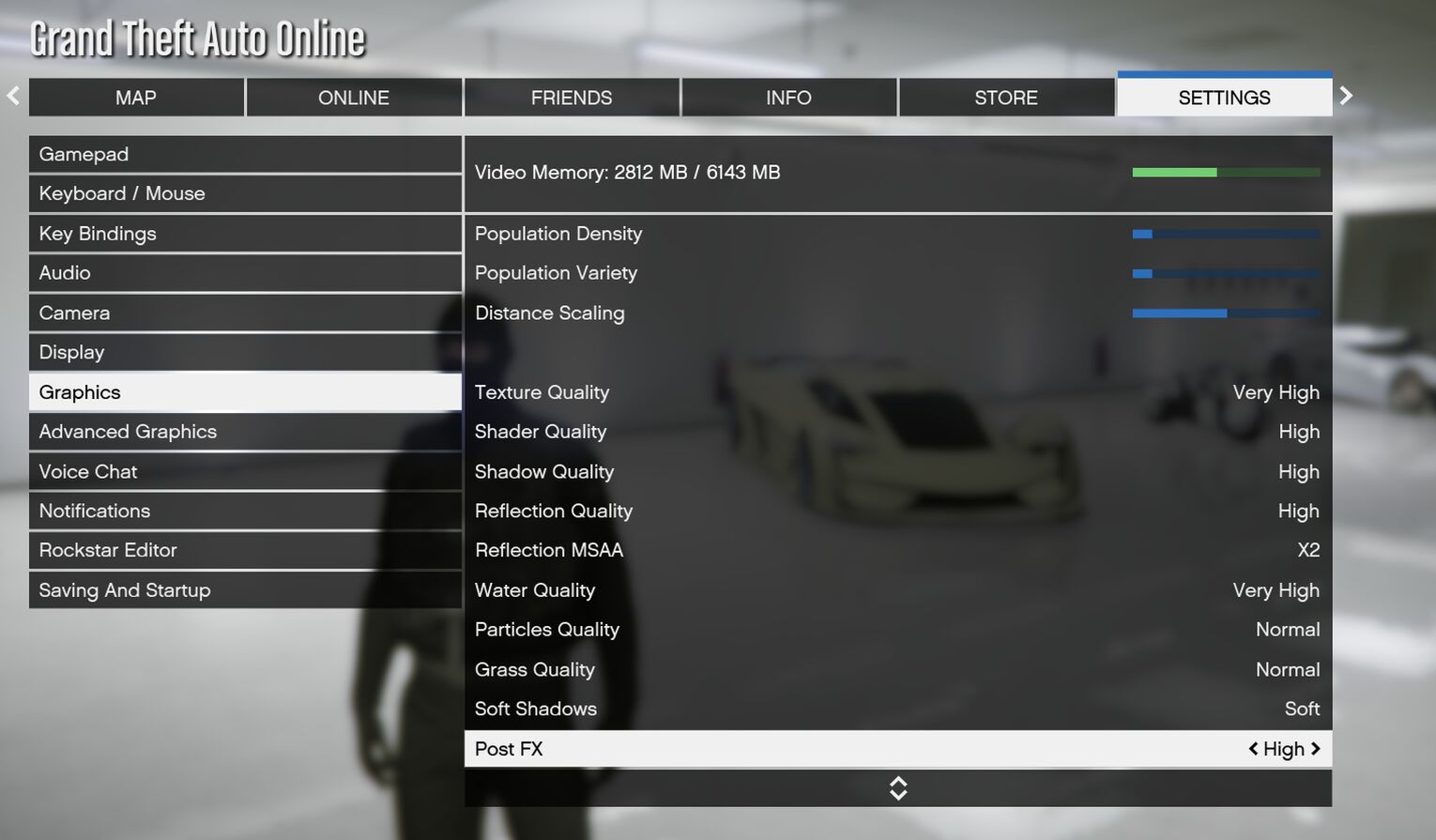
This may take some tweaking and experimentation until you find the exact settings that fit your preferred PC performance. For example, some NVIDIA graphics cards can very well handle Soft Shadows at the "NVIDIA PCSS" level. It all depends on your PC's compatibility and your personal preferences!
Benchmark GTA V for Optimal Performance
Whether you are experiencing the best or worst mission of all time on GTA, Benchmarking can be crucial to run the game smoothly. Unlike many games, GTA V has an integrated benchmarking tool that allows the game to analyze the best graphics, settings, and FPS that would fit the best performance on your PC.
In order to begin a benchmark test, follow these simple instructions:
- Navigate to the graphics menu and press the "Tab" key.
- The benchmarking process should start
Once you have completed the benchmarking test, you are able to open the graphic settings menu and make changes according to what is needed.
Graphics Settings: The Best for Your PC
Graphics settings are the key to unlocking the best form of GTA V, whether or not your PC is equipped for major gaming. Here are some key examples of the best optimization for lower-standard PCs and how to optimize them for gaming:
- Open Graphic Settings: With GTA V running, open settings and choose graphics. As GTA V already balances the settings based on your PC's capacity, you will also be given a visual of a Video Memory bar showing how much memory the game is absorbing.
- Use MSAA instead of FXAA: MSAA improves your overall FPS if you set it to 2x or even 4x to also get a better UI of the game's graphics without breaking the PC.
- Lower Population Density: This is an easy setting that does not affect your enjoyment of the game's visuals but really gives an improved FPS number to enhance your gaming performance.
- Lower Texture Quality: Even with grass, this really helps improve your game's performance, although it's not a complete deal breaker. If your PC has a decent graphics card, you can put this setting at a medium level and operate rather smoothly.
- Drop Shader Quality: Although it seems to be almost an unnoticeable change, this setting at a lower level with greatly increase your FPS performance.
- Lower Resolution: If you are playing on a large 4K or even Full HD screen, running GTA V at its native resolution gives the best quality. However, running this type of screen also means having a graphics card that can handle this type of projection without ruining FPS numbers.
- Reduce Distance Scale: Although reducing the distance scale will increase the pop-in of buildings more frequently, it also helps greatly increase FPS performance.


.svg)


![How to Uninstall GTA V on PC [3 Ways]](https://theglobalgaming.com/assets/images/_generated/thumbnails/4083429/how-to-uninstall-GTA-v_03b5a9d7fb07984fa16e839d57c21b54.jpeg)
![The 10 Best Quotes of All Time GTA [Iconic]](https://theglobalgaming.com/assets/images/_generated/thumbnails/4083437/best-quotes-of-all-time-gta_03b5a9d7fb07984fa16e839d57c21b54.jpeg)
![Best Easter Eggs in GTA [Top 5 All-Time List]](https://theglobalgaming.com/assets/images/_generated/thumbnails/4083432/best-easter-eggs-of-all-time-gta_03b5a9d7fb07984fa16e839d57c21b54.jpeg)
![Rarest Cars of All Time in GTA [Top 10 List]](https://theglobalgaming.com/assets/images/_generated/thumbnails/4083434/rarest-cars-of-all-time-gta_03b5a9d7fb07984fa16e839d57c21b54.jpeg)