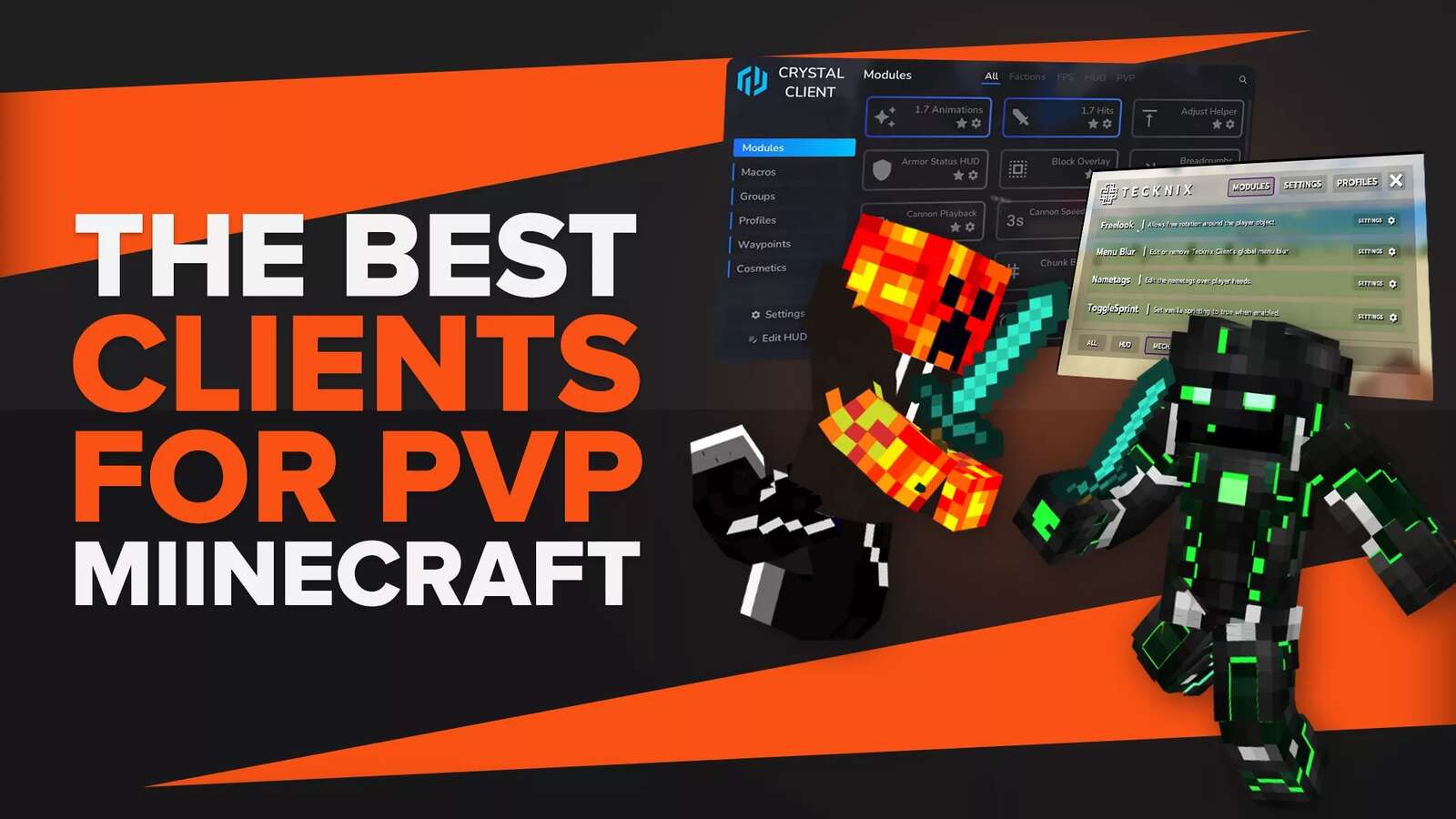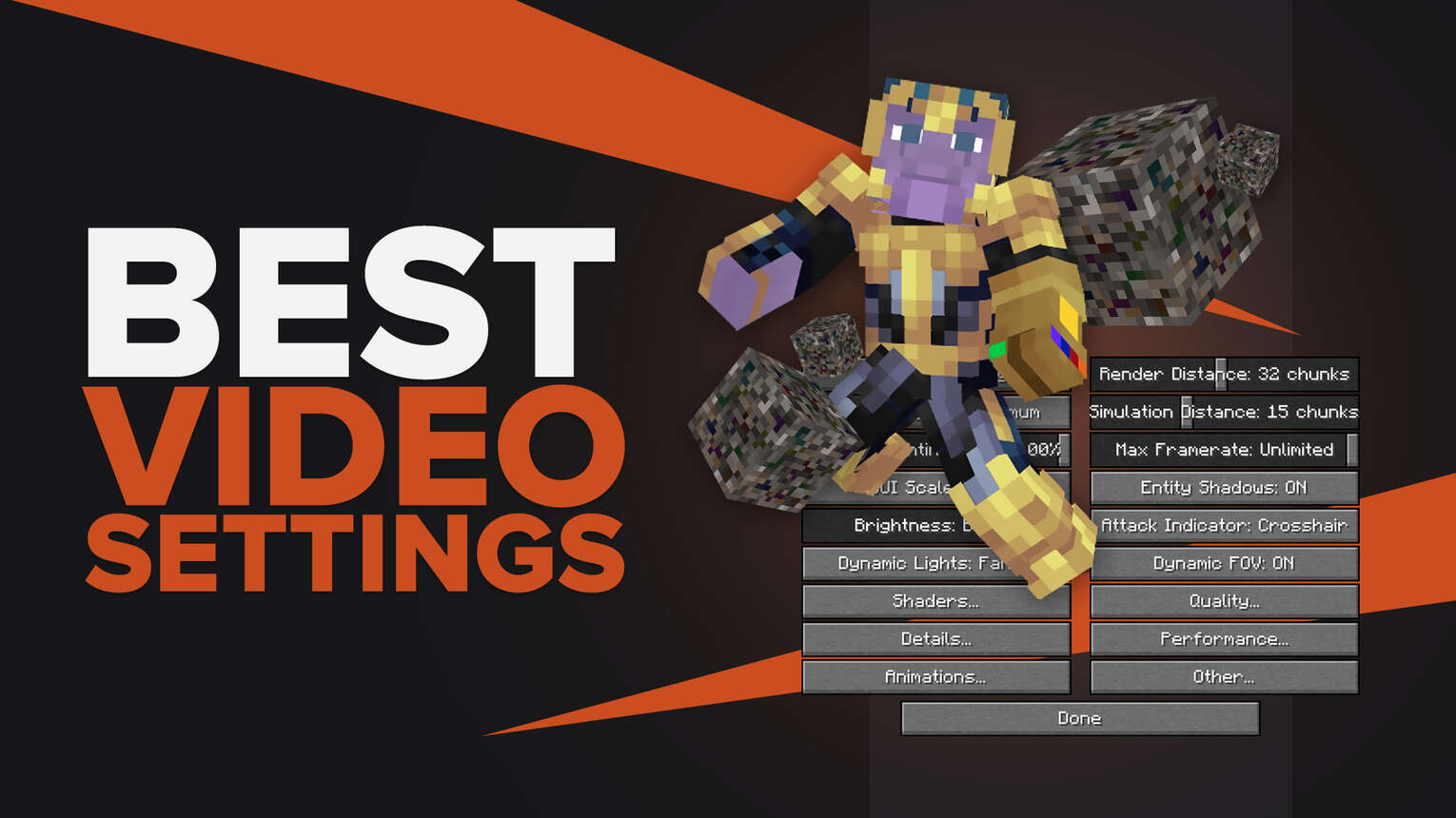
If you want to enjoy Minecraft at its best video settings, you have to manually adjust them. Minecraft graphics always depends on your game video settings and PC specs. You can easily enjoy these best Minecraft settings if you have a high-performance rig. So join us on this adventure and read more.
Best Minecraft Video Settings for PVP and PVE
Before applying these ultra Minecraft video settings, make sure you have a high-end graphics card and complete graphics drivers to get the best game performance. If you lack any drivers, you can download them from the GPU manufacturer's website. You can use these graphics settings in any Minecraft mode from Optifine to Java. Here is how you can do it.
| VIDEO SETTINGS | VALUES |
|---|---|
| Graphics | Fabulous |
| Render Distance | 32 Chunks |
| Smooth lighting | Maximum |
| Smooth lighting Level | 100% |
| Simulation Distance | 15 Chunks |
| Max Framerate | Unlimited |
| GUI Scale | Auto |
| Brightness | Default |
| Entity Shadows | On |
| Attack Indicator | Crosshair |
| Dynamic Light | Fancy |
| Dynamic FOV | On |

Best Quality Settings
Now we will move to the “Quality” options. Quality settings are one of the most graphic very demanding game settings. Quality settings determine the block textures and color schemes. These color schemes defines the overall color grading of your overworld.
| QUALITY SETTINGS | VALUES |
|---|---|
| Mipmap Level | Maximum |
| Mipmap Type | Triliner |
| Anistrophic Filtering | 16 |
| Antialising | 8 |
| Emissive Textures | On |
| Random Entities | On |
| Better Grass | Fast |
| Better Snow | On |
| Custom Fonts | On |
| Custom Colors | On |
| Connected Textures | Fast |
| Natural Textures | On |
| Custom Sky | On |
| Custom items | On |
| Custom Entity Model | On |
| Custom GUIs | On |
| Distoration Effect | 100% |
| FOV Effects | 100% |
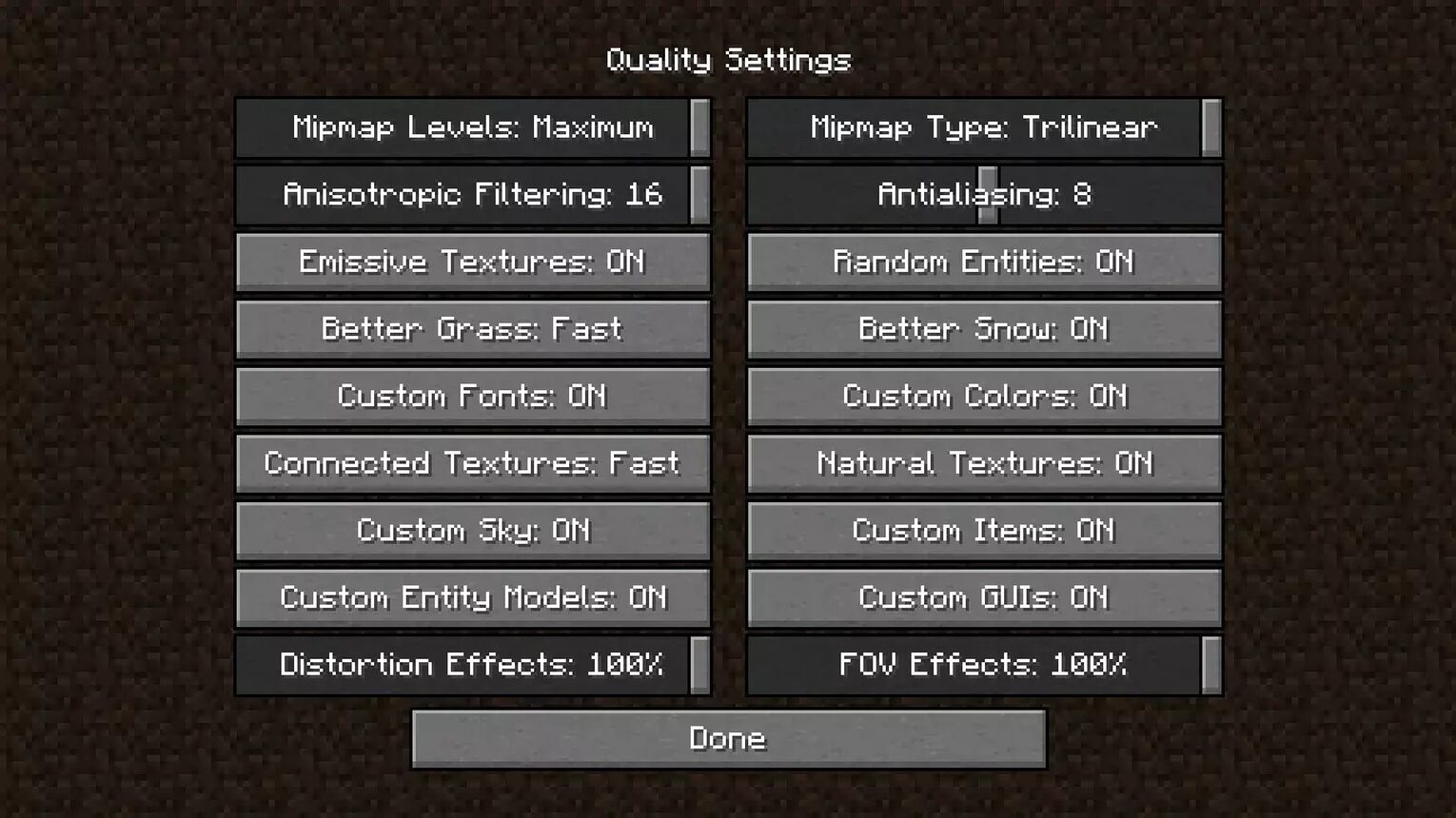
Detail Settings
Detail settings deal with the tree, sky, fog, sun and moon textural details. These detail settings include the natural static object settings. You can’t get the maximum graphical output without these detail settings.
| DETAILS | VALUES |
|---|---|
| Clouds | Fast |
| Clouds Height | 31% |
| Trees | Fancy |
| Rain & Snow | Fancy |
| Sky | On |
| Stars | On |
| Sun & Moon | On |
| Show Capes | On |
| Fog | Fancy |
| Fog Start | 0.2 |
| View Boobing | Off |
| Held Item Tooltips | On |
| Autosave Indicator | On |
| Swamp Colors | Off |
| Vignette | Fast |
| Alternate Blocks | Off |
| Entity Distance | 100% |
| Biome Blending | 15 x 15 |

Performance Settings
Performance settings refers to the graphic related settings that may affect the speed or rendering of your game. Here are the best performance settings if you have a graphics card.
| PERFORMANCE SETTINGS | VALUES |
|---|---|
| Render Regions | On |
| Fast Render | On |
| Smart Animations | On |
| Fast Math | On |
| Smooth FPS | On |
| Chunk Updates | 1 |
| Smooth World | On |
| Dynamic Updates | On |
| Lazy Chunk Loading | On |
| Chunk Builder | Fully Blocking |

Best Animation Settings
Now the second last step of customization. Go to the “Animation settings” from the Video settings menu. Turn on all the animations so you can enjoy the water waves and tree swings. These animations range from the lava to water, flames to smoke and rain to particles.
| ANIMATION SETTINGS | VALUE |
|---|---|
| Water Animated | On |
| Lava Animated | On |
| Fire Animated | On |
| Portal Animated | On |
| Redstone Animated | On |
| Explosion Animated | On |
| Flame Animated | On |
| Smoke Animated | On |
| Void Animated | On |
| Water Particles | On |
| Rain Splash | On |
| Portal Particle | On |
| Potion Particles | On |
| Dripping Water/Lava | On |
| Terrain Animated | On |
| Texture Animated | On |
| Firework Particles | On |
| Particles | All |
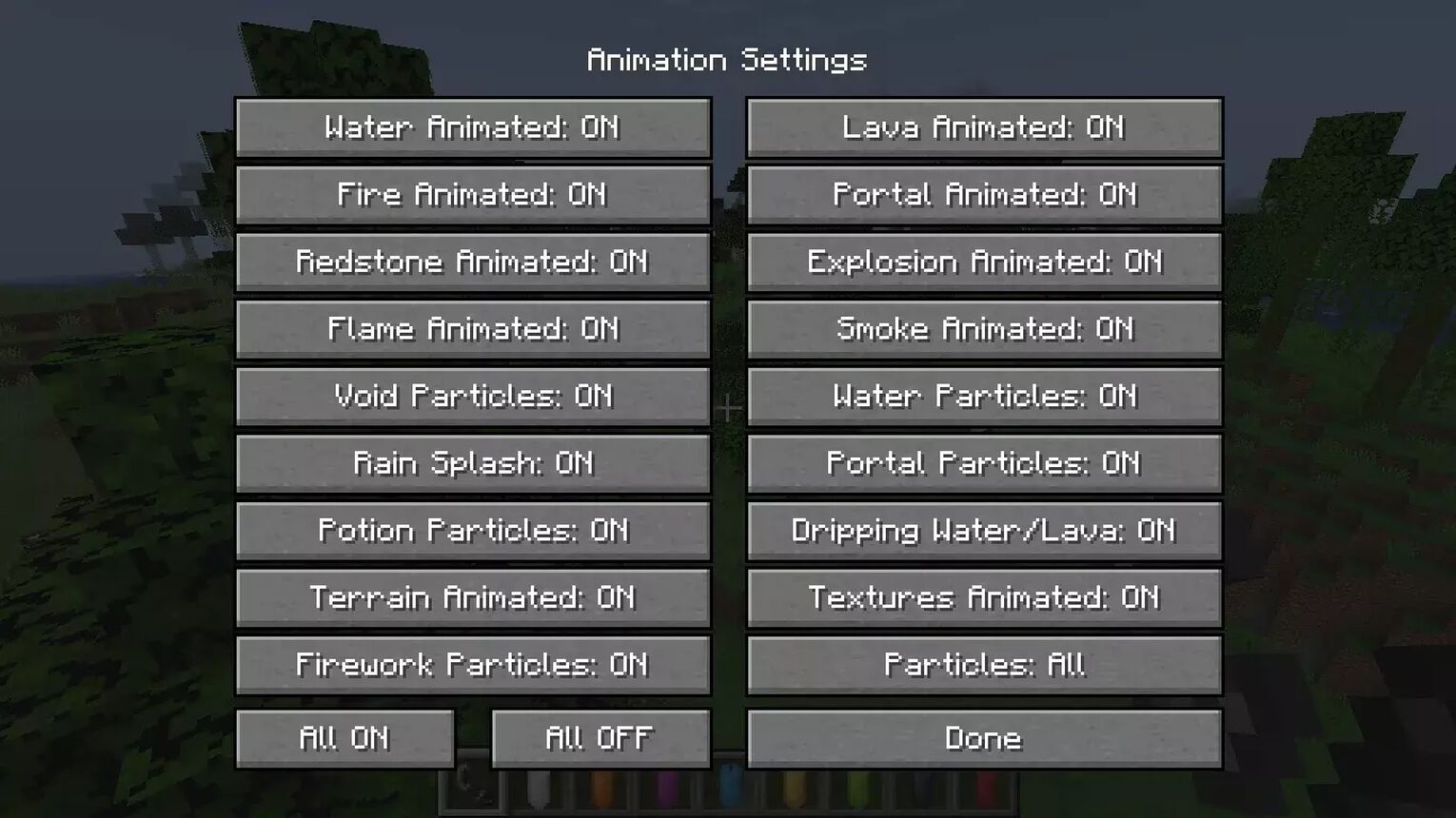
Best Minecraft Video Settings to Boost FPS
If your Minecraft is laggy and takes time to render the chunks, then probably you don’t have enough graphic support and your FPS are dropping constantly. The below settings will help you to fix lag and boost performance to get more FPS while playing Minecraft. These settings don't require Optifine so don't install optifine use general version.
Video Settings
| VIDEO SETTINGS | VALUES |
|---|---|
| Graphics | Fast |
| Render Distance | 8 Chunks |
| Smooth Lightning | Maximum |
| Smooth Lightning Level | 100% |
| Simulation Distance | 8 Chunks |
| Max Framerate | Unlimited |
| GUI Scale | Auto |
| Brightness | Moody |
| Entity Shadows | Off |
| Attack Indicator | Crosshair |
| Dynamic Light | Off |
| Dynamic FOV | On |
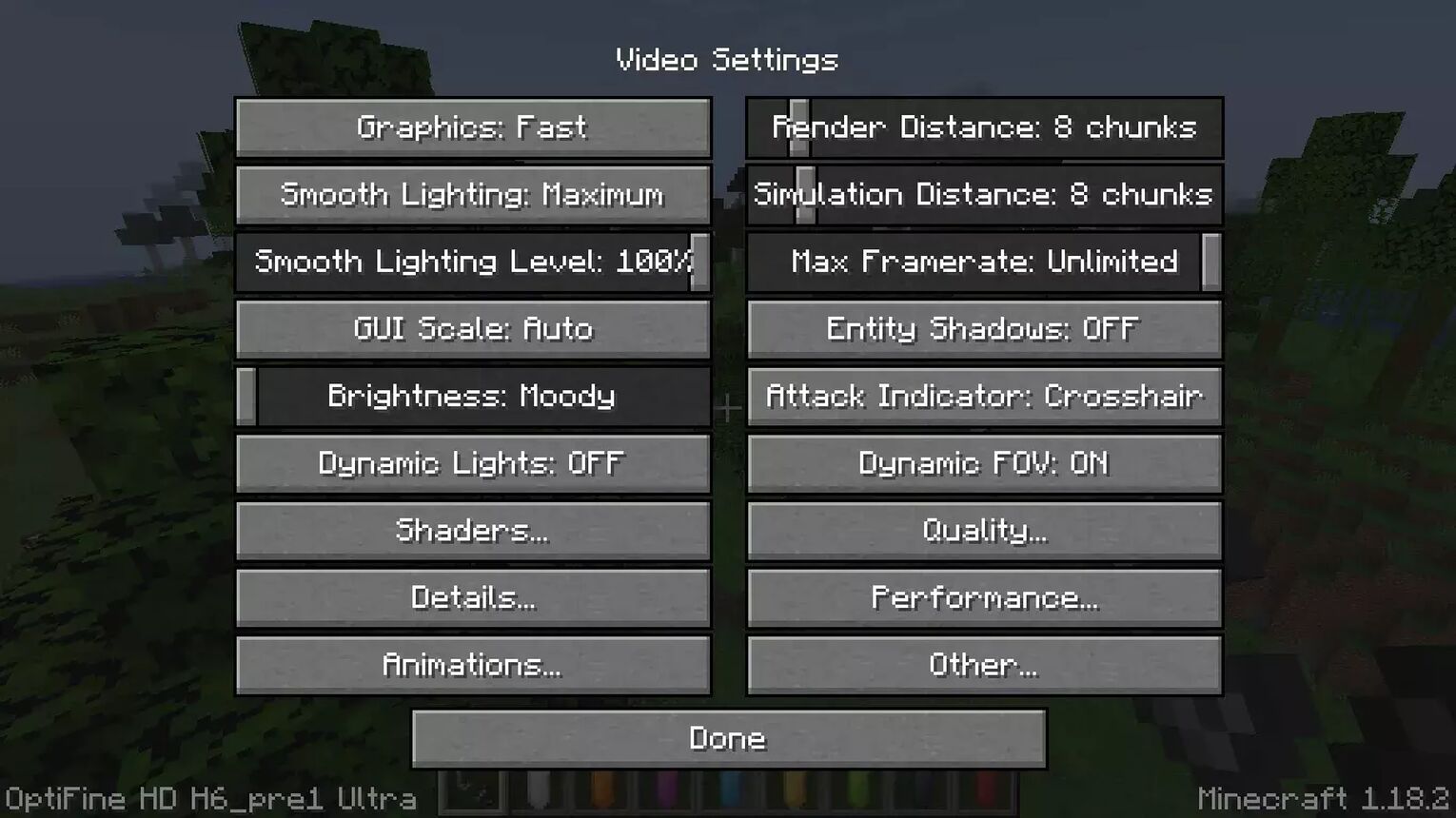
Quality Settings
When we are thinking about the boosting our FPS, we have to keep the texture quality low to moderate according to internal or external graphics.
| QUALITY SETTINGS | VALUES |
|---|---|
| Mipmap Level | Off |
| Mipmap Type | Nearest |
| Anistrophic Filtering | Off |
| Antialising | Off |
| Emissive Textures | Off |
| Random Entities | On |
| Better Grass | Off |
| Better Snow | Off |
| Custom Fonts | On |
| Custom Colors | On |
| Connected Textures | Off |
| Natural Textures | Off |
| Custom Sky | On |
| Custom items | On |
| Custom Entity Model | On |
| Custom GUIs | On |
| Distoration Effect | 100% |
| FOV Effects | 100% |
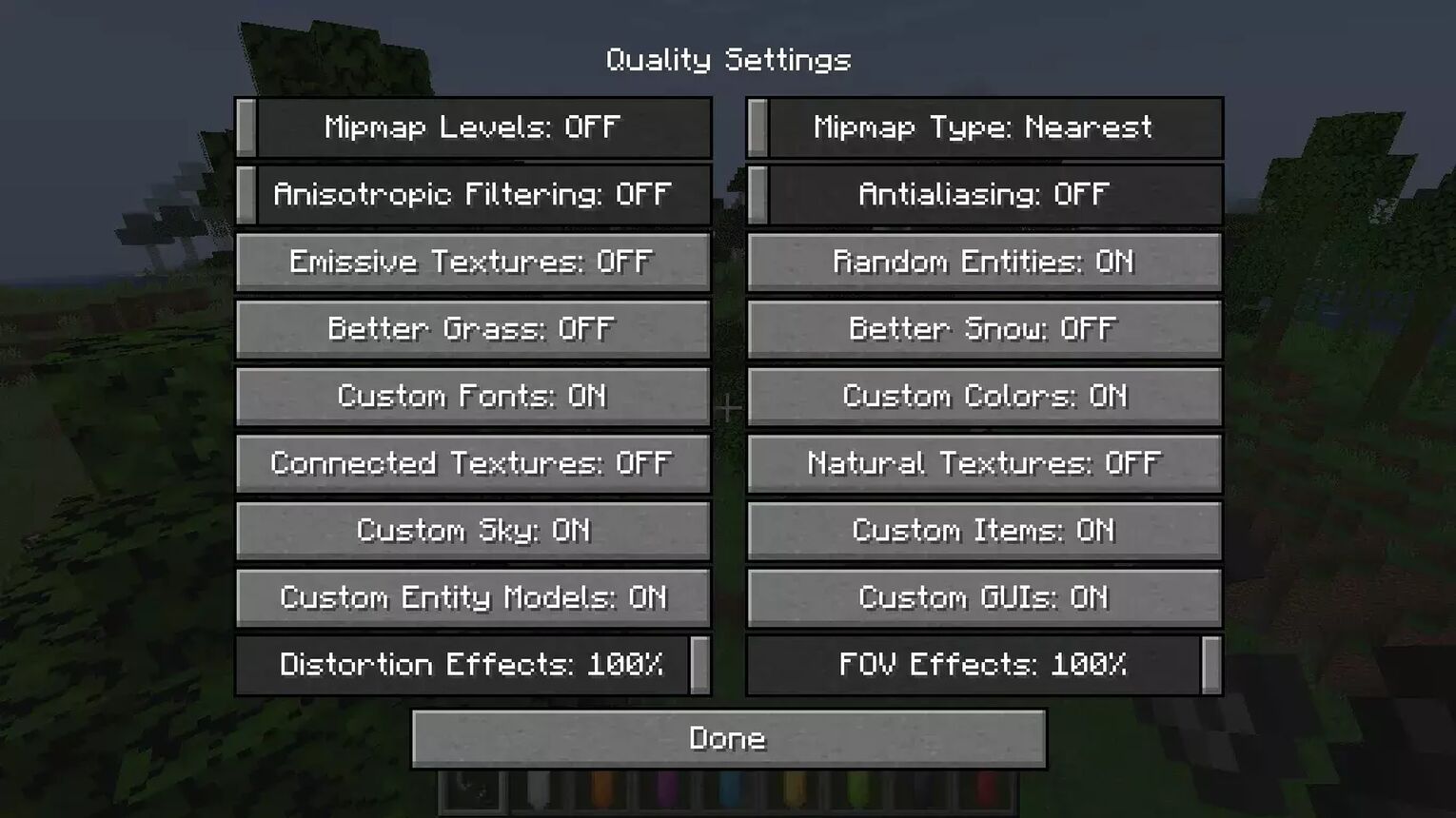
Detail Settings
More details needs more graphical support. But if you are unable to provide it, you will see significant loss in the FPS. These FPS can be boosted using these detail settings.
| DETAILS | VALUES |
|---|---|
| Clouds | Off |
| Clouds Height | Off |
| Trees | Default |
| Rain & Snow | Default |
| Sky | On |
| Stars | On |
| Sun & Moon | On |
| Show Capes | Off |
| Fog | Off |
| Fog Start | 0.6 |
| View Boobing | Off |
| Held Item Tooltips | Off |
| Autosave Indicator | On |
| Swamp Colors | Off |
| Vignette | Default |
| Alternate Blocks | Off |
| Entity Distance | 100% |
| Biome Blending | Off |
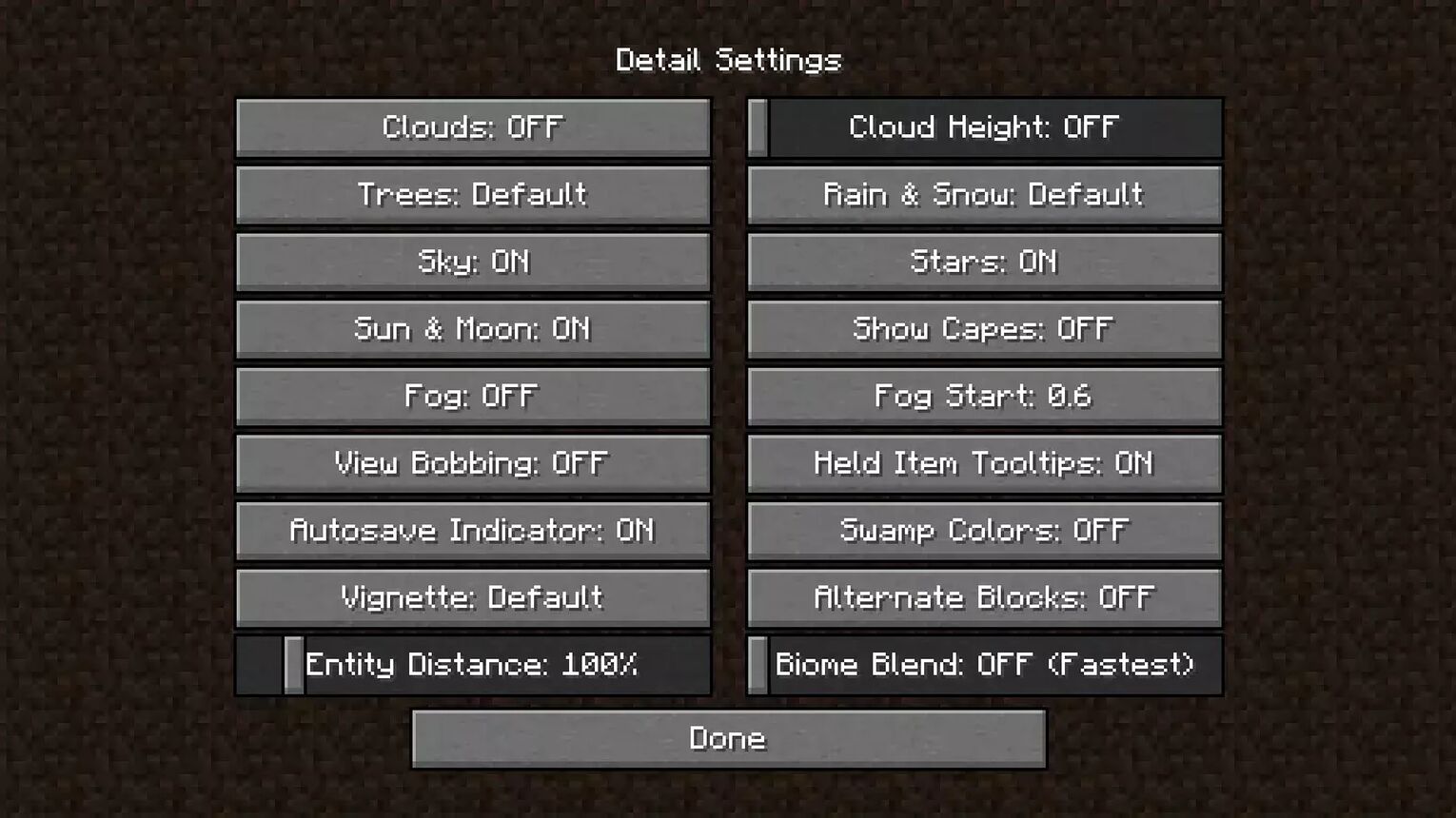
Performance Settings
FPS and performance are directly relates. If you need high performance, you will need higher FPS. The below described performance settings are best for the FPS boot.
| PERFORMANCE SETTINGS | VALUES |
|---|---|
| Render Regions | Off |
| Fast Render | Off |
| Smart Animations | Off |
| Fast Math | Off |
| Smooth FPS | On |
| Chunk Updates | 1 |
| Smooth World | On |
| Dynamic Updates | Off |
| Lazy Chunk Loading | On |
| Chunk Builder | Semi Blocking |
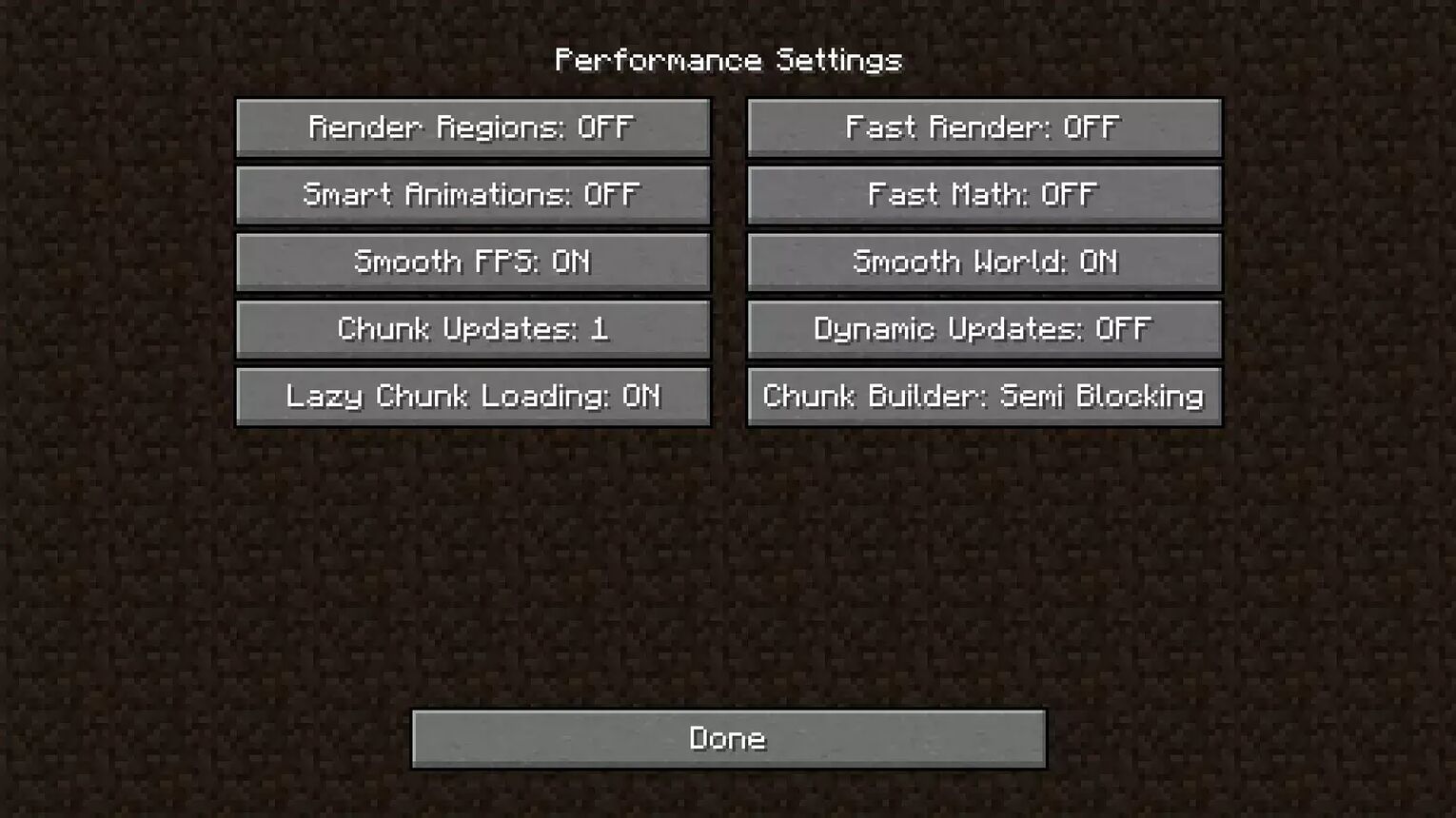
Animation Settings
Now go to the “Animation” section from the Video settings menu and turn off all the in-game animations. It will decrease the rendering time increasing the FPS when you play Minecraft. All these brutal fps boost settings are for low-end PCs to set maximum fps.
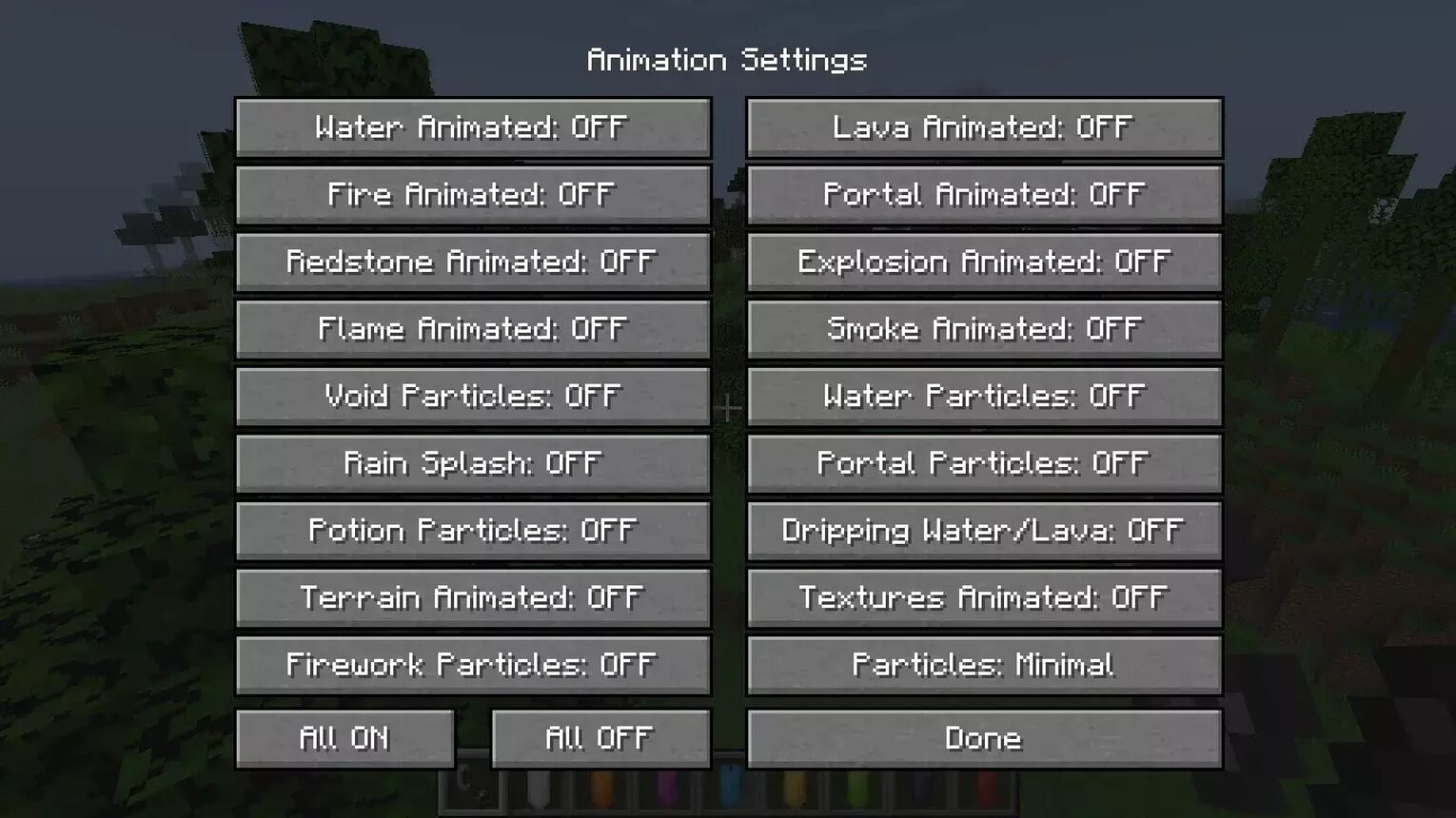
Note: If you are using the shader packs or texture packs, you have to go with the Ultra/High settings to enjoy the best Minecraft with high game performance. On these FPS Boost settings, shaders won’t give you excellent results.
Although shaders or texture packs have their customizable video settings to get the best Minecraft video settings.


.svg)



![Best HUD Mods in Minecraft [Top 10 List]](https://theglobalgaming.com/assets/images/_generated/thumbnails/4077159/best-hud-mods-minecraft_03b5a9d7fb07984fa16e839d57c21b54.jpeg)
![How to Join a LAN World in Minecraft [Java & Bedrock]](https://theglobalgaming.com/assets/images/_generated/thumbnails/4077161/how-to-join-a-lan-world-minecraft_03b5a9d7fb07984fa16e839d57c21b54.jpeg)