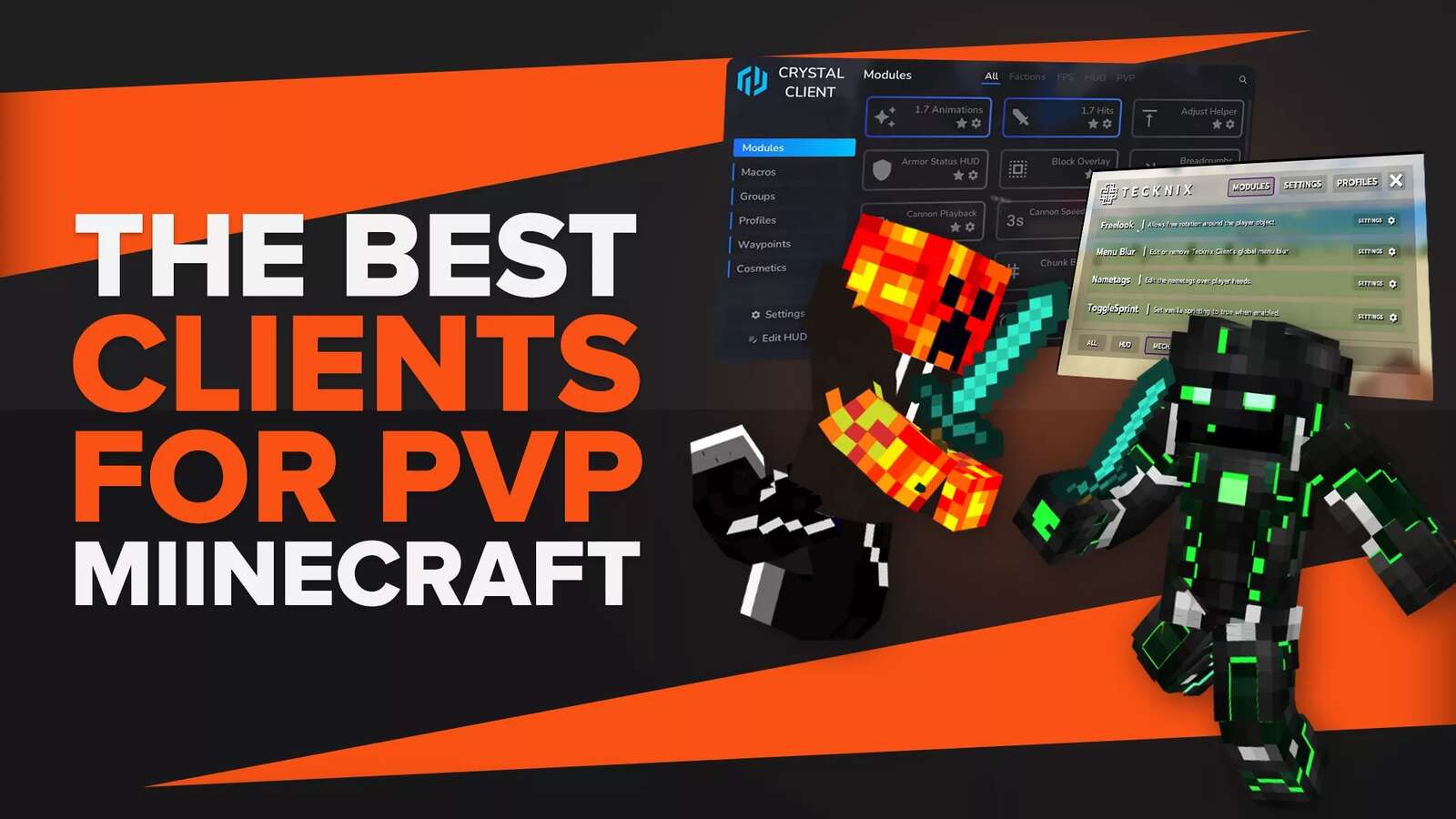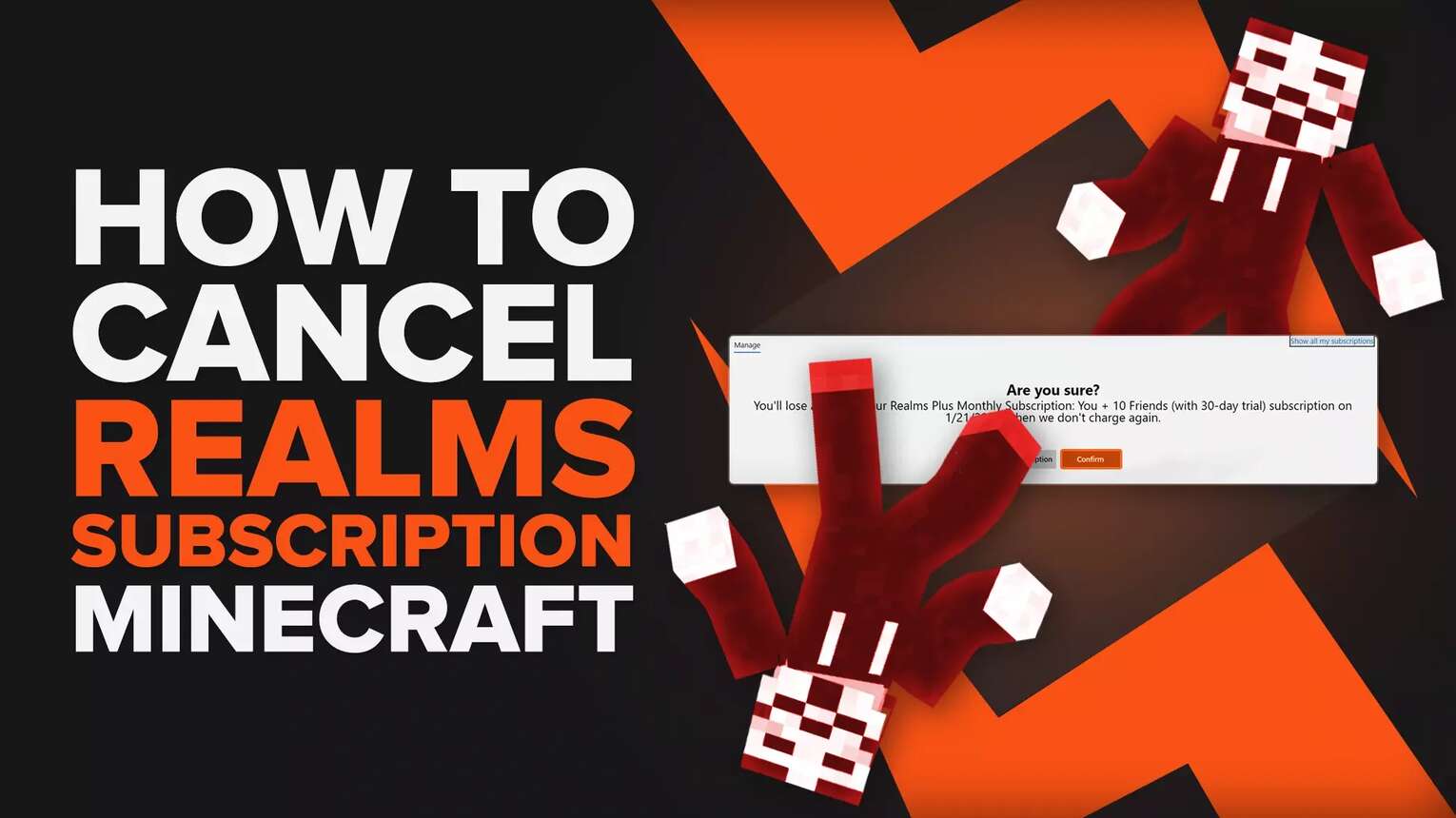
How to Cancel Minecraft Realms Subscription on PC
The first and best way to stop your subscription to Minecraft Realms is on a browser on your PC. It's pretty quick, and all you'll have to do is go to the Microsoft account page to manage subscriptions on your account like Realms. So here's how to cancel your Minecraft Realms subscription on PC:
- Go to the official Microsoft Account management website
- Log in with the account with which you purchased the subscription
- Find the subscription you want to cancel and click on "Manage Subscription"
- Click on "Cancel subscription", and once prompted again, click on "Confirm"
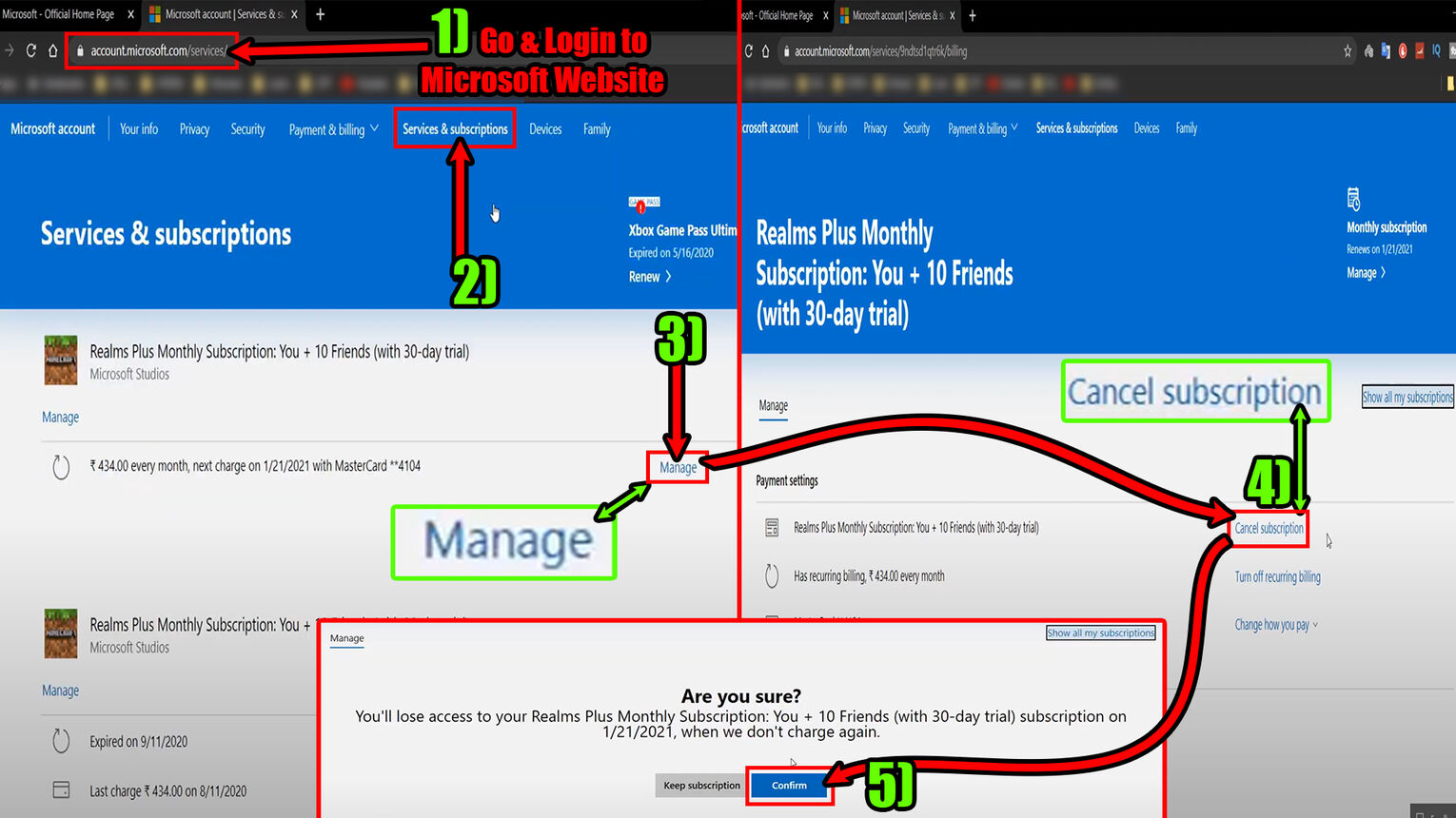
If you want to play Minecraft online with a bunch of your friends, it's good to stay on servers instead of Realms. Cancelling your subscription is a great idea since when it comes to Minecraft server prices, some of them are even free for you to make!
How to Cancel Realms Subscription for Minecraft on iOS
Users of iPhones and iPads can also easily manage and cancel their Minecraft Realms Plus subscription for Pocket Edition directly from within the device settings! So if you're up for it, here's how to cancel Minecraft Realms subscriptions on an iPhone or iPad:
- Open up the "Settings" app on your iPhone or iPad
- Make sure you're logged in with your Apple ID where you bought the subscription
- At the very top, tap your account name, and select the "Subscriptions" option
- Find and tap the Minecraft subscription you want to end
- Select the "Cancel Subscription" option, and once asked, tap on "Confirm"
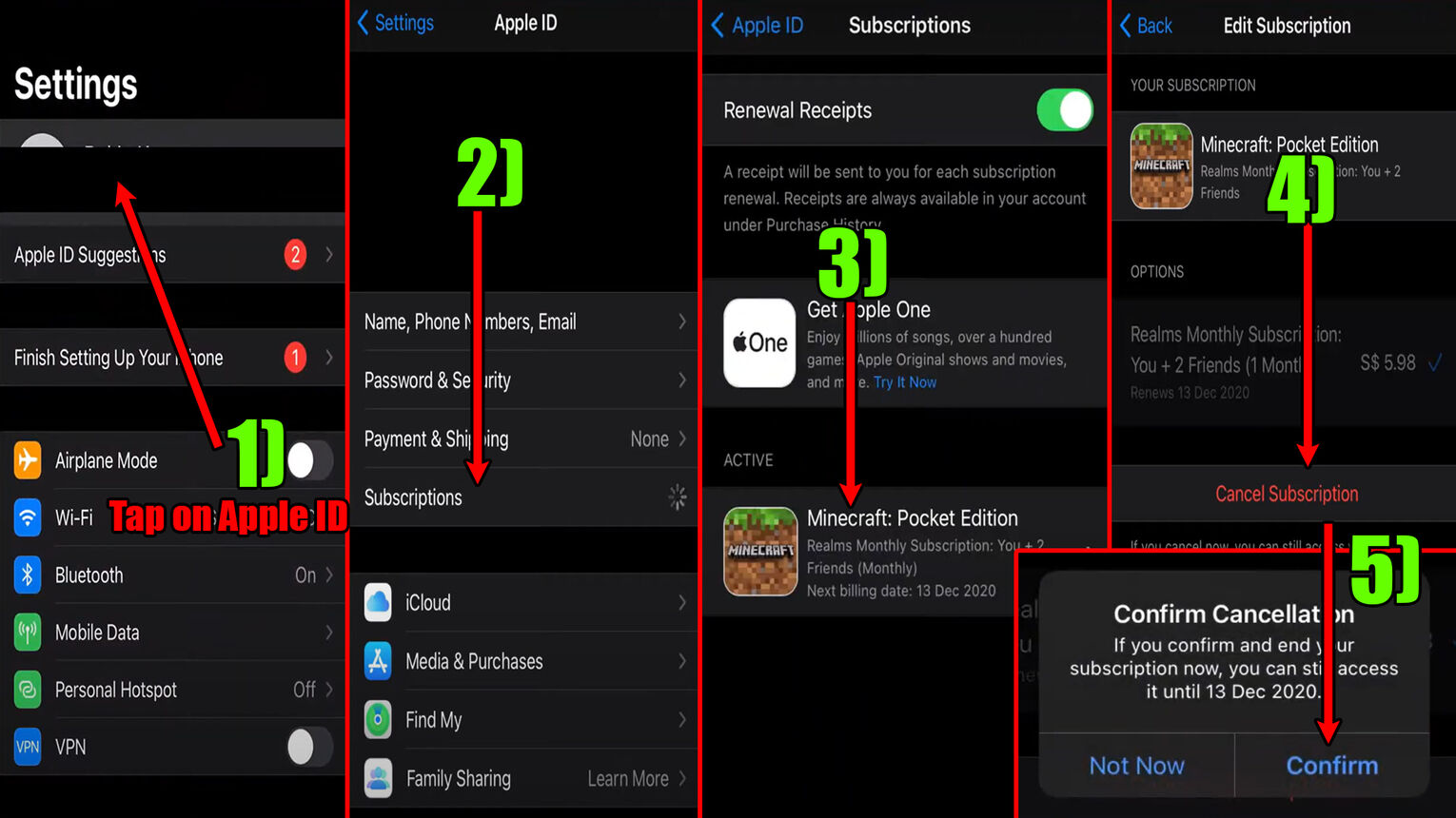
Now you'll be free of paying money for the Minecraft Realms Plus subscription you purchased. Just keep in mind to back up your world inside the game because if you don't, the best Redstone builds you made with your friends might be gone forever!
How to Cancel Realms Subscription for Minecraft on Android
It's pretty easy to cancel any subscription to Minecraft Realms on Android devices within the Play Store app. You can manage any subscriptions you may have made on other Android apps from the PlayStore here as well! Knowing that here's how to cancel a subscription to Minecraft Realms on Android devices:
- Open the Google Play Store app
- Check if you're logged in with the Google account which you got the subscription with
- Tap your account's profile picture on the top right corner
- Select the "Payments & subscriptions" option
- Tap the "Subscriptions" option and find the realm you want to cancel
- Tap the subscription you want to cancel, and click on "Cancel Subscription" at the bottom
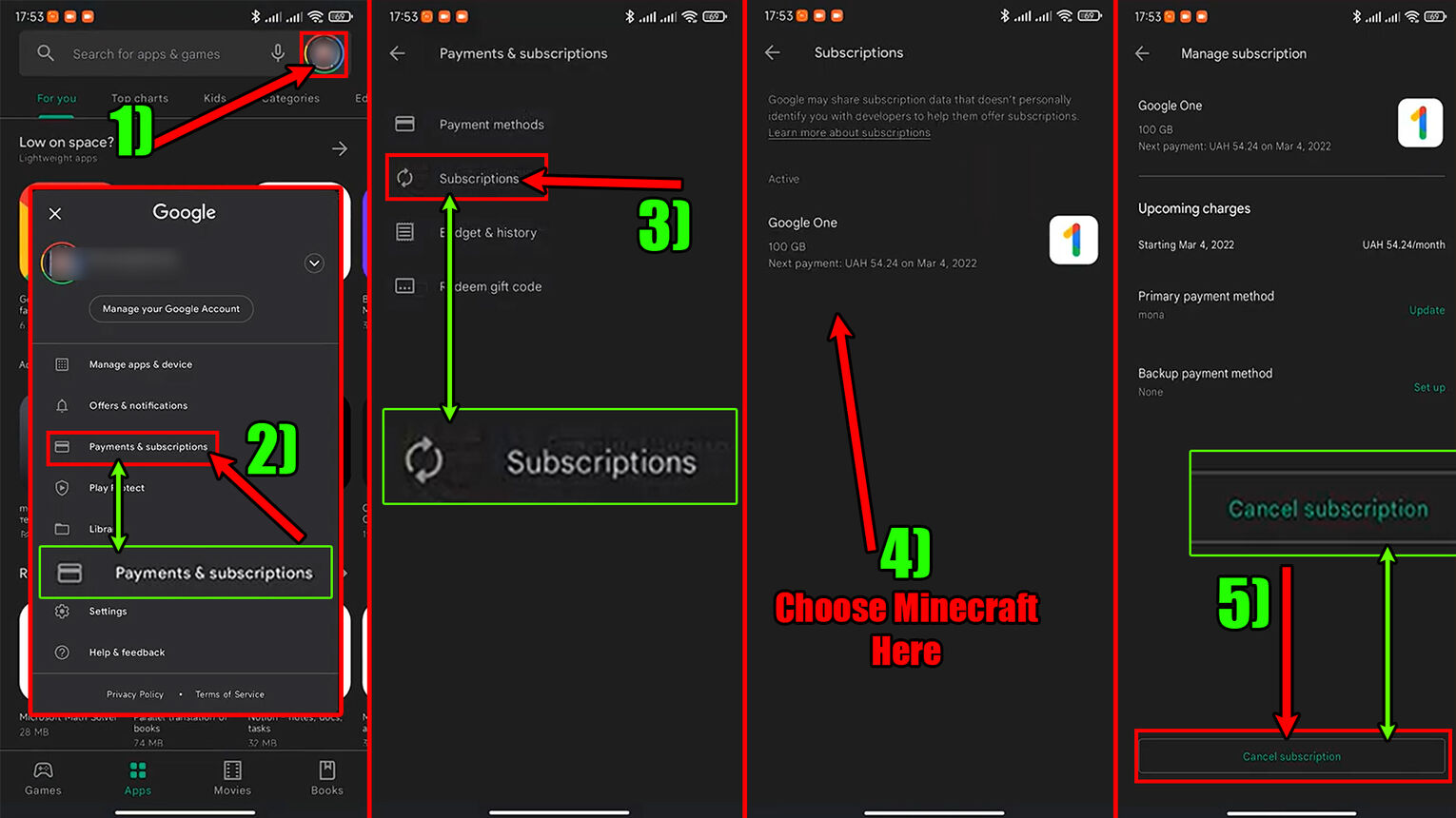
Depending on the app here, you might also see another option called "Pause payments". If you select "Pause payments", then money won't be taken from your bank account anymore until the subscription runs out, so that's also another viable option!
How to Cancel Realms Subscription on PlayStation
Depending on what PlayStation you're using, canceling a subscription to Minecraft Realms may vary. But be rest assured the steps are very similar, so you shouldn't be having any problems! With that in mind, here's how to cancel a subscription to Minecraft Realms on PlayStation 5 and 4:
- Go to the PlayStation settings
- On PlayStation 5, find and select "Users and Accounts", and then "Payment and Subscriptions"
- On PlayStation 4, select "Account Management", and then "Account Information"
- Select "Game and App Services" on PS5 or "Services List" on PS4
- Find and open the Minecraft PlayStation Edition option
- Choose the subscription of Realms you want to cancel
- Click on "Turn Off Auto-Renew" at the bottom
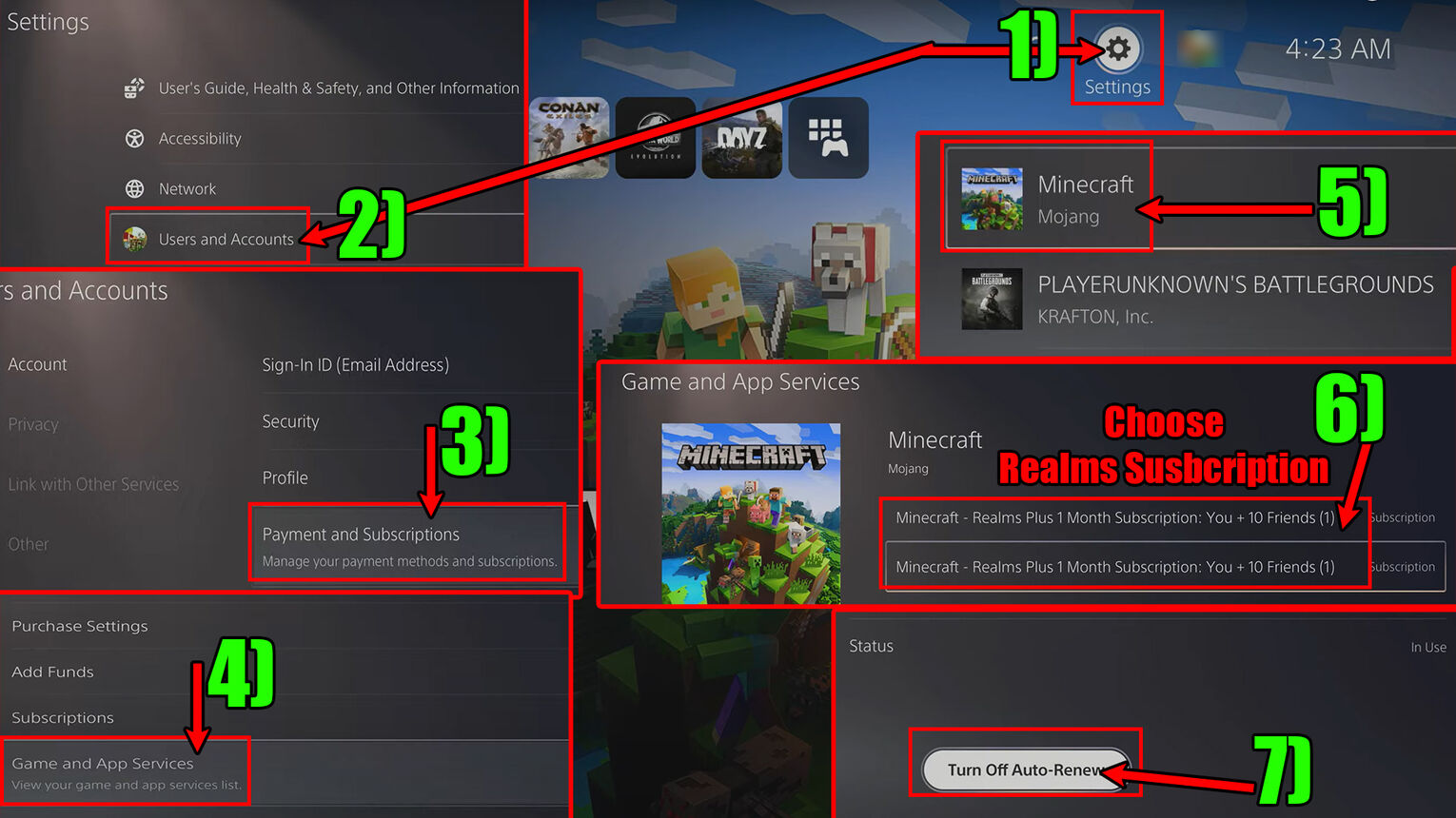
Although you won't be able to play on a Realms server with your friends anymore, don't worry. When it comes to Minecraft being cross-platform, you should be able to play with anyone on other online servers!
How to Cancel Minecraft Realms Subscription on Xbox
Unsubscribing to Minecraft Realms on an Xbox might be a bit tricky, since for some players it won't appear in the settings. But that may not be the case for you, so here's how to unsubscribe from Minecraft Realms on an Xbox:
- Press the Xbox home button and click the Settings option
- Go to the Account tab and select "Subscriptions"
- If the subscription for Realms pops up here, select it
- Click on "Turn off recurring billing" or "Cancel subscription"
- If the subscription doesn't appear, follow the PC steps on a browser from above
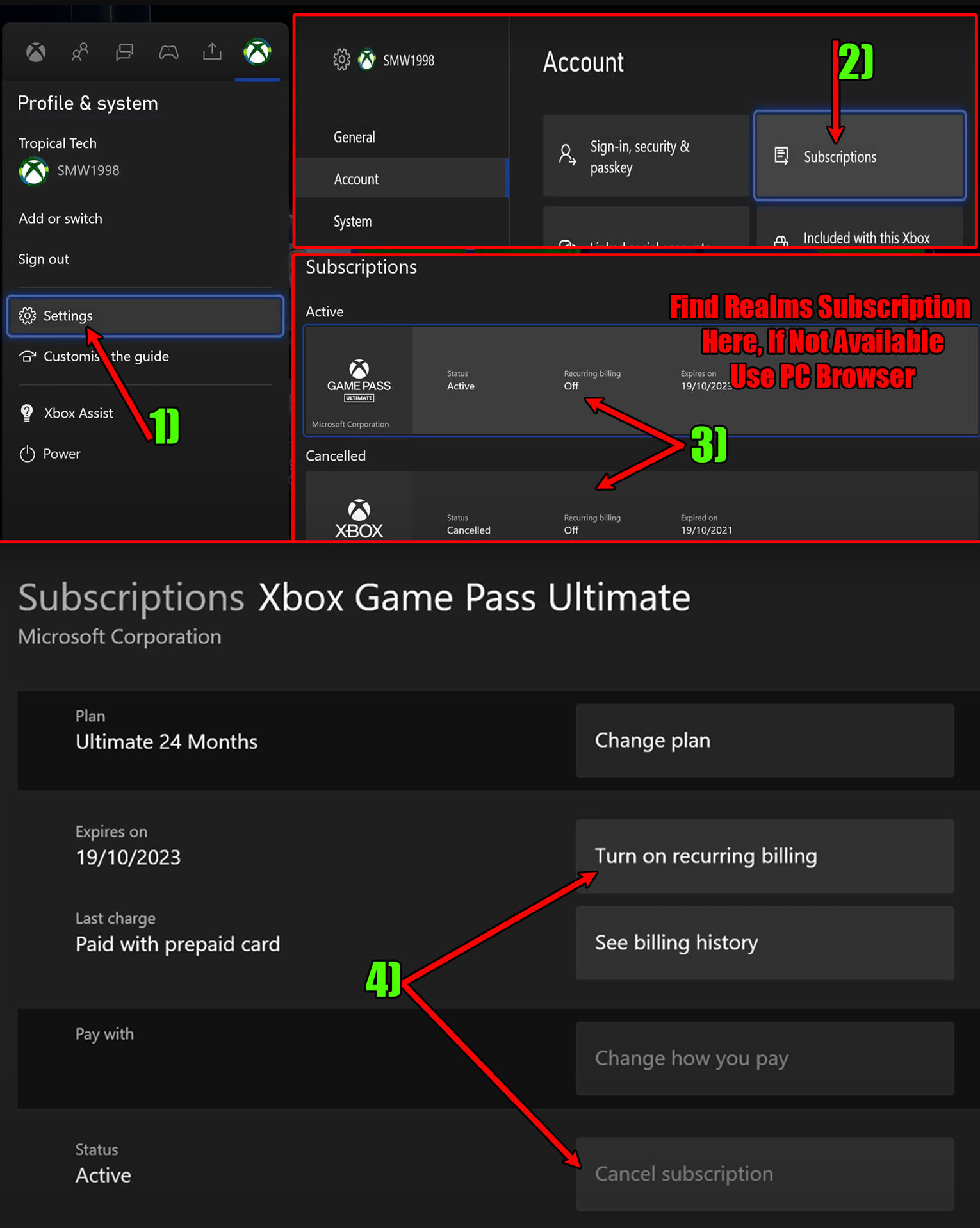
If the subscription to Realms doesn't appear here, don't worry as you can basically follow the browser steps from above since nowadays Xbox comes with a browser. So you can unsubscribe from the browser within the Xbox!
How to Cancel Realms Subscriptions on Nintendo Switch
Lastly, you can cancel a subscription to Minecraft Realms on Nintendo Switch consoles which can easily be done through their eShop! Here's how to cancel a subscription to Minecraft Realms on Nintendo Switch:
- Open the Nintendo eShop
- Choose and confirm you're logged in with the account you got the subscription with
- Click your account's profile picture on the top right corner
- Select the "Your Subscriptions" option on the left side of the menu
- Find your subscriptions for Realms on the right side, and select "Turn Off Automatic Renewal"
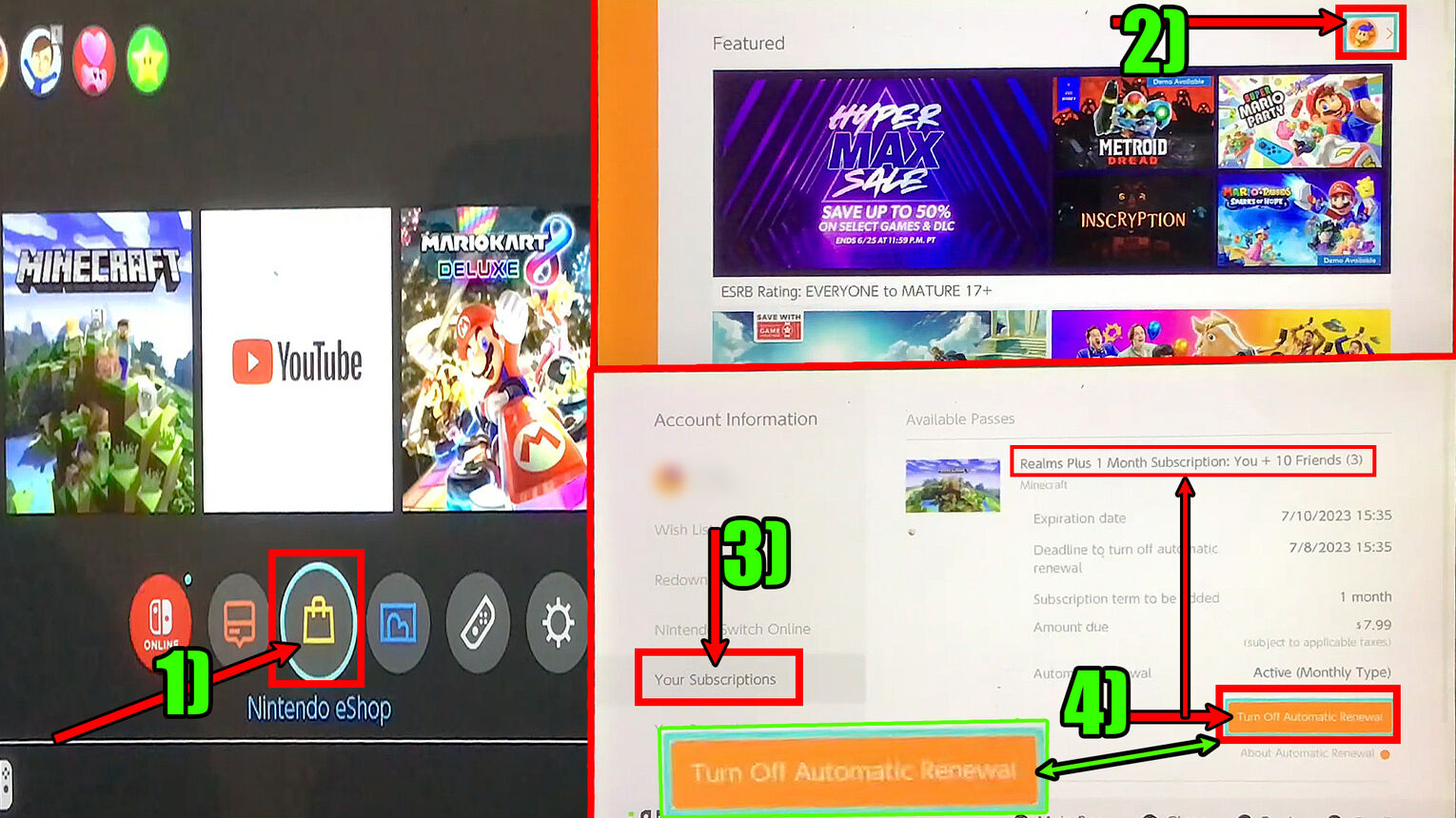
That wraps it up for how to cancel your Realms subscription on Minecraft. Since you won't have a personal server to play on anymore, you can now try making a Minecraft server!


.svg)


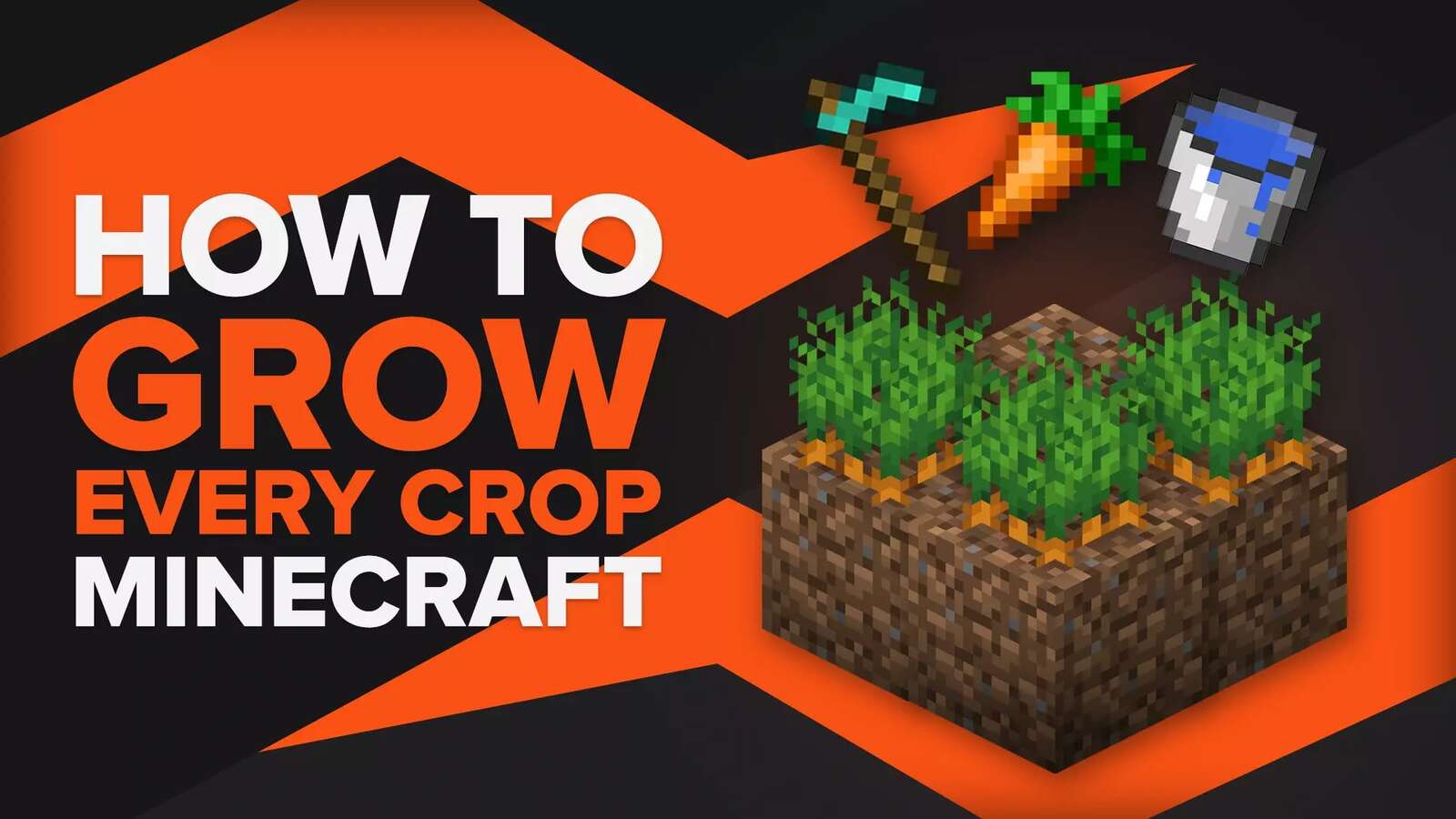
![Best HUD Mods in Minecraft [Top 10 List]](https://theglobalgaming.com/assets/images/_generated/thumbnails/4077159/best-hud-mods-minecraft_03b5a9d7fb07984fa16e839d57c21b54.jpeg)
![How to Join a LAN World in Minecraft [Java & Bedrock]](https://theglobalgaming.com/assets/images/_generated/thumbnails/4077161/how-to-join-a-lan-world-minecraft_03b5a9d7fb07984fa16e839d57c21b54.jpeg)