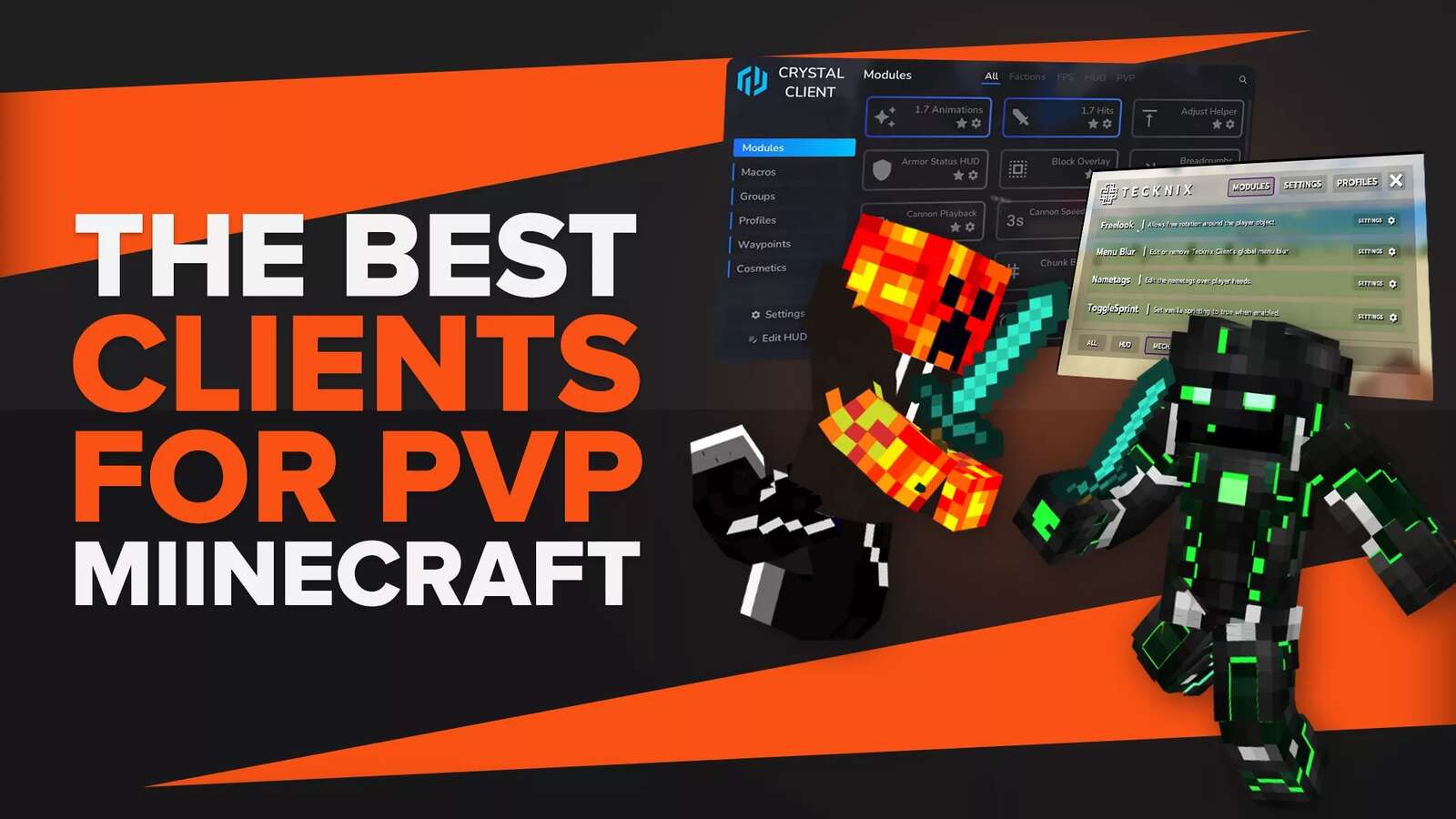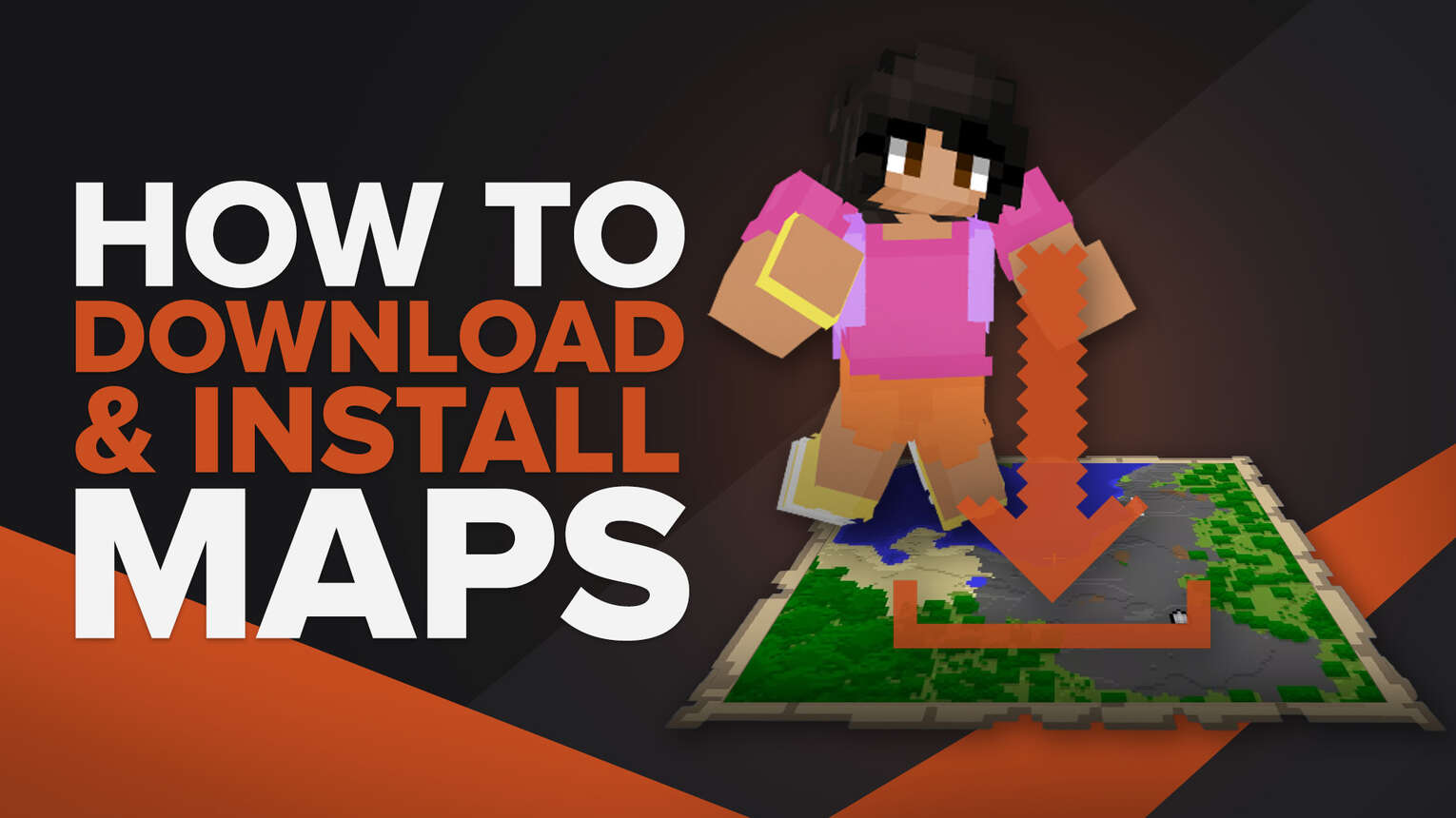
Downloading Minecraft maps can be difficult if you're new to the game. Unfortunately, the process isn't disclosed officially anywhere in the game. You'll have to look for it on the internet by yourself, which is why you're currently reading this article, where we'll show you how to download and install Minecraft maps.
Where To Find Minecraft Maps For Java Edition?
If you don't know where to find Minecraft maps, that's okay because there isn't an official source made by Mojang, but rather multiple ones held by the community:
- Planet Minecraft
- Minecraft Maps
These two sites are great for finding fun Minecraft maps of all genres. For example, adventure maps and horror maps are pretty fun on there. You should always be cautious when looking for where to download a Minecraft map, as some sites are filled with adware or some other dangerous malware. So always make sure to do a background check on the places you're downloading from.
How To Install Custom Minecraft Maps In Java Edition?
To install a Minecraft map is pretty simple, actually. Even though you'll have to dig through some game files, the entire process overall is easy and can be done in under five minutes without a problem.
All you need to do is:
- Download a Minecraft map from a trustable site
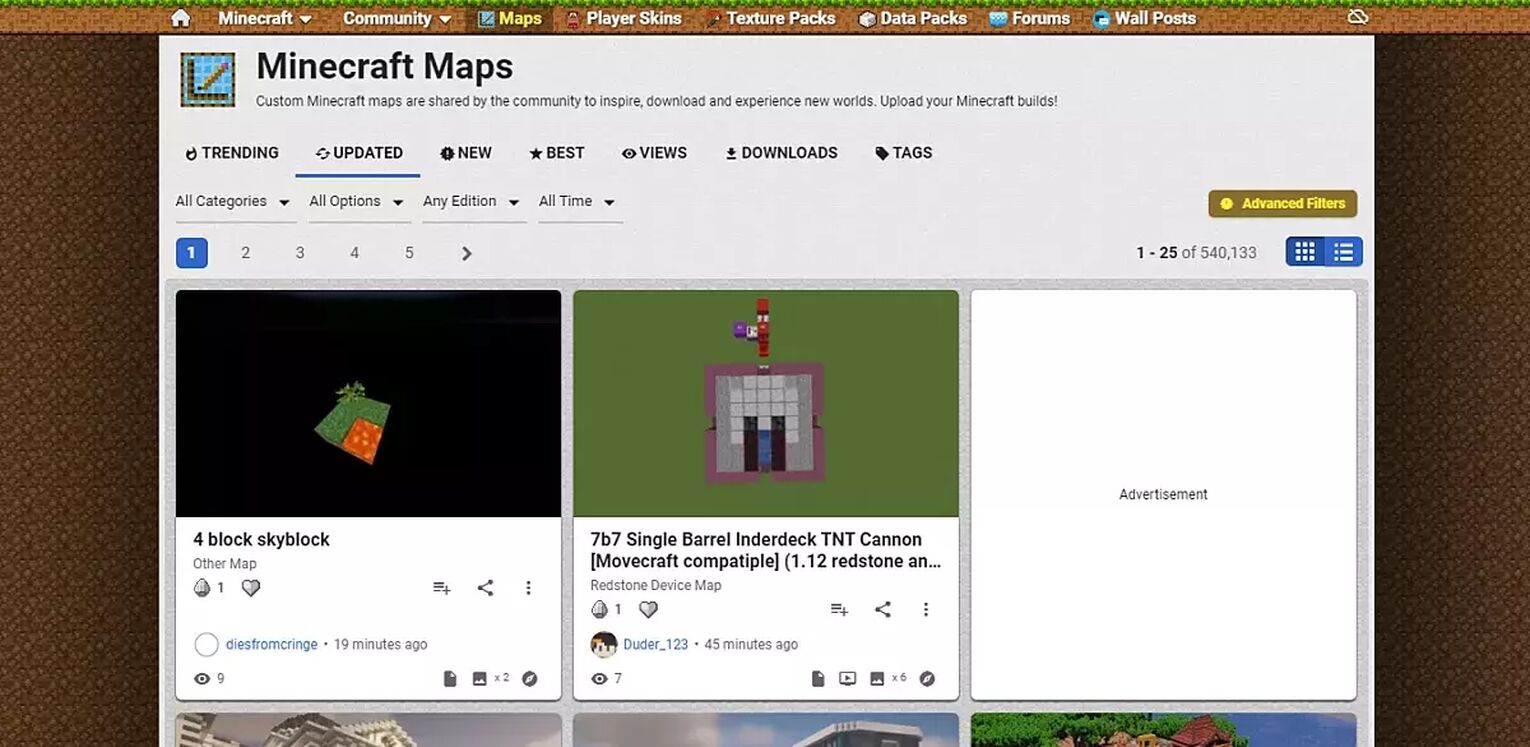
- Place the .zip file on your desktop and take the folder out of it
- Press the Windows button and S if you're on Windows 10, or the Windows button and R if you're on a lower version
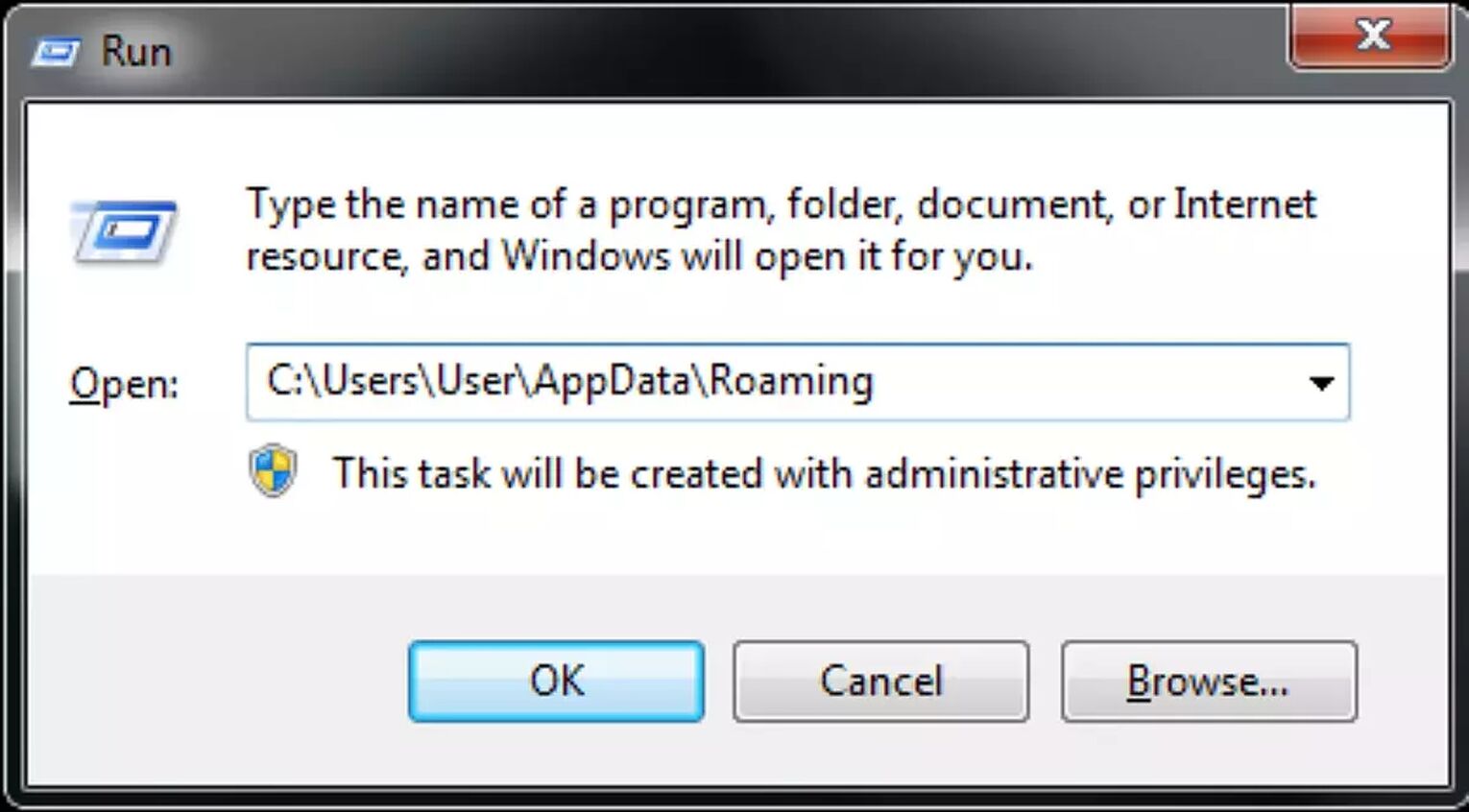
- Type %appdata% in the search bar
- Open .minecraft
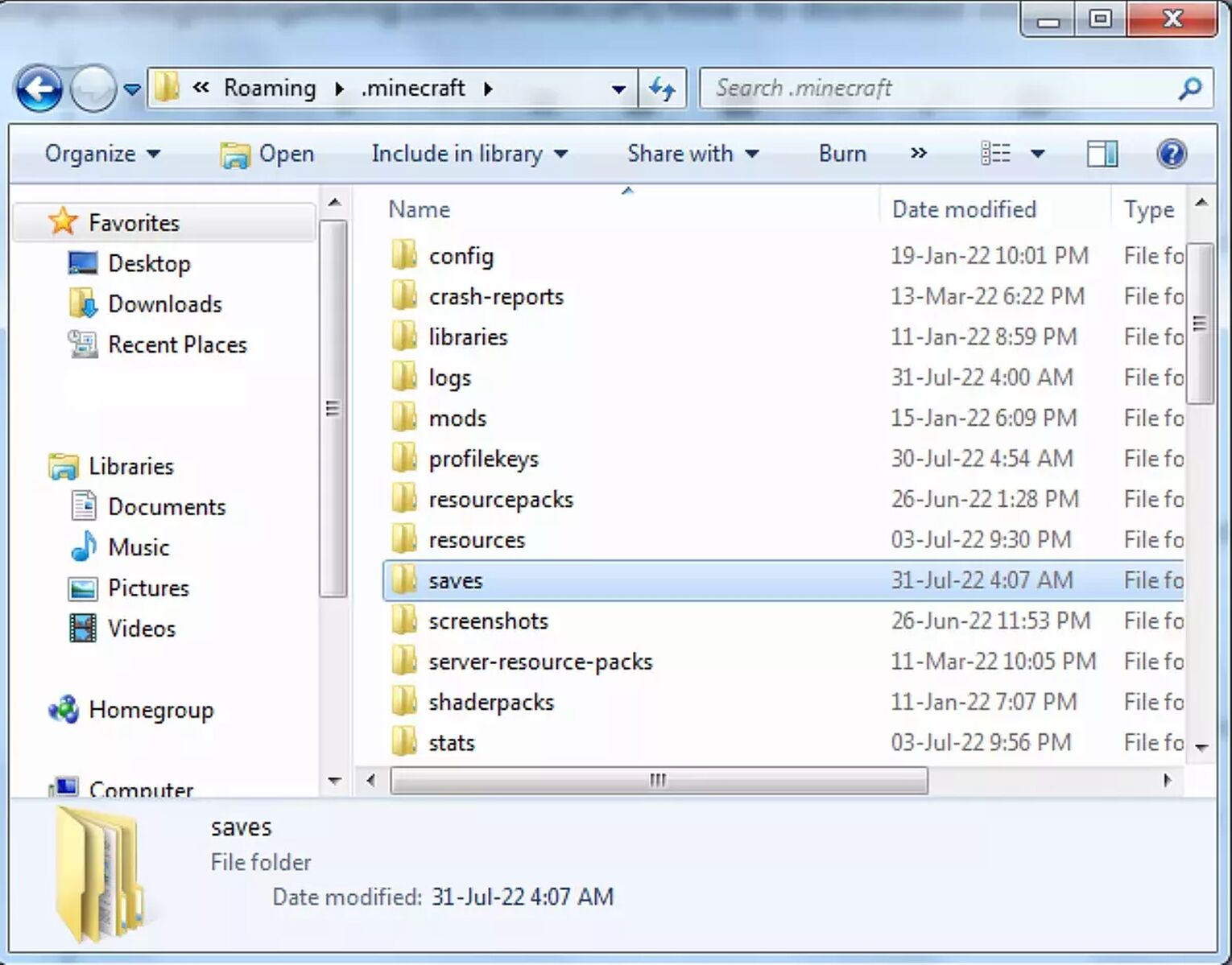
- Find the Minecraft saves folder. That's your Minecraft map folder where all your Minecraft worlds are stored
- Take the downloaded map from your desktop and place it into that Minecraft folder
- Close the folder or any other remaining zip files and launch Minecraft
Now you want to open your Minecraft launcher and click play. And when the game launches, go to singleplayer, and you will see the Minecraft map you downloaded right where your others worlds are placed.
Where To Find Minecraft Maps For Bedrock Edition?
Installing Minecraft maps for Bedrock Edition is much easier than installing Minecraft maps on Java Edition. The reason for that being is that all Bedrock Edition custom maps are in the .mcworld or .mctemplate file type, which can be universally used on all platforms that support Bedrock Edition.
But this also has its own cons. The biggest problem is that Java Edition maps can't be imported into Bedrock Edition in any way possible, meaning you'll have to rely on special sites which only have .mcworld/.mctemplate Minecraft maps.
Most trustworthy websites that specialize in that are:
- MCPEDL - It's a site with only Bedrock Edition content and maps.
- Planet Minecraft - Most of the stuff on here is for Java Edition, but you can also find a lot of Bedrock Edition stuff.
How To Install Custom Minecraft Maps In Bedrock Edition?
Unlike in Java Edition, installing a Minecraft Bedrock Edition map is much well put together. Instead of digging through files in Minecraft's directory, all you have to do is activate Minecraft by opening the file and just following the steps down below.
To install a Minecraft Bedrock Edition custom map, all you need to do is:
- Visit MCPEDL or Planet Minecraft and try to find a Bedrock Edition map either by searching through the sites or by looking them up in the maps section. In the screenshot below, you can see where to find them on MCPEDL
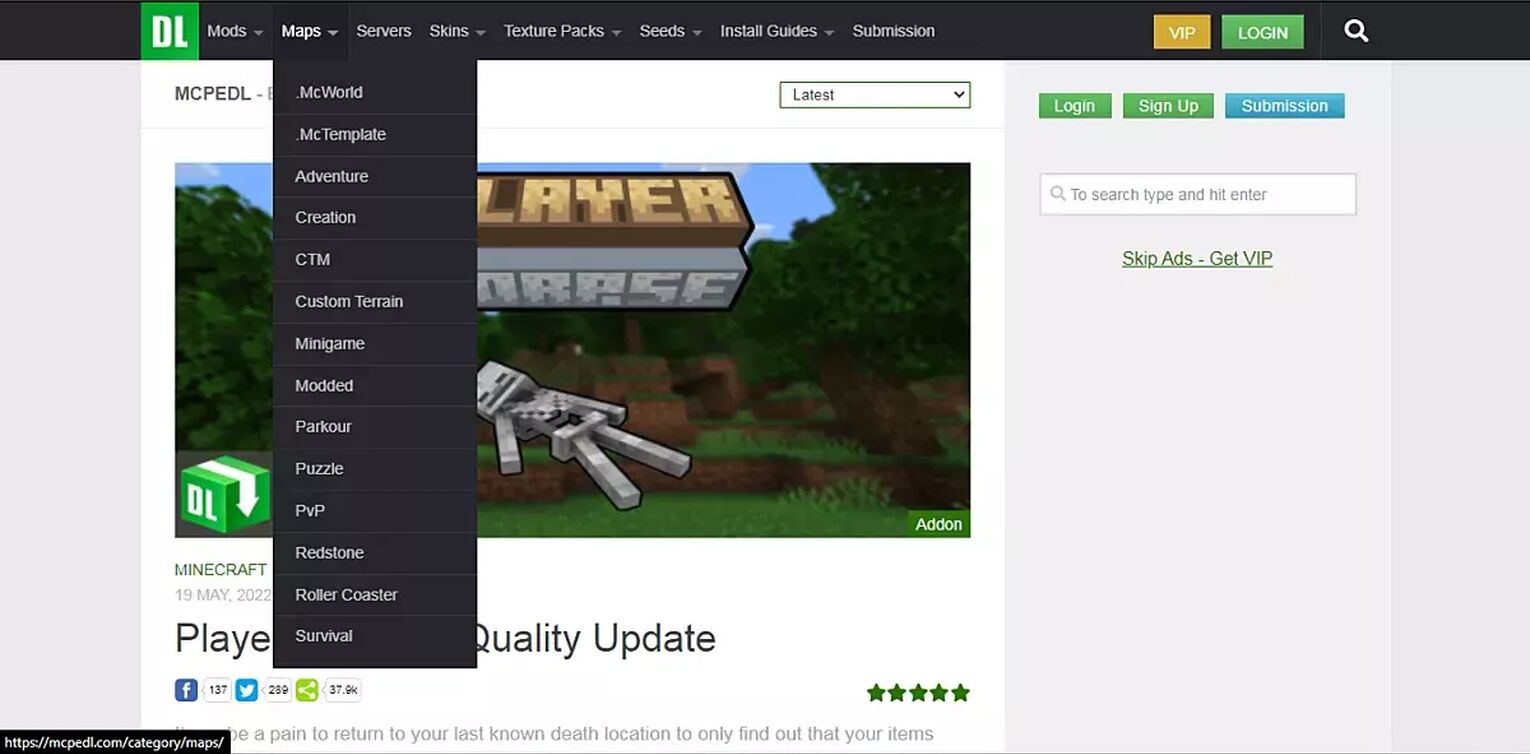
- Then choose one of the maps you found on one of those two websites. Scroll down, and you will see which versions it is made for and multiple ways to download it
- Once you have downloaded the .mcworld or .mctemplate file, you don't need to extract it or anything. Move it to wherever you want and double-click it
This will immediately open Minecraft Bedrock Edition, and the map will start to get installed into your game. Since it's a special file type, it has its own custom system, unlike the .jar files for Java Edition, so installing maps for Bedrock is actually much easier.

That's how you do it on PC - down below, there's also a guide on how to do it on Pocket Edition.
How To Install Custom Minecraft Maps In Bedrock Edition (Phone)?
Since Minecraft Pocket Edition uses Bedrock Edition and not Java, installing Minecraft maps into your game has never been easier than before. The process is quite similar to installing a Minecraft map for Bedrock Edition on a PC, but I'm still going to show you the entire process down below.
To install a custom Minecraft map into Minecraft Pocket Edition, just follow this guide:
- Open MCPEDL or Planet Minecraft - sites with the largest number of Bedrock edition content. Find a map you like by searching through the site or just by going through the map section on one of these sites.
- Download the .mcworld or .mctemplate file and find it in your phone's file directory.
- If you're an Android user, you can just open this file with Minecraft PE, but if you're using an IOS device, you need to find the file in your files and share it with Minecraft PE.
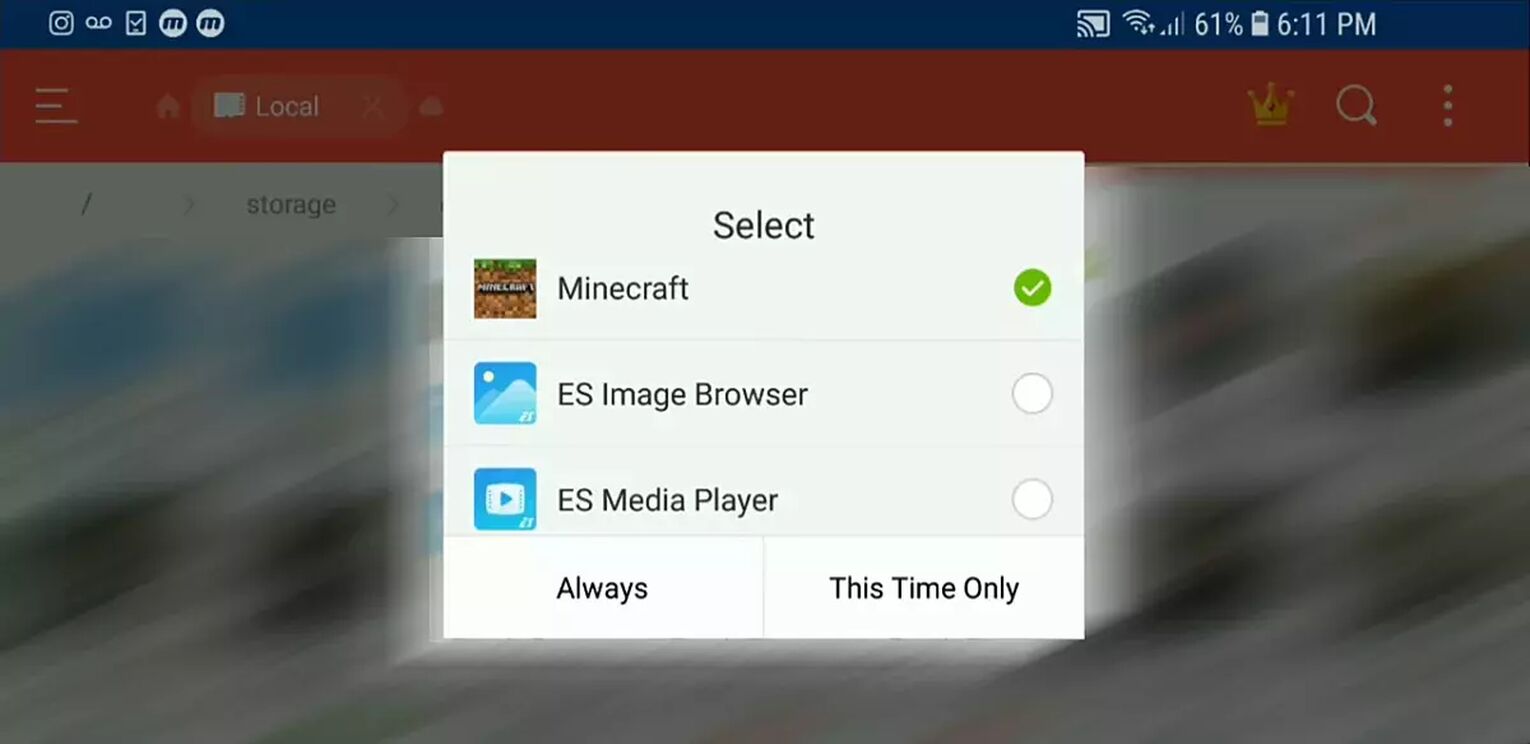
Once you've done that, your Minecraft map will start downloading straight into your game, and after a little bit of waiting, you will be able to play your custom Minecraft map even on your phone!
And that's how you download Minecraft maps for both Java Edition and Bedrock Edition! Now you can play all the custom maps you like, and you can download maps as much as you want since there isn't a limit on how much you can have in the game.


.svg)


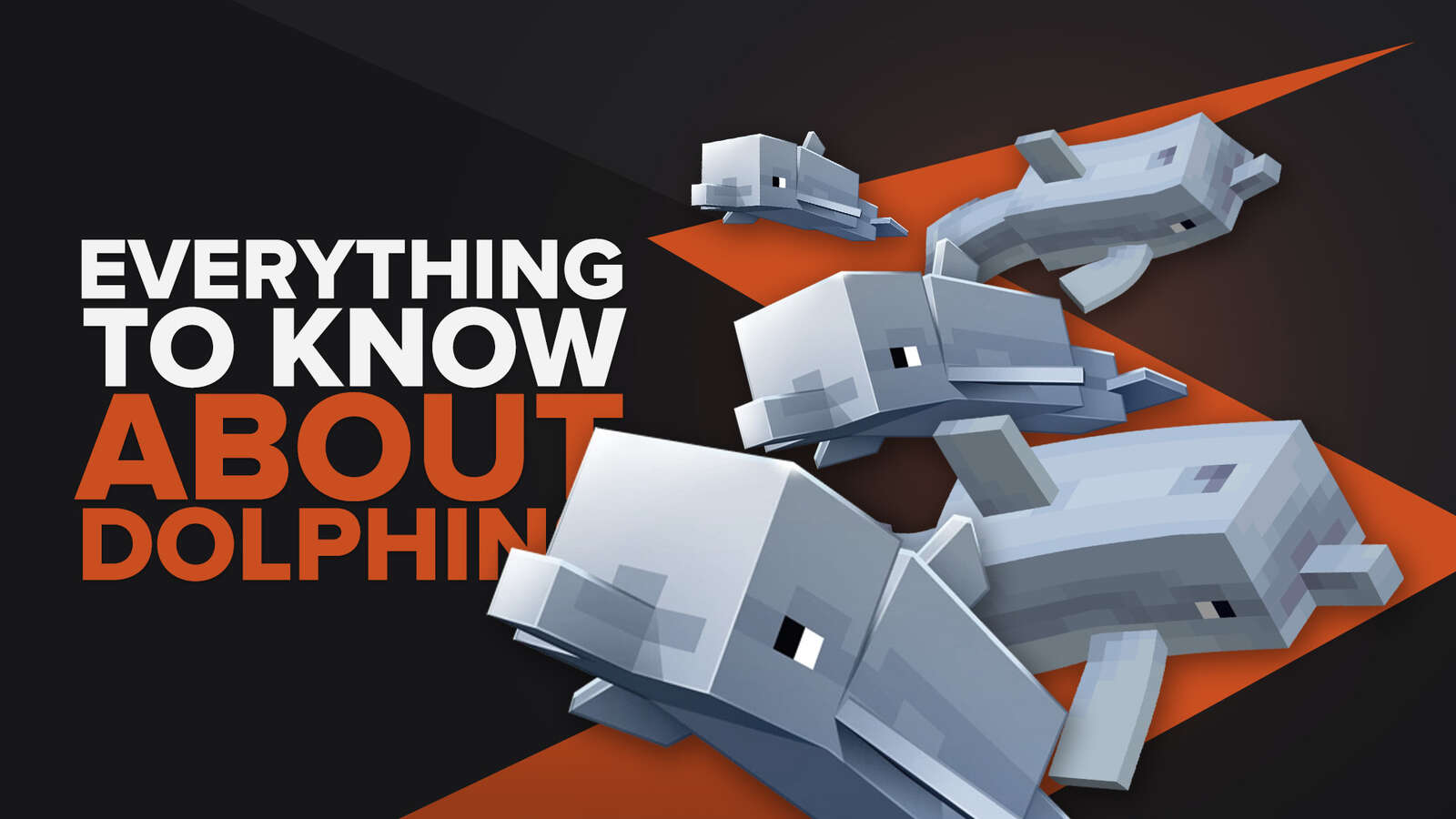
![Best HUD Mods in Minecraft [Top 10 List]](https://theglobalgaming.com/assets/images/_generated/thumbnails/4077159/best-hud-mods-minecraft_03b5a9d7fb07984fa16e839d57c21b54.jpeg)
![How to Join a LAN World in Minecraft [Java & Bedrock]](https://theglobalgaming.com/assets/images/_generated/thumbnails/4077161/how-to-join-a-lan-world-minecraft_03b5a9d7fb07984fa16e839d57c21b54.jpeg)