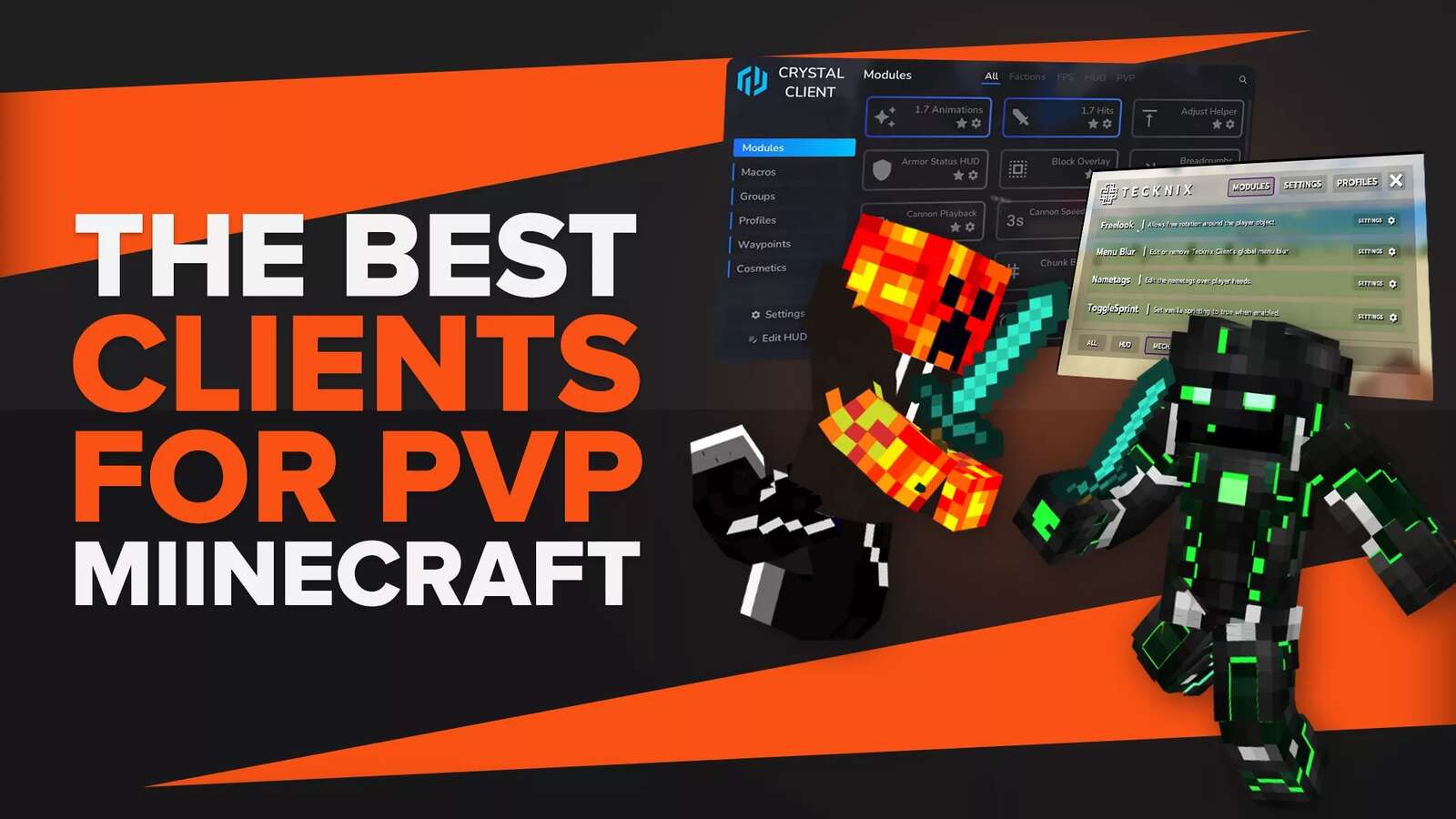![How To Turn On Coordinates In Minecraft Realms [Java/Bedrock Edition]](https://theglobalgaming.com/assets/images/_generated/thumbnails/599460/how-to-turn-on-coordinates-realms-minecraft_94948129f3d674eb46f0eebb5e6b8018.jpeg)
Setting up a Minecraft Realm is a quick and easy way to play with your friends online. However, every Minecraft realm is vast and unique, even though it is a pretty simplistic game. Hence, you can get lost frequently, especially from a survival game standpoint. Nevertheless, you can always enable coordinates in the world settings in your Minecraft Realms world so that you will always have the map coordinates in hand.
Enabling Coordinates in Minecraft Realms Java Edition
To show coordinates while playing Minecraft Realms in the Java Edition is as simple as pressing a button. You do not have to tinker with the world settings or contact the realm owner just to enable coordinates.
Follow these steps to easily see your current coordinates in Minecraft Java Edition:
- While playing in-game, go to a safe place where enemies cannot attack you while you are preoccupied.
- After which, all you need to do is to press the F3 button (Fn + F3 on Mac) along the function row on your keyboard to bring up the debug screen.
- Your current coordinates are shown on the top left-hand side of the screen marked as XYZ.
Note: Typing in the command “/gamerule reducedDebugInfo true” can disable the feature to see your coordinates on the debug screen.
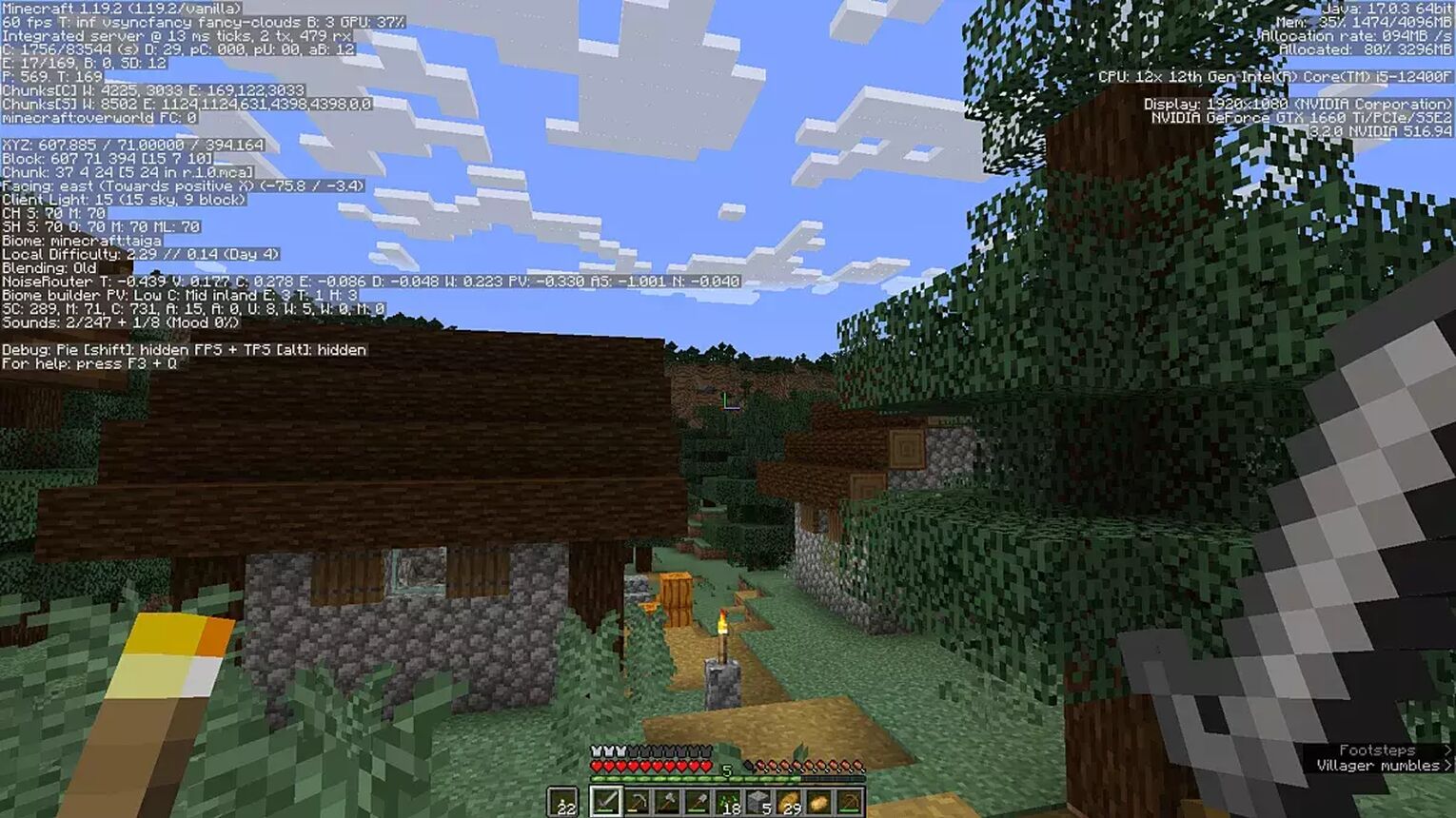
Enabling Coordinates in Minecraft Realms Bedrock Edition
New Realm Maps
The easiest way to enable coordinates in a new Minecraft Realms map is to enable coordinates in the world settings option tab before creating the world or uploading a new map.
The steps to do this method is as follows:
- The creator of the offline map should navigate the main menu.
- Find the world settings (pencil icon) of the realm.
- Scroll down to find the "Display Coordinates" button.
- Toggle the button to enable coordinates in your Minecraft realms.
Doing this will create a coordinates-enabled version, wherein everyone on the server will have their exact distance coordinates in Minecraft Realms shown on the upper left-hand side of their screen. This is similar to the debug screen in the Java Edition of the game, but without the more complicated data.
Established Realm Maps
You can input a simple game rule command in the Minecraft console to show coordinates in an established realm. You can only input Minecraft's console commands as long as the realm owner has cheats turned on in the realm settings.
Activate the Coordinates System WITH cheats
- Ensure that cheats are enabled for the realm.
- Then, simply type in the console or chatbox, "/gamerule showcoordinates true" to turn coordinates ON
- On the other hand, type "/gamerule showcoordinates false" to turn it OFF.
However, if you do not want actual cheats to be on in the game, you can follow another method to have the coordinates activated.
Activate the Coordinates System WITHOUT cheats
- This method will need you to go back to the main menu.
- Then, go to world settings (pencil icon). The world settings page is where you can also find your map seed.
- Then, scroll down and click download map.
- After downloading your map, you can then proceed to hit replace map.
- After which, you can now play with the coordinates-enabled version.
There you have it! Having your coordinates in Minecraft realms always shown is the best way not to get lost in the vast world where you want to explore diverse biomes and construct wondrous buildings.


.svg)


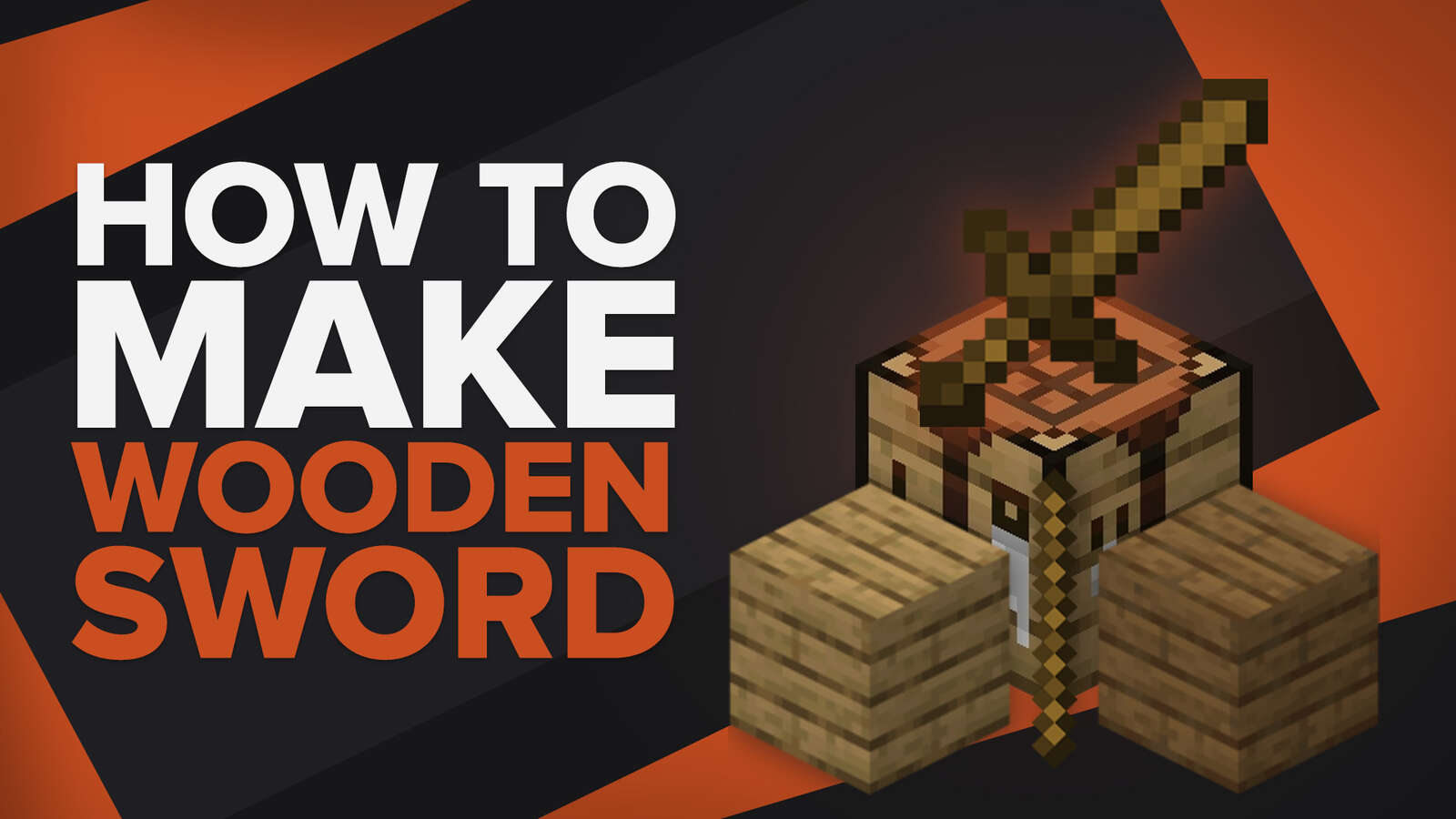
![Best HUD Mods in Minecraft [Top 10 List]](https://theglobalgaming.com/assets/images/_generated/thumbnails/4077159/best-hud-mods-minecraft_03b5a9d7fb07984fa16e839d57c21b54.jpeg)
![How to Join a LAN World in Minecraft [Java & Bedrock]](https://theglobalgaming.com/assets/images/_generated/thumbnails/4077161/how-to-join-a-lan-world-minecraft_03b5a9d7fb07984fa16e839d57c21b54.jpeg)