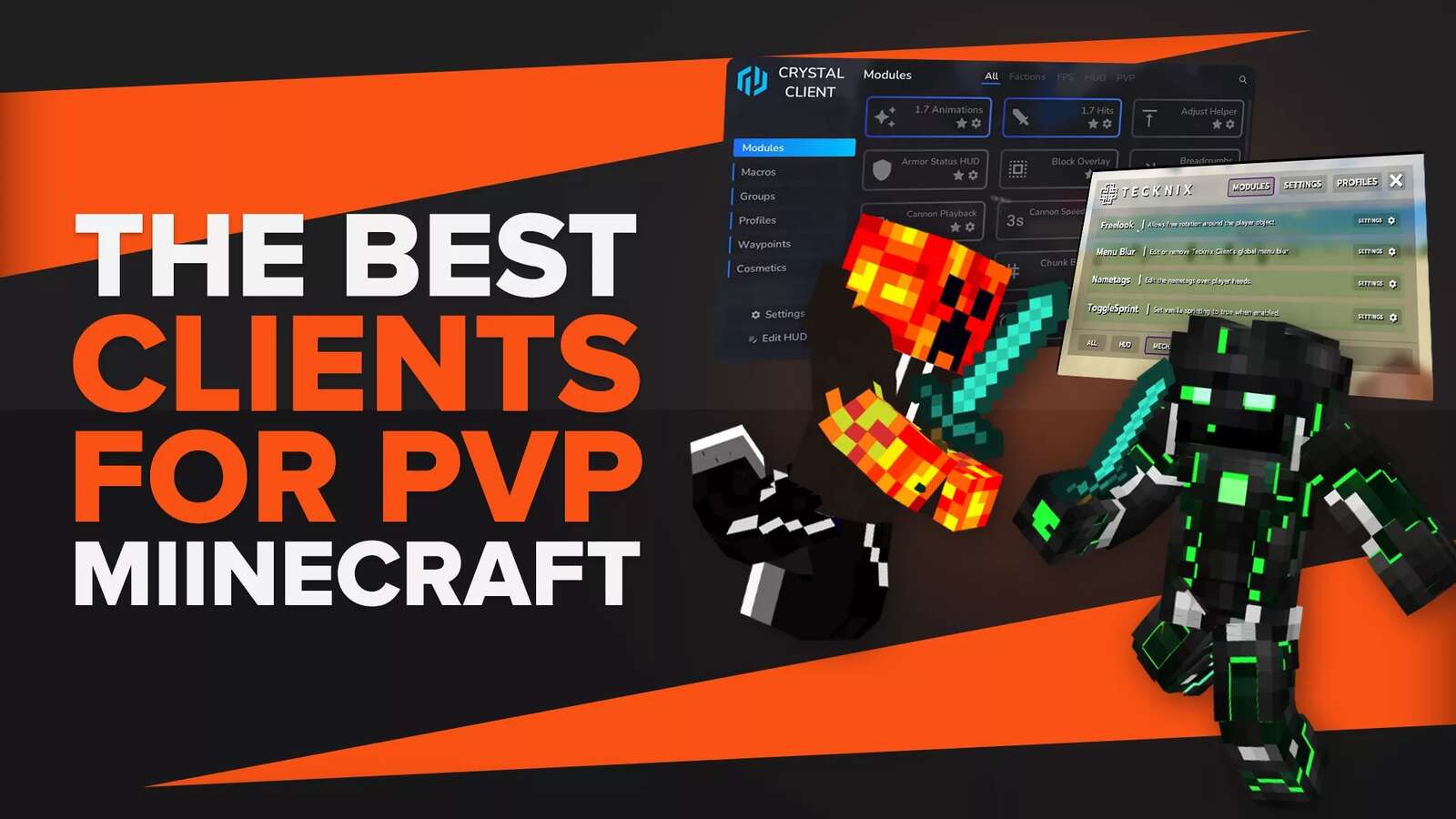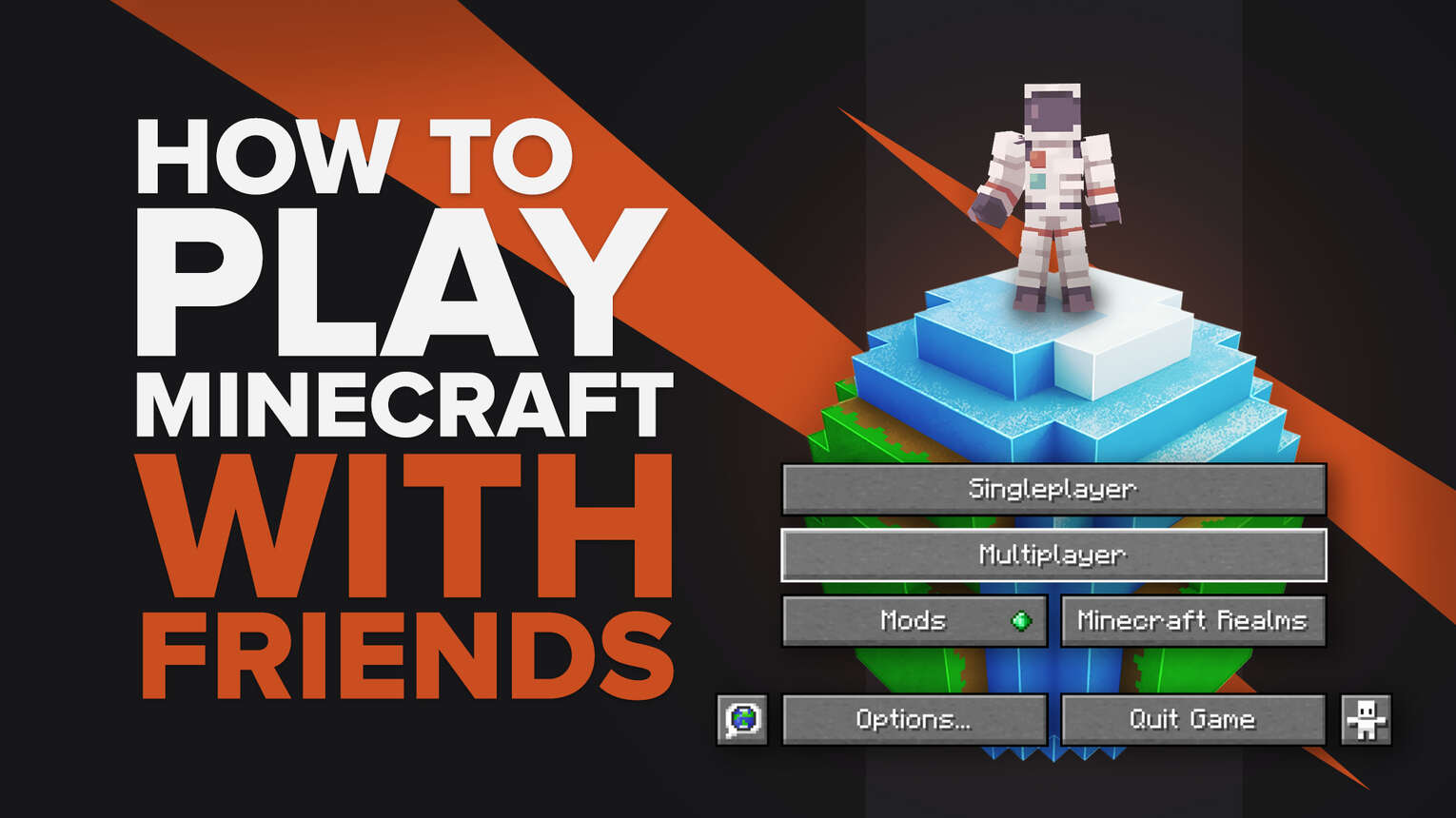
Playing with friends on Minecraft Servers
To play Minecraft multiplayer, you are going to need a Minecraft server. This way, multiple players can interact with each other in the same Minecraft world.
Server hosting is available across each Minecraft version including the Java Edition, Minecraft Bedrock Edition and Console.
There are a couple of different Minecraft servers that you can play on:
- Public Servers
- Private Servers
- Lan Minecraft Servers
Playing Minecraft with friends on a public server
A public Minecraft server is the most common way to hop on to a virtual world with your friends. Joining these servers varies slightly between the Java and Bedrock editions so we put together this guide to help.
Playing with friends on a Public Server for Java Edition
If you are playing Minecraft Java edition, you are in for a treat. This is mainly since public servers are one of the easiest and most common ways to play Minecraft Java edition with friends.
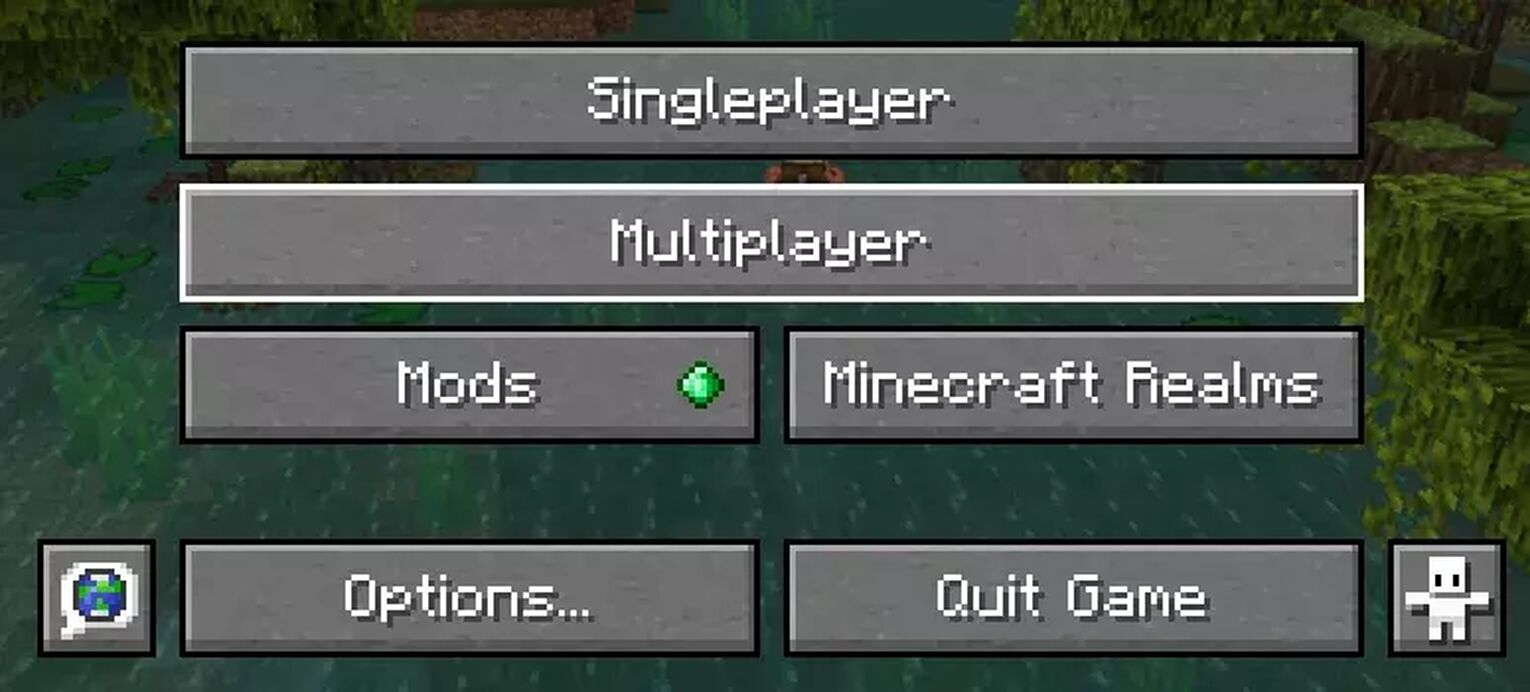
These servers are free to join and are listed online, search up ‘Minecraft server’ on your browser and sit back while the list rolls in.
To join a Minecraft multiplayer server:
- First find a server and copy the server’s IP address
- After you have the server address copied, launch Minecraft, go the Multiplayer screen and select ‘Add Server’(if you do this you are going to have to add a server name) or ‘Direct connection’
- Add the copied address to the box labeled ‘Server Address’
- Click ‘Join Server’ and you’re good to go!
Playing with friends on a Public Server for Bedrock Edition
Playing with friends on the Minecraft bedrock edition means you can find servers when you launch the game itself.
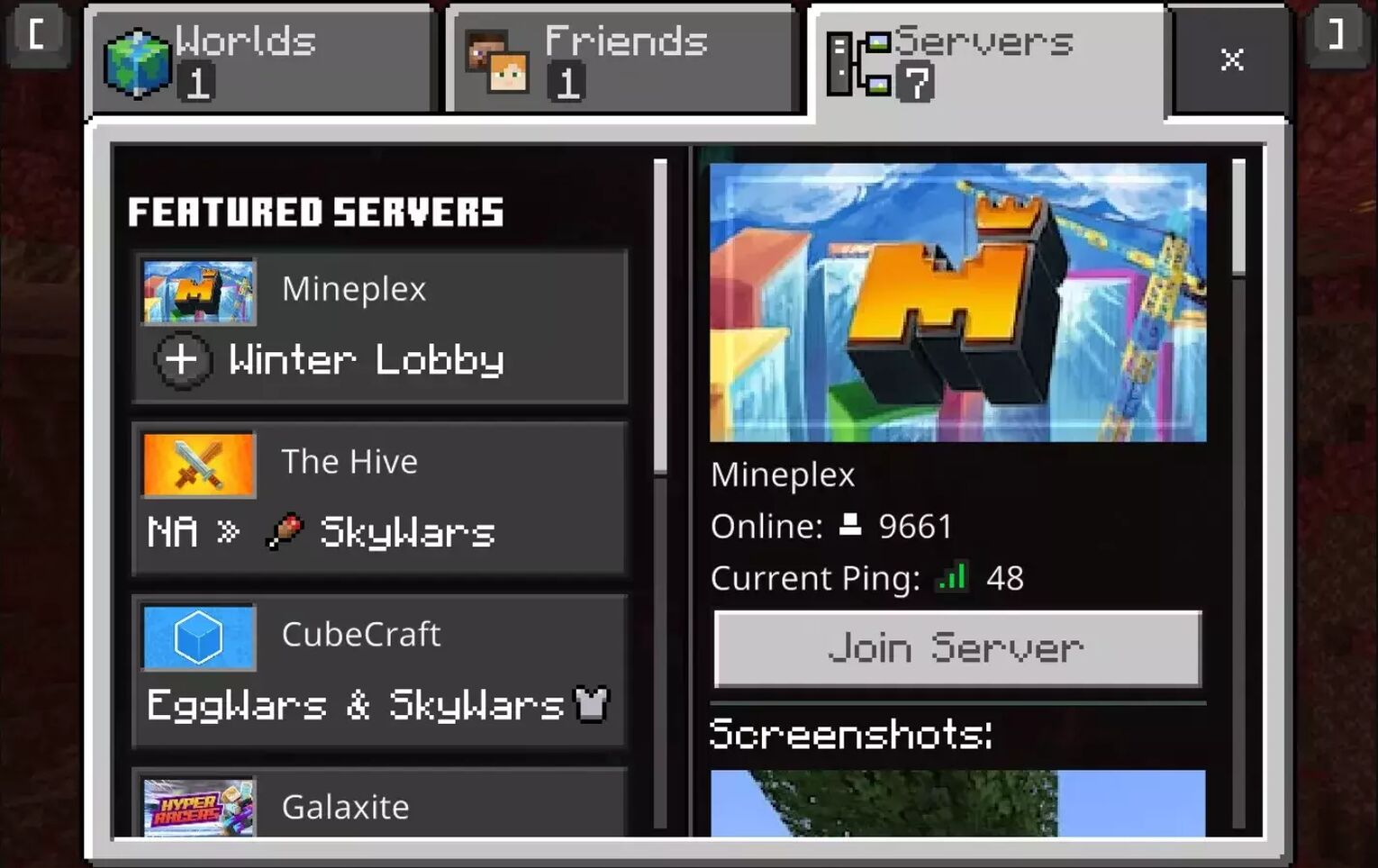
There aren’t as many options as the Java version but there are ways to have a Minecraft multiplayer experience on the Minecraft Bedrock edition with your friends.
To hop onto a Minecraft Bedrock version server:
- Hit ‘Play’ to launch Minecraft and head to the ‘Servers’ tab
- You should see a list of featured servers you can pick from based on player count and even game modes.
- Select your server and you’re ready to go!
You can also add in servers to your game if you have their name, IP address and port. Just make sure to click ‘Save’ to bookmark your server and play multiplayer with ease.
Playing Minecraft on a private server with friends
A private Minecraft server is usually one that only a limited number of players would know about and a good way to play Minecraft with friends.
There are a couple of different platforms you can use to host a Minecraft Multiplayer Server. You can check them out on Google for paid or free server hosting platforms.
Also if you want to host a private Minecraft server, you will have to be running the Java version of the game.
Aternos is a good idea if you’re looking for a free platform to host your own server.
Playing with friends on a private servers for Minecraft Java Edition
Assuming you are the server host when you play Minecraft,the first thing to do is set up your server through one of many great Minecraft server hosting platforms, such as Aternos or Apex Hosting.
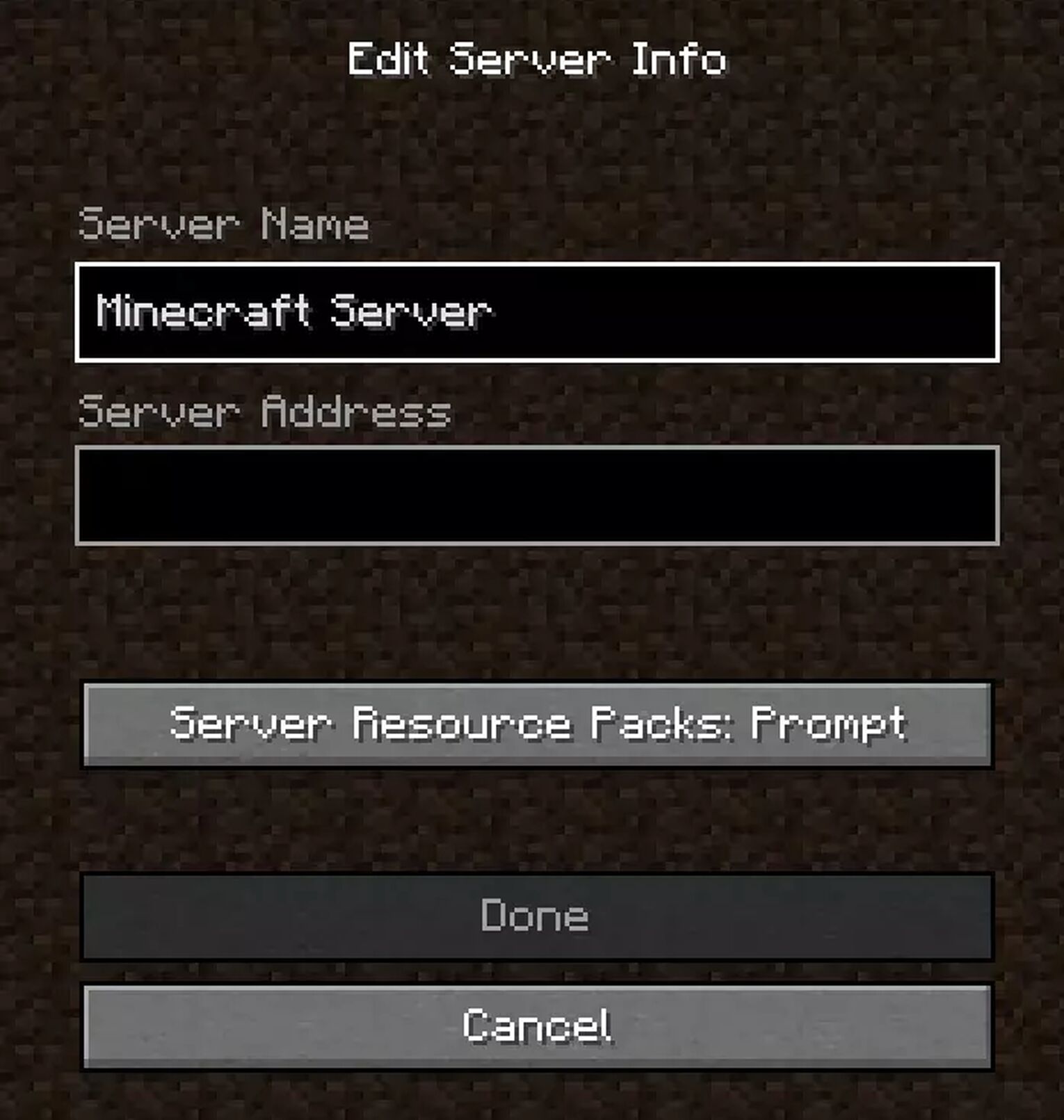
Once this is done, share your Server IP with your friends and have them connect to it and you’re ready for multiplayer Minecraft.
If you are setting up your server through Minecraft itself, there are a few things you are going to need to do first.
- Make sure you are running the latest version of Minecraft
- Go to the Minecraft website and download the server.jar file
- Now you’re going to need to create a batch file to run the server
- Open the End User License Agreement (EULA) eula.text file and change the value from False to True to accept the agreement
- Run the batch file to launch your server
- Now with your Java Edition server launched you will have to open your Minecraft launch page and load the version that matches the .jar file you downloaded.
- Click ‘Play’ and select the Multiplayer tab
- Click on server and your Java server should be up and running!
When creating your own server you can also set up additional batch files to prevent lag and set up server properties to have more control over your game.
Can you use Mods when you play Minecraft with friends
Minecraft mods are pretty useful for lots of things when you play Minecraft with friends. And yes it is possible to use mods on a server.
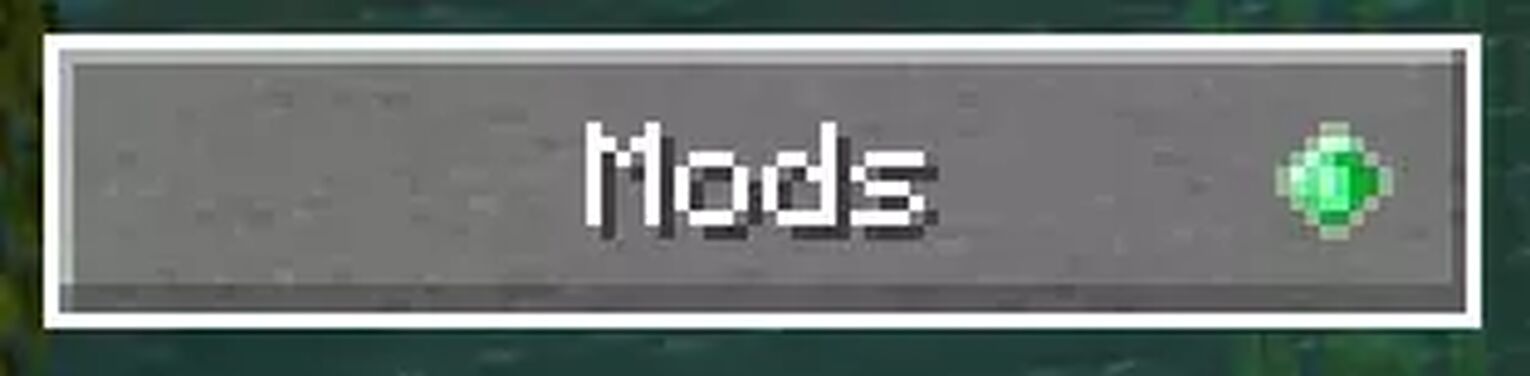
Both Bedrock and Java Edition servers will allow you to use mods when playing on any world but you cannot use them on Minecraft realms.
Some server hosting platforms also come with mods that you can use for your server.
Can you play with friends on Minecraft Realms?
If you’re not in the mood to host your own server, you can use Minecraft realms. They can be limited in terms of functionality and slots for players.
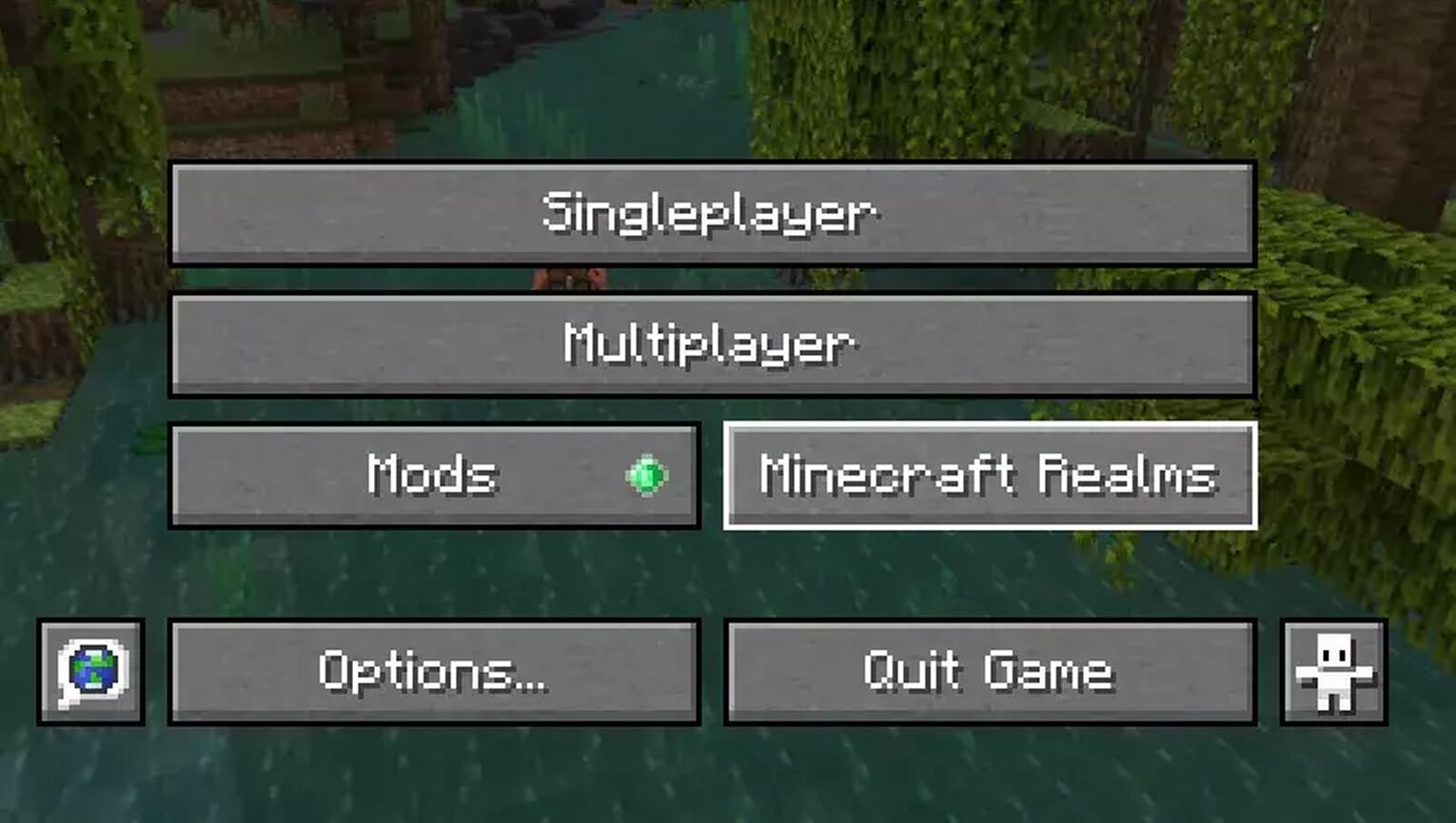
Also you cannot use mods or plugins if you are playing on a Minecraft realm and they do not come with a free option. Using realms varies slightly across the Java and Bedrock editions.
How to use Minecraft Realms on Minecraft Java Edition to play with friends
With the Minecraft Java edition, you are first going to need to buy a realm and set up your subscription.
Once confirmed, when you go back to play Minecraft and click on the realms option, you should be able to see your realm.
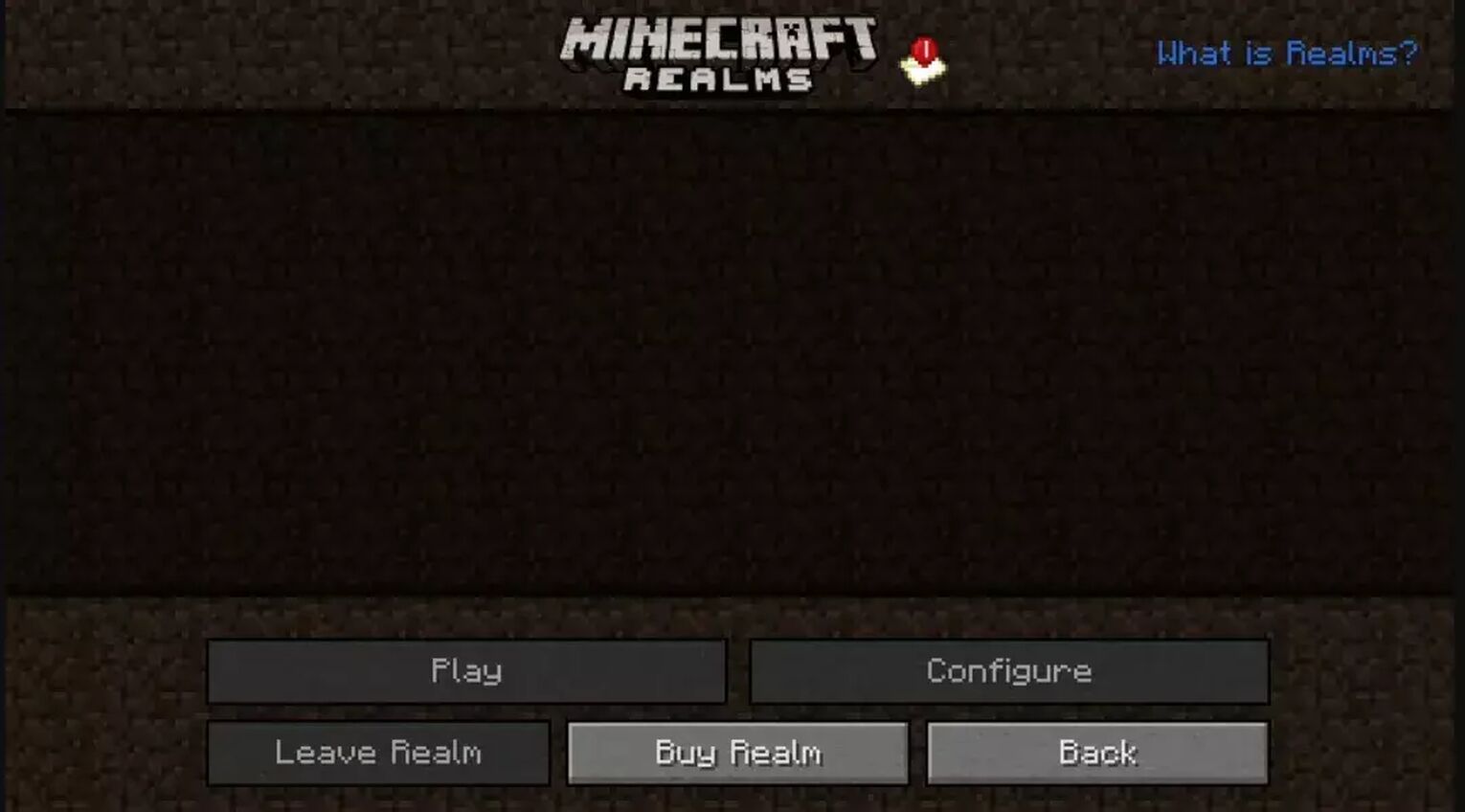
If you are to join a Minecraft realms server, you will need to have been invited. To send an invite to a friend:
- Go to ‘Configure Realms’
- Press ‘Players Tab’
- Click on the plus sign and type in your friend’s username to send an invite.
At the top of your Minecraft realms page you should see an icon saying ‘New Invitations’. All your new invites will be here, select the realm you want to join and you can now play Minecraft!
How to use Minecraft Realms on Minecraft Bedrock Edition with friends
To play Minecraft with friends on the Bedrock Edition the first thing you need to do after making sure that you’ve signed up for a Realms subscription is head to the ‘Worlds’ tab and create a new world from there.
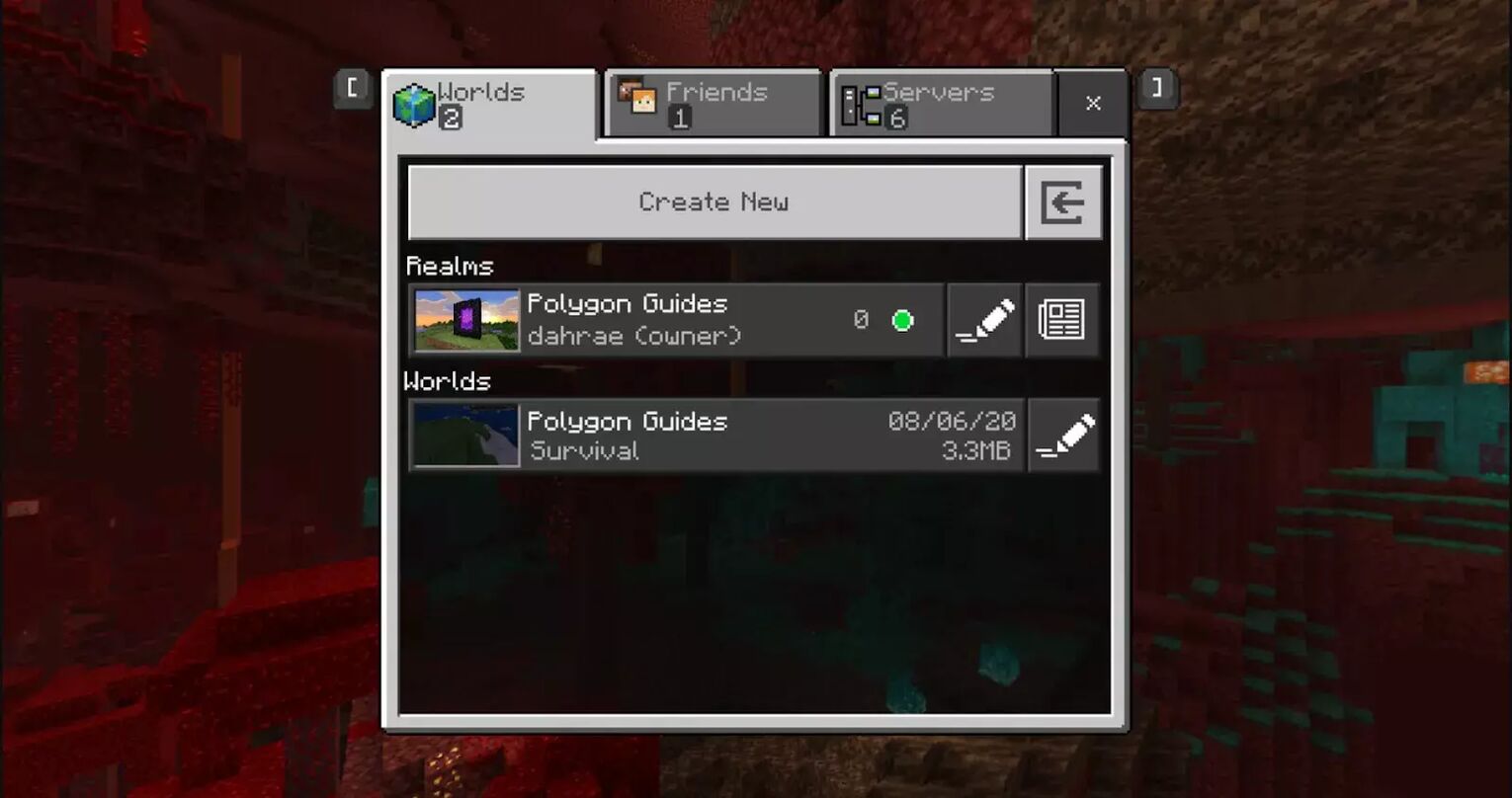
Also if you want to play Minecraft with friends this way, you need an invite to join the party.
- Click the pencil icon beside your realm name and select the ‘Members’ option
- Click the share tab which will now send them an invite link. This adds them to your realms whitelist and they can join you!
If you’ve received an invite, just click on the ‘Friends’ tab and you can join from there.
How can you play with friends on a LAN Minecraft Server?
Using a LAN world on a LAN Minecraft Server is probably the best way to play Minecraft with friends, siblings or basically anyone sharing the same network or internet connection.
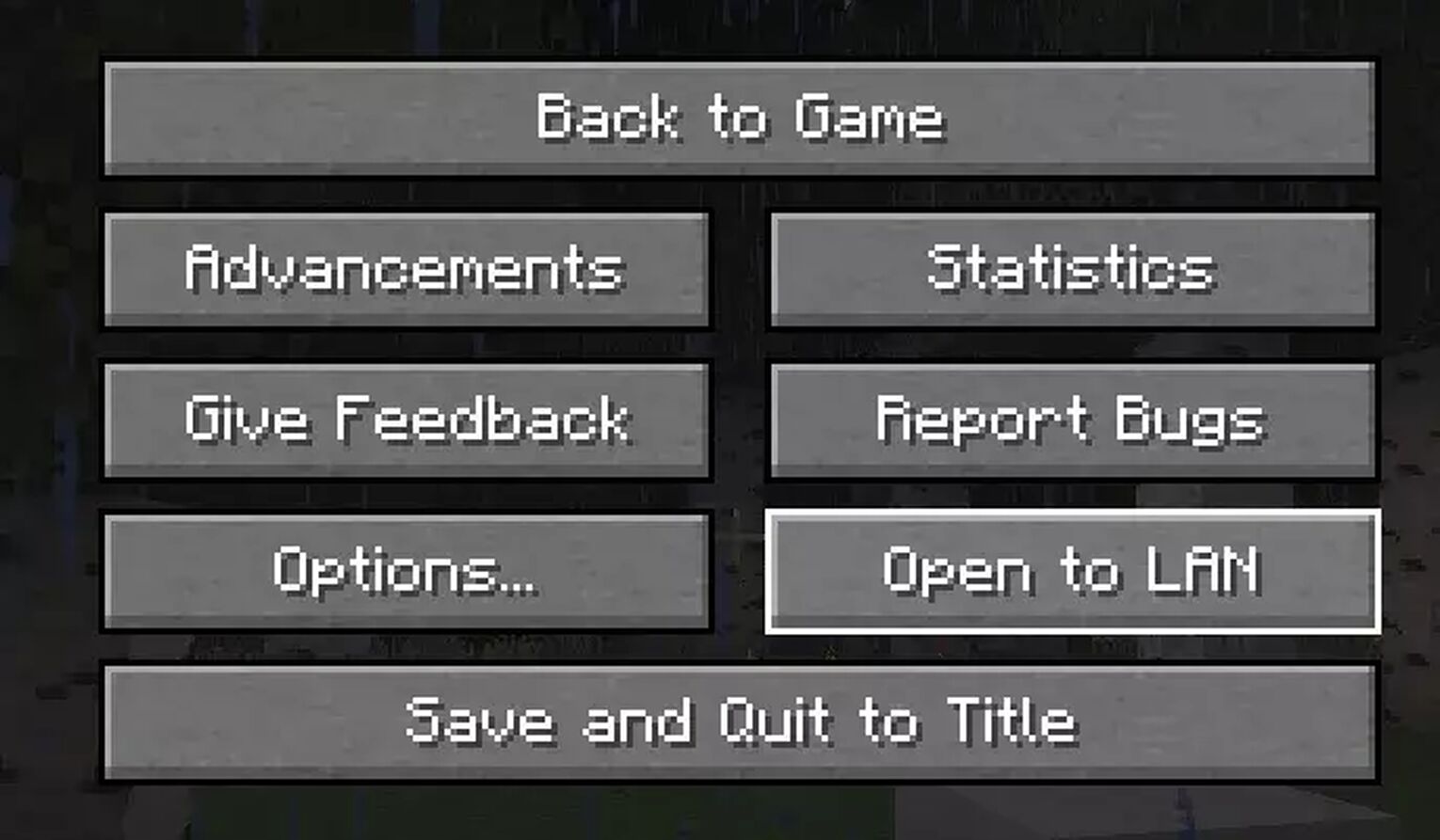
Playing Minecraft on a LAN world eliminates lag and also gives you full customization control over your own server. Using a LAN world on Java and Bedrock is pretty easy too!
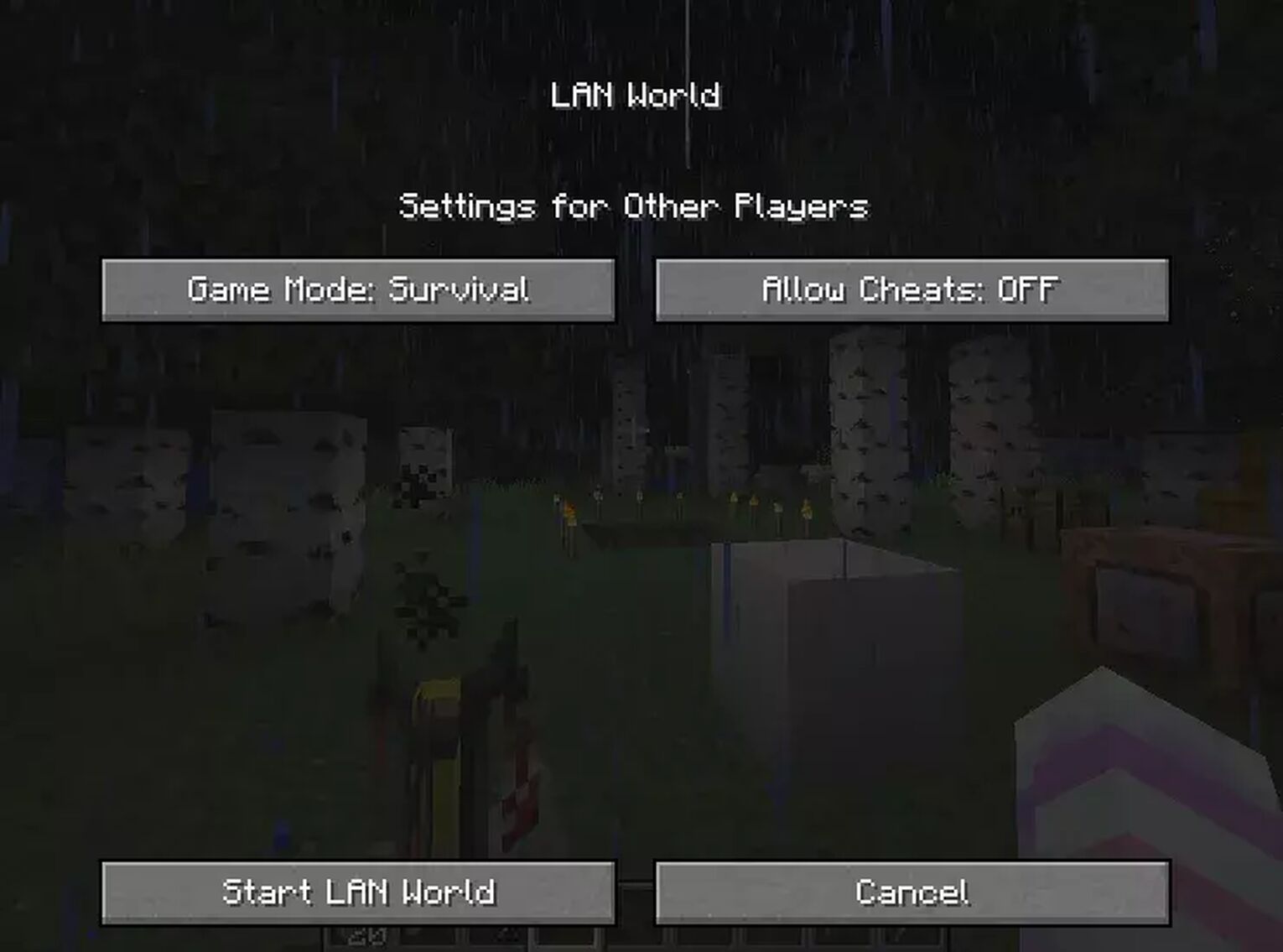
Playing with friends on Minecraft LAN for Java
Opting to play Minecraft LAN on the Java edition, you need to do the following:
- Select a computer that will be the host for the world in your LAN game and launch the game.
- Launch single player and either create a new world or load into an existing one
- Now press the ‘Esc’ key and select the ‘Open to LAN’ option
- Select your preferred world type and click ‘Start LAN world’
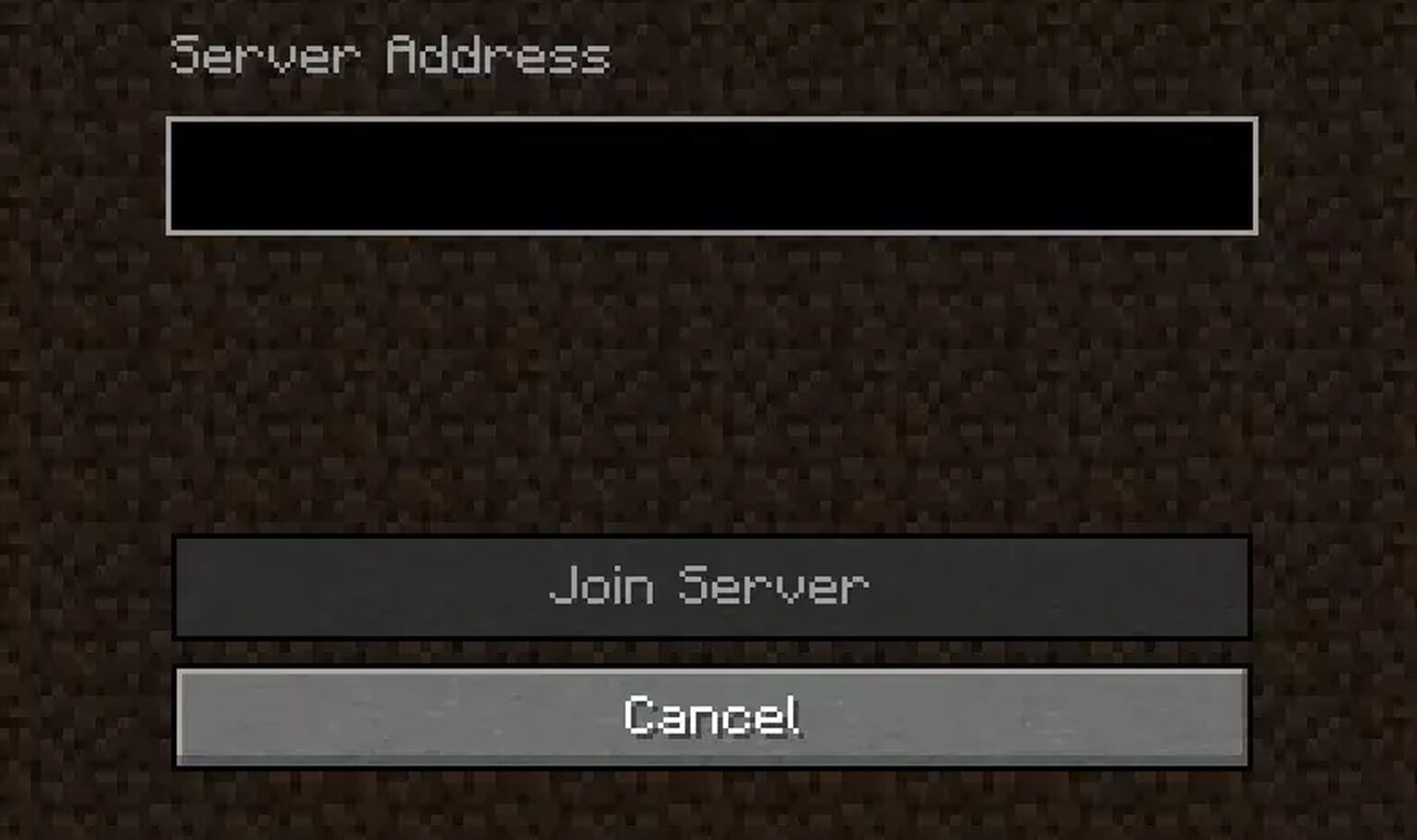
Players can join if they are connected to the same network, or via direct connection to your network's IP address under the ‘Direct connect’ bar.
Playing with friends on LAN Minecraft for Bedrock
On Minecraft BE, the LAN feature is always active and on the lookout for available LAN games too.
- Choose a host device and connect all players to the same local network as the host
- All players need to be running the same Minecraft version
- Launch Minecraft and select the pen icon to edit an existing world or create a new one
- Go to Multiplayer and enable ‘Visible to LAN players’
- Now select ‘Create’ or ‘Play’ to load into your Minecraft world
Can you play with friends on Split Screen Console Play
Playing Minecraft on a Nintendo Switch, XBox or PlayStation calls for split screen console play! This allows 4 players to connect and play on the same screen at the same time.
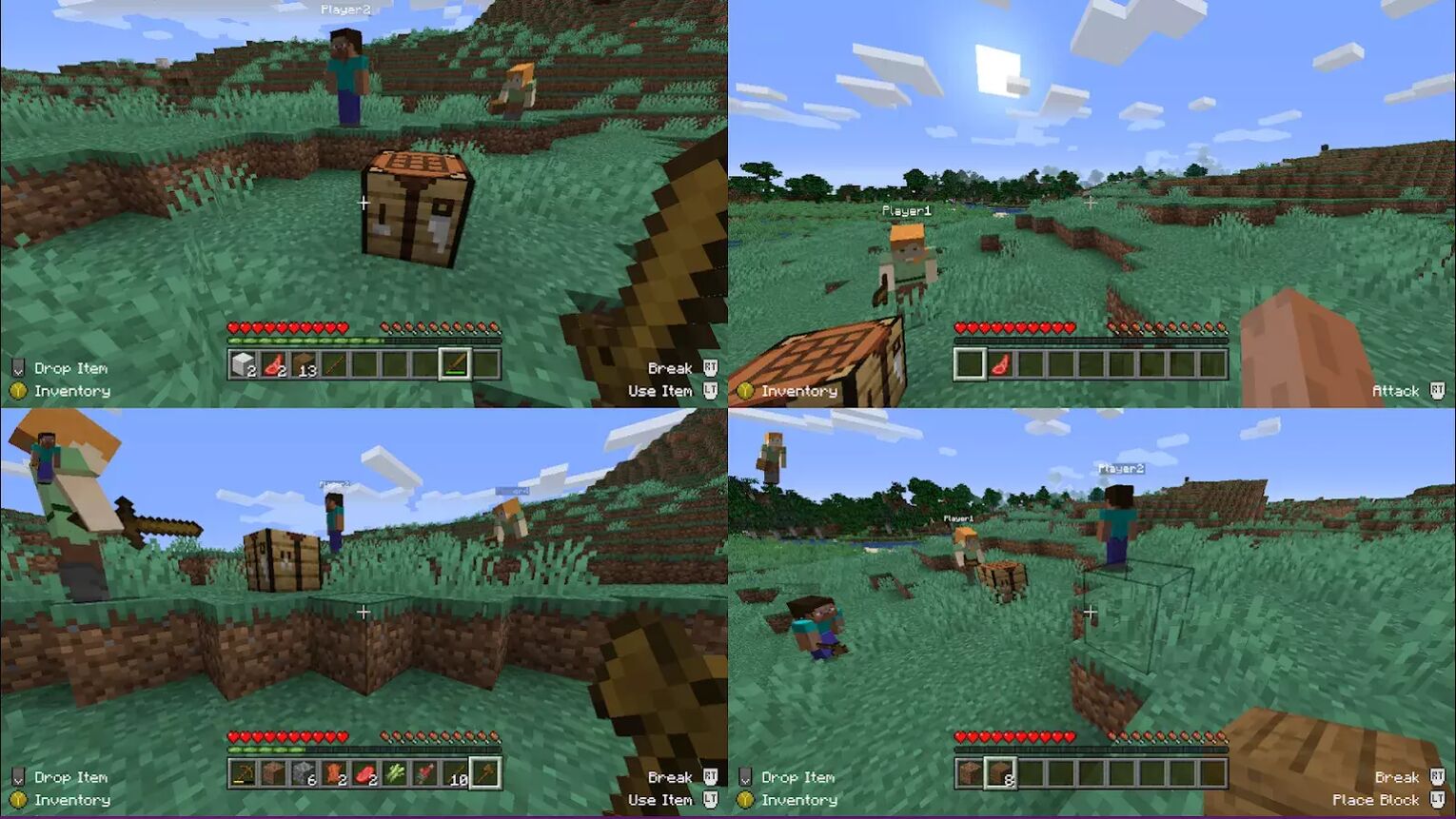
When using the split screen option you and your friends will all be on the same Minecraft settings and is a great option if you don’t mind sharing a screen to play multiplayer. This works on the same local network too.
But before you can play Minecraft with your friends, you have to all own a copy of the game, which you can get for cheap on reputable game keys selling sites such as Eneba and G2A.


.svg)



![Best HUD Mods in Minecraft [Top 10 List]](https://theglobalgaming.com/assets/images/_generated/thumbnails/4077159/best-hud-mods-minecraft_03b5a9d7fb07984fa16e839d57c21b54.jpeg)
![How to Join a LAN World in Minecraft [Java & Bedrock]](https://theglobalgaming.com/assets/images/_generated/thumbnails/4077161/how-to-join-a-lan-world-minecraft_03b5a9d7fb07984fa16e839d57c21b54.jpeg)