
Though sensitivity settings is a personal preference, there is a reason the pros all have similar sensitivity settings. However, you may need to ease into strong sensitivities before you can play like OWL competitors.
Best Controller Sensitivity Settings for Overwatch 2
Controller settings have the advantage of offering a choice between aim techniques. Each aim technique has a different style of sensitivity in Overwatch 2, and finding the best controller settings will be decided by which one you choose.
- Dual Zone. Like the name suggests, there are two separate "zones" in the joystick. There is a wider zone from the middle where the joystick rests going out to the edge. The second zone is just around the edge of the circle of the joystick zone. The larger, middle zone has the same exact sensitivity throughout. The smaller zone, though, has a really high sensitivity. This will help you get great flick shots or turn around if you are in trouble.
- Exponential Ramp is the more traditional joystick sensitivity. Again, like the name suggest, your sensitivity increases higher and higher gradually as you move from the center to the edge. This is probably the easiest aim technique, especially for beginners.
- Linear Ramp is a similar concept to exponential ramp, but instead of the gradual increase of sensitivity, the sensitivity jumps from one zone to the next. The zones are all circular going from the center of the joystick to the edge. This is the most difficult setting to adjust to.
Aim assist controller settings should also be adjusted for optimal Overwatch 2 play. When aim assist strength is on higher, it is easier to lock onto a moving target. Most players have a 90-100% assist strength as their choice of best controller settings. Aim assist ease-in should also be turned on. When you switch movement between your aim and the computer assisted aim, aim ease makes the transition is smoother. In a fast-paced game like Overwatch 2, this is an important feature to have. Additionally, you can adjust your aim assist window size, with the higher the percentage the size is, the further away from an enemy hero before the aim assist kicks in. Though we have Aim Assist legacy mode turned off, this feature gives an automatic window and ease in, but these percentages cannot be adjusted. Here are our suggested aim assist settings:
Aim Assist Window Size | 50-70% |
Aim Assist Legacy Mode | Off |
Aim Assist Ease In | 40-60% |
Best Gyro Controller Sensitivity Settings for Overwatch 2
The gyro controller on the Nintendo Switch, Xbox and PS5 gives you a unique option to control your aim with the movement of your entire hand, like a less sensitive mouse. Even with this extra dexterity the Switch movement offers, you still want to enable aim assist. We suggest the following controller settings, adjusted to your preference:
Gyro-Aiming Pitch Axis Sensitivity | 5-10% |
Gyro-Aiming YAW Axis Sensitivity | 70-85% |
Gyro-Aiming ROLL Axis Sensitivity | 20-25% |
Disable Gyro While Using Stick | On |
Best sensitivity settings by HanBin, Pro Overwatch 2 Tank Player
Hanbeen "HanBin" Choi lead season 1 of the Overwatch 2 OWL league in average Eliminations (20.9) and Hero Damage (8,647) per 10 minutes. He is known for his solo-tank play, tearing through opponents with Zarya and Junker Queen.
Mouse Brand | Mouse DPI | Sensitivity | eDPI |
Razer Viper V2 Pro | 800 | 5.0 | 4,000 |
HanBin is one of the most popular Tank players in the Overwatch 2 OWL league and a shout-out for the 2023 OWL MVP award. He carries his team through his gameplay, versatility, and in-game management. Though he switches out with a teammate when heroes like Winston are needed, he likes to keep the action in front of him. If you are a versatile tank player, try these settings out.
Best Sensitivity settings by Profit, Pro DPS Player
Joon Yeong "Profit" Park is one of the most important players of the Seoul Dynasty, playing a variety of DPS heroes in Overwatch 2, but maining as Tracer and Genji. With these characters in mind, Profit uses the following settings:
Mouse Brand | Mouse DPI | Sensitivity | eDPI |
LogiTech G Pro X Superlight | 800 | 8.25 | 6,600 |
Tracer's Blink and Recall abilities, along with Genji's Dash, rely on quick turns and agile handling, which is why Profit's eDIP is 1,600 higher than Hanbin's. If you like to play fast-paced characters, these sensitivities are best for you.
Best Sensitivity Settings by Fielder, Pro Support Player
Support is one of the more versatile roles in Overwatch 2. Whether you're a damage dealing Zenyatta or a shield-bashing Brigitte, subtle sensitivity changes make all the difference in playstyle. Though Lucio was played in 100% of the time in OWL League, we chose Jun "Fielder" Kwon because of his flexibility in hero choice. Mainly an Ana player, Fielder also ticked a lot of minutes in the 2023 OWL League with Brigitte and Baptiste.
Mouse Brand | Mouse DPI | Sensitivity | eDPI |
Razer Viper V2 Pro | 800 | 4.20 | 3,360 |
With the heroes Fielder mostly plays, huge 180 mouse rotations aren't as important as compared to a quick-moving Lucio. Though Ana does hit some Sleep Dart flick shots every now and again, these characters want to keep the fight in front of them, hence Fielder having the lowest eDPI of the three pro players discussed. You may see similar sensitivities in hit-scan DPS players like Cassidy or Widowmaker as well.


.svg)


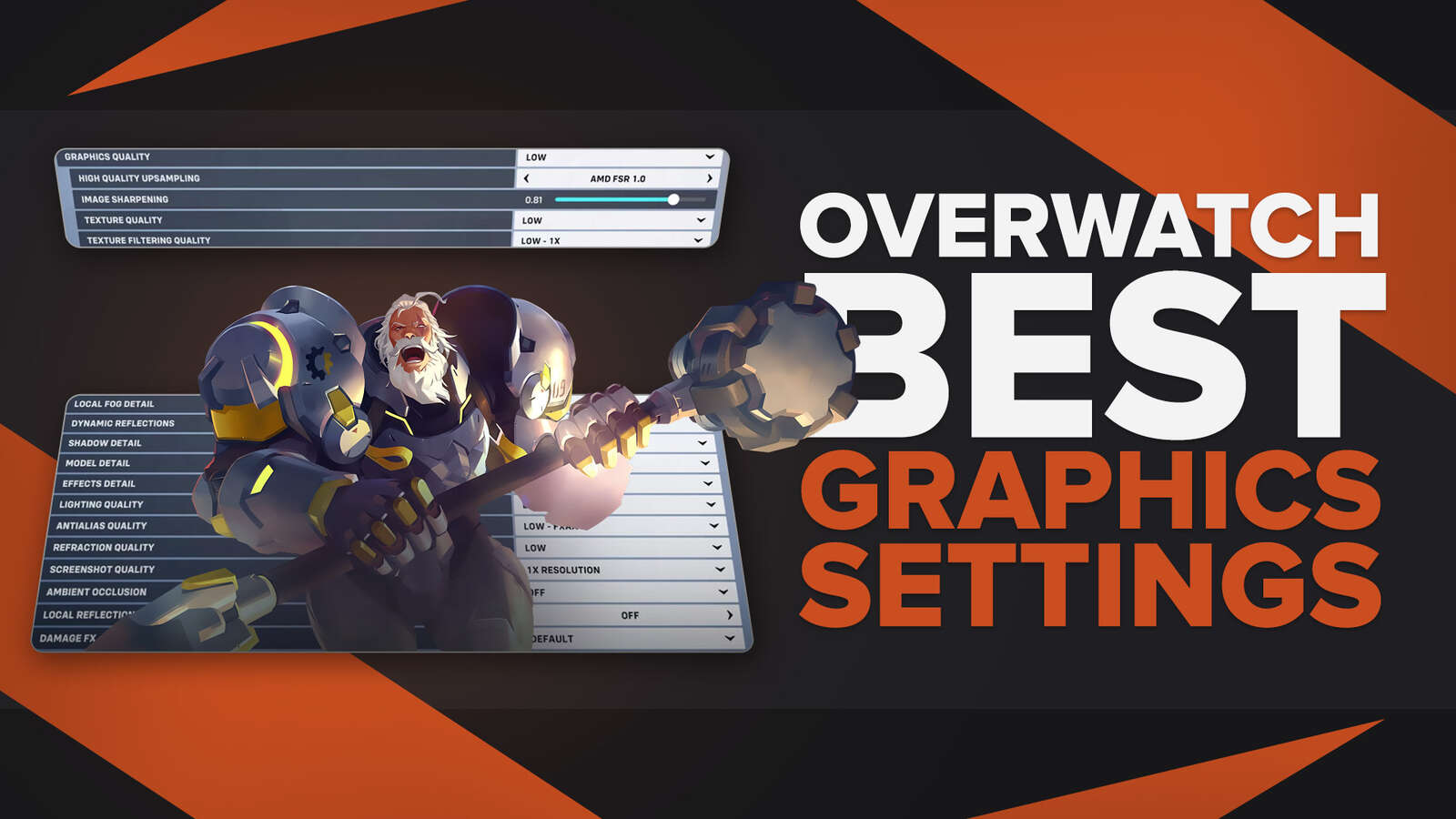

![10 Hardest Heroes to Play in Overwatch 2 [Ranked]](https://theglobalgaming.com/assets/images/_generated/thumbnails/3761564/hardest-heroes-to-play-overwatch_03b5a9d7fb07984fa16e839d57c21b54.jpeg)
