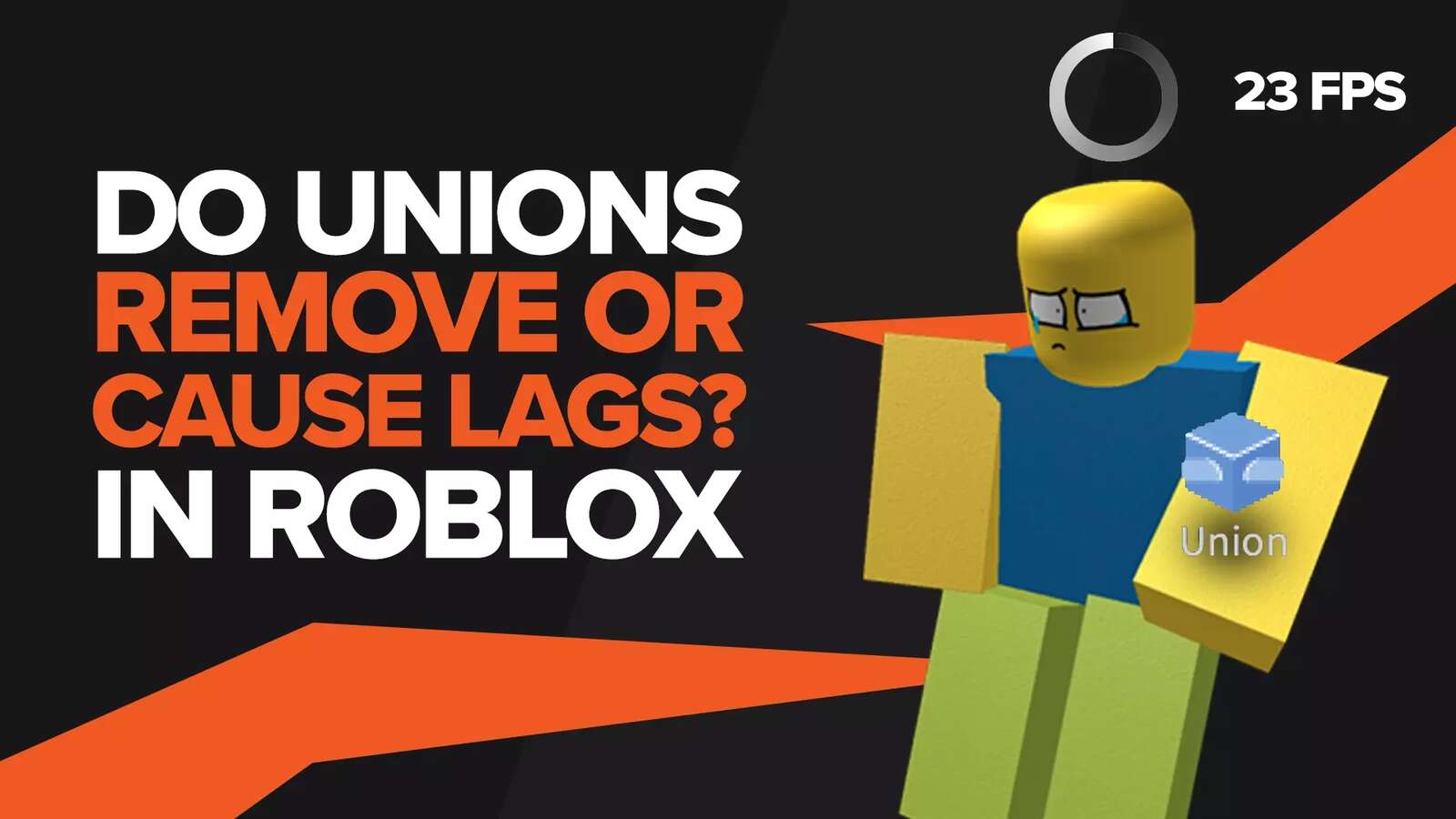When it comes to Roblox, FPS matter a lot. The last thing you need is a drop in frame rate while having fun with your friends on the game. So the question stands, how do you improve FPS in the Roblox game?
In this guide, we will talk about different methods which you can use to have a smoother gaming experience when playing Roblox games. So without further ado, let’s jump into the guide.
Close Applications
If your PC has different programs running in the background, it may be the reason for the FPS drop when playing Roblox games.
Roblox is one power-hungry game, and if you’re running background applications, it can significantly affect the FPS. Hungry applications after your CPU and GPU power can cause an unnecessary hassle, and usually, they won’t even appear opened on your taskbar. Stopping these processes can quickly free up RAM and increase CPU performance.
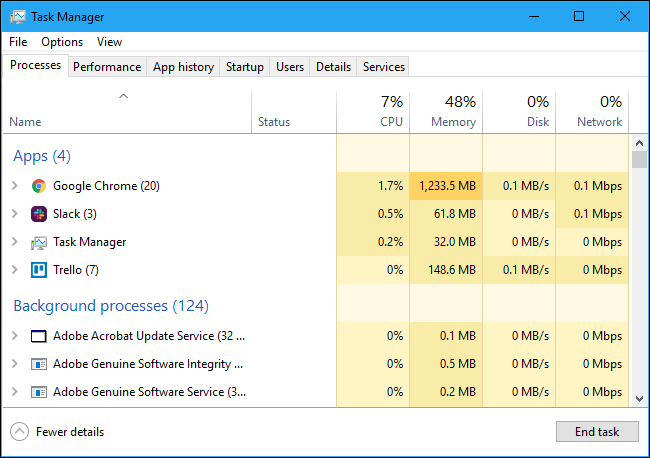
To end these processes and thus increase your FPS in Roblox, you will need to open your task manager. To do so, press CTRL, SHIFT, and ESC together. You will now be able to see a bunch of nerdy stats on the task manager. One by one, close all the third-party unnecessary processes and apps that are power intensive by highlighting the process and then clicking on “End Task”.
However, the task manager has a lot of other options as well, so make sure you do not try to close a background process that could be vital for your computer. Doing so could potentially hang your computer.
Lower Graphic Settings For Better FPS In Roblox
We all love high-end graphics, but our GPUs don’t always have the power to facilitate our needs. If you’re experiencing an FPS drop when trying to play Roblox, lowering the game's graphics settings is almost guaranteed to fix the issue.
To take this to the next step, however, we recommend using a Roblox FPS unlocker. It will likely increase your FPS by turning disabling V-sync and other graphics settings.
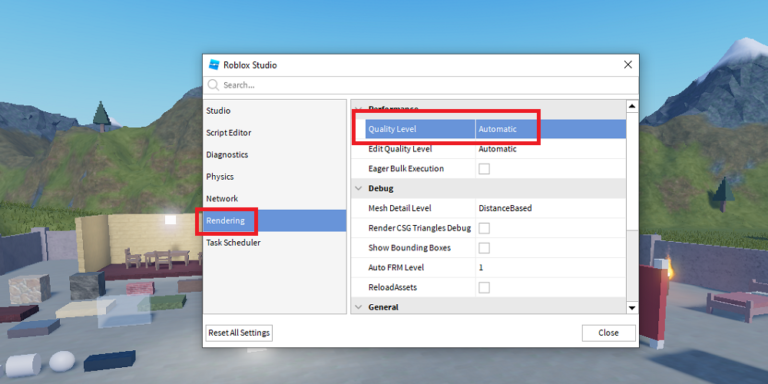
You can do this by going to settings and opening the rendering tab. If you’re using default settings, then the graphics quality Level option will be set to automatic here. Change it and try playing the game with different levels until you’re able to get a good balance between FPS and graphics quality.
Graphics Level | Equivalent To | FPS Gain |
1-3 | Low | High, but a severe loss in quality |
4-6 | Medium | Highest, but a significant loss in quality |
7-8 | High | Average, with little loss in quality |
9-10 | Ultra | Least, with insignificant loss in quality |
Decrease Screen Resolution
Decreasing your screen resolution, is one of the easiest and fastest ways to get better FPS in Roblox. This is primarily because, with a lower resolution, the graphics processor is able to process more frame data while having less information to process.
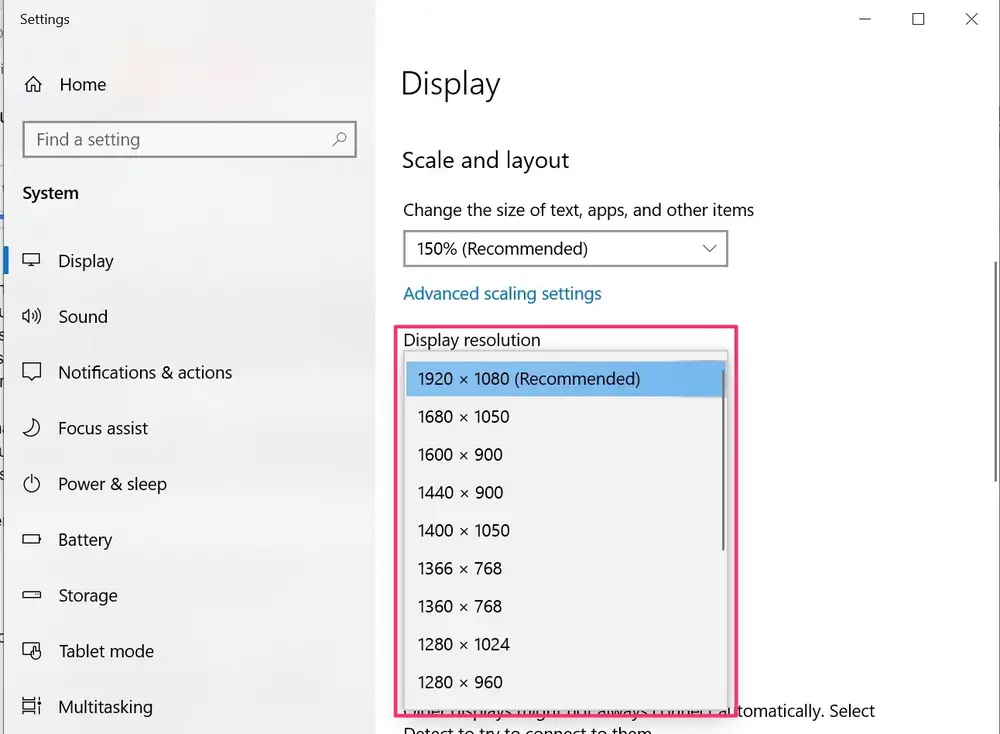
To change your resolution, simply right-click on your desktop and select “Display Settings”. Now scroll down until you see the option to change the display resolution. The lower your resolution is, the better FPS you’ll get in Roblox.
Update Graphic Drivers For More FPS
If your GPU drivers become outdated, they could cause a decrease in your overall game performance. This could also be the case if you recently updated your Windows since it may not support older versions of your drivers.
Depending on the manufacturer of your GPU, you’ll have to go to different websites to download the drivers. Nvidia GPU users can go directly to the Nvidia Official website and search for their GPU drivers there. Conversely, if you have GeForce Experience installed, simply open that app, and you’ll be prompted with the newest update
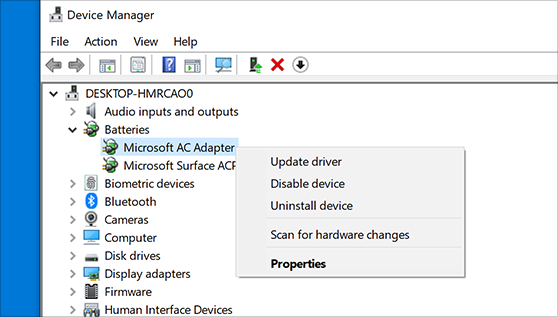
While AMD users can download the drivers from the Official AMD Website, they also have the freedom to take advantage of software like GeForce Experience. AMD’s alternative, the Radeon Software, can keep track of the latest updates and will tell you when your drivers get outdated.
Therefore, simply download the latest drivers for your GPU. If you did have older graphics drivers, then updating them is likely to increase FPS by a margin.
Overclocking Your Hardware
If the above methods don't catch your fancy, then consider overclocking your GPU and CPU. Essentially, using this method, you will increase the clock rate of your rig and, thus, effectively increase FPS.

The best way to do this is by restarting your computer and heading over to BIOS. You can also use a tool such as MSI Afterburner.
It is important to mention here, however, that overclocking can potentially ruin your whole setup if your VRM isn’t strong. Therefore, only do it after doing some research about your hardware’s model and variant details.
Delete Temporary Files To Improve Gameplay Experience
One reason why you may have low FPS on Roblox could be because of a lack of storage. The solution for this is the obvious one. Delete files.
But before you start deleting important data, you likely have a lot of junk memory in the form of temporary files. Deleting them should not cause any issues, and it could increase FPS for Roblox as well.
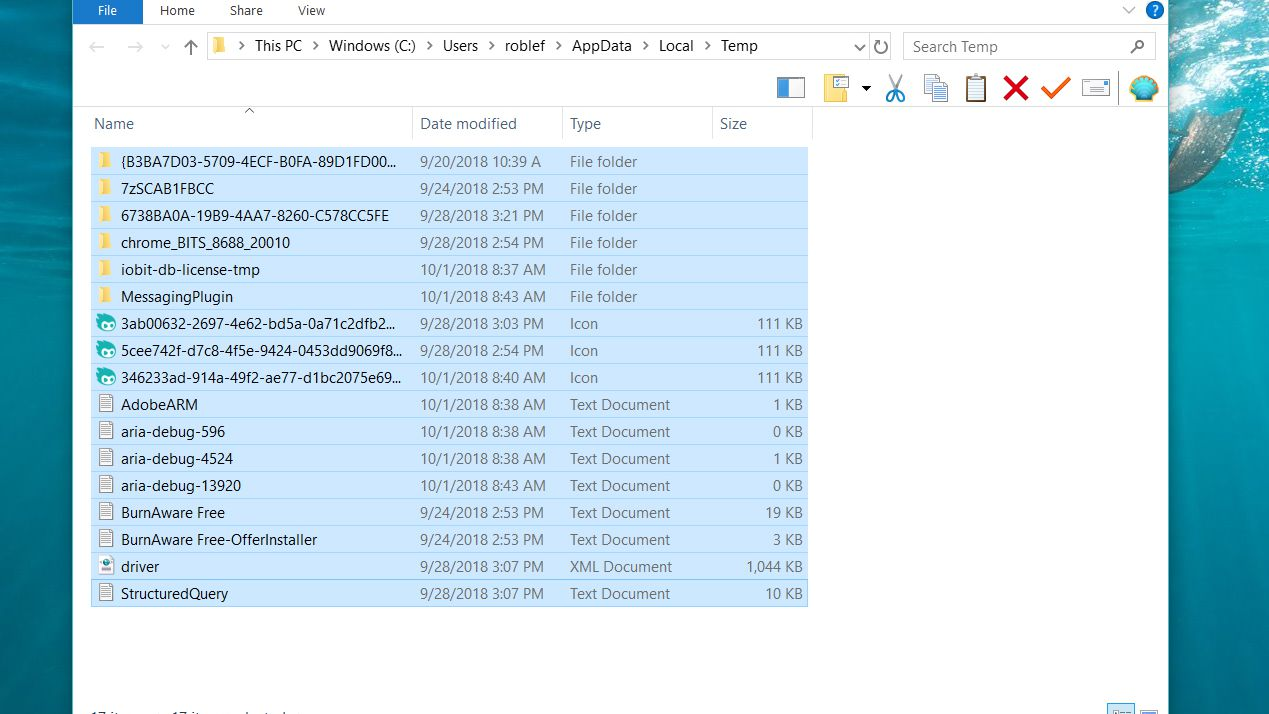
To delete the temporary files, you can use a clean-up software such as CCleaner. Software such as this will automatically do the job for you.
However, in case you want to manually delete the files, simply open the start menu and search for %temp%. Windows Explorer will show a file with this title. Simply open it and delete the items inside manually. You may need Administrative access for this.
Upgrade Your Graphics Card and Processor To Boost FPS
If you’ve tried everything above and still are not satisfied with the FPS you’re getting, then it may be time to get an upgrade. While it may be a bit heavy on the pocket, upgrading your rig is almost guaranteed to increase FPS in the Roblox game.
Roblox isn’t exactly a very demanding game and can work quite well on low-end PCs. Nevertheless, getting a newer PC with even a GTX 1060 and i5 6500 will be more than enough to run Roblox.



.svg)



![Best VPN for Roblox [less lags & no restriction]](https://theglobalgaming.com/assets/images/_generated/thumbnails/906058/best-vpn-for-roblox-gaming_03b5a9d7fb07984fa16e839d57c21b54.jpeg)