![[Solved] How to fix latency variation issues in Rocket League](https://theglobalgaming.com/assets/images/_generated/thumbnails/599867/how-to-fix-latency-variation-rocket-league_94948129f3d674eb46f0eebb5e6b8018.jpeg)
In this article we will discuss possible solutions to the latency variation problem, so you can finally play Rocket League again without issues. We will suggest solutions that work on all consoles (PC, Xbox, Switch, PS)
What is latency variation in Rocket League?
We will start by briefly describing the practical meaning of this issue.
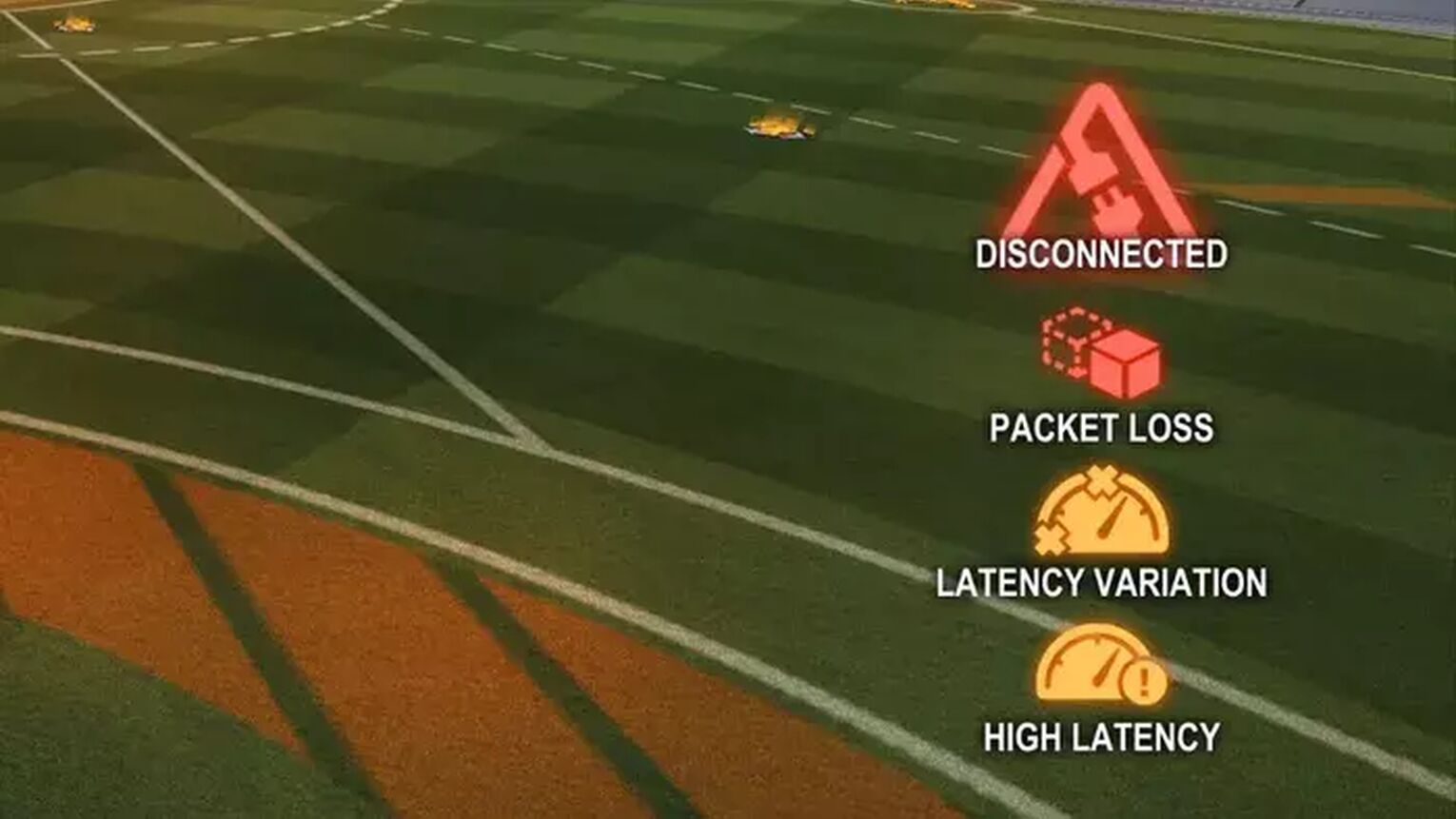
Latency is another word for delay. So in short, latency variation means variation in delay. The ping that you can check during your Rocket League games by pulling up the scoreboard show how much delay you have. Ping is actually just a term to describe the latency between your device and the server, and is measured in milliseconds. The best way to describe latency variation is therefore variation in ping.
How can you solve latency variation issues by yourself?
Playing Rocket is usually a blast. However, lag or latency variation is a killer. The big problem is not always on your end. Sometimes it is though, and we will discuss what you can do to fix the issue.

A short summary of our on how to solve latency variations:
Restart your router & place it close to your device.
Use a cable connection
Check your in-game region
Set server send rate, client send rate & bandwidth limit to high in gameplay setting tab
Set input buffer to CSTS in the gameplay settings tab
To begin with, it is always a good idea to check if any of the simple solutions manage to solve the error. The first thing you should try is to restart your router and if possible switch from a wireless connection to a cable connection. It is also a good idea to check if you have the same issue in other games. If this is the case, perhaps you need to contact your internet provider. Make sure you are playing in the right region. Sometimes the default region chosen for you is not the correct one. Navigate to the play tab and chose a game mode. Before searching for a game go to “regions” in the top right corner and check if it is correct. Quite often these troubleshooting steps are enough to fix the issue.
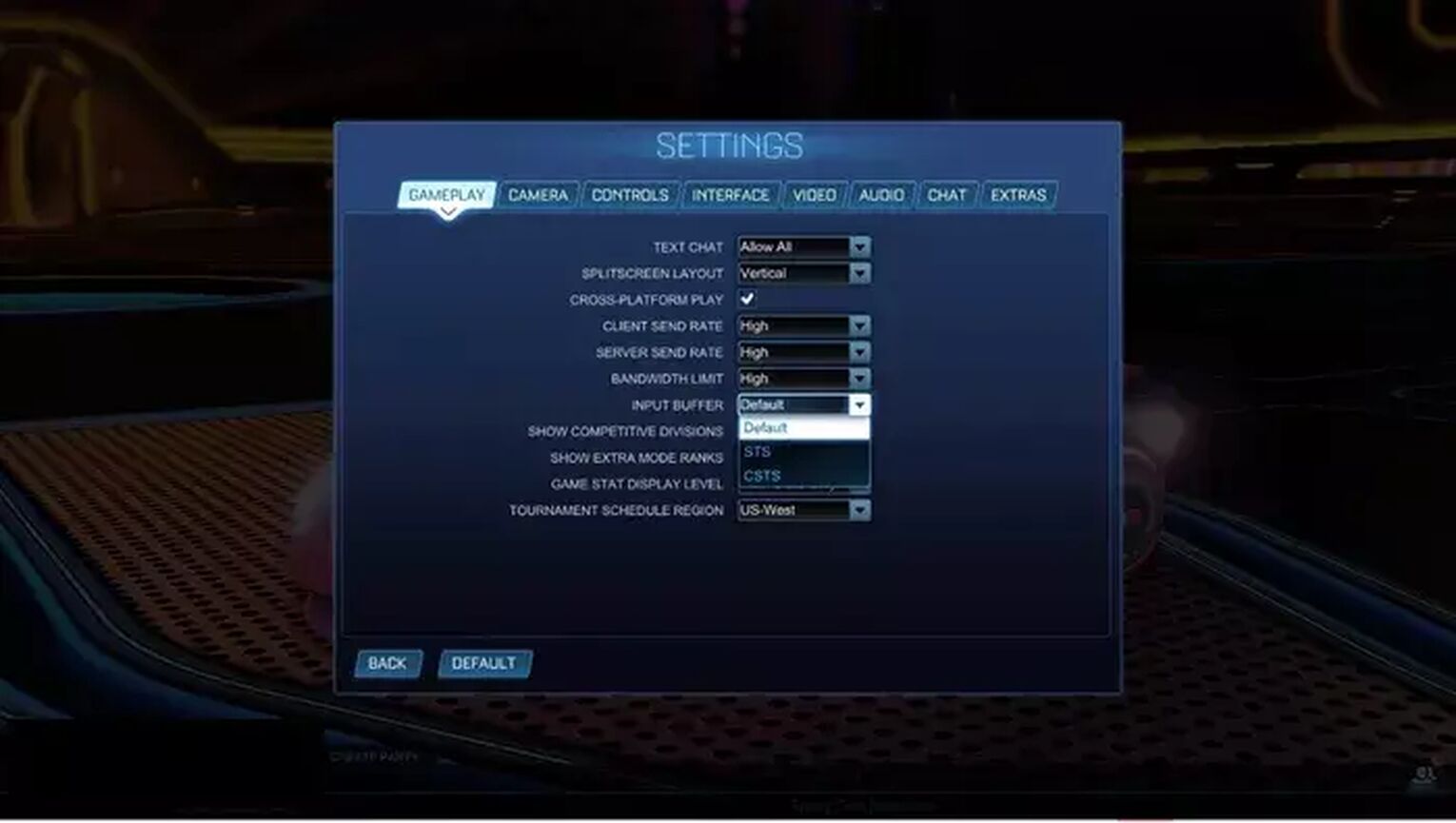
However, if this didn’t work don't worry, we have some additional steps you can try. For these steps, you need to open up Rocket League.
Navigate to the in-game settings tab, and find the gameplay menu. Make sure “Server send rate”, “client send rate” & “bandwidth limit” are all set to high.
Another thing you can try again in the gameplay menu is to find “input buffer” and set it to CSTS. This should also help reduce latency issues. For a more in-depth guide to the input buffer setting check out this article on input buffers
If you are still having issues, it is a good idea to check if you have high ping / low ping in Rocket League. Sometimes, even players with low ping have issues. This is usually a result of a more technical problem, usually evolving around network disturbance. For instance, make sure your router is fairly close to your device. Make sure you don’t have too many active devices nearby. In order to fix your ping issues you can also check out this guide on ping issues
If you are still having trouble, check out our guide on input lag.
Other reasons why you are experiencing latency variation
Sometimes there is not much you can do, as the issue is simply out of your hands.
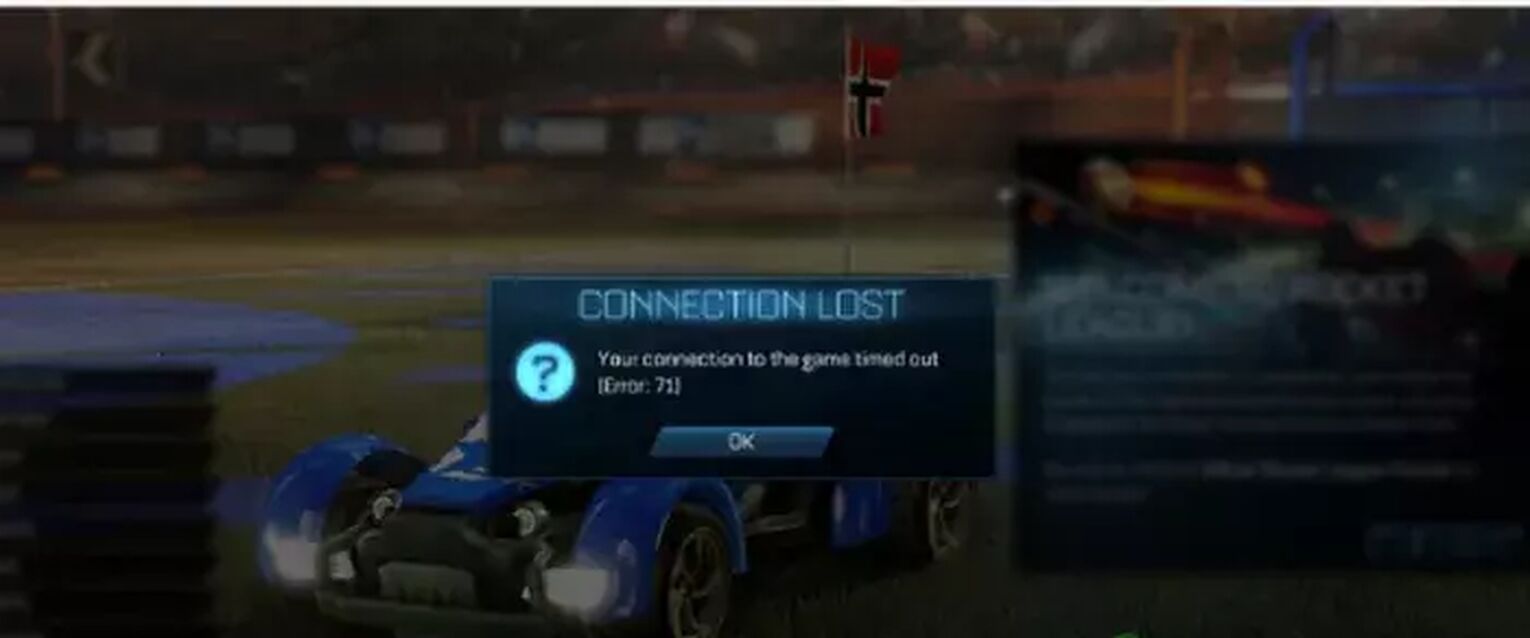
Rocket League doesn’t have the most stable servers ever. When many players are online at the same time, sometimes the game servers get overloaded. It is a good idea to check the server status on the official Rocket League Twitter to see if there is trouble with the servers. You can also check if other players report the same issue on other social media platforms. For instance such as the official Rocket League Reddit. If anything is wrong with the server you can be certain it is one of the most upvoted posts of the day!


.svg)



![Champion Rank in Rocket League Explained [MMR, Tips & More]](https://theglobalgaming.com/assets/images/_generated/thumbnails/4070336/How-good-is-champion-Rank-Rocket-League_03b5a9d7fb07984fa16e839d57c21b54.jpeg)
![Diamond Rank in Rocket League Explained [MMR, Tips & More]](https://theglobalgaming.com/assets/images/_generated/thumbnails/4070335/How-good-is-diamond-Rank-Rocket-League_03b5a9d7fb07984fa16e839d57c21b54.jpeg)
![Platinum Rank in Rocket League Explained [MMR, Tips & More]](https://theglobalgaming.com/assets/images/_generated/thumbnails/4070334/How-good-is-platinum-Rank-Rocket-League_03b5a9d7fb07984fa16e839d57c21b54.jpeg)