![How to Quickly Disable the Steam Overlay [Complete Guide]](https://theglobalgaming.com/assets/images/_generated/thumbnails/3788720/how-to-disable-steam-overlay-software_94948129f3d674eb46f0eebb5e6b8018.jpeg)
If it annoys you that much in-game, then here's how to disable the Steam overlay for all games:
- Launch the Steam client
- Click on the Steam logo at the top left corner
- Select the "Settings" option
- Select the "In Game" tab on the left side of the Settings menu
- Turn off the "Enable the Steam Overlay while in-game" option
Getting to disable Steam overlay for all games is the easiest since it's a couple of options away in the client app settings. It's like that for most overlays, even the most annoying ones like disabling the Discord overlay!
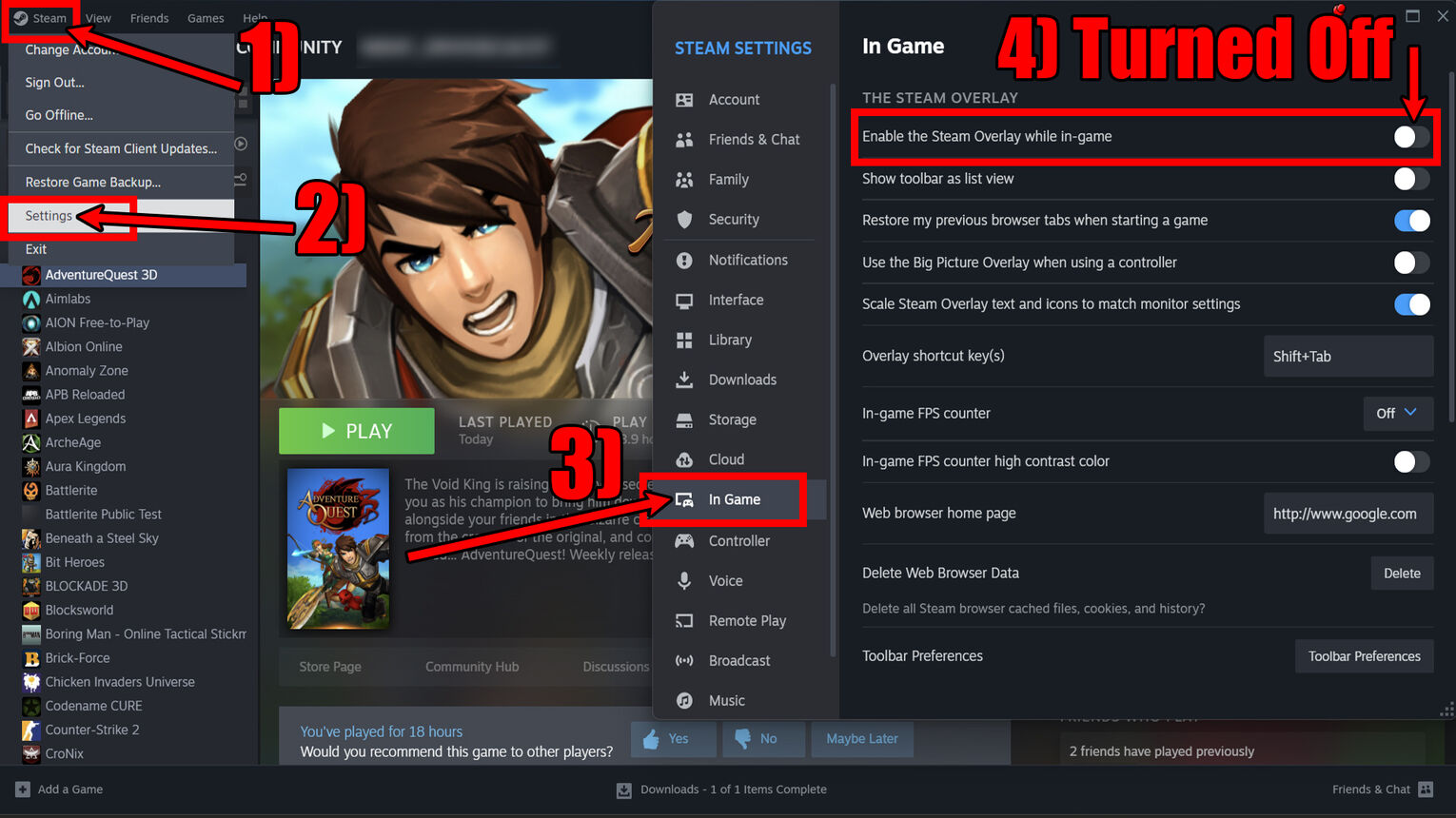
While you're in the settings here, there are also other options you can toggle on or off for the Steam overlay. One such is to change the Steam overlay shortcut keys box. Now you won't have to trigger Steam overlay accidentally while playing games using the wrong shortcut!
Other options you can change here include what will show up on your screen once you enable Steam overlay while in-game. I personally only turn on the in-game FPS counter, though if you haven't disabled the GeForce overlay you'll find it in there as well.
How to Disable Steam Overlay for Certain Games
Though we saw how you can disable Steam overlay for all games, often you'll only want to turn it off for a particular game. Some players have said that disabling the overlay for all Steam games and for certain games at the same time caused errors, so definitely try to stick to one way or the other!
For the particular game you've chosen, only the overlay can be disabled. I find that a bit annoying since you can't choose custom overlay options and shortcuts for each of the best Steam games. So with that in mind, here's how to disable Steam overlay for certain games:
- Open up the Steam client
- Click on the "Library" option at the top
- Find the game on the left you wish to disable the overlay for
- Right-click the game, and select "Properties"
- Disable the "Enable the Steam Overlay while in-game" option
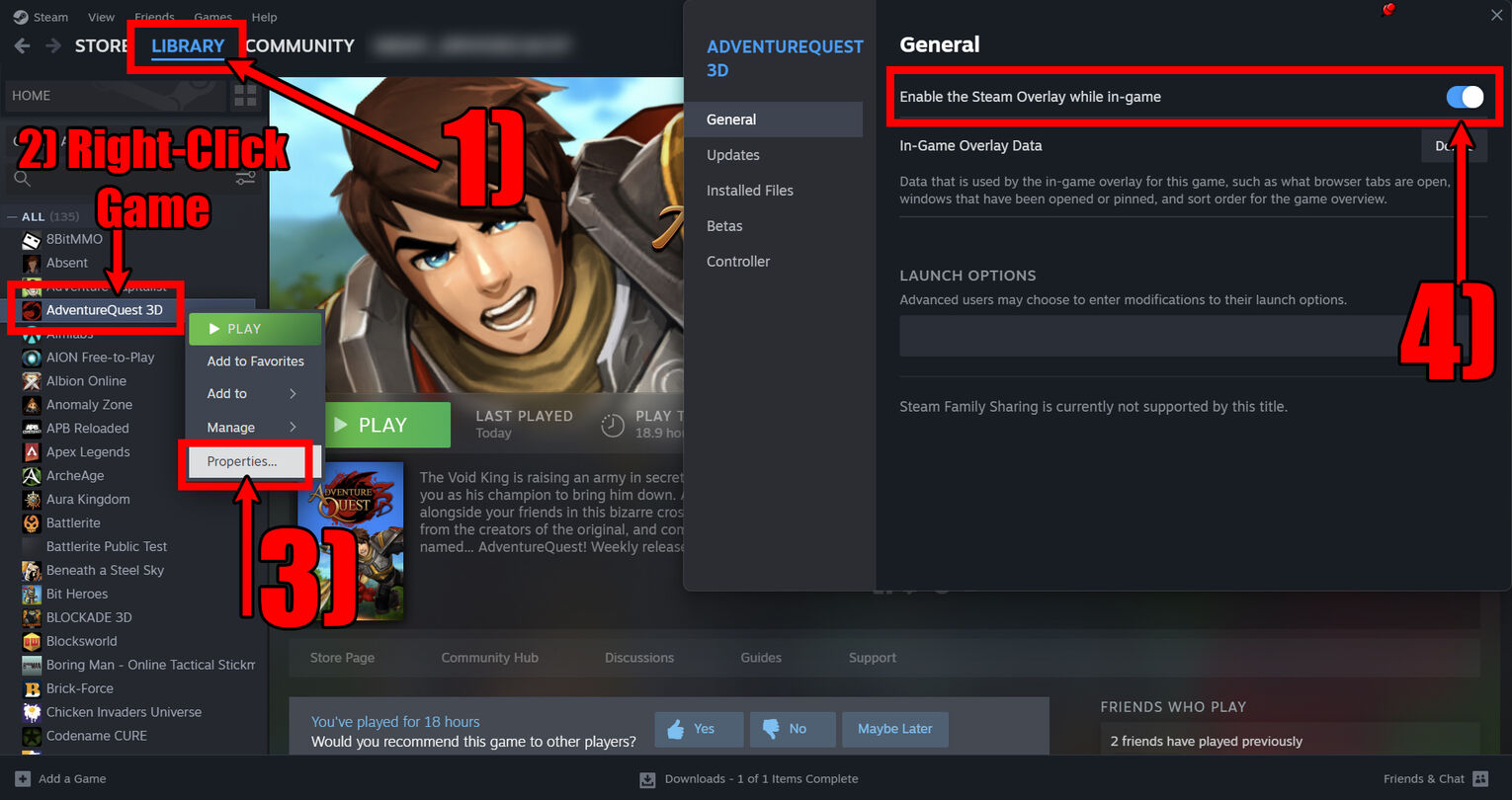
That wraps it up for how you can disable Steam overlay for any game you want. To enable Steam overlay for any and all games again, you can just toggle on the same options we saw above. Though if it annoys you that much in-game, then you should maybe try out the best Steam alternatives that come with their own overlays!


.svg)


![How to See Your Purchase History on Steam [Visual Guide]](https://theglobalgaming.com/assets/images/_generated/thumbnails/3788719/how-to-check-purchase-history-on-steam-software_03b5a9d7fb07984fa16e839d57c21b54.jpeg)

![How Many Channels Can A Discord Server Have? [Answered]](https://theglobalgaming.com/assets/images/_generated/thumbnails/3996418/how-many-channels-can-a-discord-server-have-software_03b5a9d7fb07984fa16e839d57c21b54.jpeg)
![How To Stay In A Discord Call Overnight? [Answered]](https://theglobalgaming.com/assets/images/_generated/thumbnails/3996417/how-to-stay-in-a-discord-call-overnight-software_03b5a9d7fb07984fa16e839d57c21b54.jpeg)