![How to See Your Purchase History on Steam [Visual Guide]](https://theglobalgaming.com/assets/images/_generated/thumbnails/3788719/how-to-check-purchase-history-on-steam-software_94948129f3d674eb46f0eebb5e6b8018.jpeg)
- Open the Steam app
- Click your Steam account username at the top right corner
- Select "Account details"
- Click on the "View purchase history" option
- A window will appear with all of your Steam purchases
Checking your purchase history can be done on the Steam client app
and a browser as well, and it's almost the same whichever way you
choose. Though I'll be using the Steam client to see my purchase history
here!

When I say all of your purchases, I mean it as your transactions will be shown for PC games, purchases on the community market, or the addition of Steam wallet funds! Even if you preordered some of the best Steam games a while ago, those will be shown here. But if you only want to see what you've bought on the Steam market, there's a different way you can see your purchases there.
How to See Steam Market Purchase History
The method above will show you a complete Steam purchase history list of everything you've ever bought, and it's best if you're looking forward to refunding a Steam game. But if you're interested in only seeing your community market purchases, there's a better way to do it. Now here's how to view your Steam community market purchase history:
- Launch the Steam client
- Hover your mouse above the "Community" tab at the top
- Select the "Market" option
- Click on "My Market History"
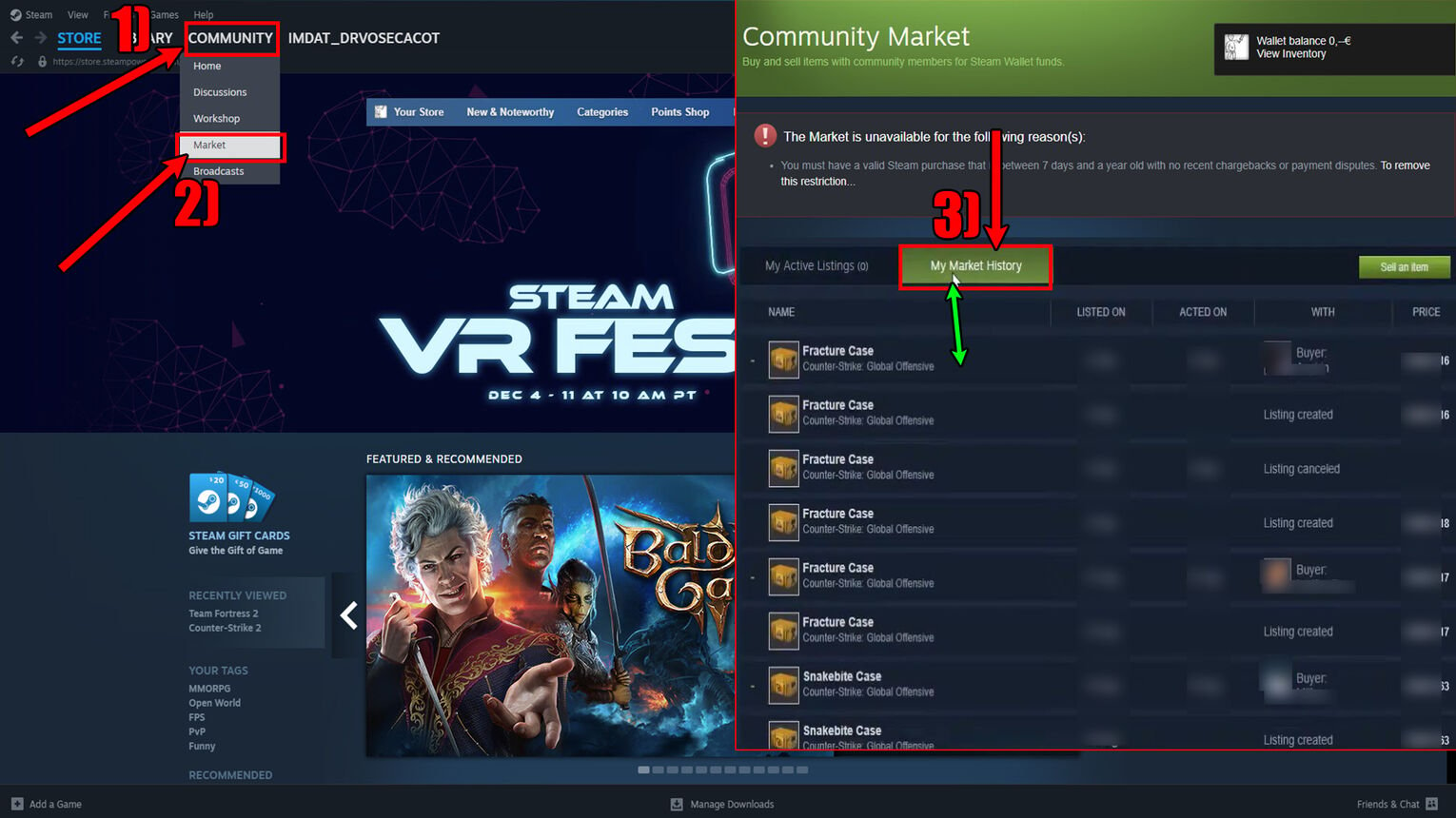
Your Steam purchase history here will not only show you what you've bought off the market but also what you've sold. So it's a better alternative to seeing only those purchases and not what PC games you've bought. And if you don't have a PC on hand, your Steam purchase history can also be viewed from a phone!
How to See Your Steam Purchase History on a Mobile Phone
Your transaction history can also be seen on a phone through the Steam app if you have it. I once needed to check what I've bought and didn't have time to fix the Steam app not opening, and this nifty feature did help me out!
First, make sure you have the Steam mobile app and that you're logged in with your Steam account. With that in mind, here's how to see your Steam purchase history on a phone:
- Open up the Steam phone app
- Tap on your profile picture at the top right corner
- Select the "Account details" option
- Tap on "View purchase history"
- This should lead you to the Steam purchase history section

And that's everything there is to know on how to check your store purchase history on Steam. Any kind of purchase you've made will be shown here. However, if you've succeeded in adding Steam friends without paying, this purchase list should probably be empty!


.svg)


![What Does NSFW Mean On Discord? [Answered]](https://theglobalgaming.com/assets/images/_generated/thumbnails/3788694/what-does-nsfw-mean-in-discord-software_03b5a9d7fb07984fa16e839d57c21b54.jpeg)

![How Many Channels Can A Discord Server Have? [Answered]](https://theglobalgaming.com/assets/images/_generated/thumbnails/3996418/how-many-channels-can-a-discord-server-have-software_03b5a9d7fb07984fa16e839d57c21b54.jpeg)
![How To Stay In A Discord Call Overnight? [Answered]](https://theglobalgaming.com/assets/images/_generated/thumbnails/3996417/how-to-stay-in-a-discord-call-overnight-software_03b5a9d7fb07984fa16e839d57c21b54.jpeg)