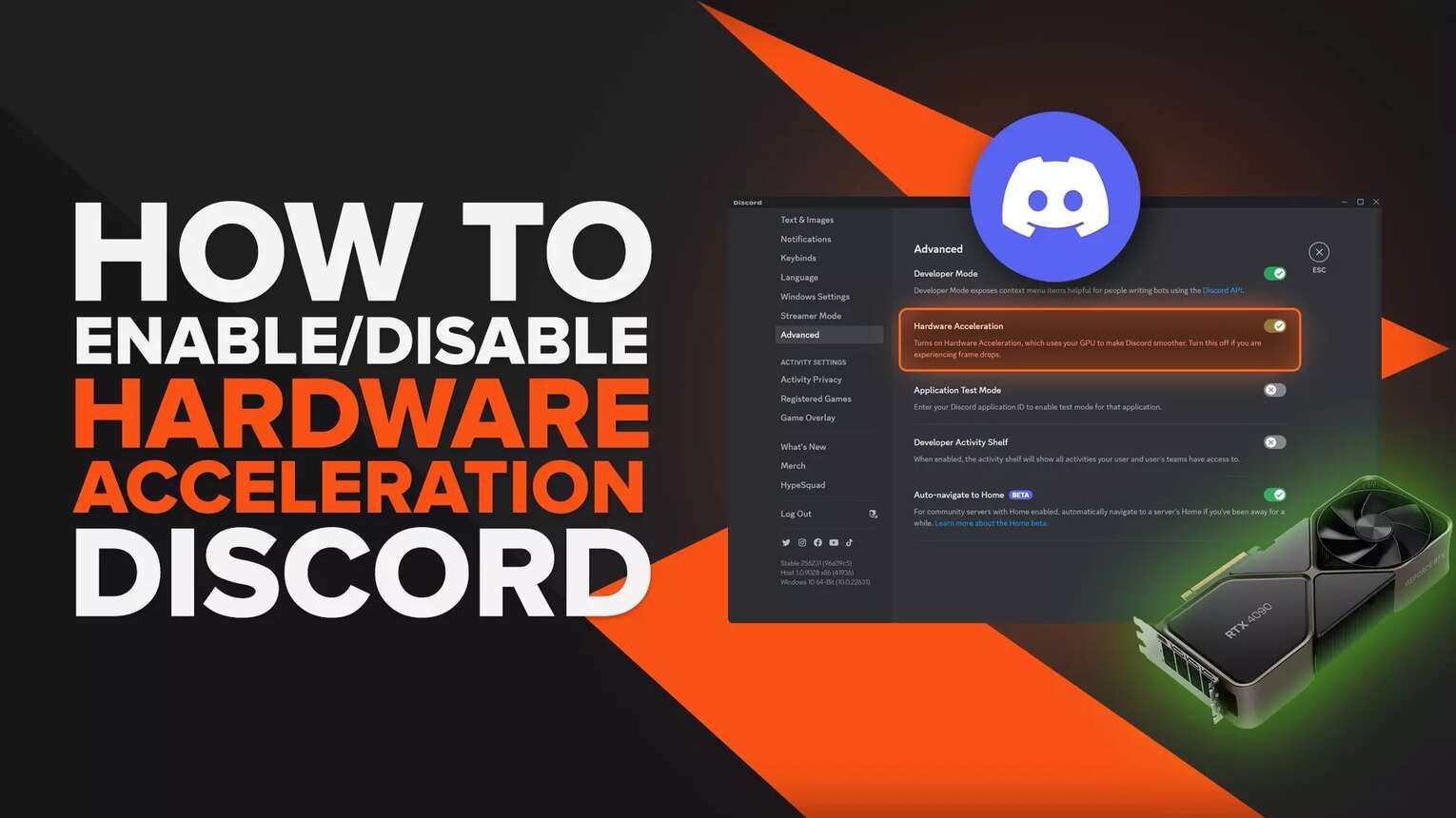
What Is Hardware Acceleration For On Discord?
Turning on Discord Hardware Acceleration will make your Discord application run smoother at the cost of GPU usage. By allocating GPU usage to your Discord, other applications and games may lack GPU usage and perform poorly.
So, if you are experiencing frame drops in games or other applications, I highly recommend turning Hardware Acceleration off on Discord, especially if your Discord live stream is on poor quality. However, you can have Hardware Acceleration enabled if you have a strong GPU.
Pros Of Enabling Discord Hardware Acceleration
Improve Discord’s performance, allowing you to load high-quality images and videos.
Switch between Discord servers, friends, and options with less delays.
Cons Of Enabling Discord Hardware Acceleration
It uses up more GPU power, causing rendering problems for other applications.
Reduces performance in video games like CS2, Valorant, and League of Legends, lowering FPS in these games.
Remember that Discord’s Hardware Acceleration is only available on the Desktop version of Discord and cannot be found on Discord App on Mobile.
How To Turn Discord Hardware Acceleration On Or Off?
Whether you’d like to have Hardware Acceleration On or Off is up to you! Here’s how you can toggle the setting:
Open Your Discord User Settings
The first step is to go to your Discord User Settings by clicking the Gear Icon at the bottom of your screen. The Gear Icon is placed next to your “Deafen” button.
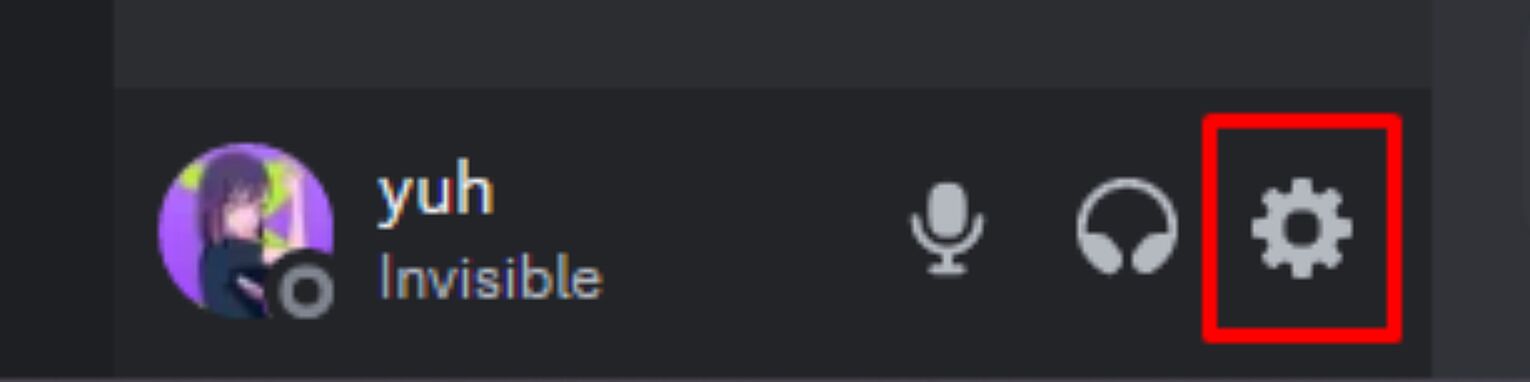
Under App Settings, Go To Advanced
Once you are in the Discord Settings menu, scroll down to the “App Settings” section and click “Advanced”, which is the option at the bottom.
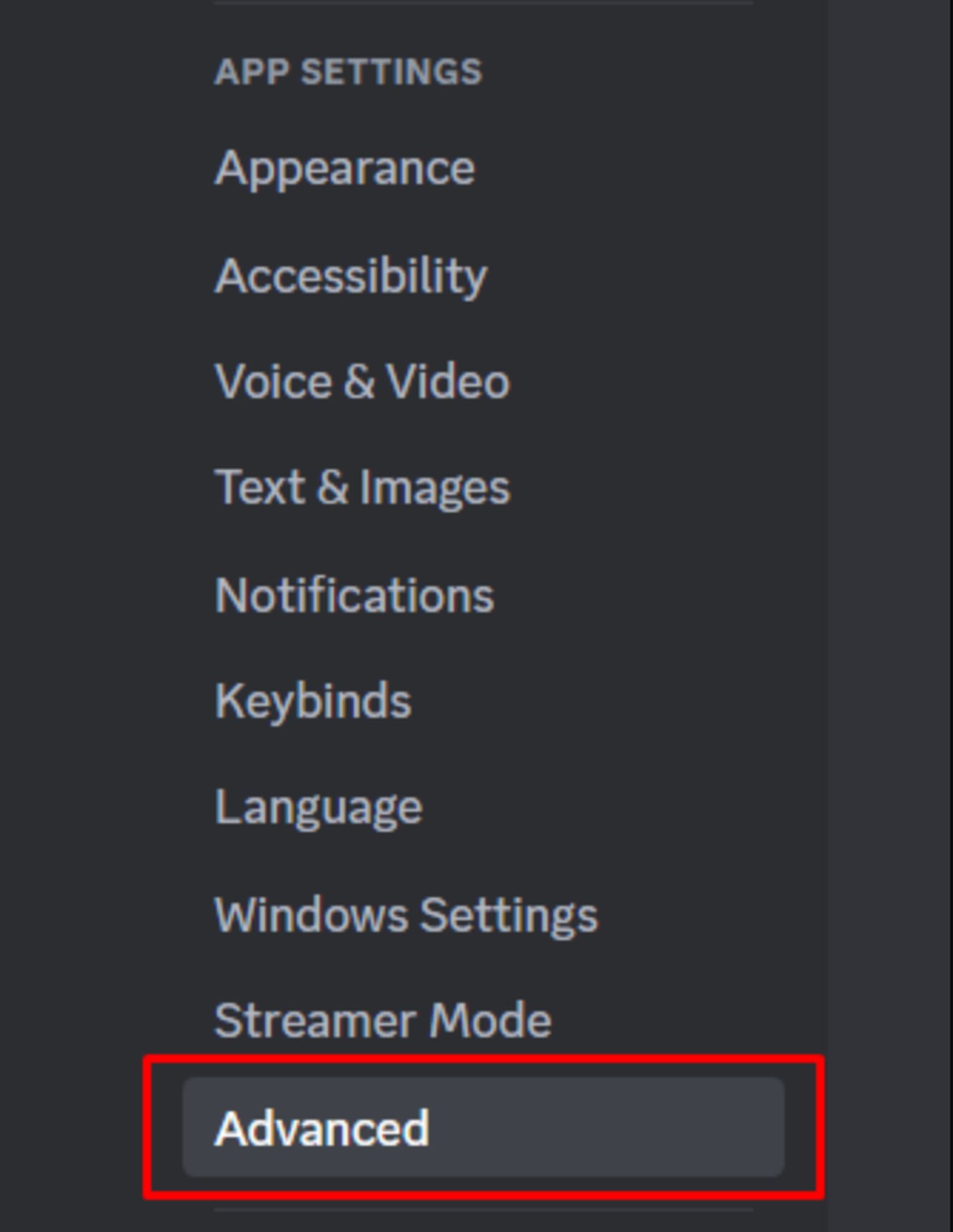
Turn Hardware Acceleration On Or Off
In the “Advanced” menu, look for the option that says “Hardware Acceleration”. Next to the setting, there is a check box.
If the option is green with a check mark, Hardware Acceleration is On. If the option is gray with an “X” mark, Hardware Acceleration is Off.
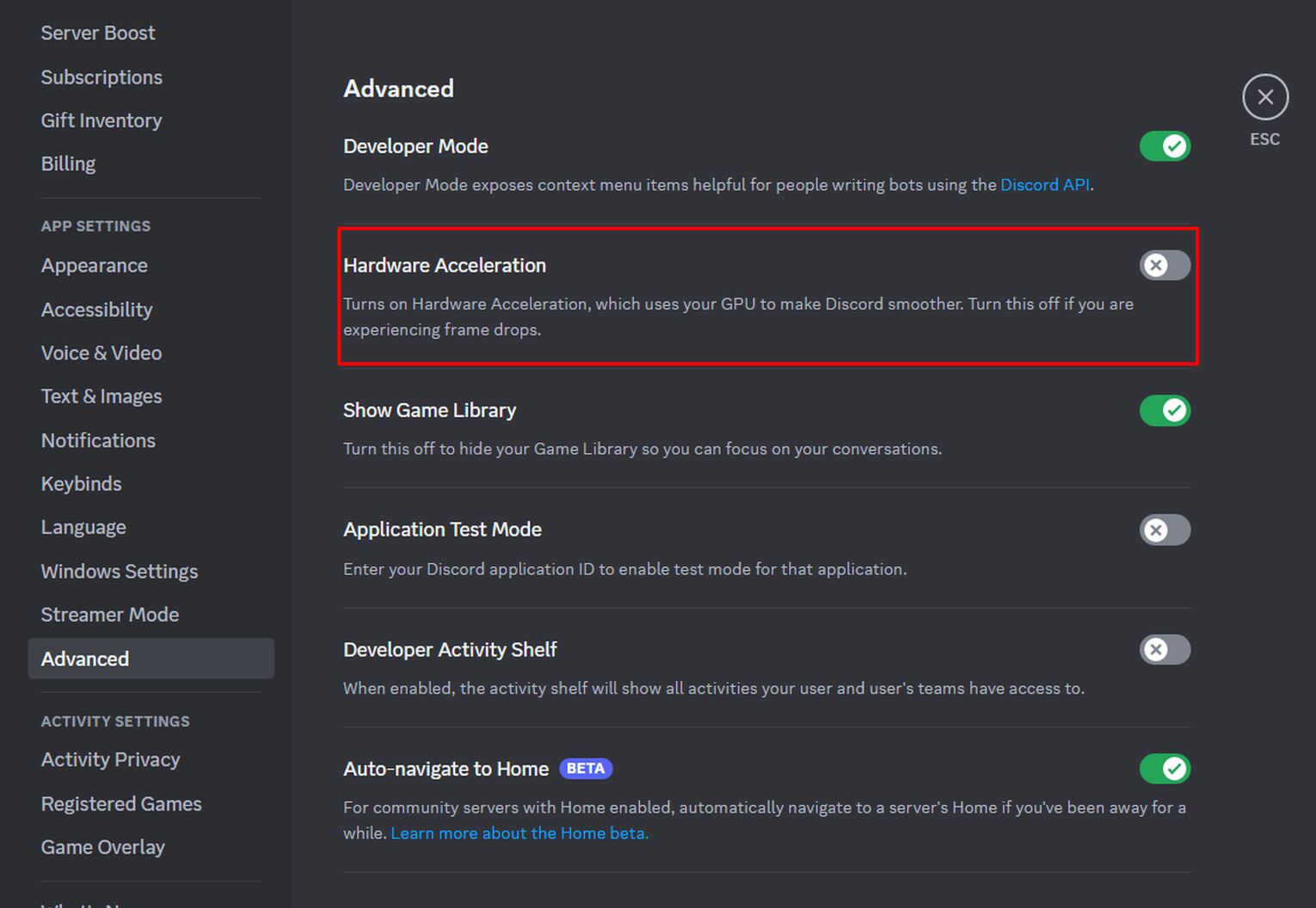
Enabling or disabling Hardware Acceleration on Discord can be done by clicking the check box.
Relaunch Discord To Save The Changes
Once you’ve made the change, Discord will prompt a message telling you to restart Discord to apply the changes. Click on the “Okay” button to proceed.
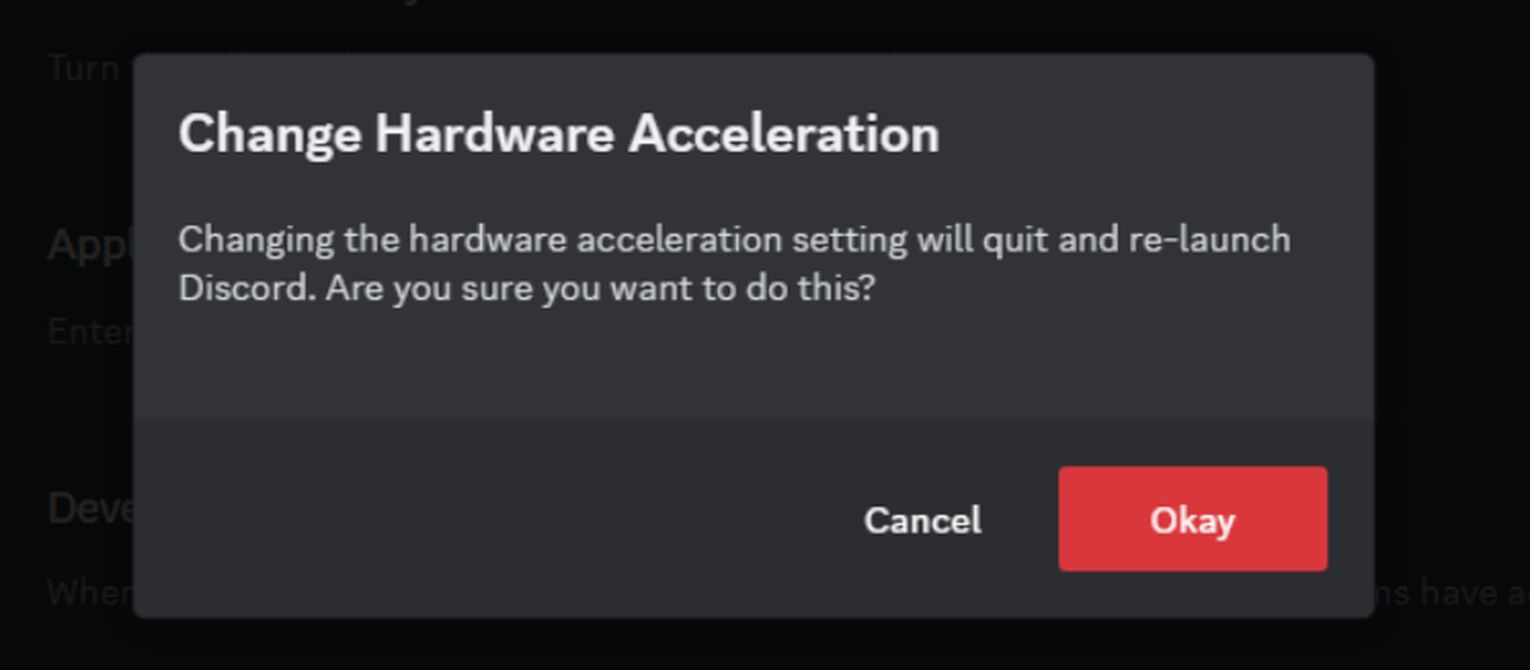
Discord will quickly restart and apply the new Hardware Acceleration setting you’ve set.


.svg)


![How to Easily Get Free Steam Games [5 Working Ways]](https://theglobalgaming.com/assets/images/_generated/thumbnails/3829686/how-to-get-free-steam-games-software_03b5a9d7fb07984fa16e839d57c21b54.jpeg)

![How Many Channels Can A Discord Server Have? [Answered]](https://theglobalgaming.com/assets/images/_generated/thumbnails/3996418/how-many-channels-can-a-discord-server-have-software_03b5a9d7fb07984fa16e839d57c21b54.jpeg)
![How To Stay In A Discord Call Overnight? [Answered]](https://theglobalgaming.com/assets/images/_generated/thumbnails/3996417/how-to-stay-in-a-discord-call-overnight-software_03b5a9d7fb07984fa16e839d57c21b54.jpeg)