
How to Hide Games You Play on Steam
Whenever you buy or get free Steam games, they'll always be added to your Steam library no matter what. Once you start getting a lot of games, it'll become hard to keep up with what games you have in your Steam library!
So if you've wanted to make your library look a bit cleaner, or just hide games from people using your Steam account, then no worries. Here's a step-by-step guide on how to hide Steam games in your library:
- Launch Steam on your device
- Click on the Steam "Library" section near the top left side
- Find the Steam game you want to hide in the list of all games on the right side of the library
- Right-click the game, hover your mouse over the "Manage" option, and click on "Hide this game"

When you click on "Hide this game", it will hide the selected Steam game from the normal library to another hidden section. Then you can go ahead and easily see the hidden Steam games directly from the Steam client again!
Keep in mind that hiding your games is only limited to the Steam app. This means that if you've downloaded any of the games you're hiding, they can be played and the game details, files, and shortcuts will still remain on your PC. If you haven't made your Steam profile private, then keep in mind that everyone can see all of your hidden games!
If you want to hide lots of games without doing this process for every other game, you can select multiple games by holding the Ctrl (Control) key and clicking them on the left list in the library. Then right-click them and select "Hide selected games" under "Manage" again to hide your Steam games.
How to Unhide Games on Steam
Whether you hide games on your Steam account to cover them from other people messing on your PC or not, there may be a point where you'll want to unhide all the games and return them back in the original Steam library. So here's how you can unhide games on Steam:
- In the Steam client, go to see your hidden games in the "View" drop-down menu on top and select "Hidden Games"
- Find the Steam game on the left list of all hidden games
- Right-click the game, and click on the "Remove from Hidden" option under "Manage"
- Your game will be moved to the original Steam library that you can access again from "View->Library"

You can also unhide multiple games as we saw before with hiding, by holding the Ctrl key on your keyboard and selecting the games on the left. Right-click those multiple selected games, and click on "Remove selected from Hidden" under the "Manage" option.
Can my Friends See my Hidden Games on Steam?
If you're hiding your games only from the library, then your Steam friends can see you have them on your Steam profile! The method above only serves as a way to hide a game from yourself from the library in the client on your Steam account.
This means the game details will still be public, like how many hours you've played or game achievements you've gotten on the ones you've hidden. That is unless you've made your Steam profile private or specifically only hidden your games from Steam friends!
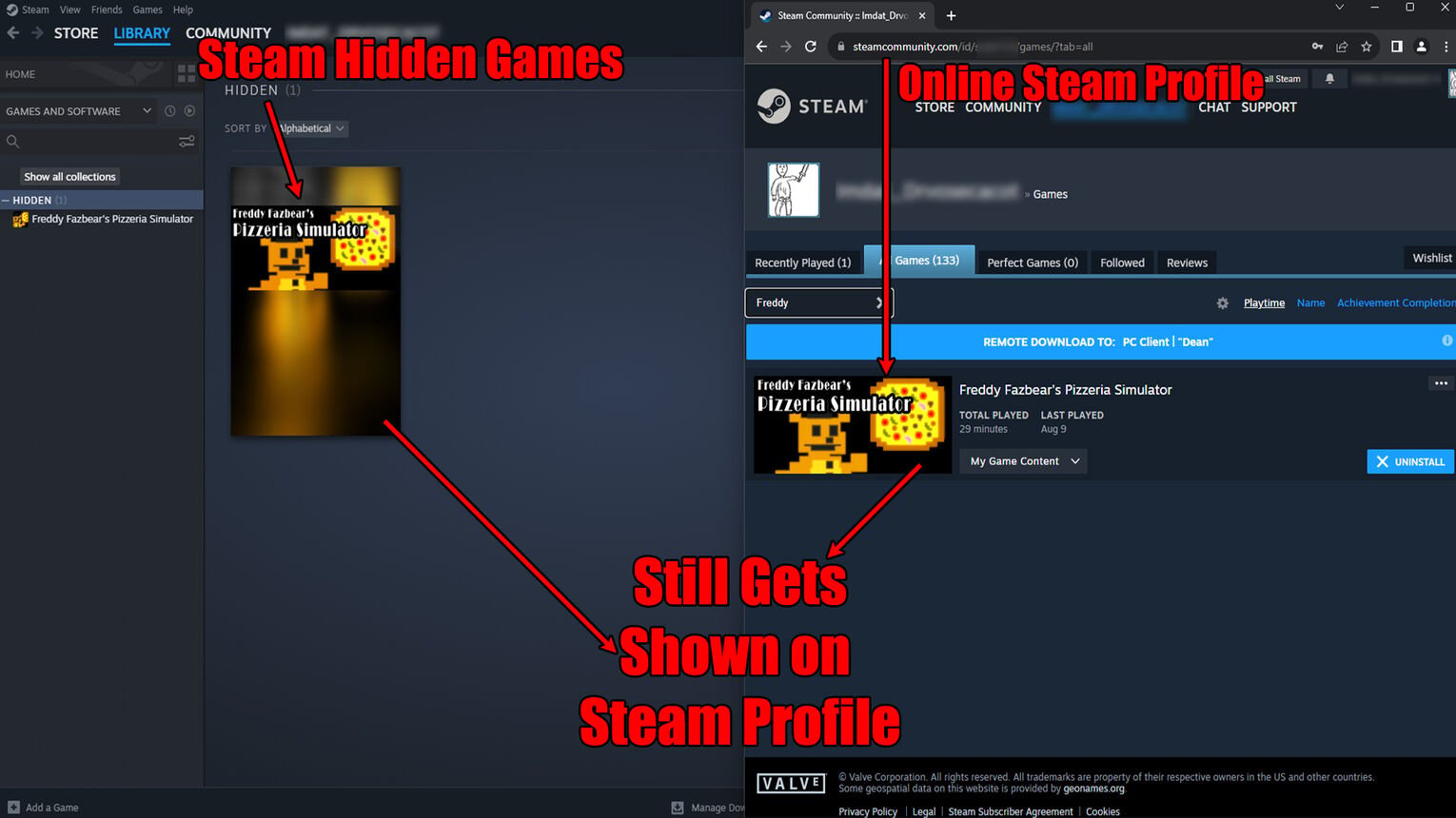
That sums up everything you need to know on how to hide your Steam games. You can try hiding games all you want, just keep in mind that even the best Steam games will only be hidden from your eyes and your friends can still see whether you're playing them!


.svg)


![How to Find & See Hidden Games on Steam [Complete Guide]](https://theglobalgaming.com/assets/images/_generated/thumbnails/2946981/how-to-see-hidden-games-on-steam-software_03b5a9d7fb07984fa16e839d57c21b54.jpeg)

![How Many Channels Can A Discord Server Have? [Answered]](https://theglobalgaming.com/assets/images/_generated/thumbnails/3996418/how-many-channels-can-a-discord-server-have-software_03b5a9d7fb07984fa16e839d57c21b54.jpeg)
![How To Stay In A Discord Call Overnight? [Answered]](https://theglobalgaming.com/assets/images/_generated/thumbnails/3996417/how-to-stay-in-a-discord-call-overnight-software_03b5a9d7fb07984fa16e839d57c21b54.jpeg)