![How To Unfriend Someone On Discord [Step-By-Step Guide]](https://theglobalgaming.com/assets/images/_generated/thumbnails/3682304/how-to-unfriend-someone-on-discord-software_94948129f3d674eb46f0eebb5e6b8018.jpeg)
Not sure about how many friends you can have on Discord, or want to remove the annoying ones? Here's how!
How To Unfriend Someone On Discord Desktop?
If you’re on a computer or laptop, you can follow these steps to unfriend someone on Discord:
Open Discord on your computer or laptop.
Click on the Direct Messages tab, which can be found in the top-right corner of the Discord desktop app.
Head over to your Friends List, then click All to see your entire Friends List.
Search for the person you want to unfriend. You can type out their name using the search bar provided.
Once you’ve found the person, click on the three dots.
Three options will appear, where you will click on Remove Friend.

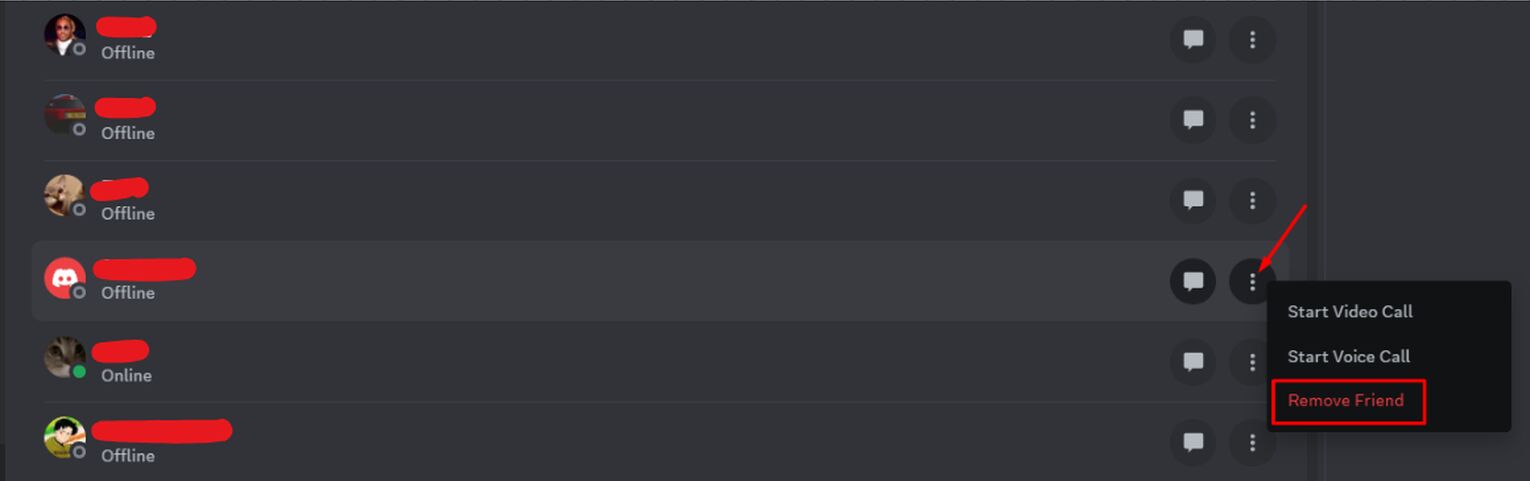
If you want to remove multiple friends from your Friends List, you can repeat the steps above and do it to as many people as you’d like.
How To Unfriend Someone On Discord Mobile?
If you’re using Discord on a mobile device, the procedure to unfriend someone is also straightforward. Though I use an Android device, you can follow the same steps for an Apple device.
Here are the steps:
Open Discord on your mobile device.
At the bottom of the Discord mobile app, tap the Friends tab, the second one from the left.
This will take you to your Friends List. Unlike the Desktop version, the Mobile version automatically shows you your entire Friends List.
Search for the person you want to unfriend. Unfortunately, you can’t type out their name in a search bar like you could on the Desktop version.
Once you’ve found the person, tap on their name.
This will open a new menu. Click on the three dots on the top right of it.
Now, more options will be displayed. The option we are looking for is Remove Friend, which is colored red.
All you need to do is click the Remove Friend button, and voila!
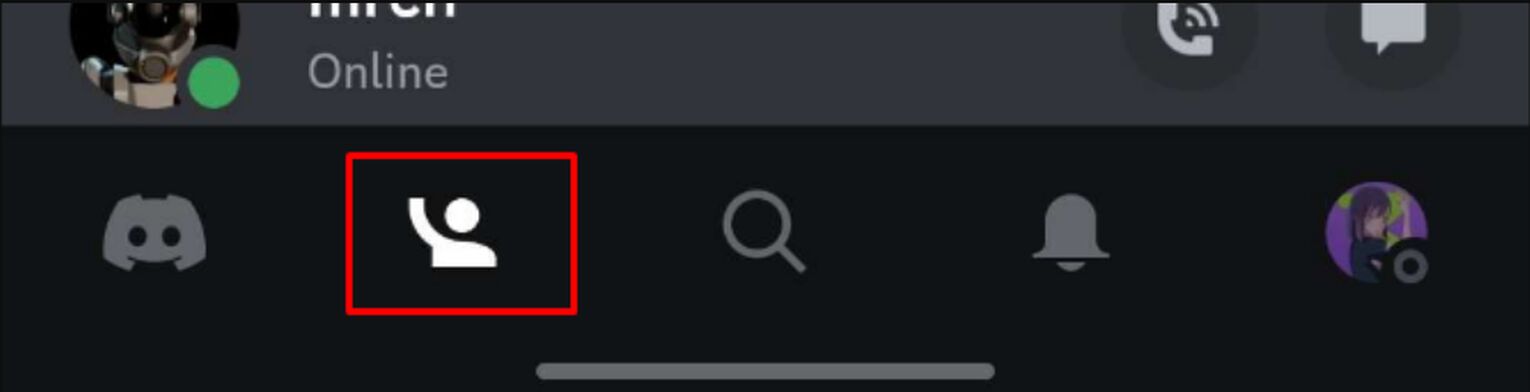
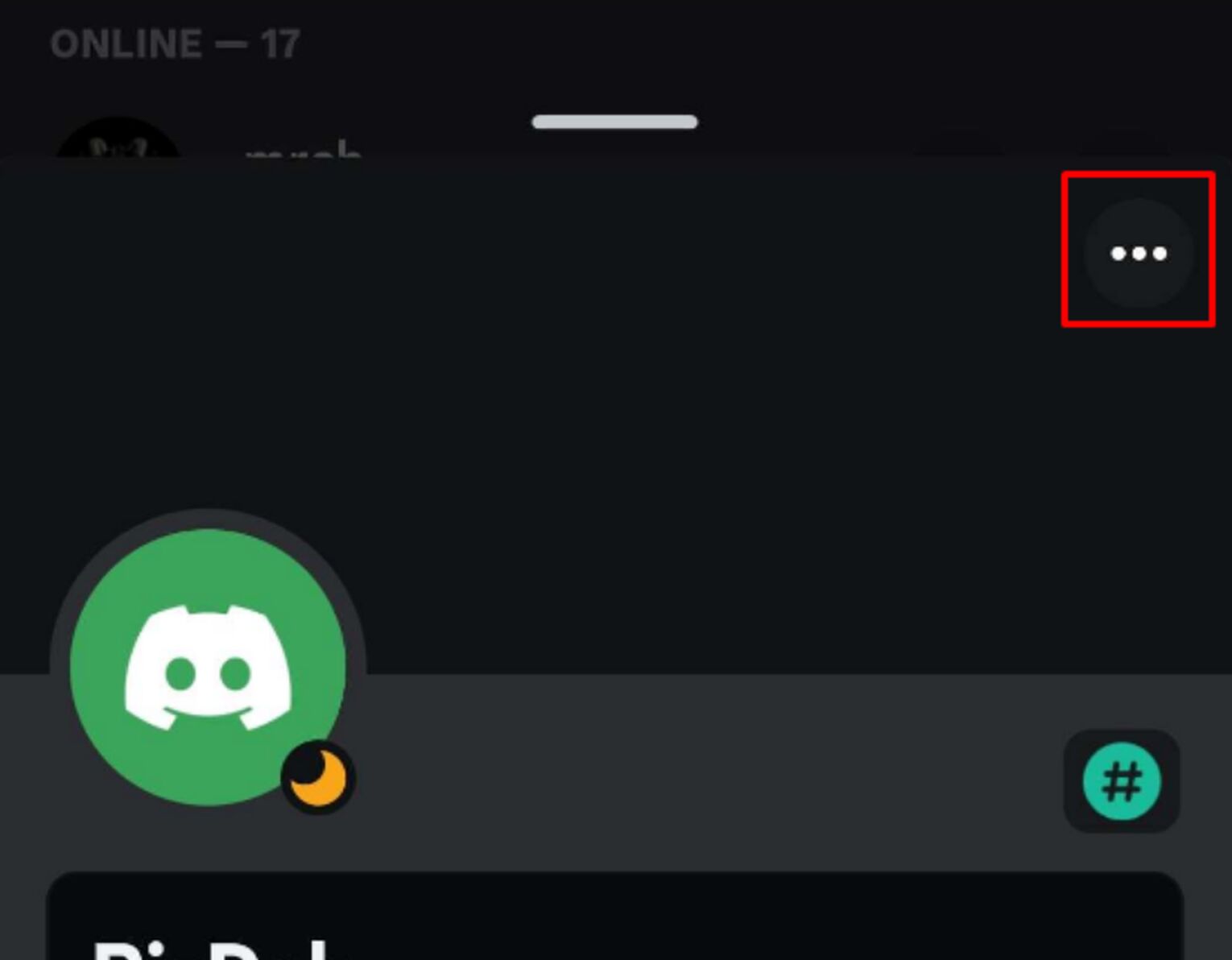
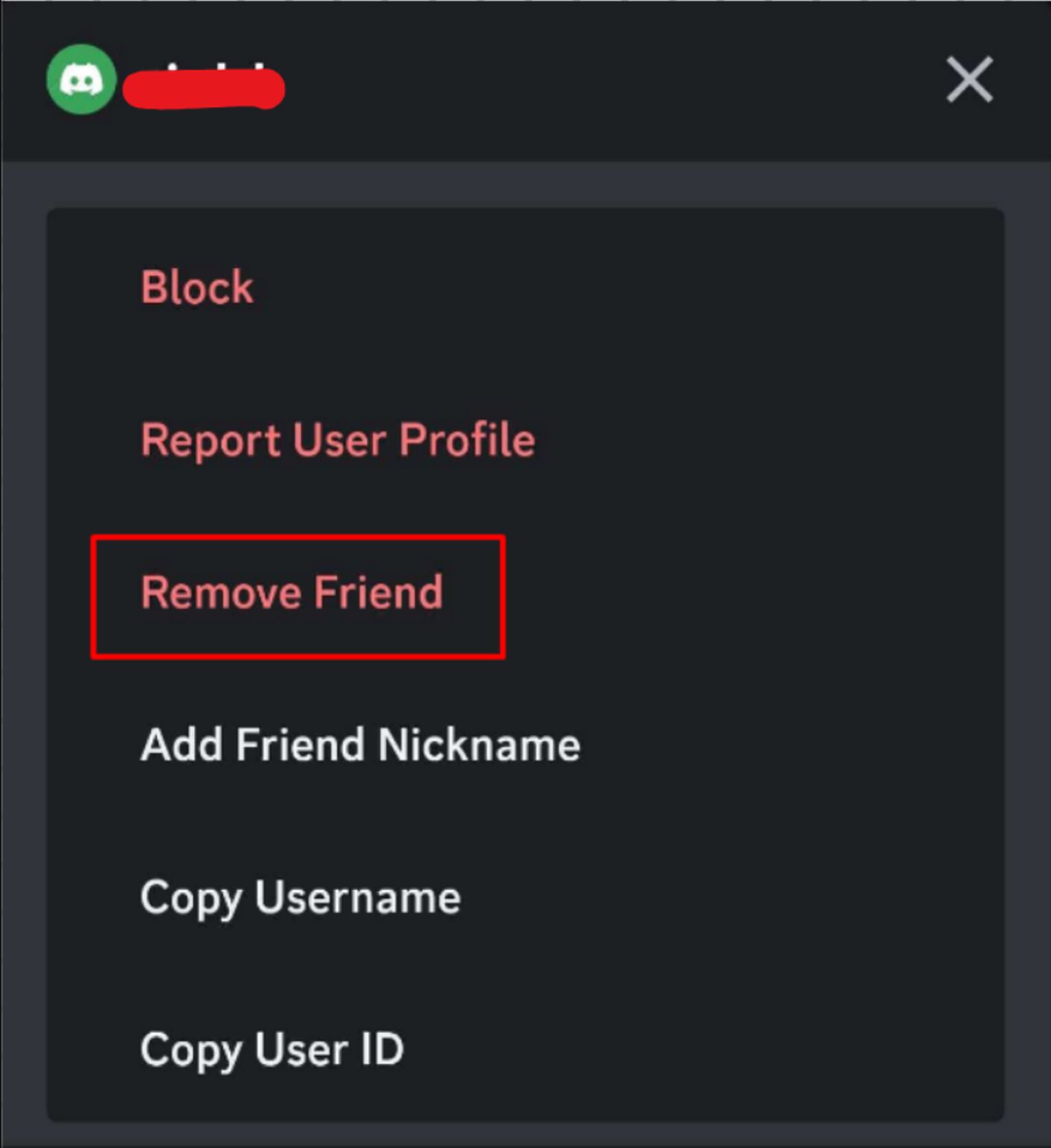
And there you go! Pretty easy, right?
What Happens When You Unfriend Someone On Discord?
You might be wondering what happens after you unfriend someone on Discord. Here are a few Discord facts that might answer your question:
Discord will not notify the person that you have unfriended them. However, they can manually check whether you are still on their Friends List.
Your chat history with that person will not be deleted. Both sides can still access the chat history. However, you can clear the Discord chat history for yourself.
The unfriended person can no longer send you direct messages on Discord. Discord will tell them to send a friend request first. You must accept the Discord friend request to continue chatting.


.svg)


![How To Switch Accounts On Discord Mobile? [With Pictures]](https://theglobalgaming.com/assets/images/_generated/thumbnails/3682303/how-to-switch-accounts-on-discord-mobile-software_03b5a9d7fb07984fa16e839d57c21b54.jpeg)

![How Many Channels Can A Discord Server Have? [Answered]](https://theglobalgaming.com/assets/images/_generated/thumbnails/3996418/how-many-channels-can-a-discord-server-have-software_03b5a9d7fb07984fa16e839d57c21b54.jpeg)
![How To Stay In A Discord Call Overnight? [Answered]](https://theglobalgaming.com/assets/images/_generated/thumbnails/3996417/how-to-stay-in-a-discord-call-overnight-software_03b5a9d7fb07984fa16e839d57c21b54.jpeg)