![How To Accept A Friend Request On Discord [Explained]](https://theglobalgaming.com/assets/images/_generated/thumbnails/3919499/how-to-accept-friend-request-on-discord-software_94948129f3d674eb46f0eebb5e6b8018.jpeg)
How To Accept A Friend Request On Discord Desktop App
Accepting a friend request on the Desktop version of Discord is extremely easy! Follow the steps below:
Step 1: Go To The “Direct Messages” Section On Discord
If you have received a friend request from a person, you will have a notification alert in your Direct Messages section. The first step is to head over to your Direct Messages section on Discord, which can be done by clicking the Discord logo on the top left corner of your screen.

Step 2: Go To The “Friends” Tab On Discord
Next, in the Direct Messages section, you will notice a notification alert on your Friends tab. So, we will go to the Friends tab by clicking on it.
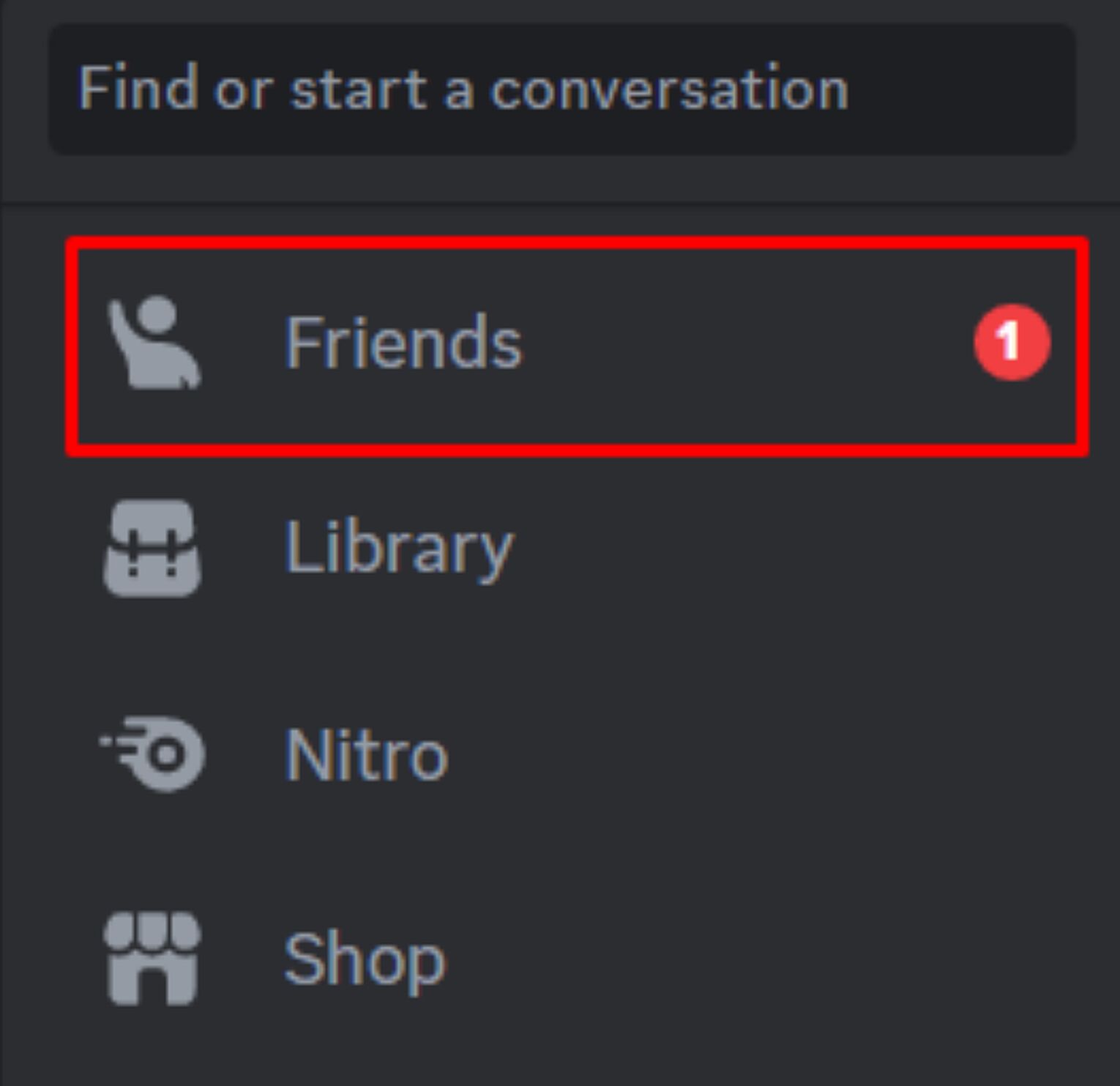
Step 3: Click On The “Pending” Button
At the top of the Friends tab, a notification alert will appear next to the Pending text. That means someone has added you on Discord, so we will click the Pending button to check it out.

Step 4: Look For The Incoming Friend Request From The Correct Person
In the Pending tab, you can see a list of all your incoming and outgoing friend requests, even if your friend list on Discord is maxed out. If you want to accept a specific person’s friend request, browse through this list of people until you find the correct username.
Step 5: Click On The Check Mark To Accept The Friend Request
Now that you’ve found the person you are looking for, all you need to do to accept their friend request is to click on the check mark button next to their name.

How To Accept A Friend Request On Discord Mobile App
You can also accept friend requests using your phone. The procedure is way easier than accepting a friend request on your computer. Here’s how:
Step 1: Look For The “Notifications” Tab On Discord Mobile
At the bottom of your Discord mobile screen, there should be a menu of four categories: Servers, Messages, Notifications, and You. You will receive an alert in the Notifications category if you receive a friend request. So, we will go to the Notifications tab by tapping it.

Step 2: See The Friend Request Notification At The Top Of Your Screen
In the Notifications tab, you will see a list of all messages mentioning you (even notifications you muted on Discord) and all friend requests you receive. When you receive a friend request, a friend request notification will appear at the top of your screen as it takes priority over mentions and messages.
Step 3: Tap “Accept” To Accept The Friend Request
Once you’ve found the friend request of the correct person, all you need to do to accept their request is tap on the Accept button colored green.
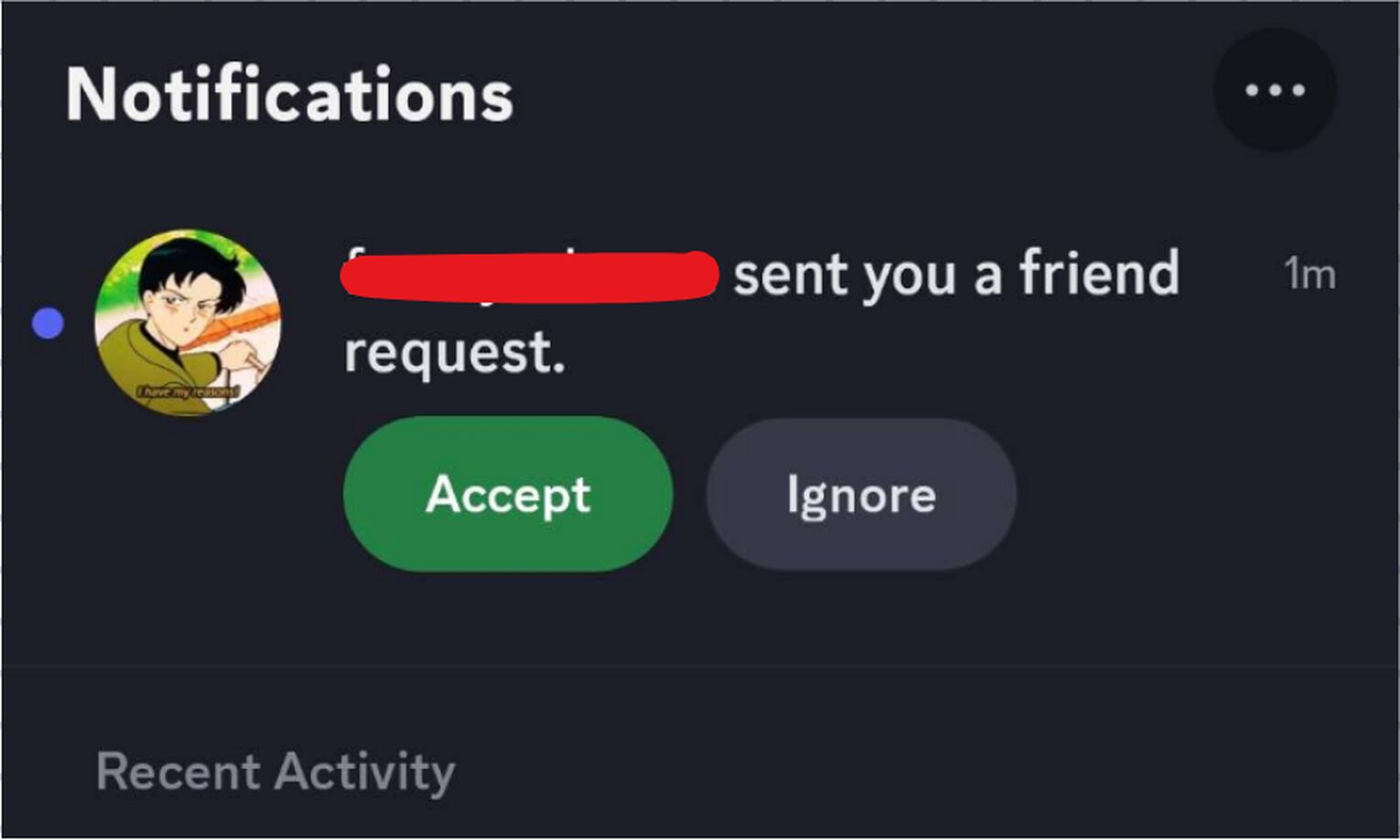
And that’s pretty much it. Super easy, right? If nobody is adding you, you can always send a message to yourself on Discord to make yourself feel less lonely!


.svg)


![How To Send A Message To Yourself On Discord? [2 Methods]](https://theglobalgaming.com/assets/images/_generated/thumbnails/3919498/how-to-send-a-message-to-yourself-on-discord-software_03b5a9d7fb07984fa16e839d57c21b54.jpeg)

![How Many Channels Can A Discord Server Have? [Answered]](https://theglobalgaming.com/assets/images/_generated/thumbnails/3996418/how-many-channels-can-a-discord-server-have-software_03b5a9d7fb07984fa16e839d57c21b54.jpeg)
![How To Stay In A Discord Call Overnight? [Answered]](https://theglobalgaming.com/assets/images/_generated/thumbnails/3996417/how-to-stay-in-a-discord-call-overnight-software_03b5a9d7fb07984fa16e839d57c21b54.jpeg)