
Why Does My Xbox Controller Keep Blinking?
Chances are, your Xbox controller keeps blinking because it's trying to pair wirelessly with your Xbox console or PC, but it doesn't connect. This means you can use a cable, albeit it's more annoying than using a wireless controller. So below we'll see exactly how to fix an Xbox controller that keeps blinking or flashing!
How to Fix an Xbox Controller That's Blinking
Restart your Xbox Controller and Console
The first thing you should do to fix this blinking Xbox controller is to restart it alongside your console. Although there's the option to reset your Xbox One controller, it's best to restart it by simply pulling out the batteries. So here's how to restart your Xbox controller and console:
- Press and hold the Xbox button on the controller to shut it down
- Remove the back cover of the controller, and remove the batteries
- Press and hold the Xbox button on the console to shut it down
- Wait a couple of minutes, and turn them back on

Whenever I have a problem with controllers not working, hard restarting them like this usually works half the time. It can even fix an Xbox controller that keeps disconnecting. But if the Xbox controller blinking still isn't fixed after this, then the pairing itself is what may be the problem!
Reconnect the Xbox Controller and Console or PC
Since the problem lies in the Xbox controller trying to wirelessly pair up with the Xbox console, then you might have to sync and pair them up again. Both of their signals might've been lost over time, but it's pretty easy to reconnect it again. Here's how to sync and reconnect your Xbox controller to your console:
- Turn on the controller by pressing and holding down the main Xbox button
- Press and hold the pairing button on your controller until it starts rapidly flashing
- Press and hold the pairing button on your Xbox console until it starts blinking as well
- Move your Xbox controller closer to the console
- Both your console and controller should stop blinking once they're reconnected
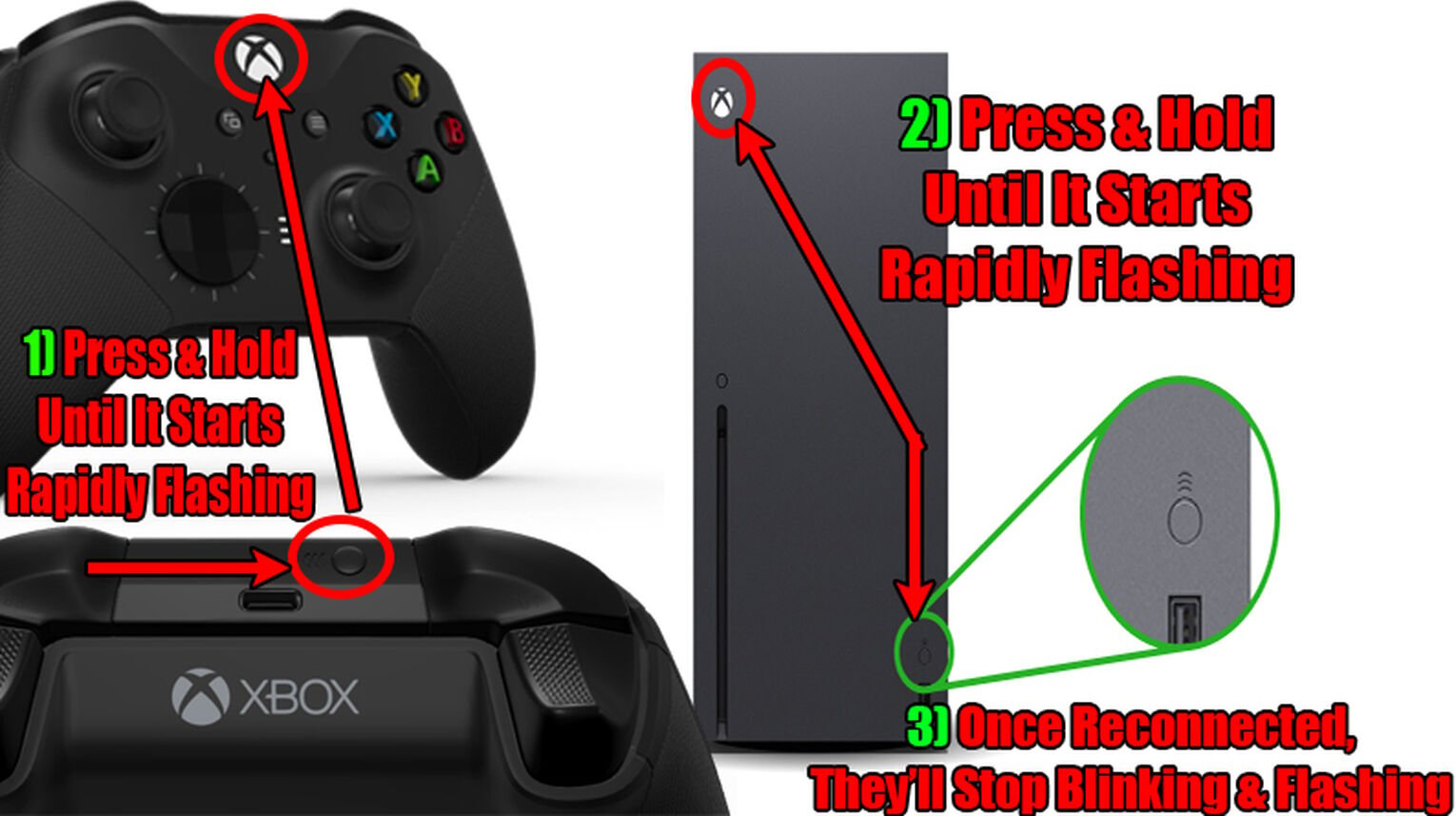
If you're using a PC however, resyncing it is the same as when you're trying to connect an Xbox controller to Steam. You'll have to put the controller in pairing mode and reconnect it in the Bluetooth settings of your PC!
Connect the Xbox Controller Using a USB Cable
What you should definitely try if nothing worked so far is to connect your controller to your console or PC using a USB cable. Depending on what Xbox controller you're using, the USB cable may be different.
If you're using an older Xbox One controller, you'll need to use a Micro-USB cable. However, you'll have to use a USB-C cable if you're using one of the newer Xbox controllers. Then you can try to stream your Xbox to Discord to check whether it works!

Once you connect the controller using a cable, the Xbox controller blinking should stop and you'll be able to continue playing games! But if the blinking doesn't stop or you aren't able to use the controller with a USB cable, then the controller might be broken. In this case, you should consider buying a new controller or bringing the old one to a repairman.
Update the Xbox Controller Firmware
The Xbox controller flashing might also be happening if the software in it is outdated. What you can try is to update the controller, but you'll need to use a USB cable like the method above. So here's how to update an Xbox controller's firmware on a console:
- Connect your controller to the console using a cable
- Open up the console, and go to "Settings"
- Select the "Devices & connections" tab on the left, and go to "Accessories"
- Go to the "Configure" option under your controller, and select "Update now"
- Once prompted, click on "Update now" again
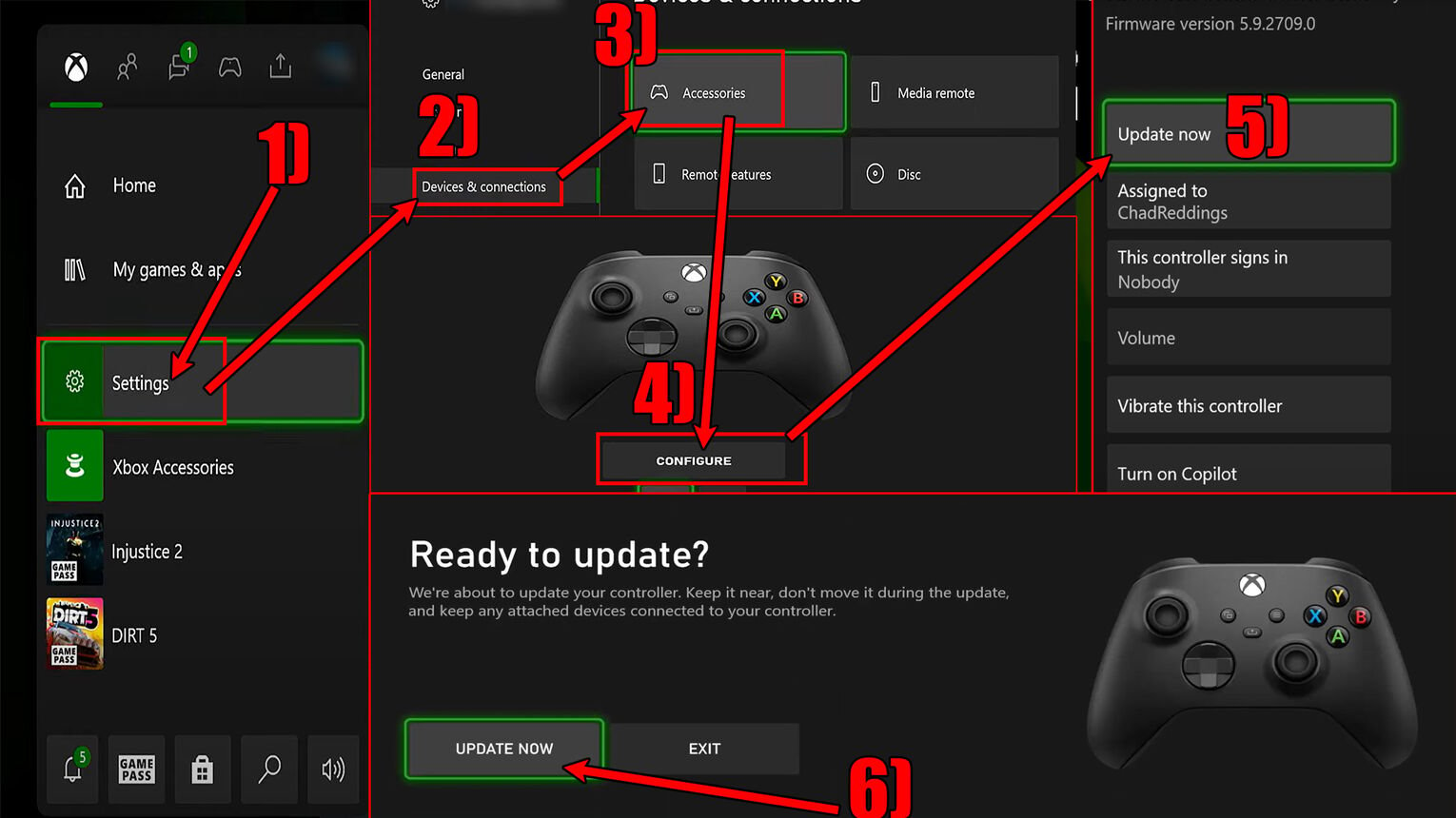
If you're on a PC, the controller can be updated through the Xbox Accessories app. You can find the Xbox Accessories app on the Microsoft store. After the update is finished, try to unplug the cable, restart the controller, and reconnect it with the console to see whether the Xbox controller flashing is fixed!
Change or Recharge the Xbox Controller Batteries
I've personally run into this kind of issue with a controller, and what fixed it for me was replacing the batteries. If you haven't replaced or recharged the batteries on the controller in a while, then changing them might fix the issue!

That wraps it up for how to fix an Xbox controller that keeps blinking. If the Xbox controller is flashing even after you've done all these solutions, then you should try and contact Xbox support. If your controller is under warranty, the Xbox support team might be able to replace it!


.svg)


![How to Easily See a Friend's Wishlist on Steam [3 Ways]](https://theglobalgaming.com/assets/images/_generated/thumbnails/3829676/how-to-see-someones-wishlist-on-steam-software_03b5a9d7fb07984fa16e839d57c21b54.jpeg)

![How Many Channels Can A Discord Server Have? [Answered]](https://theglobalgaming.com/assets/images/_generated/thumbnails/3996418/how-many-channels-can-a-discord-server-have-software_03b5a9d7fb07984fa16e839d57c21b54.jpeg)
![How To Stay In A Discord Call Overnight? [Answered]](https://theglobalgaming.com/assets/images/_generated/thumbnails/3996417/how-to-stay-in-a-discord-call-overnight-software_03b5a9d7fb07984fa16e839d57c21b54.jpeg)