![How to Run a Steam Game as an Administrator [Working Guide]](https://theglobalgaming.com/assets/images/_generated/thumbnails/3788722/how-to-run-steam-game-as-admin-software_94948129f3d674eb46f0eebb5e6b8018.jpeg)
So here's how to run Steam games as an administrator:
- Open the Steam client
- Click the Steam "Library" tab at the top
- Find your Steam game on the left side, right-click it, and select "Properties"
- Select the "Installed Files" tab on the left and click on "Browse"
- Find the ".exe" application file of the Steam game around the folders
- Right-click the game, select "Properties", and click the "Compatibility" tab on the top
- Click on the "Run this program as an administrator" checkbox, and select "Apply"
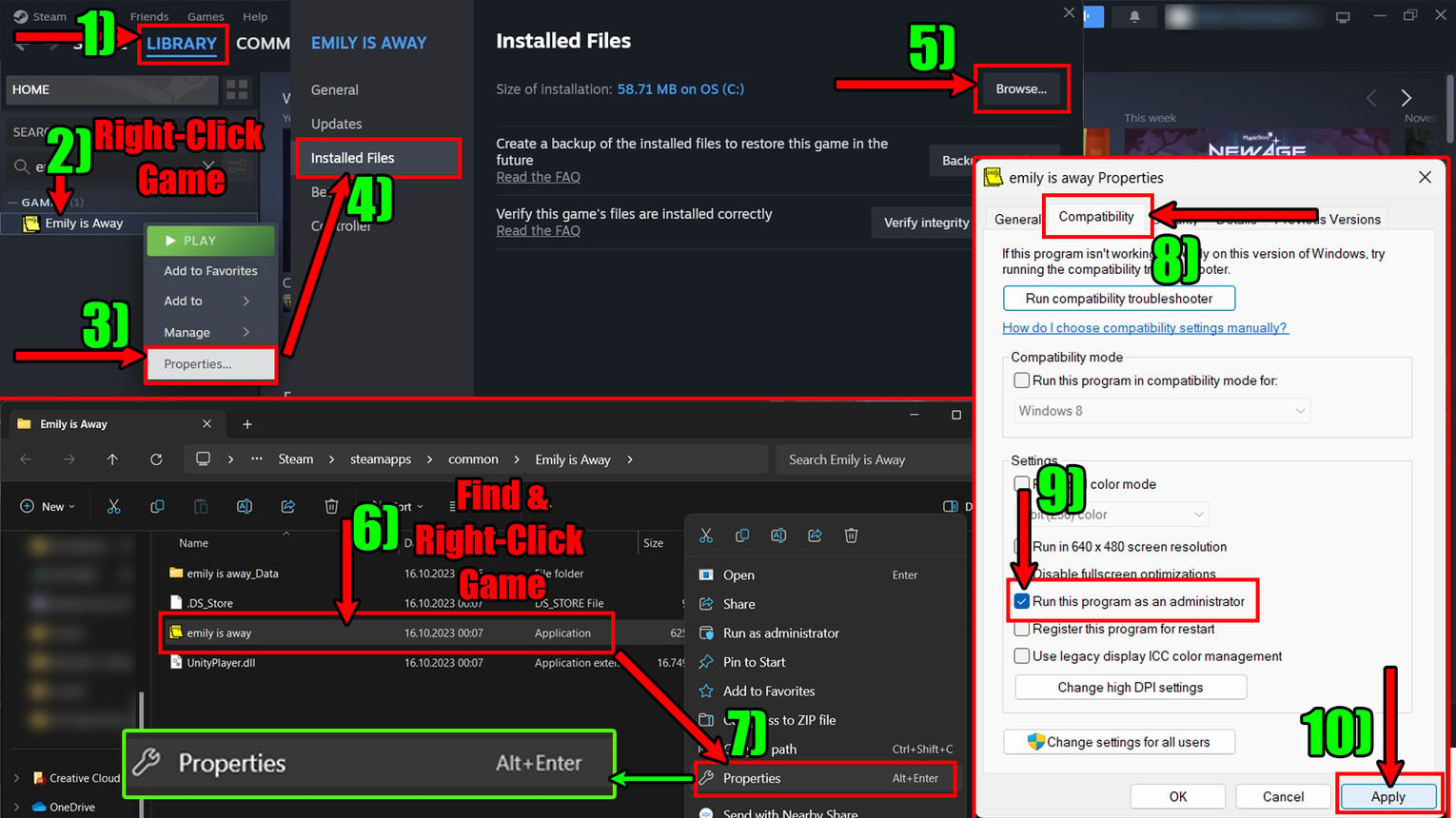
Trying to run Steam games as an administrator can help out fixing errors that might appear to you. I've personally once got Steam not opening at all where running it as an administrator fixed it!
If you hate finding the Steam folder for your games this way, you can also go directly to the folder path. I left the default installation Steam folder path, and the games in my situation are located in "C:\Program Files (x86)\Steam\steamapps\common". Unless you've changed the Steam folder installation path, then you shouldn't have a problem following this one!
To run Steam games as an administrator after you've done this method, you'll just have to launch the game any way you like. If opening the game prompts you to allow changes, then you've done everything correctly. This should easily be possible with the best Steam games as well!
How to Open Steam as an Administrator
If you're being hit with lots of game errors, or you're just trying some features out, then trying to run Steam itself as an administrator might help out. It just depends on why you're trying to give Steam admin rights or run Steam games as an administrator even if it's to fix slow download speed. Nevertheless, here's how to open the Steam client app as an administrator:
- In the Windows Search tab below, search for "Steam"
- Once the Steam client app appears, right-click it
- Select the "Run as administrator" option
- Click on "Yes" once asked to verify running Steam as an administrator
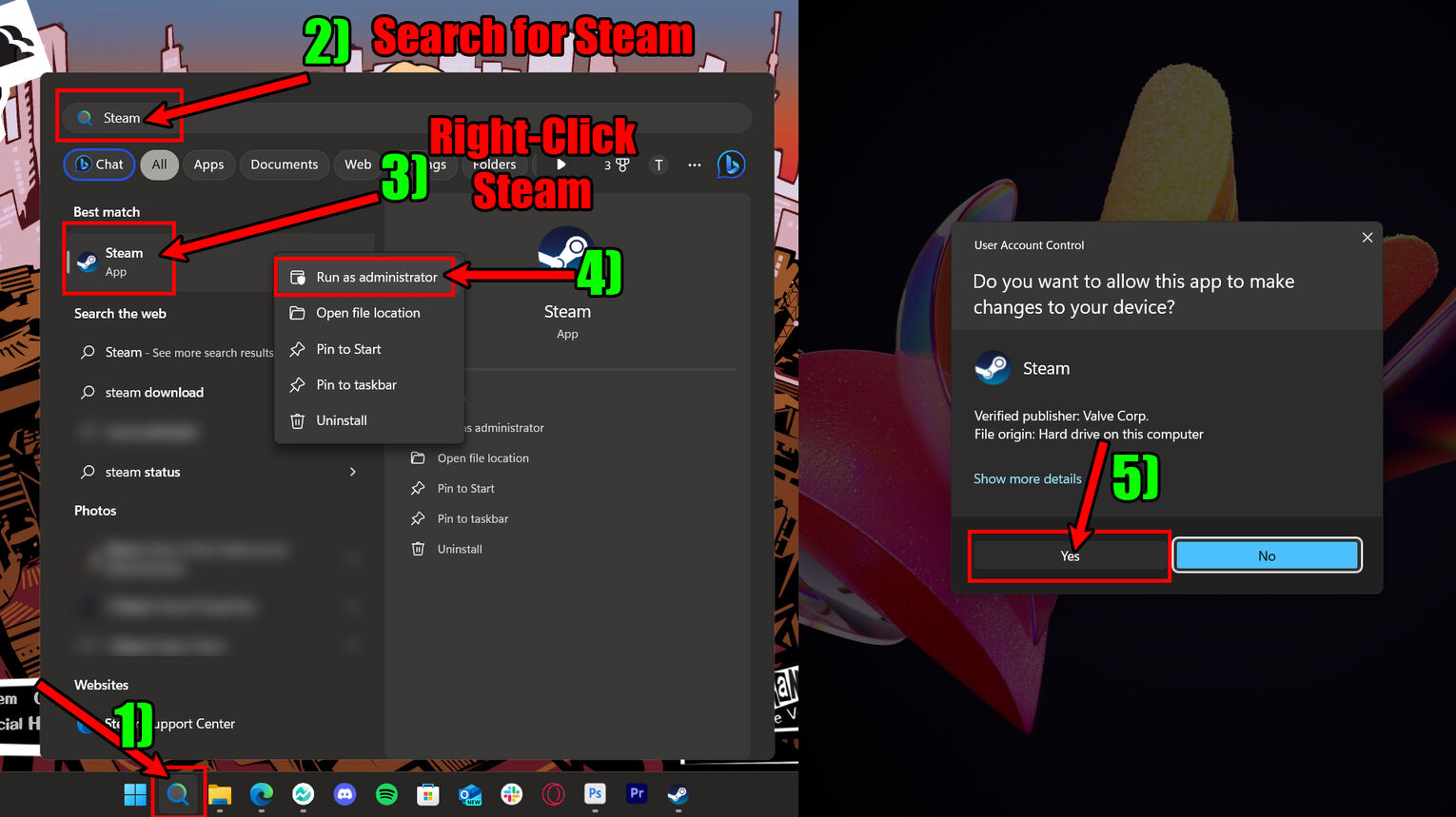
Granting Steam admin rights this way won't work when you try to open the shortcut afterward. Unlike the method we used above to run Steam games as an administrator, you'll have to do this each time you want to open the Steam client as an admin. But you shouldn't have a problem since it's pretty easy right-clicking the Steam client and selecting "Run as administrator" when you need!
Does Running Steam as an Administrator Impact Games?
Unfortunately, opening the Steam client as an admin isn't the same as getting to run Steam games as an administrator. Your Steam game and the client are 2 separate things and giving the client administrative rights isn't the same as giving them to the game. I've once tried to fix a Steam game not launching, and having to run Steam and the game as an administrator separately does make a difference!


.svg)


![How to Quickly Disable the Steam Overlay [Complete Guide]](https://theglobalgaming.com/assets/images/_generated/thumbnails/3788720/how-to-disable-steam-overlay-software_03b5a9d7fb07984fa16e839d57c21b54.jpeg)

![How Many Channels Can A Discord Server Have? [Answered]](https://theglobalgaming.com/assets/images/_generated/thumbnails/3996418/how-many-channels-can-a-discord-server-have-software_03b5a9d7fb07984fa16e839d57c21b54.jpeg)
![How To Stay In A Discord Call Overnight? [Answered]](https://theglobalgaming.com/assets/images/_generated/thumbnails/3996417/how-to-stay-in-a-discord-call-overnight-software_03b5a9d7fb07984fa16e839d57c21b54.jpeg)